3-2-1 backups using Rustic and RClone
Project description
Rusticlone
3-2-1 backups using Rustic and RClone
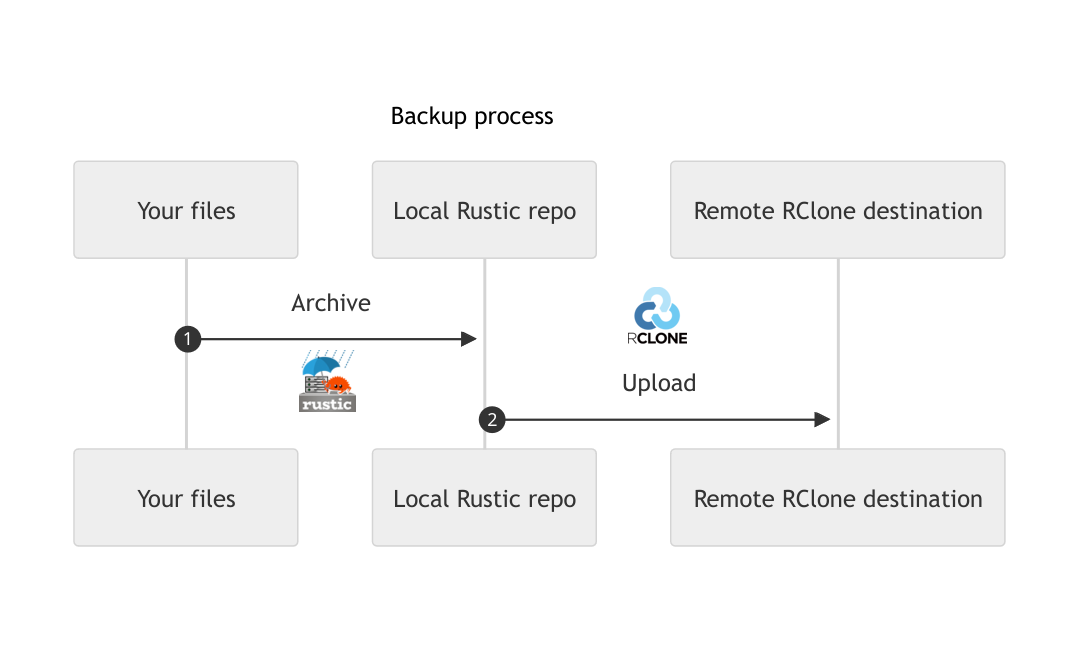
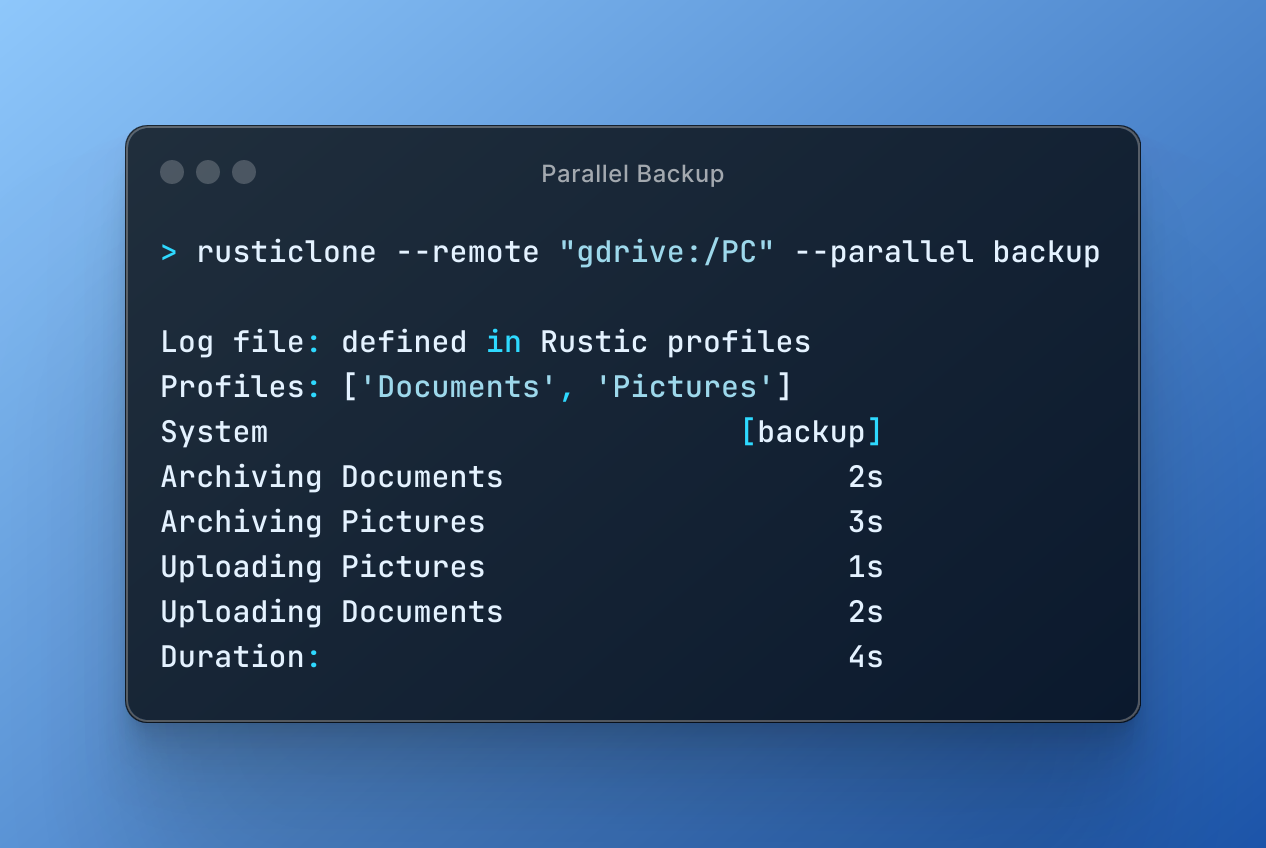
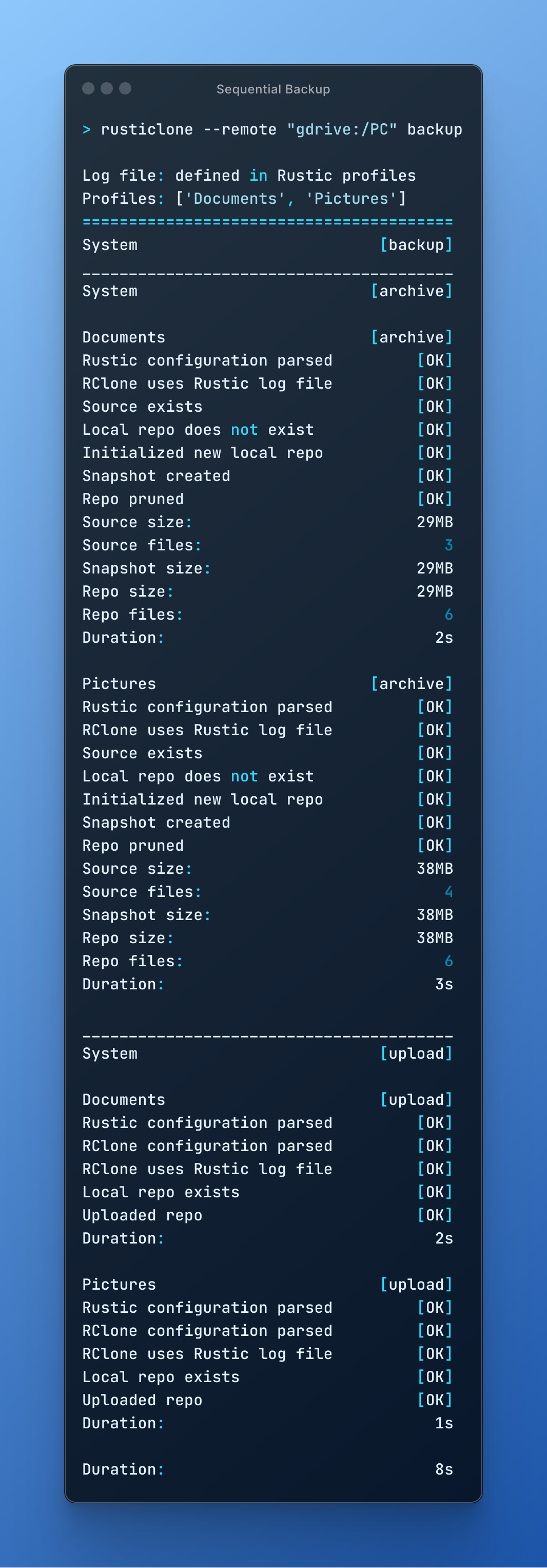
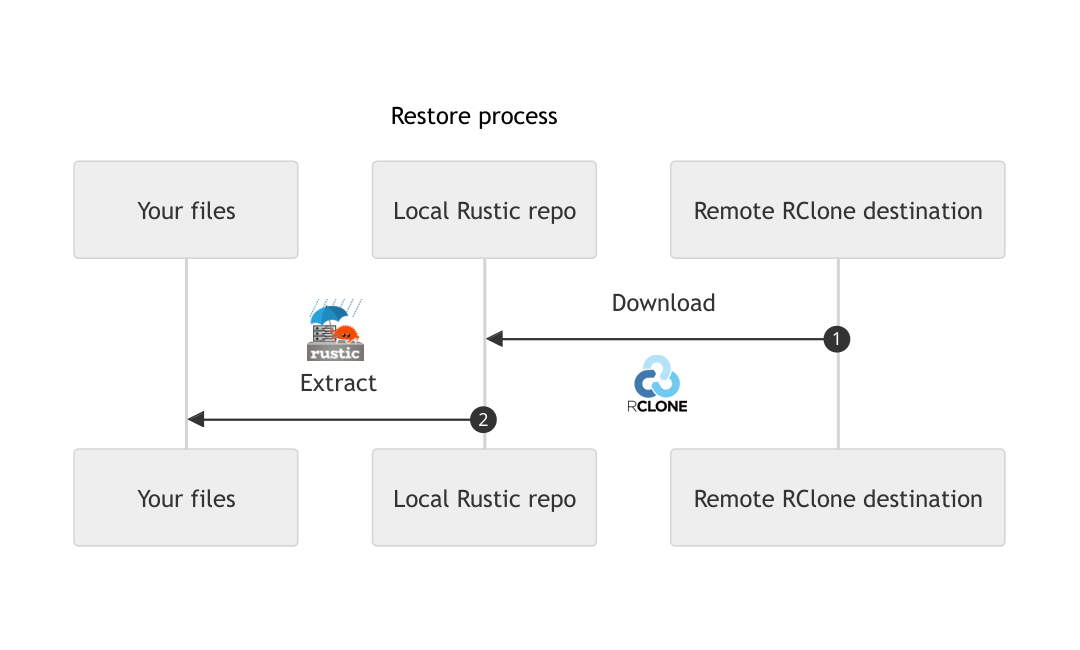
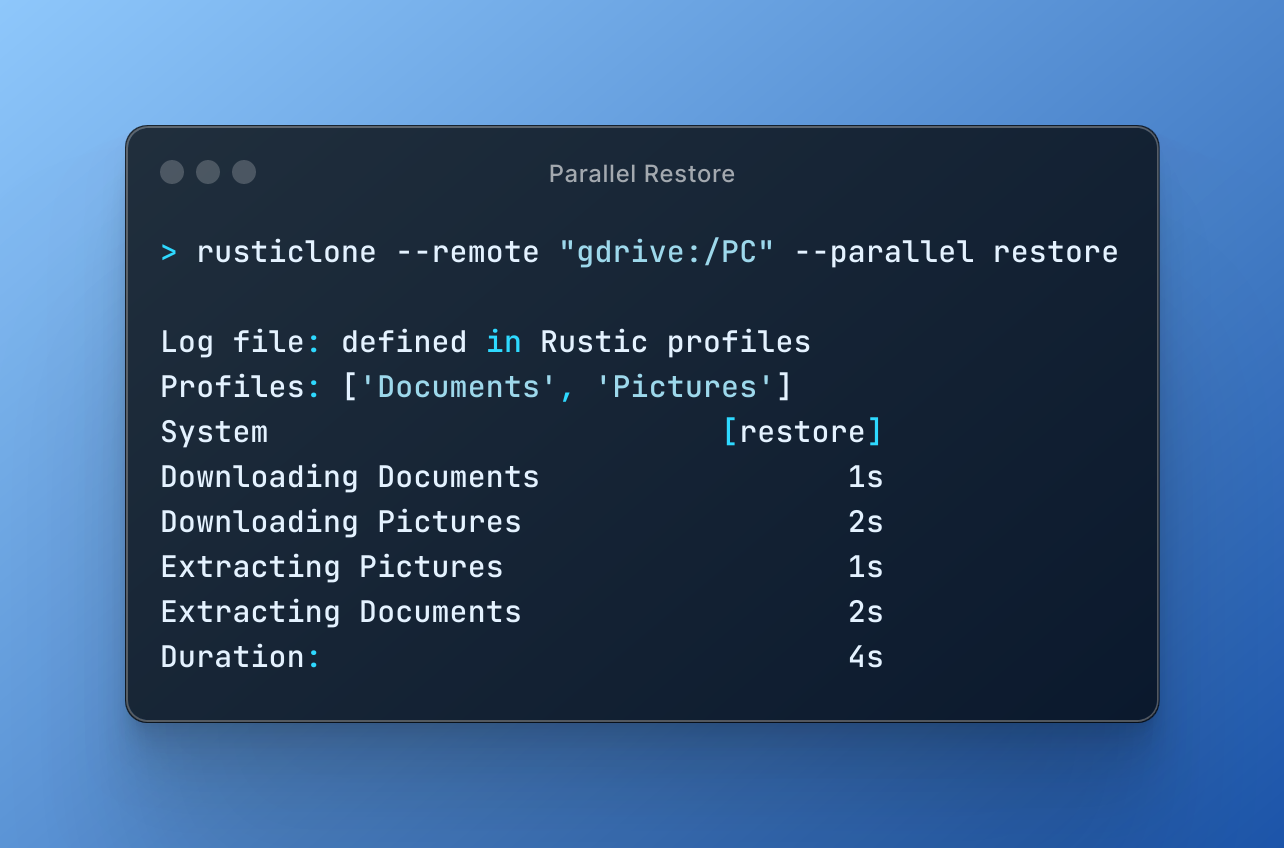
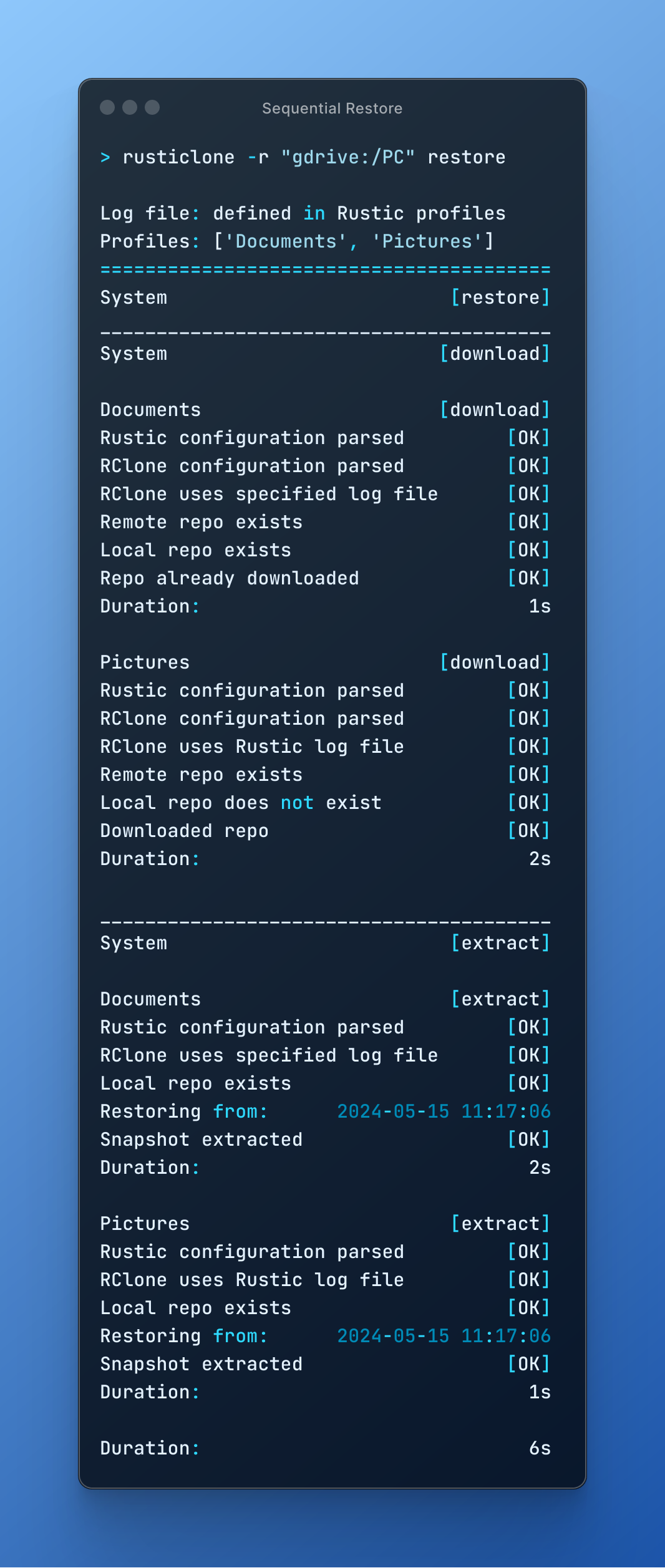
Motivation
Rustic comes with native support for RClone's built-in Restic server. After trying this feature, I experienced an abysmally low backup speed, much lower than my upload bandwidth: the bottleneck was the synchronous RClone server, as Rustic was waiting for a response before sending other data.
Another side effect of this feature is that Rustic does not create a local repo, meaning I would have to restore directly from the cloud in case of a disaster.
Since I could not run Rustic once for all my profiles (Documents, Pictures, etc.) I came up with a tool to:
- run Rustic for all my profiles
- archive them to local Rustic repos
- upload local repos to a RClone remote
When restoring, this tool would first download a copy of the RClone remote, and then restore from local Rustic repos. By decoupling these operations, I got:
- three copies of my data, two of which are local and one is remote (3-2-1 backup strategy)
- the bottlenecks are now the SSD speed (for archive and extract operations) and Internet bandwidth (for upload and download operations)
If it sounds interesting, keep reading!
Installation
Install RClone >= 1.67, Rustic >= 0.7, Python >= 3.10 and then rusticlone:
pip install rusticlone
Configure RClone by adding a remote.
Create your Rustic TOML profiles under "/etc/rustic/" or "$HOME/.config/rustic/" on Linux and MacOS. On Windows, you can put them under "%PROGRAMDATA%/rustic/config" or "%APPDATA%/rustic/config". Configure your profiles to have a single source. They should also have a local repository destination, without specifying the RClone remote. You can take inspiration from the profiles in the example folder.
Include variables for the location (and password) of the RClone configuration:
[global.env]
RCLONE_CONFIG="/home/user/.config/rclone/rclone.conf"
RCLONE_CONFIG_PASS="XXXXXX"
Usage
Backup
Let's assume you want to backup your PC Documents to both an external hard drive (HDD) and Google Drive.
With RClone, you have configured your Google Drive as the gdrive:/ remote.
You have created the "/etc/rustic/Documents.toml" Rustic profile with:
- source "/home/user/Documents"
- destination "/mnt/backup/Documents" (assuming your external HDD is mounted on "/mnt")
Launch Rusticlone specifying the RClone remote and the backup command:
rusticlone -r "gdrive:/PC" backup
Great! You just backed up your documents to both "/mnt/backup/Documents" and gdrive:/PC/Documents!
Check the result with the following commands:
# size of all your documents
du -sh "/home/users/Documents"
# contents of local rustic repo
rustic -P "Documents" repoinfo
tree "/mnt/backup/Documents"
# contents of remote rustic repo
rclone ncdu "gdrive:/PC/Documents"
Restore
From the local Rustic repo
In case you lose your PC, but still have your external HDD, on your new PC you need:
rusticloneand dependencies installed- your Rustic profiles in place
- your external HDD mounted
Then, run:
rusticlone extract
Great! You just restored your documents from "/mnt/backup/Documents" to "/home/user/Documents".
From the RClone remote
In case you lose both your PC files and your external HDD, don't worry! You still have your data on the RClone remote.
On your new PC you need:
rusticloneand dependencies installed- your RClone configuration
- your Rustic profiles in place
- a new external HDD mounted
Then, run:
rusticlone -r "gdrive:/PC" restore
Fantastic! You downloaded a copy of your Google Drive backup to the external HDD, and you restored your documents from the HDD to their original location.
Check that everything went well:
# your remote backup files are still there
rclone ncdu "gdrive:/PC/Documents"
# your new external HDD contains a rustic repo
ls -lah "/mnt/backups/Documents"
rustic -P "Documents" repoinfo
# your documents have been restored
du -sh "/home/users/Documents"
ls -lah "/home/users/Documents"
You can now run rusticlone -r "gdrive:/PC" backup as always to keep your data safe.
Individual commands
In alternative to backup and restore, you can also run individual rusticlone commands:
# use rustic from source to local repo
rusticlone archive
# use rclone from local repo to remote
rusticlone -r "gdrive:/PC" upload
# use rclone from remote to local repo
rusticlone -r "gdrive:/PC" download
# use rustic from local repo to source
rusticlone extract
Parallel processing
You can specify the --parallel argument with any command to process all your profiles at the same time:
rusticlone --parallel -r "gdrive:/PC" backup
Beware that this may fill your RAM if you have many profiles or several GB of data to archive.
Exclude profiles
Rustic has a handy feature: you can create additional profiles to store options shared between profiles.
Let's assume this profile is called "common.toml" and contains the following:
[forget]
prune = true
keep-last = 1
keep-daily = 7
keep-weekly = 4
keep-monthly = 3
keep-quarter-yearly = 4
keep-yearly = 1
This "common.toml" profile can be referenced from our documents by adding to "Documents.toml" the following:
[global]
use-profile = ["common"]
To exclude "common.toml" from Rusticlone (since it cannot be used alone), add the --ignore argument followed by "common":
rusticlone --ignore "common" -r "gdrive:/PC" backup
All the profiles containing "common" in their name will be excluded, but will still be sourced from other profiles when needed.
Custom log file
The default behavior is that, if present, both Rustic and RClone use the log file specified in the Rustic profile configuration.
A custom log file for both Rustic and RClone can be specified with --log-file.
rusticlone --log-file "/var/log/rusticlone.log" archive
If no argument is passed and no log file can be found in Rustic configuration, "rusticlone.log" in the current folder is used.
Automatic system backups
Place your profiles under "/etc/rustic". If you are storing the RClone password inside the profiles, make sure the folder is only readable by root.
Create a Systemd timer unit "/etc/systemd/system/rusticlone.timer" and copy inside the following:
[Unit]
Description=Rusticlone timer
[Timer]
# every day at midnight
OnCalendar=*-*-* 00:00:00
[Install]
WantedBy=timers.target
Create a Systemd service unit "/etc/systemd/system/rusticlone.service" and copy inside the following:
[Unit]
Description=Rusticlone service
[Service]
Type=oneshot
ExecStart=rusticlone --ignore "common" --remote "gdrive:/PC" backup
Adjust your --ignore and --remote as needed.
Apply your changes and enable the timer:
sudo systemctl daemon-reload
sudo systemctl enable --now rusticlone.timer
Testing
You can test Rusticlone with dummy files before using it for your precious data:
bash tests/tests.sh
You will need rclone, rustic, and python-coverage installed to run the test.
Before running the test, make sure that you have no important files under "$HOME/.config/rustic".
At the end, you can read a test coverage report with your browser, to see which lines of the source code were run during the test.
Known limitations
- You must specify only one source folder per Rustic profile, as Rustic 0.7.0 does not support array of sources. Wait for Rustic 0.8.0 and Rusticlone 1.2.0 before including arrays. (feature request)
- Rustic does not save file and permissions for the source location, but only for files and folders inside the source. If you backup "/home/jack" with user "jack" and permission "0700", when you will restore it will have user "root" and permission "0755" (intended behavior)
Contribute
Feel free to open an Issue to report bugs or request new features.
Pull Requests are welcome, too!
License
Licensed under GPL-3.0 terms.
Not affiliated with Rustic or RClone.
Project details
Download files
Download the file for your platform. If you're not sure which to choose, learn more about installing packages.
Source Distribution
Built Distribution
File details
Details for the file rusticlone-1.1.0.tar.gz.
File metadata
- Download URL: rusticlone-1.1.0.tar.gz
- Upload date:
- Size: 34.0 kB
- Tags: Source
- Uploaded using Trusted Publishing? Yes
- Uploaded via: twine/5.0.0 CPython/3.12.5
File hashes
| Algorithm | Hash digest | |
|---|---|---|
| SHA256 | e04d1fb9537c99335808f1e137f2d6047ad8170ee64c3d6dc61fe765c030af75 |
|
| MD5 | e608e57cd6274ea87dfa6319a1cc3ead |
|
| BLAKE2b-256 | af4fefc6ced421b5f780f4e0f71f995fd69862dbb45f00670679300a06a224b8 |
File details
Details for the file rusticlone-1.1.0-py3-none-any.whl.
File metadata
- Download URL: rusticlone-1.1.0-py3-none-any.whl
- Upload date:
- Size: 34.5 kB
- Tags: Python 3
- Uploaded using Trusted Publishing? Yes
- Uploaded via: twine/5.0.0 CPython/3.12.5
File hashes
| Algorithm | Hash digest | |
|---|---|---|
| SHA256 | ba3eb02a287edf05291f01075a03276805d24dd18d2da99516ca3e74cac3634f |
|
| MD5 | cbcd6b8780bb446b62cd8d78695c4ffe |
|
| BLAKE2b-256 | 59b0325157a90596326adbbe2b45df48438d5a128d16e84a520f49923e35d05e |











