Utility package for submitting data to the 4DN Data Portal
Reason this release was yanked:
all versions <2 have been yanked due to incompatible changes
Project description
Submit 4DN - Data Submitter Tools
The Submit4DN package is written by the 4DN Data Coordination and Integration Center for data submitters from the 4DN Network. Please contact us to get access to the system, or if you have any questions or suggestions. Detailed documentation on data submission can be found at this link
Installing the package
pip install submit4dn
To upgrade to the latest version
pip install submit4dn --upgrade
Troubleshooting
This package may install and run on Python v2.7 but using this package with that version is no longer officially supported and your mileage may vary.
It is recommended to install this package in a virtual environment to avoid dependency clashes.
Problems have been reported on recent MacOS X versions having to do with the inablity to find libmagic,
a C library to check file types that is used by the python-magic library.
eg. ImportError: failed to find libmagic. Check your installation
First thing to try is:
pip uninstall python-magic
pip install python-magic
If that doesn't work one solution that has worked for some from here:
pip uninstall python-magic
pip install python-magic-bin==0.4.14
Others have had success using homebrew to install libmagic:
brew install libmagic
brew link libmagic (if the link is already created is going to fail, don't worry about that)
Connecting to the Data Portal
To be able to use the provided tools, you need to generate an AccessKey on the data portal. If you do not yet have access, please contact 4DN Data Wranglers to get an account and learn how to generate and save a key.
Generating data submission forms
To create the data submission xls forms, you can use get_field_info.
It will accept the following parameters:
--type use for each sheet that you want to add to the excel workbook
--descriptions adds the descriptions in the second line (by default True)
--enums adds the enum options in the third line (by default True)
--comments adds the comments together with enums (by default False)
--writexls creates the xls file (by default True)
--outfile change the default file name "fields.xls" to a specified one
--order create an ordered and filtered version of the excel (by default True)
Examples generating a single sheet:
get_field_info --type Biosample
get_field_info --type Biosample --comments
get_field_info --type Biosample --comments --outfile biosample.xls
Example Workbook with all sheets:
get_field_info --type all --outfile MetadataSheets.xls
Examples for Workbooks using a preset option:
get_field_info --type HiC --comments --outfile exp_hic_generic.xls
get_field_info --type ChIP-seq --comments --outfile exp_chipseq_generic.xls
get_field_info --type FISH --comments --outfile exp_fish_generic.xls
Current presets include: Hi-C, ChIP-seq, Repli-seq, ATAC-seq, DamID, ChIA-PET, Capture-C, FISH, SPT
Data submission
Please refer to the submission guidelines and become familiar with the metadata structure prior to submission.
After you fill out the data submission forms, you can use import_data to submit the metadata. The method can be used both to create new metadata items and to patch fields of existing items.
import_data filename.xls
Uploading vs Patching
Runnning import_data without one of the flags described below will perform a dry run submission that will include several validation checks.
It is strongly recommended to do a dry run prior to actual submission and if necessary work with a Data Wrangler to correct any errors.
If there are uuid, alias, @id, or accession fields in the xls form that match existing entries in the database, you will be asked if you want to PATCH each object.
You can use the --patchall flag, if you want to patch ALL objects in your document and ignore that message.
If no object identifiers are found in the document, you need to use --update for POSTing to occur.
Other Helpful Advanced parameters
Normally you are asked to verify the Lab and Award that you are submitting for. In some cases it may be desirable to skip this prompt so a submission can be run by a scheduler or in the background:
--remote is an option that will skip any prompt before submission
However if you submit for more than one Lab or there is more than one Award associated with your lab you will need to specify these values
as parameters using --lab and/or --award followed by the uuids for the appropriate items.
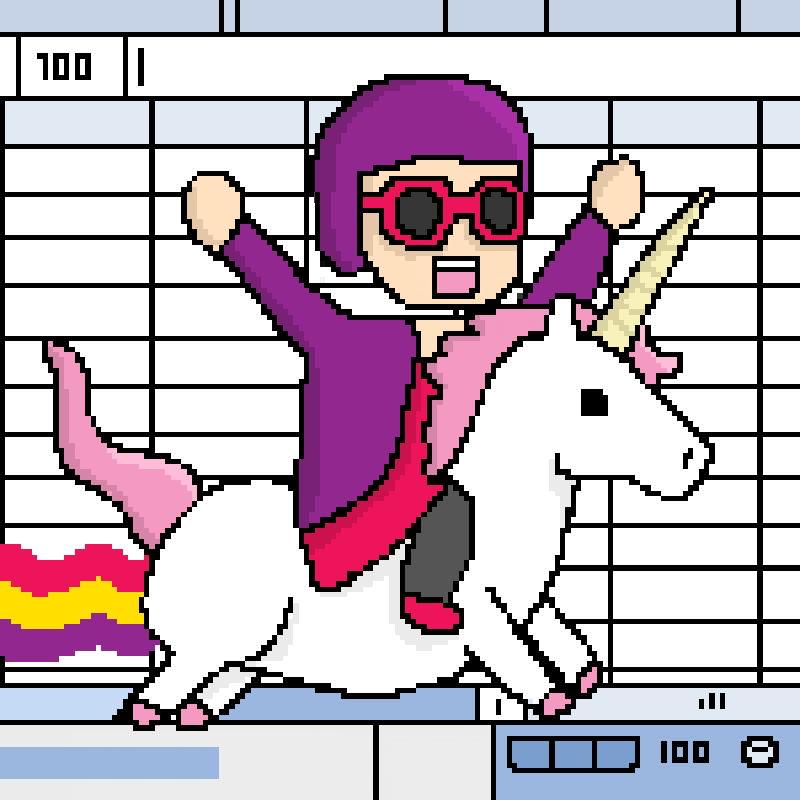
Development
Note if you are attempting to run the scripts in the wranglertools directory without installing the package then in order to get the correct sys.path you need to run the scripts from the parent directory using the following command format:
python -m wranglertools.get_field_info —-type Biosource
python -m wranglertools.import_data filename.xls
pypi page is - https://pypi.python.org/pypi/Submit4DN
The proper way to create a new release is invoke deploy which will prompt
you to update the release number, then tag the code with that version number
and push it to github, which will trigger travis to build and test and if
tests pass it will deploy to production version of pypi. Note that travis will
automatically deploy the new version if you push a tag to git.
Pytest
Every function is tested by pytest implementation. It can be run in terminal in submit4dn folder by:
py.test
Some tests need internet access, and labeled with "webtest" mark.
Some tests have file operations, and labeled with "file_operation" mark.
To run the mark tests, or exclude them from the tests you can use the following commands:
# Run all tests
py.test
# Run only webtest
py.test -m webtest
# Run only tests with file_operation
py.test -m file_operation
For a better testing experienece that also check to ensure sufficient coverage and runs linters use invoke:
invoke test
This will first run linters, if linters pass, tests will be run and if tests achieve specified minimum coverage (89% as of time of writting) pass the tests.
Project details
Release history Release notifications | RSS feed
Download files
Download the file for your platform. If you're not sure which to choose, learn more about installing packages.
Source Distribution
Built Distribution
Hashes for Submit4DN-1.2.4-py2.py3-none-any.whl
| Algorithm | Hash digest | |
|---|---|---|
| SHA256 | 962b690895025076a8936b65c196e2a82cf5dbe574db9db779e23c5b17574d07 |
|
| MD5 | 0eca2924027fabe6d8147b432cc1007d |
|
| BLAKE2b-256 | b116c9525929c5358453b7bbb47fae2c992d50beef6316db143080c183669081 |
















