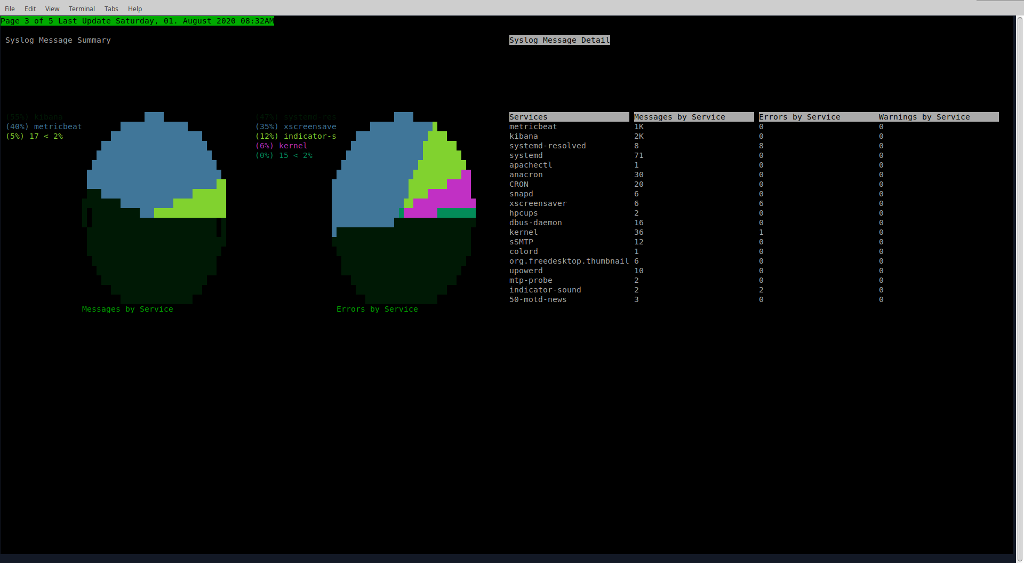A tool for showing a customizable graphical dashboard of various data sources in a terminal
Project description
Overview
This project is a work in progress for a system dashboard tool that displays graphical dashboards in a terminal window with configurable data sources.
At the moment it supports data from parsing the syslog (SyslogDataTable), system process statistics from psutil (ProcDataTable), and data from the results of an Elasticsearch query (ElasticsearchDataTable) which can provide acesss to data collected by Elastic Beats like metricbeat for example.
There are several graph types BarGraph, LineGraph (also supports area mode), PieGraph, and TableGraph all of these support multiple series on the same graph.
The dashboard is configured using a JSON config file and has a series of pages and each page can be configured into multiple panels containing multiple graphs.
You can either let dashboard lay out the pages, panels and graphs or you can provide fixed sizes and positions for the pages and panels.
The dashboard can be bigger than the current terminal window, and will scroll to show all the parts of each page.
In the example configuration the dashboard has auto tour turned on, it will visit each graph in 5 second intervals ( scrolling around each graph if the page is bigger than the terminal ).
You can interact with the dashboard with the keyboard and the mouse, the keyboard commands are:
- PgUp/PgDn move forward and back between pages
- Tab moves to the next graph, across pages
- Home/End move to the first page and first graph, and last page and last graph
- Arrow Keys move around if the page is bigger than the terminal
- Enter on a graph will zoom the graph to take of the whole terminal screen rescaling the graph, Esc exits zoom
- ( maybe this is a bug-feature but... ) holding down any other key will pause the auto tour on the current page until you release it
- Clicking the mouse on the leftmost column of the terminal will page up, rightmost column page down, upper left character is home, lower right character is end
Here is the current specification for the config file, there is an example one in the root of the source repository:
A config file is of the form:
{
"tables" : list of table objects describing the data sources to be graphed in the dashboard below
[
{
"name" : name to refer to this table below,
"type" : one of "SyslogDataTable","ProcDataTable","ElasticsearchDataTable" ( more to come),
"refresh_minutes" : number of minutes to automatically refresh optional, 0 if only manual, default is 5 minutes
"num_hours" : number of hours of history to look at
"bucket_hours" : number of hours per bucket, table will have num_hours/bucket_hours entries
"syslog_glob" : full unix glob pattern to match syslogs for the SyslogDataTable
"es_index_pattern" : only for ElasticsearchDataTable, Elasticsearch index pattern wildcard to query
"es_query_body" : { body of the query to execute as well formed JSON Elasticsearch DSL },
"es_field_map" : [ array of tuples [ json_path ex "aggregations.3.buckets.key" matching the value you want, column name to append it to in the table, value type one of int,float,str,or date where date is a timestamp numerical value ]...]
},
],
"dashboard": definition of the dashboard to present
{
"auto_tour_delay" : integer seconds or 0 for no tour,
"pages" : list of page objects defining pages of dashboard
[
{
"height" : height in characters, optional, -1 if not provided indicating to fill initial window,
"width" : width in characters, optional, -1 if not provided indicating to fill initial window,
"panels" : list of panel objects defining how this page is divided up
[
{
"y" : vertical offset in page in characters optional, -1 if not provided saying to have the container lay out the panel,
"x" : horizontal offset in page in characters optional, -1 if not provided saying to have the container lay out the panel,
"height" : height in characters optional, -1 if not provided saying to have the container lay out the panel,
"width" : width in characters optional, -1 if not provided saying to have the container lay out the panel,
"graphs" : list of graph objects to be laid out in this panel
[
{
"type" : one of "LineGraph","BarGraph","PieGraph","TableGraph"
"table" : name of table from tables list above,
"xseries" : name of the column in the table that represents the x axis values or pie labels for the graph,
"yseries" : [ list of column names of series to graph against the xseries ],
"yunit" : name of the units on the Y axis Bar and Line Graph only,
"top" : for graphs that support top-n selection it defines how many top items from the columns to graph, default is 0 which graphs all values in column,
"title" : title of this graph defaults to name of data table,
"area" : for LineGraph draw this as an area chart filling under the curve, defaults to False
},
]
},
]
},
]
}
}
Installation
You can install from pypi by doing:
python3 -m pip install terminal-dashboard
The dashboard script will be on the ~/.local/bin directory which you should add to your path.
OR
You can check out the repo and run the dashboard script in the scripts directory. Remember to add the repo directory to your PYTHONPATH so it can find it's modules.
An example config file is provided in the root directory.
Dashboard
Usage: dashboard [options]
A dashboard to display pages of graphs of data from multiple sources and
refresh them
Options:
-h, --help show this help message and exit
-c CONFIG, --config=CONFIG
Path to dashboard config file, defaults to
~/.dashboard/config
-v, --verbose Log all activity to console
-V, --version Print the version of the script and exit
Notes
Coming soon:
-
Tables from CSV files -
Remote tables using dashboard as a remote data source over ssh -
System keyring integration for ssh credentials -
A plugin system for extending data sources and graph types -
Interactions with graphs, drilldowns, mouse actions etc.. -
pytest tests -
Better API documentation and developer documentation
Project details
Download files
Download the file for your platform. If you're not sure which to choose, learn more about installing packages.
Source Distribution
Built Distribution
Hashes for terminal_dashboard-0.0.4-py3-none-any.whl
| Algorithm | Hash digest | |
|---|---|---|
| SHA256 | b7d83ad208fd52f581bfea7d2f08cacdaed1da6d78c46c02c5825c037d129e4d |
|
| MD5 | f9c72ffebf0bf2c269e4d1c8122d6166 |
|
| BLAKE2b-256 | 62eb52162280c861e4a5338dedf0f800b6d02388186d4c8654a04f8aa594709c |