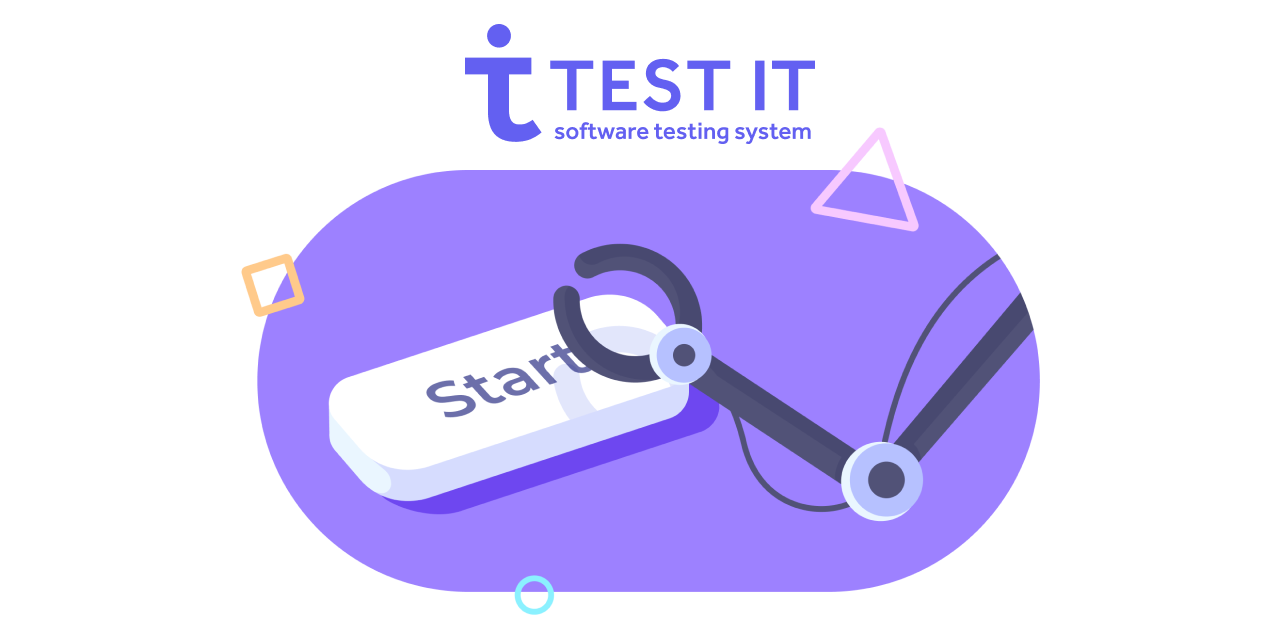Behave adapter for Test IT
Project description
Test IT TMS adapter for Behave
Getting Started
Installation
pip install testit-adapter-behave
Usage
Configuration
File
-
Create connection_config.ini file in the root directory of the project:
[testit] URL = <url> privateToken = <token> projectId = <id> configurationId = <id> testRunId = <optional id> testRunName = <optional name> adapterMode = <optional> # This section are optional. It enables debug mode. [debug] tmsProxy = {"http": "http://localhost:8888", "https": "http://localhost:8888"} -
Fill parameters with your configuration, where:
-
URL- location of the TMS instance -
privateToken- API secret key- go to the https://{DOMAIN}/user-profile profile
- copy the API secret key
-
projectId- ID of project in TMS instance.- create a project
- open DevTools -> network
- go to the project https://{DOMAIN}/projects/20/tests
- GET-request project, Preview tab, copy id field
-
configurationId- ID of configuration in TMS instance.- create a project
- open DevTools -> network
- go to the project https://{DOMAIN}/projects/20/tests
- GET-request configurations, Preview tab, copy id field
-
testRunId- id of the created test run in TMS instance.testRunIdis optional. If it is not provided, it is created automatically. -
testRunName- parameter for specifying the name of test run in TMS instance.testRunNameis optional. If it is not provided, it is created automatically. -
adapterMode- adapter mode. Default value - 0. The adapter supports following modes:- 0 - in this mode, the adapter filters tests by test run ID and configuration ID, and sends the results to the test run.
- 1 - in this mode, the adapter sends all results to the test run without filtering.
- 2 - in this mode, the adapter creates a new test run and sends results to the new test run.
-
tmsProxy- it enables debug mode.tmsProxyis optional.
-
ENV
You can use environment variables (environment variables take precedence over file variables):
-
TMS_URL- location of the TMS instance. -
TMS_PRIVATE_TOKEN- API secret key. -
TMS_PROJECT_ID- ID of a project in TMS instance. -
TMS_CONFIGURATION_ID- ID of a configuration in TMS instance. -
TMS_ADAPTER_MODE- adapter mode. Default value - 0. -
TMS_TEST_RUN_ID- ID of the created test-run in TMS instance.TMS_TEST_RUN_IDis optional. If it is not provided, it is created automatically. -
TMS_TEST_RUN_NAME- name of the new test-run.TMS_TEST_RUN_NAMEis optional. If it is not provided, it is created automatically. -
TMS_CONFIG_FILE- name of the configuration file.TMS_CONFIG_FILEis optional. If it is not provided, it is used default file name. -
TMS_PROXY- it enables debug mode.TMS_PROXYis optional.
Command line
You also can CLI variables (CLI variables take precedence over environment variables):
-
tmsUrl- location of the TMS instance. -
tmsPrivateToken- API secret key. -
tmsProjectId- ID of a project in TMS instance. -
tmsConfigurationId- ID of a configuration in TMS instance. -
tmsAdapterMode- adapter mode. Default value - 0. -
tmsTestRunId- ID of the created test-run in TMS instance.tmsTestRunIdis optional. If it is not provided, it is created automatically. -
tmsTestRunName- name of the new test-run.tmsTestRunNameis optional. If it is not provided, it is created automatically. -
tmsConfigFile- name of the configuration file.tmsConfigFileis optional. If it is not provided, it is used default file name. -
tmsProxy- it enables debug mode.tmsProxyis optional.
Examples
Launch with a connection_config.ini file in the root directory of the project:
$ behave -f testit_adapter_behave.formatter:AdapterFormatter
Launch with command-line parameters:
$ behave -f testit_adapter_behave.formatter:AdapterFormatter -D tmsUrl=<url> -D tmsPrivateToken=<token> -D
tmsProjectId=<id> -D tmsConfigurationId=<id> -D tmsTestRunId=<optional id> -D tmsAdapterMode=<optional> -D
tmsTestRunName=<optional name> -D tmsProxy='{"http":"http://localhost:8888","https":"http://localhost:8888"}'
Tags
Use tags to specify information about autotest.
Description of tags:
WorkItemIds- linking an autotest to a test case.DisplayName- name of the autotest in Test IT.ExternalId- ID of the autotest within the project in Test IT.Title- title in the autotest card.Description- description in the autotest card.Labels- tags in the autotest card.Links- links in the autotest card.
Description of methods:
testit.addLinks- links in the autotest resulttestit.addAttachments- uploading files in the autotest resulttestit.addMessage- information about autotest in the autotest resulttestit.step- usage in the "with" construct to designation a step in the body of the test
Examples
Simple Test
import testit
from behave import given
from behave import then
from behave import when
@given("I authorize on the portal")
def authorization(context):
with testit.step("I set login"):
pass
with testit.step("I set password"):
pass
@when("I create a project")
def create_project(context):
pass
@when("I open the project")
def enter_project(context):
pass
@when("I create a section")
def create_section(context):
testit.addLinks(
title='component_dump.dmp',
type=testit.LinkType.RELATED,
url='https://dumps.example.com/module/some_module_dump',
description='Description'
)
@then("I create a test case")
def create_test_case(context):
testit.addAttachments('pictures/picture.jpg')
Feature: Sample
Background:
Given I authorize on the portal
@ExternalId=failed_with_all_annotations
@DisplayName=Failed_test_with_all_annotations
@WorkItemIds=123
@Title=Title_in_the_autotest_card
@Description=Test_with_all_annotations
@Labels=Tag1,Tag2
@Links={"url":"https://dumps.example.com/module/repository","title":"Repository","description":"Example_of_repository","type":"Repository"}
Scenario: Create new project, section and test case
When I create a project
And I open the project
And I create a section
Then I create a test case
Parameterized test
from behave import when
from behave import then
@when("Summing {left:d}+{right:d}")
def step_impl(context, left, right):
context.sum = left + right
@then("Result is {result:d}")
def step_impl(context, result):
assert context.sum == result
Feature: Rule
Tests that use Rule
Scenario Outline: Summing
When Summing <left>+<right>
Then Result is <result>
Examples:
| left | right | result |
| 1 | 1 | 3 |
| 9 | 9 | 18 |
Contributing
You can help to develop the project. Any contributions are greatly appreciated.
- If you have suggestions for adding or removing projects, feel free to open an issue to discuss it, or directly create a pull request after you edit the README.md file with necessary changes.
- Please make sure you check your spelling and grammar.
- Create individual PR for each suggestion.
- Please also read through the Code Of Conduct before posting your first idea as well.
License
Distributed under the Apache-2.0 License. See LICENSE for more information.
Project details
Release history Release notifications | RSS feed
Download files
Download the file for your platform. If you're not sure which to choose, learn more about installing packages.
Source Distribution
Hashes for testit-adapter-behave-2.0.1.tar.gz
| Algorithm | Hash digest | |
|---|---|---|
| SHA256 | fb1762c5dc041405d47b322740fe964a012e15c605bba1c592517376134c7713 |
|
| MD5 | 76bd0ed4f6a7bee7d0059c8d927fde8d |
|
| BLAKE2b-256 | 7922c247b0dcf457aa88535ced6d0b516af6d717ffc7d2ad28fa20cf08cd9e1d |