A Tutor plugin for Open edX E-Commerce
Project description
This is a plugin for Tutor that integrates the E-Commerce application in an Open edX platform.
Installation
This plugin requires tutor>=12.0.0, the Discovery plugin and the MFE plugin. If you have installed Tutor by downloading the pre-compiled binary, then both plugins should be automatically installed. You can confirm by running:
tutor plugins list
But if you have installed tutor from source, then you also need to install the plugin from source:
pip install tutor-ecommerce
Then, in any case you need to enable the plugins:
tutor plugins enable discovery ecommerce mfe
Services will have to be re-configured and restarted, so you are probably better off just running quickstart again:
tutor local quickstart
Note that this plugins is compatible with Kubernetes integration. When deploying to a Kubernetes cluster, run instead:
tutor k8s quickstart
For further instructions on how to setup E-Commerce with Open edX, check the official E-Commerce documentation.
Operations
Creating a user
The ecommerce user interface will be available at http://ecommerce.local.overhang.io for a local instance, and at ECOMMERCE_HOST (by default: http(s)://ecommerce.<yours lms host>) in production. In order to run commands from the UI, a user with admin rights must be created. There are two ways to proceed. To create a brand new user in E-Commerce which will not exist in the LMS, run:
tutor local run ecommerce ./manage.py createsuperuser
Then login with this new user at: http://ecommerce.local.overhang.io/admin/
To re-use an existing LMS user, first go to http://ecommerce.local.overhang.io/login. You should be redirected to the LMS login page, then to the dashboard. Then this user must be made a staff/superuser in E-Commerce:
tutor local run ecommerce ./manage.py shell -c "from django.contrib.auth import get_user_model; get_user_model().objects.filter(email='USER@EMAIL.COM').update(is_staff=True, is_superuser=True)"
Make sure to replace USER@EMAIL.COM by the actual user email address. You should then be able to view the Oscar dashboard at http://ecommerce.local.overhang.io.
Configuration
ECOMMERCE_HOST (default: "ecommerce.{{ LMS_HOST }}")
ECOMMERCE_PAYMENT_PROCESSORS (default: {cybersource: {...}, paypal: {...}} See below for details.)
ECOMMERCE_ENABLE_IDENTITY_VERIFICATION: (default: True)
ECOMMERCE_ENABLED_PAYMENT_PROCESSORS: (default: ["cybersource", "paypal"])
ECOMMERCE_ENABLED_CLIENT_SIDE_PAYMENT_PROCESSORS (default: ["cybersource"])
ECOMMERCE_EXTRA_PAYMENT_PROCESSOR_CLASSES (default: [])
ECOMMERCE_MYSQL_PASSWORD: "{{ 8|random_string }}")
ECOMMERCE_SECRET_KEY (default: "{{ 20|random_string }}")
ECOMMERCE_OAUTH2_SECRET (default: "{{ 8|random_string }}")
ECOMMERCE_API_KEY (default: "{{ 20|random_string }}")
ECOMMERCE_DOCKER_IMAGE (default: "{{ DOCKER_REGISTRY }}overhangio/openedx-ecommerce:{{ TUTOR_VERSION }}")
ECOMMERCE_WORKER_DOCKER_IMAGE (default: "{{ DOCKER_REGISTRY }}overhangio/openedx-ecommerce-worker:{{ TUTOR_VERSION }}")
ECOMMERCE_MYSQL_DATABASE (default: "ecommerce")
ECOMMERCE_MYSQL_USERNAME (default: "ecommerce")
ECOMMERCE_CURRENCY (default: "USD")
ECOMMERCE_OAUTH2_KEY (default: "ecommerce")
ECOMMERCE_API_TIMEOUT (default: 5)
ECOMMERCE_WORKER_JWT_ISSUER (default: "ecommerce-worker")
ECOMMERCE_EXTRA_PIP_REQUIREMENTS (default: [])
You will need to modify the ECOMMERCE_PAYMENT_PROCESSORS parameter to configure your payment providers credentials. By default, it is equal to:
cybersource: access_key: SET-ME-PLEASE cancel_checkout_path: /checkout/cancel-checkout/ merchant_id: SET-ME-PLEASE payment_page_url: https://testsecureacceptance.cybersource.com/pay profile_id: SET-ME-PLEASE receipt_page_url: /checkout/receipt/ secret_key: SET-ME-PLEASE send_level_2_3_details: true soap_api_url: https://ics2wstest.ic3.com/commerce/1.x/transactionProcessor/CyberSourceTransaction_1.140.wsdl sop_access_key: SET-ME-PLEASE sop_payment_page_url: https://testsecureacceptance.cybersource.com/silent/pay sop_profile_id: SET-ME-PLEASE sop_secret_key: SET-ME-PLEASE transaction_key: SET-ME-PLEASE paypal: cancel_checkout_path: /checkout/cancel-checkout/ client_id: SET-ME-PLEASE client_secret: SET-ME-PLEASE error_url: /checkout/error/ mode: sandbox receipt_url: /checkout/receipt/
We suggest you modify this configuration, save it to ecommerce-config.yml and then load it with:
tutor config save --set "ECOMMERCE_PAYMENT_PROCESSORS=$(cat ecommerce-config.yml)"
Custom payment processors
⚠️ WARNING: as of Lilac (Tutor v12), Open edX no longer supports custom payment processors with E-Commerce. There is an ongoing conversation about how to resolve this issue which you can follow here.
Image customisation
E-Commerce implementations vary a lot from one country to another. If all you need are the Paypal, Cybersource and Stripe payment processors, then it should not be necessary to customize the tutor-ecommerce docker image, which contains the vanilla E-Commerce platform. However, if you need to run a fork of E-Commerce, or install extra requirements, then you should re-build the docker image. To do so, first set the appropriate settings:
tutor config save \ --set 'ECOMMERCE_EXTRA_PIP_REQUIREMENTS=["git+https://github.com/myusername/myplugin"]'
Then, build the image, pointing to your fork if necessary:
tutor images build ecommerce \ -a ECOMMERCE_REPOSITORY=https://github.com/myusername/ecommerce \ -a ECOMMERCE_VERSION=my/tag
Development
When running Tutor in development mode, the ecommerce service is accessible at http://ecommerce.local.overhang.io:8130.
To mount a local ecommerce repository in the ecommerce container, add the following content to the $(tutor config printroot)/env/dev/docker-compose.override.yml file:
version: "3.7"
services:
ecommerce:
volumes:
- /absolute/path/to/ecommerce:/openedx/ecommerce
You will have to generate static assets in your local repository:
tutor dev run ecommerce npm install tutor dev run ecommerce ./node_modules/.bin/bower install --allow-root tutor dev run ecommerce python3 manage.py update_assets --skip-collect
To attach a debugger to the ecommerce service, run:
tutor dev runserver ecommerce
Funding
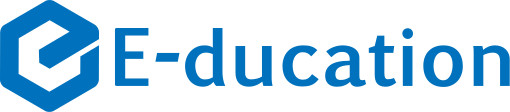
This plugin was developed and open sourced to the community thanks to the generous support of E-ducation. Thank you!
License
This work is licensed under the terms of the GNU Affero General Public License (AGPL).
Project details
Release history Release notifications | RSS feed
Download files
Download the file for your platform. If you're not sure which to choose, learn more about installing packages.













