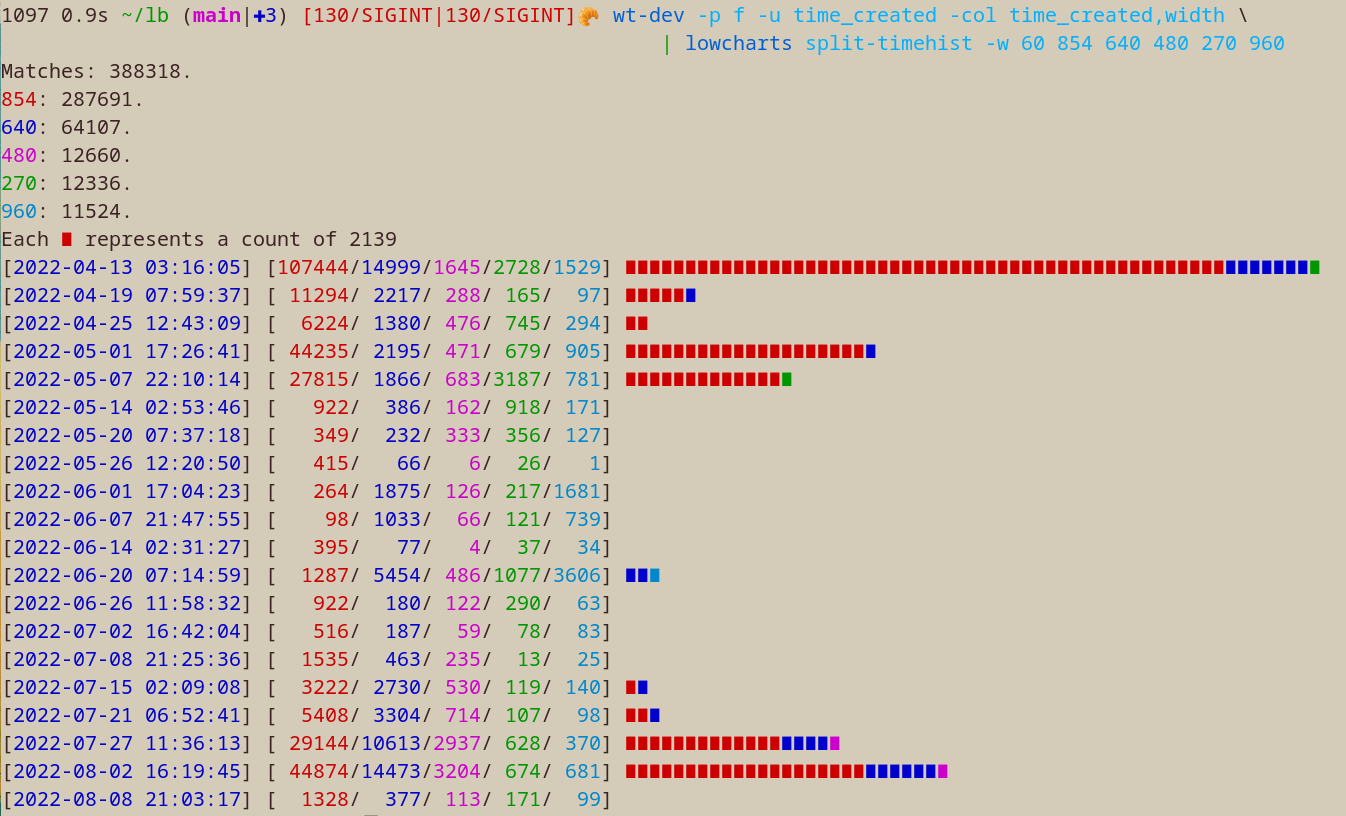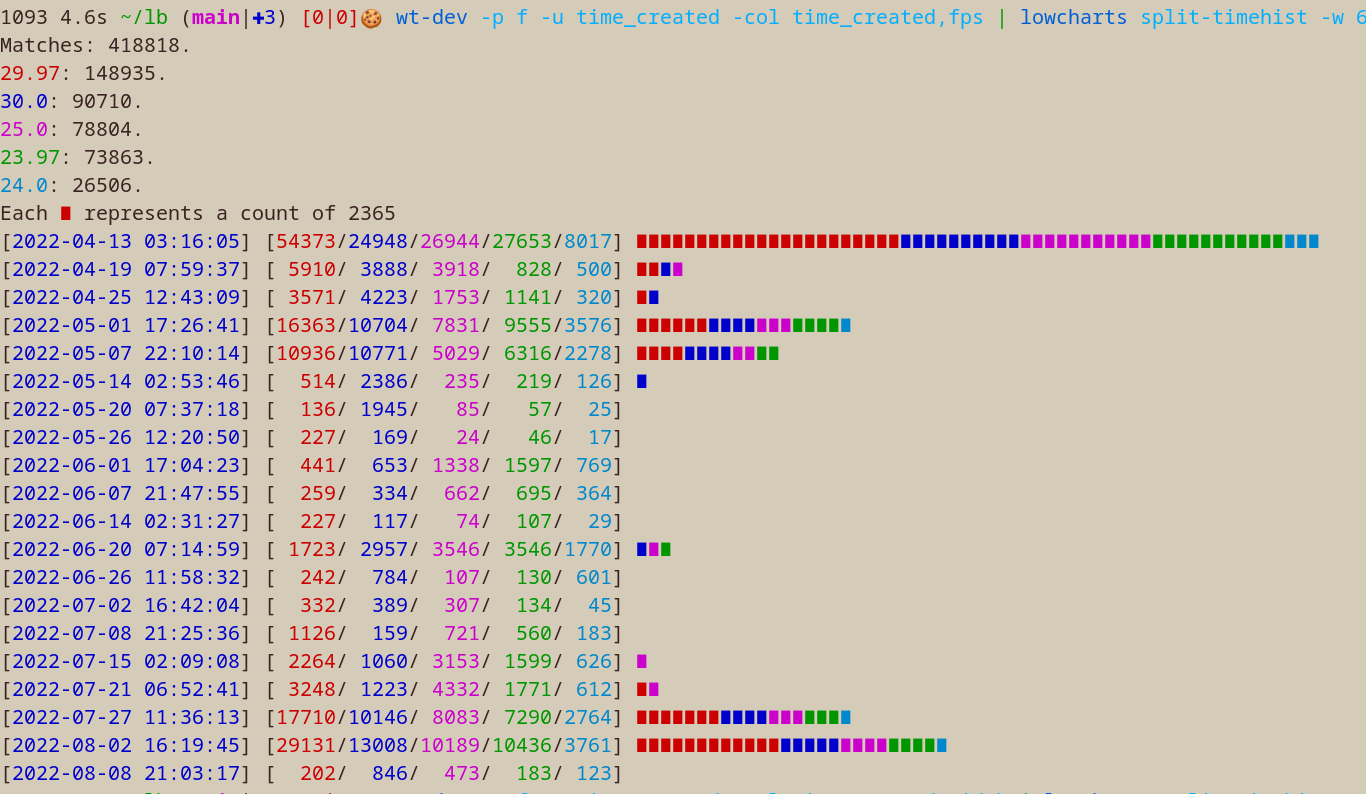xk library
Project description
lb: xk media library
A wise philosopher once told me, "The future is autotainment".
Manage large media libraries. Similar to Plex but more minimalist. Primary usage is local filesystem but also supports some virtual constructs like tracking video playlists (eg. YouTube subscriptions) or daily browser tabs.
Required: ffmpeg
Recommended: mpv, fish, firefox
Install
Linux recommended but Windows setup instructions available.
pip install xklb
$ library
xk media library [lb]
local media subcommands:
fsadd [extract, xr] Create a local media database; Add folders
subtitle Find subtitles for local media
listen [lt] Listen to local media
watch [wt] Watch local media
filesystem [fs] Browse files
bigdirs [largefolders] View folders which take up much room
online media subcommands:
tubeadd [ta] Create a tube database; Add playlists
tubelist [playlist, playlists] List added playlists
tubeupdate [tu] Get new videos for your saved playlists
tubewatch [tw, tube, entries] Watch the tube
tubelisten [tl] Listen to the tube
browser tabs subcommands:
tabsadd Create a tabs database; Add URLs
tabs [tb] Open your tabs for the day
Quick Start -- watch online media on your PC
wget https://github.com/chapmanjacobd/lb/raw/main/examples/mealtime.tw.db
library tubewatch mealtime.tw.db
Quick Start -- listen to online media on a chromecast group
wget https://github.com/chapmanjacobd/lb/raw/main/examples/music.tl.db
lb tubelisten music.tl.db -ct "House speakers"
Start -- local media
1. Extract Metadata
For thirty terabytes of video the initial scan takes about four hours to complete.
After that, subsequent scans of the path (or any subpaths) are much quicker--only
new files will be read by ffprobe.
lb fsadd tv.db ./video/folder/
2. Watch / Listen from local files
lb wt tv.db # the default post-action is to do nothing
lb wt tv.db --post-action delete # delete file after playing
lb lt finalists.db --post-action=ask # ask whether to delete after playing
To stop playing press Ctrl+C in either the terminal or mpv
Start -- online media
1. Download Metadata
Download playlist and channel metadata. Break free of the YouTube algo~
lb tubeadd educational.db https://www.youtube.com/c/BranchEducation/videos
And you can always add more later--even from different websites.
lb tubeadd maker.db https://vimeo.com/terburg
To prevent mistakes the default configuration is to download metadata for only the most recent 20,000 videos per playlist/channel.
lb tubeadd maker.db --yt-dlp-config playlistend=1000
Be aware that there are some YouTube Channels which have many items--for example the TEDx channel has about 180,000 videos. Some channels even have upwards of two million videos. More than you could likely watch in one sitting. On a high-speed connection (>500 Mbps), it can take up to five hours to download the metadata for 180,000 videos.
1a. Get new videos for saved playlists
Tubeupdate will go through the list of added playlists and fetch metadata for any videos not previously seen.
lb tubeupdate
2. Watch / Listen from websites
lb tubewatch maker.db
To stop playing press Ctrl+C in either the terminal or mpv
Start -- tabs (visit websites on a schedule)
tabs is a way to organize your visits to URLs that you want to visit every once in a while.
If you want to track changes to websites over time there are better tools out there, like
huginn, urlwatch, or changedetection.io.
The use-case of tabs are websites that you know are going to change: subreddits, games, or tools that you want to use for a few minutes daily, weekly, monthly, quarterly, or yearly.
1. Add your websites
lb tabsadd --frequency monthly --category fun https://old.reddit.com/r/Showerthoughts/top/?sort=top&t=month https://old.reddit.com/r/RedditDayOf/top/?sort=top&t=month
2. Add lb tabs to cron
lb tabs is meant to run once per day. Here is how you would configure it with crontab:
45 9 * * * DISPLAY=:0 lb tabs /home/my/tabs.db
You can also invoke tabs manually:
lb tabs -L 1 # open one tab
Things to know.db
When the database file path is not specified, video.db will be created / used.
library fsadd ./tv/
The same for audio: audio.db will be created / used.
library fsadd --audio ./music/
Likewise, fs.db from:
library fsadd --filesystem /any/path/
If you want to specify more than one directory you need to mention the db file explicitly.
library fsadd --filesystem one/
library fsadd --filesystem fs.db one/ two/
Organize via separate databases.
library fsadd --audio both.db ./audiobooks/ ./podcasts/
library fsadd --audio audiobooks.db ./audiobooks/
library fsadd --audio podcasts.db ./podcasts/ ./another/more/secret/podcasts_folder/
Usage
$ library watch -h
usage: lb watch [database] [optional args]
Control playback:
To stop playback press Ctrl-C in either the terminal or mpv
Create global shortcuts in your desktop environment by sending commands to mpv_socket:
echo 'playlist-next force' | socat - /tmp/mpv_socket
If not specified, watch will try to read video.db in the working directory:
lb watch
lb watch ./my/other/database/is-a/db.db
Override the default player (mpv):
lb does a lot of things to try to automatically use your preferred media player
but if it doesn't guess right you can make it explicit:
lb watch --player "vlc --vlc-opts"
Cast to chromecast groups:
lb watch --cast --cast-to "Office pair"
lb watch -ct "Office pair" # equivalent
If you don't know the exact name of your chromecast group run `catt scan`
Print instead of play:
lb watch --print --limit 10 # print the next 10 files
lb watch -p -L 10 # print the next 10 files
lb watch -p # this will print _all_ the media. be cautious about `-p` on an unfiltered set
Printing modes
lb watch -p # print in a table
lb watch -p p # equivalent
lb watch -p a # print an aggregate report
lb watch -p f # print fields -- useful for piping paths to utilities like xargs or GNU Parallel
Check if you have downloaded something before
lb watch -u duration -p -s 'title'
Print an aggregate report of deleted media
lb watch -w is_deleted=1 -p a
╒═══════════╤══════════════╤═════════╤═════════╕
│ path │ duration │ size │ count │
╞═══════════╪══════════════╪═════════╪═════════╡
│ Aggregate │ 14 days, 23 │ 50.6 GB │ 29058 │
│ │ hours and 42 │ │ │
│ │ minutes │ │ │
╘═══════════╧══════════════╧═════════╧═════════╛
Total duration: 14 days, 23 hours and 42 minutes
Print an aggregate report of media that has no duration information (likely corrupt media)
lb watch -w 'duration is null' -p a
Print a list of videos which have below 1280px resolution
lb wt -w 'width<1280' -p f
View how much time you have watched
lb watch -w play_count'>'0 -p a
See how much video you have
lb wt video.db -p a
╒═══════════╤═════════╤═════════╤═════════╕
│ path │ hours │ size │ count │
╞═══════════╪═════════╪═════════╪═════════╡
│ Aggregate │ 145769 │ 37.6 TB │ 439939 │
╘═══════════╧═════════╧═════════╧═════════╛
Total duration: 16 years, 7 months, 19 days, 17 hours and 25 minutes
View all the columns
lb watch -p -L 1 --cols '*'
Open ipython with all of your media
lb watch -vv -p --cols '*'
ipdb> len(db_resp)
462219
Set the play queue size:
By default the play queue is 120--long enough that you likely have not noticed
but short enough that the program is snappy.
If you want everything in your play queue you can use the aid of infinity.
Pick your poison (these all do effectively the same thing):
lb watch -L inf
lb watch -l inf
lb watch --queue inf
lb watch -L 99999999999999999999999
You may also want to restrict the play queue.
For example, when you only want 1000 random files:
lb watch -u random -L 1000
Offset the play queue:
You can also offset the queue. For example if you want to skip one or ten media:
lb watch -S 10 # offset ten from the top of an ordered query
Repeat
lb watch # listen to 120 random songs (DEFAULT_PLAY_QUEUE)
lb watch --limit 5 # listen to FIVE songs
lb watch -l inf -u random # listen to random songs indefinitely
lb watch -s infinite # listen to songs from the band infinite
Constrain media by search:
Audio files have many tags to readily search through so metadata like artist,
album, and even mood are included in search.
Video files have less consistent metadata and so only paths are included in search.
lb watch --include happy # only matches will be included
lb watch -s happy # equivalent
lb watch --exclude sad # matches will be excluded
lb watch -E sad # equivalent
Search only the path column
lb watch -O -s 'path : mad max'
Double spaces are parsed as one space
-s ' ost' # will match OST and not ghost
-s toy story # will match '/folder/toy/something/story.mp3'
-s 'toy story' # will match more strictly '/folder/toy story.mp3'
Constrain media by arbitrary SQL expressions:
lb watch --where audio_count = 2 # media which have two audio tracks
lb watch -w "language = 'eng'" # media which have an English language tag
(this could be audio _or_ subtitle)
lb watch -w subtitle_count=0 # media that doesn't have subtitles
Constrain media to duration (in minutes):
lb watch --duration 20
lb watch -d 6 # 6 mins ±10 percent (ie. between 5 and 7 mins)
lb watch -d-6 # less than 6 mins
lb watch -d+6 # more than 6 mins
Duration can be specified multiple times:
lb watch -d+5 -d-7 # should be similar to -d 6
If you want exact time use `where`
lb watch --where 'duration=6*60'
Constrain media to file size (in megabytes):
lb watch --size 20
lb watch -z 6 # 6 MB ±10 percent (ie. between 5 and 7 MB)
lb watch -z-6 # less than 6 MB
lb watch -z+6 # more than 6 MB
Constrain media by throughput:
Bitrate information is not explicitly saved.
You can use file size and duration as a proxy for throughput:
lb watch -w 'size/duration<50000'
Constrain media to portrait orientation video:
lb watch --portrait
lb watch -w 'width<height' # equivalent
Specify media play order:
lb watch --sort duration # play shortest media first
lb watch -u duration desc # play longest media first
You can use multiple SQL ORDER BY expressions
lb watch -u subtitle_count > 0 desc # play media that has at least one subtitle first
Play media in order (similarly named episodes):
lb watch --play-in-order
There are multiple strictness levels of --play-in-order.
If things aren't playing in order try adding more `O`s:
lb watch -O # normal
lb watch -OO # slower, more complex algorithm
lb watch -OOO # strict
Post-actions -- choose what to do after playing:
lb watch --post-action delete # delete file after playing
lb watch -k ask # ask after each whether to keep or delete
lb watch -k askkeep # ask after each whether to move to a keep folder or delete
The default location of the keep folder is ./keep/ (relative to the played media file)
You can change this by explicitly setting an *absolute* `keep-dir` path:
lb watch -k askkeep --keep-dir /home/my/music/keep/
Experimental options:
Duration to play (in seconds) while changing the channel
lb watch --interdimensional-cable 40
lb watch -4dtv 40
You can pipe stuff
lowcharts
$ wt-dev -p f -col time_created | lowcharts timehist -w 80
Matches: 445183.
Each ∎ represents a count of 1896
[2022-04-13 03:16:05] [151689] ∎∎∎∎∎∎∎∎∎∎∎∎∎∎∎∎∎∎∎∎∎∎∎∎∎∎∎∎∎∎∎∎∎∎∎∎∎∎∎∎∎∎∎∎∎∎∎∎∎∎∎∎∎∎∎∎∎∎∎∎∎∎∎∎∎∎∎∎∎∎∎∎∎∎∎∎∎∎∎∎
[2022-04-19 07:59:37] [ 16093] ∎∎∎∎∎∎∎∎
[2022-04-25 12:43:09] [ 12019] ∎∎∎∎∎∎
[2022-05-01 17:26:41] [ 48817] ∎∎∎∎∎∎∎∎∎∎∎∎∎∎∎∎∎∎∎∎∎∎∎∎∎
[2022-05-07 22:10:14] [ 36259] ∎∎∎∎∎∎∎∎∎∎∎∎∎∎∎∎∎∎∎
[2022-05-14 02:53:46] [ 3942] ∎∎
[2022-05-20 07:37:18] [ 2371] ∎
[2022-05-26 12:20:50] [ 517]
[2022-06-01 17:04:23] [ 4845] ∎∎
[2022-06-07 21:47:55] [ 2340] ∎
[2022-06-14 02:31:27] [ 563]
[2022-06-20 07:14:59] [ 13836] ∎∎∎∎∎∎∎
[2022-06-26 11:58:32] [ 1905] ∎
[2022-07-02 16:42:04] [ 1269]
[2022-07-08 21:25:36] [ 3062] ∎
[2022-07-15 02:09:08] [ 9192] ∎∎∎∎
[2022-07-21 06:52:41] [ 11955] ∎∎∎∎∎∎
[2022-07-27 11:36:13] [ 50938] ∎∎∎∎∎∎∎∎∎∎∎∎∎∎∎∎∎∎∎∎∎∎∎∎∎∎
[2022-08-02 16:19:45] [ 70973] ∎∎∎∎∎∎∎∎∎∎∎∎∎∎∎∎∎∎∎∎∎∎∎∎∎∎∎∎∎∎∎∎∎∎∎∎∎
[2022-08-08 21:03:17] [ 2598] ∎
rsync
I use rsync to move files instead of copy-on-write duplication because I want deletions to stick. When I press the next button in the car I delete the song from my curated universe.
function mrmusic
rsync -a --remove-source-files --files-from=(
lb lt ~/lb/audio.db -s /mnt/d/80_Now_Listening/ -p f --moved /mnt/d/80_Now_Listening/ /mnt/d/ | psub
) /mnt/d/80_Now_Listening/ /mnt/d/
rsync -a --remove-source-files --files-from=(
lb lt ~/lb/audio.db -w play_count=0 -u random -L 1200 -p f --moved /mnt/d/ /mnt/d/80_Now_Listening/ | psub
) /mnt/d/ /mnt/d/80_Now_Listening/
end
TODOs (PRs welcome)
- tube: make sure playlistless media doesn't save to the playlists table
- tube: basic tests
- all: more test coverage -- https://hypothesis.readthedocs.io/en/latest/quickstart.html
- all: follow yt-dlp print arg syntax
- all: follow fd-find size arg syntax
- fs: split_by_silence without modifying files
Project details
Release history Release notifications | RSS feed
Download files
Download the file for your platform. If you're not sure which to choose, learn more about installing packages.