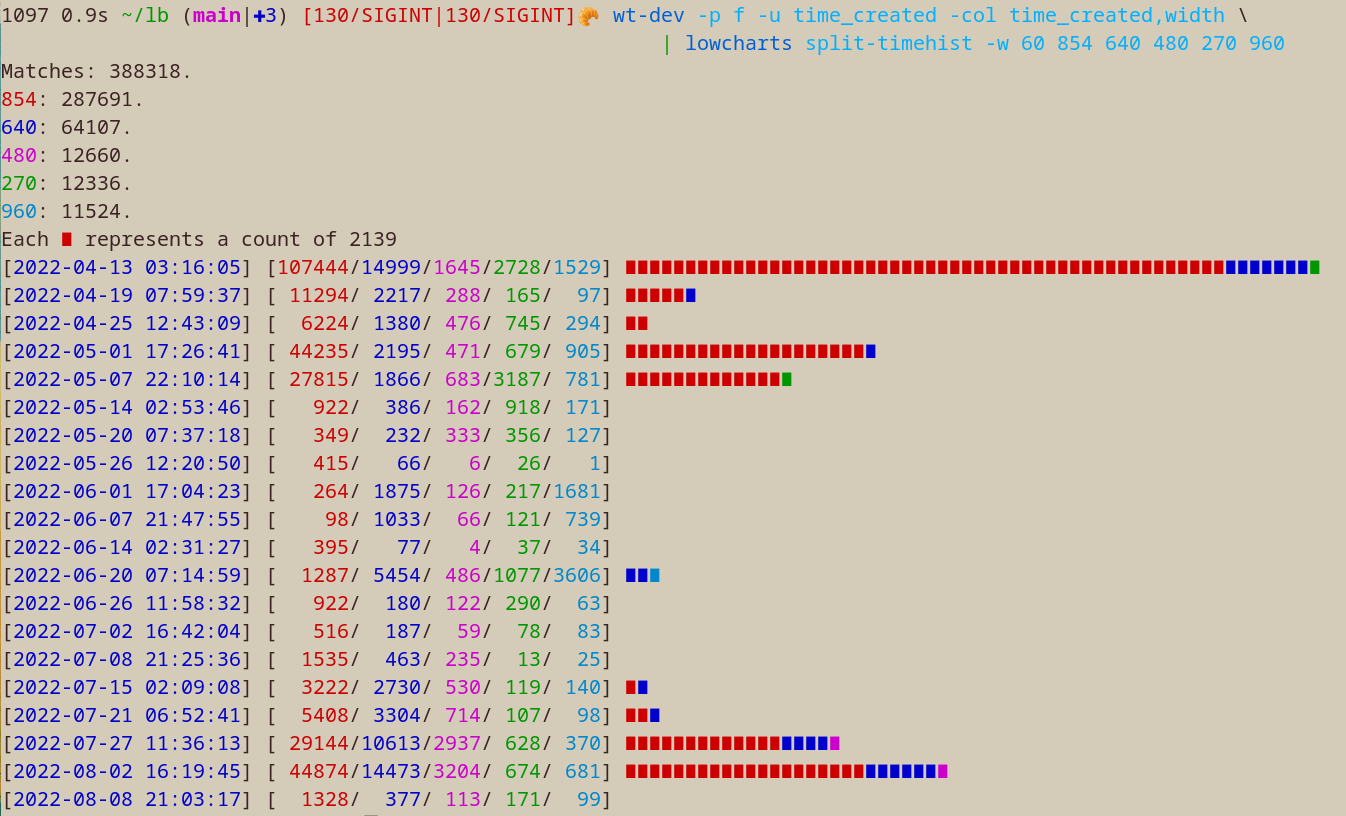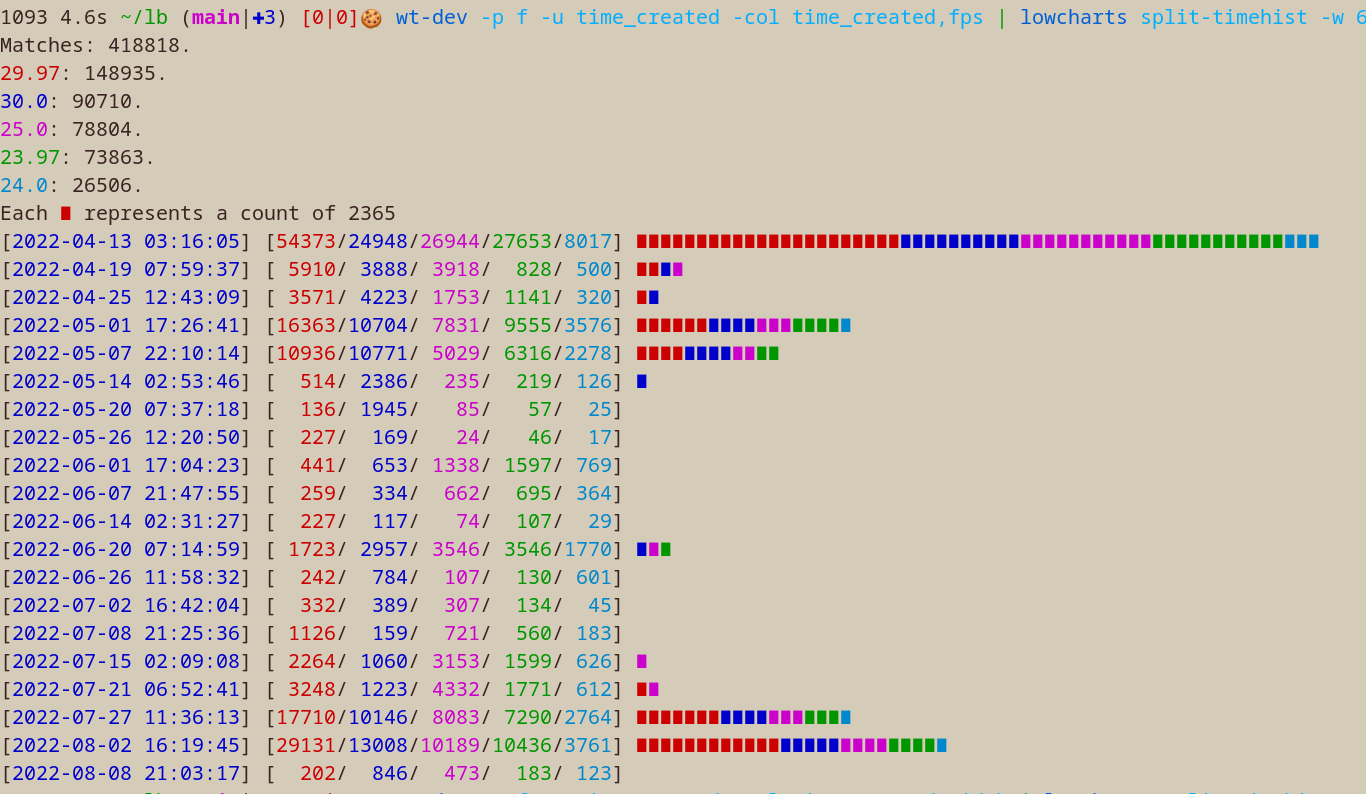xk library
Project description
xk media library
A wise philosopher once told me: "the future is autotainment".
Manage large media libraries. Similar to Plex but more minimalist. Primary usage is local filesystem but also supports some virtual constructs like tracking online video playlists (eg. YouTube subscriptions) or daily browser tabs.
Required: ffmpeg
Recommended: mpv, fish, firefox
Install
Linux recommended but Windows setup instructions available.
pip install xklb
Examples
List all subcommands
$ library
xk media library subcommands (v1.21.027)
local media:
lb fsadd Create a local media database; Add folders
lb fsupdate Refresh database: add new files, mark deleted
lb listen Listen to local and online media
lb watch Watch local and online media
lb read Read books
lb view View images
lb bigdirs Discover folders which take much room
lb mv-list Reach a target free space by moving data across mount points
lb dedupe Deduplicate local db files
lb christen Cleanse files by giving them a new name
online media:
lb tubeadd Create a tube database; Add playlists
lb tubeupdate Fetch new videos from saved playlists
lb redditadd Create a reddit database; Add subreddits
lb redditupdate Fetch new posts from saved subreddits
downloads:
lb download Download media
lb redownload Redownload missing media
lb block Prevent downloading specific URLs
lb merge-dbs Merge multiple SQLITE files
lb merge-online-local Merge local and online metadata
playback:
lb now Print what is currently playing
lb next Play next file
lb stop Stop all playback
lb pause Pause all playback
statistics:
lb playlists List added playlists
lb dlstatus Show download status
browser tabs:
lb tabsadd Create a tabs database; Add URLs
lb tabs Open your tabs for the day
lb surf Load browser tabs in a streaming way (stdin)
mining:
lb reddit-selftext db selftext external links -> db media table
lb pushshift Convert Pushshift jsonl.zstd -> reddit.db format (stdin)
lb nfb-films NFB Director links -> film links (stdin)
lb nouns Unstructured text -> compound nouns (stdin)
lb hnadd Create a hackernews database (this takes a few days)
Watch online media on your PC
wget https://github.com/chapmanjacobd/library/raw/main/examples/mealtime.tw.db
library watch mealtime.tw.db
Listen to online media on a chromecast group
wget https://github.com/chapmanjacobd/library/raw/main/examples/music.tl.db
library listen music.tl.db -ct "House speakers"
Hook into HackerNews
wget https://github.com/chapmanjacobd/hn_mining/raw/main/hackernews_only_direct.tw.db
library watch hackernews_only_direct.tw.db --random --ignore-errors
Wake up to your own music (via termux)
30 9 * * * lb listen ./audio.db
Wake up to your own music only when you are not home (computer on local-only IP)
30 9 * * * timeout 0.4 nc -z 192.168.1.12 22 || lb listen --random
Wake up to your own music on your Chromecast speaker group only when you are home
30 9 * * * ssh 192.168.1.12 lb listen --random --play-in-order --cast --cast-to "Bedroom pair"
Find large folders to curate or candidates for freeing up space by moving to another mount point
lb mv-list
The program takes a mount point and a xklb database file. If you don't have a database file you can create one like this:
$ lb fsadd --filesystem d.db ~/d/
But this should definitely also work with xklb audio and video databases:
$ lb mv-list /mnt/d/ video.db
The program will print a table with a sorted list of folders which are good candidates for moving. Candidates are determined by how many files are in the folder (so you don't spend hours waiting for folders with millions of tiny files to copy over). The default is 4 to 4000--but it can be adjusted via the --lower and --upper flags.
...
├──────────┼─────────┼───────────────────────────────────────────────────────────────────────────────────────────────────────────────┤
│ 4.0 GB │ 7 │ /mnt/d/71_Mealtime_Videos/unsorted/Miguel_4K/ │
├──────────┼─────────┼───────────────────────────────────────────────────────────────────────────────────────────────────────────────┤
│ 5.7 GB │ 10 │ /mnt/d/71_Mealtime_Videos/unsorted/Bollywood_Premium/ │
├──────────┼─────────┼───────────────────────────────────────────────────────────────────────────────────────────────────────────────┤
│ 2.3 GB │ 4 │ /mnt/d/71_Mealtime_Videos/chief_wiggum/ │
╘══════════╧═════════╧═══════════════════════════════════════════════════════════════════════════════════════════════════════════════╛
6702 other folders not shown
██╗███╗░░██╗░██████╗████████╗██████╗░██╗░░░██╗░█████╗░████████╗██╗░█████╗░███╗░░██╗░██████╗
██║████╗░██║██╔════╝╚══██╔══╝██╔══██╗██║░░░██║██╔══██╗╚══██╔══╝██║██╔══██╗████╗░██║██╔════╝
██║██╔██╗██║╚█████╗░░░░██║░░░██████╔╝██║░░░██║██║░░╚═╝░░░██║░░░██║██║░░██║██╔██╗██║╚█████╗░
██║██║╚████║░╚═══██╗░░░██║░░░██╔══██╗██║░░░██║██║░░██╗░░░██║░░░██║██║░░██║██║╚████║░╚═══██╗
██║██║░╚███║██████╔╝░░░██║░░░██║░░██║╚██████╔╝╚█████╔╝░░░██║░░░██║╚█████╔╝██║░╚███║██████╔╝
╚═╝╚═╝░░╚══╝╚═════╝░░░░╚═╝░░░╚═╝░░╚═╝░╚═════╝░░╚════╝░░░░╚═╝░░░╚═╝░╚════╝░╚═╝░░╚══╝╚═════╝░
Type "done" when finished
Type "more" to see more files
Paste a folder (and press enter) to toggle selection
Type "*" to select all files in the most recently printed table
Then it will give you a prompt:
Paste a path:
Wherein you can copy and paste paths you want to move from the table and the program will keep track for you.
Paste a path: /mnt/d/75_MovieQueue/720p/s11/
26 selected paths: 162.1 GB ; future free space: 486.9 GB
You can also press the up arrow or paste it again to remove it from the list:
Paste a path: /mnt/d/75_MovieQueue/720p/s11/
25 selected paths: 159.9 GB ; future free space: 484.7 GB
After you are done selecting folders you can press ctrl-d and it will save the list to a tmp file:
Paste a path: done
Folder list saved to /tmp/tmpa7x_75l8. You may want to use the following command to move files to an EMPTY folder target:
rsync -a --info=progress2 --no-inc-recursive --remove-source-files --files-from=/tmp/tmpa7x_75l8 -r --relative -vv --dry-run / jim:/free/real/estate/
lb bigdirs
Also, if you are just looking for folders which are candidates for curation (ie. I need space but don't want to buy a hard drive). The bigdirs subcommand was written for that purpose:
$ lb bigdirs fs/d.db
You may filter by folder depth (similar to QDirStat or WizTree)
$ lb bigdirs --depth=3 audio.db
There is also an flag to prioritize folders which have many files which have been deleted (for example you delete songs you don't like--now you can see who wrote those songs and delete all their other songs...)
$ lb bigdirs --sort-by-deleted audio.db
Scatter your data across disks with mergerfs
If you use mergerfs, you'll likely be interested in this
library scatter -h
usage: library scatter [--limit LIMIT] [--policy POLICY] [--sort SORT] --srcmounts SRCMOUNTS database relative_paths ...
Balance your disks
$ library scatter -m /mnt/d1:/mnt/d2:/mnt/d3:/mnt/d4/:/mnt/d5:/mnt/d6:/mnt/d7 ~/lb/fs/scatter.db --sort size subfolder/of/mergerfs/mnt
Current path distribution:
╒═════════╤══════════════╤══════════════╤═══════════════╤════════════════╤═════════════════╤════════════════╕
│ mount │ file_count │ total_size │ median_size │ time_created │ time_modified │ time_scanned │
╞═════════╪══════════════╪══════════════╪═══════════════╪════════════════╪═════════════════╪════════════════╡
│ /mnt/d1 │ 12793 │ 169.5 GB │ 4.5 MB │ Jan 27 │ Jul 19 2022 │ Jan 31 │
├─────────┼──────────────┼──────────────┼───────────────┼────────────────┼─────────────────┼────────────────┤
│ /mnt/d2 │ 13226 │ 177.9 GB │ 4.7 MB │ Jan 27 │ Jul 19 2022 │ Jan 31 │
├─────────┼──────────────┼──────────────┼───────────────┼────────────────┼─────────────────┼────────────────┤
│ /mnt/d3 │ 1 │ 717.6 kB │ 717.6 kB │ Jan 31 │ Jul 18 2022 │ yesterday │
├─────────┼──────────────┼──────────────┼───────────────┼────────────────┼─────────────────┼────────────────┤
│ /mnt/d4 │ 82 │ 1.5 GB │ 12.5 MB │ Jan 31 │ Apr 22 2022 │ yesterday │
╘═════════╧══════════════╧══════════════╧═══════════════╧════════════════╧═════════════════╧════════════════╛
Simulated path distribution:
5845 files should be moved
20257 files should not be moved
╒═════════╤══════════════╤══════════════╤═══════════════╤════════════════╤═════════════════╤════════════════╕
│ mount │ file_count │ total_size │ median_size │ time_created │ time_modified │ time_scanned │
╞═════════╪══════════════╪══════════════╪═══════════════╪════════════════╪═════════════════╪════════════════╡
│ /mnt/d1 │ 9989 │ 46.0 GB │ 2.4 MB │ Jan 27 │ Jul 19 2022 │ Jan 31 │
├─────────┼──────────────┼──────────────┼───────────────┼────────────────┼─────────────────┼────────────────┤
│ /mnt/d2 │ 10185 │ 46.0 GB │ 2.4 MB │ Jan 27 │ Jul 19 2022 │ Jan 31 │
├─────────┼──────────────┼──────────────┼───────────────┼────────────────┼─────────────────┼────────────────┤
│ /mnt/d3 │ 1186 │ 53.6 GB │ 30.8 MB │ Jan 27 │ Apr 07 2022 │ Jan 31 │
├─────────┼──────────────┼──────────────┼───────────────┼────────────────┼─────────────────┼────────────────┤
│ /mnt/d4 │ 1216 │ 49.5 GB │ 29.5 MB │ Jan 27 │ Apr 07 2022 │ Jan 31 │
├─────────┼──────────────┼──────────────┼───────────────┼────────────────┼─────────────────┼────────────────┤
│ /mnt/d5 │ 1146 │ 53.0 GB │ 30.9 MB │ Jan 27 │ Apr 07 2022 │ Jan 31 │
├─────────┼──────────────┼──────────────┼───────────────┼────────────────┼─────────────────┼────────────────┤
│ /mnt/d6 │ 1198 │ 48.8 GB │ 30.6 MB │ Jan 27 │ Apr 07 2022 │ Jan 31 │
├─────────┼──────────────┼──────────────┼───────────────┼────────────────┼─────────────────┼────────────────┤
│ /mnt/d7 │ 1182 │ 52.0 GB │ 30.9 MB │ Jan 27 │ Apr 07 2022 │ Jan 31 │
╘═════════╧══════════════╧══════════════╧═══════════════╧════════════════╧═════════════════╧════════════════╛
### Move 1182 files to /mnt/d7 with this command: ###
rsync -aE --xattrs --info=progress2 --remove-source-files --files-from=/tmp/tmpmr1628ij / /mnt/d7
### Move 1198 files to /mnt/d6 with this command: ###
rsync -aE --xattrs --info=progress2 --remove-source-files --files-from=/tmp/tmp9yd75f6j / /mnt/d6
### Move 1146 files to /mnt/d5 with this command: ###
rsync -aE --xattrs --info=progress2 --remove-source-files --files-from=/tmp/tmpfrj141jj / /mnt/d5
### Move 1185 files to /mnt/d3 with this command: ###
rsync -aE --xattrs --info=progress2 --remove-source-files --files-from=/tmp/tmpqh2euc8n / /mnt/d3
### Move 1134 files to /mnt/d4 with this command: ###
rsync -aE --xattrs --info=progress2 --remove-source-files --files-from=/tmp/tmphzb0gj92 / /mnt/d4
Scatter the most recent 100 files
$ library scatter -m /mnt/d1:/mnt/d2:/mnt/d3:/mnt/d4/:/mnt/d5:/mnt/d6:/mnt/d7 -l 100 -s 'time_modified desc' ~/lb/fs/scatter.db /
Show disk usage (why not?)
$ library scatter -m /mnt/d1:/mnt/d2:/mnt/d3:/mnt/d4/:/mnt/d5:/mnt/d6:/mnt/d7 ~/lb/fs/scatter.db / --usage
Relative disk utilization:
/mnt/d1: ################# 22.2 percent
/mnt/d2: ################# 22.2 percent
/mnt/d3: #### 5.5 percent
/mnt/d4: ########################## 33.4 percent
/mnt/d5: ############# 16.6 percent
/mnt/d6: 0.0 percent
/mnt/d7: 0.0 percent
Relative free space:
/mnt/d1: 0.1 percent
/mnt/d2: 0.1 percent
/mnt/d3: 0.1 percent
/mnt/d4: 0.1 percent
/mnt/d5: ########## 13.6 percent
/mnt/d6: ############################## 37.6 percent
/mnt/d7: ###################################### 48.4 percent
positional arguments:
database
relative_paths Paths to scatter, relative to the root of your mergerfs mount; any path substring is valid
options:
-h, --help show this help message and exit
--limit LIMIT, -L LIMIT, -l LIMIT, -queue LIMIT, --queue LIMIT
--policy POLICY, -p POLICY
--group GROUP, -g GROUP
--sort SORT, -s SORT Sort files before moving
--usage, -u Show disk usage
--verbose, -v
--srcmounts SRCMOUNTS, -m SRCMOUNTS
/mnt/d1:/mnt/d2
Pipe to mnamer
Rename poorly named files
pip install mnamer
mnamer --movie-directory ~/d/70_Now_Watching/ --episode-directory ~/d/70_Now_Watching/ \
--no-overwrite -b (library watch -p fd -s 'path : McCloud')
library fsadd ~/d/70_Now_Watching/
Pipe to lowcharts
$ lb watch -p f -col time_created | lowcharts timehist -w 80
Matches: 445183.
Each ∎ represents a count of 1896
[2022-04-13 03:16:05] [151689] ∎∎∎∎∎∎∎∎∎∎∎∎∎∎∎∎∎∎∎∎∎∎∎∎∎∎∎∎∎∎∎∎∎∎∎∎∎∎∎∎∎∎∎∎∎∎∎∎∎∎∎∎∎∎∎∎∎∎∎∎∎∎∎∎∎∎∎∎∎∎∎∎∎∎∎∎∎∎∎∎
[2022-04-19 07:59:37] [ 16093] ∎∎∎∎∎∎∎∎
[2022-04-25 12:43:09] [ 12019] ∎∎∎∎∎∎
[2022-05-01 17:26:41] [ 48817] ∎∎∎∎∎∎∎∎∎∎∎∎∎∎∎∎∎∎∎∎∎∎∎∎∎
[2022-05-07 22:10:14] [ 36259] ∎∎∎∎∎∎∎∎∎∎∎∎∎∎∎∎∎∎∎
[2022-05-14 02:53:46] [ 3942] ∎∎
[2022-05-20 07:37:18] [ 2371] ∎
[2022-05-26 12:20:50] [ 517]
[2022-06-01 17:04:23] [ 4845] ∎∎
[2022-06-07 21:47:55] [ 2340] ∎
[2022-06-14 02:31:27] [ 563]
[2022-06-20 07:14:59] [ 13836] ∎∎∎∎∎∎∎
[2022-06-26 11:58:32] [ 1905] ∎
[2022-07-02 16:42:04] [ 1269]
[2022-07-08 21:25:36] [ 3062] ∎
[2022-07-15 02:09:08] [ 9192] ∎∎∎∎
[2022-07-21 06:52:41] [ 11955] ∎∎∎∎∎∎
[2022-07-27 11:36:13] [ 50938] ∎∎∎∎∎∎∎∎∎∎∎∎∎∎∎∎∎∎∎∎∎∎∎∎∎∎
[2022-08-02 16:19:45] [ 70973] ∎∎∎∎∎∎∎∎∎∎∎∎∎∎∎∎∎∎∎∎∎∎∎∎∎∎∎∎∎∎∎∎∎∎∎∎∎
[2022-08-08 21:03:17] [ 2598] ∎
BTW, for some cols like time_deleted you'll need to specify a where clause so they aren't filtered out:
$ lb watch -p f -col time_deleted -w time_deleted'>'0 | lowcharts timehist -w 80
Pipe to rsync
Copy or move files to your phone via syncthing
I use rsync to move files instead of copy-on-write duplication because I want deletions to stick.
function mrmusic
rsync -a --remove-source-files --files-from=(
library lt ~/lb/audio.db -s /mnt/d/80_Now_Listening/ -p f \
--moved /mnt/d/80_Now_Listening/ /mnt/d/ | psub
) /mnt/d/80_Now_Listening/ /mnt/d/
rsync -a --remove-source-files --files-from=(
library lt ~/lb/audio.db -w play_count=0 -u random -L 1200 -p f \
--moved /mnt/d/ /mnt/d/80_Now_Listening/ | psub
) /mnt/d/ /mnt/d/80_Now_Listening/
end
Datasette
Explore library databases in your browser
pip install datasette
datasette tv.db
Getting started with local media
1. Extract Metadata
For thirty terabytes of video the initial scan takes about four hours to complete.
After that, subsequent scans of the path (or any subpaths) are much quicker--only
new files will be read by ffprobe.
library fsadd tv.db ./video/folder/
2. Watch / Listen from local files
library watch tv.db # the default post-action is to do nothing
library watch tv.db --post-action delete # delete file after playing
library listen finalists.db --post-action=ask # ask whether to delete after playing
To stop playing press Ctrl+C in either the terminal or mpv
Getting started with online media
1. Download Metadata
Download playlist and channel metadata. Break free of the YouTube algo~
library tubeadd educational.db https://www.youtube.com/c/BranchEducation/videos
And you can always add more later--even from different websites.
library tubeadd maker.db https://vimeo.com/terburg
To prevent mistakes the default configuration is to download metadata for only the most recent 20,000 videos per playlist/channel.
library tubeadd maker.db --dl-config playlistend=1000
Be aware that there are some YouTube Channels which have many items--for example the TEDx channel has about 180,000 videos. Some channels even have upwards of two million videos. More than you could likely watch in one sitting--maybe even one lifetime. On a high-speed connection (>500 Mbps), it can take up to five hours to download the metadata for 180,000 videos.
1a. Get new videos for saved playlists
Tubeupdate will go through the list of added playlists and fetch metadata for any videos not previously seen.
library tubeupdate
2. Watch / Listen from websites
library watch maker.db
To stop playing press Ctrl+C in either the terminal or mpv
Getting started with tabs: visit websites on a schedule
tabs is a way to organize your visits to URLs that you want to visit every once in a while.
If you want to track changes to websites over time there are better tools out there, like
huginn, urlwatch, or changedetection.io.
The use-case of tabs are websites that you know are going to change: subreddits, games, or tools that you want to use for a few minutes daily, weekly, monthly, quarterly, or yearly.
1. Add your websites
library tabsadd --frequency monthly --category fun \
https://old.reddit.com/r/Showerthoughts/top/?sort=top&t=month \
https://old.reddit.com/r/RedditDayOf/top/?sort=top&t=month
2. Add library tabs to cron
library tabs is meant to run once per day. Here is how you would configure it with crontab:
45 9 * * * DISPLAY=:0 library tabs /home/my/tabs.db
Or with systemd:
tee ~/.config/systemd/user/tabs.service
[Unit]
Description=xklb daily browser tabs
[Service]
Type=simple
RemainAfterExit=no
Environment="DISPLAY=:0"
ExecStart="/usr/bin/fish" "-c" "lb tabs /home/xk/lb/tabs.db"
tee ~/.config/systemd/user/tabs.timer
[Unit]
Description=xklb daily browser tabs timer
[Timer]
Persistent=yes
OnCalendar=*-*-* 9:58
[Install]
WantedBy=timers.target
systemctl --user daemon-reload
systemctl --user enable --now tabs.service
You can also invoke tabs manually:
library tabs -L 1 # open one tab
Things to know.db
When the database file path is not specified, video.db will be created / used.
library fsadd ./tv/
The same for audio: audio.db will be created / used.
library fsadd --audio ./music/
Likewise, fs.db from:
library fsadd --filesystem /any/path/
If you want to specify more than one directory you need to mention the db file explicitly.
library fsadd --filesystem one/
library fsadd --filesystem fs.db one/ two/
Organize via separate databases.
library fsadd --audio both.db ./audiobooks/ ./podcasts/
library fsadd --audio audiobooks.db ./audiobooks/
library fsadd --audio podcasts.db ./podcasts/ ./another/more/secret/podcasts_folder/
Usage
$ library watch -h
usage: library watch [database] [optional args]
Control playback:
To stop playback press Ctrl-C in either the terminal or mpv
Create global shortcuts in your desktop environment by sending commands to mpv_socket:
echo 'playlist-next force' | socat - /tmp/mpv_socket
If not specified, watch will try to read video.db in the working directory:
library watch
library watch ./my/other/database/is-a/db.db
Override the default player (mpv):
library does a lot of things to try to automatically use your preferred media player
but if it doesn't guess right you can make it explicit:
library watch --player "vlc --vlc-opts"
Cast to chromecast groups:
library watch --cast --cast-to "Office pair"
library watch -ct "Office pair" # equivalent
If you don't know the exact name of your chromecast group run `catt scan`
Play media in order (similarly named episodes):
library watch --play-in-order
There are multiple strictness levels of --play-in-order:
library watch -O # slow, more complex algorithm
library watch -OO # above, plus ignores most filters
library watch -OOO # above, plus ignores include/exclude filter during ordinal search
Play recent partially-watched videos (requires mpv history):
library watch --partial # play newest first
library watch --partial old # play oldest first
library watch -P o # equivalent
library watch -P fo # use file creation time instead of modified time
library watch -P p # sort by progress / duration
library watch -P s # skip partially watched (only show unseen)
Print instead of play:
library watch --print --limit 10 # print the next 10 files
library watch -p -L 10 # print the next 10 files
library watch -p # this will print _all_ the media. be cautious about `-p` on an unfiltered set
Printing modes
library watch -p # print in a table
library watch -p p # equivalent
library watch -p a # print an aggregate report
library watch -p f # print fields -- useful for piping paths to utilities like xargs or GNU Parallel
Check if you have downloaded something before
library watch -u duration -p -s 'title'
Print an aggregate report of deleted media
library watch -w time_deleted!=0 -p=a
╒═══════════╤══════════════╤═════════╤═════════╕
│ path │ duration │ size │ count │
╞═══════════╪══════════════╪═════════╪═════════╡
│ Aggregate │ 14 days, 23 │ 50.6 GB │ 29058 │
│ │ hours and 42 │ │ │
│ │ minutes │ │ │
╘═══════════╧══════════════╧═════════╧═════════╛
Total duration: 14 days, 23 hours and 42 minutes
Print an aggregate report of media that has no duration information (likely corrupt media)
library watch -w 'duration is null' -p=a
Print a list of filenames which have below 1280px resolution
library watch -w 'width<1280' -p=f
Print media you have partially viewed with mpv
library watch -p=v
View how much time you have watched
library watch -w play_count'>'0 -p=a
See how much video you have
library watch video.db -p=a
╒═══════════╤═════════╤═════════╤═════════╕
│ path │ hours │ size │ count │
╞═══════════╪═════════╪═════════╪═════════╡
│ Aggregate │ 145769 │ 37.6 TB │ 439939 │
╘═══════════╧═════════╧═════════╧═════════╛
Total duration: 16 years, 7 months, 19 days, 17 hours and 25 minutes
View all the columns
library watch -p -L 1 --cols '*'
Open ipython with all of your media
library watch -vv -p --cols '*'
ipdb> len(media)
462219
Set the play queue size:
By default the play queue is 120--long enough that you likely have not noticed
but short enough that the program is snappy.
If you want everything in your play queue you can use the aid of infinity.
Pick your poison (these all do effectively the same thing):
library watch -L inf
library watch -l inf
library watch --queue inf
library watch -L 99999999999999999999999
You may also want to restrict the play queue.
For example, when you only want 1000 random files:
library watch -u random -L 1000
Offset the play queue:
You can also offset the queue. For example if you want to skip one or ten media:
library watch -S 10 # offset ten from the top of an ordered query
Repeat
library watch # listen to 120 random songs (DEFAULT_PLAY_QUEUE)
library watch --limit 5 # listen to FIVE songs
library watch -l inf -u random # listen to random songs indefinitely
library watch -s infinite # listen to songs from the band infinite
Constrain media by search:
Audio files have many tags to readily search through so metadata like artist,
album, and even mood are included in search.
Video files have less consistent metadata and so only paths are included in search.
library watch --include happy # only matches will be included
library watch -s happy # equivalent
library watch --exclude sad # matches will be excluded
library watch -E sad # equivalent
Search only the path column
library watch -O -s 'path : mad max'
library watch -O -s 'path : "mad max"' # add "quotes" to be more strict
Double spaces are parsed as one space
-s ' ost' # will match OST and not ghost
-s toy story # will match '/folder/toy/something/story.mp3'
-s 'toy story' # will match more strictly '/folder/toy story.mp3'
Constrain media by arbitrary SQL expressions:
library watch --where audio_count = 2 # media which have two audio tracks
library watch -w "language = 'eng'" # media which have an English language tag
(this could be audio _or_ subtitle)
library watch -w subtitle_count=0 # media that doesn't have subtitles
Constrain media to duration (in minutes):
library watch --duration 20
library watch -d 6 # 6 mins ±10 percent (ie. between 5 and 7 mins)
library watch -d-6 # less than 6 mins
library watch -d+6 # more than 6 mins
Duration can be specified multiple times:
library watch -d+5 -d-7 # should be similar to -d 6
If you want exact time use `where`
library watch --where 'duration=6*60'
Constrain media to file size (in megabytes):
library watch --size 20
library watch -z 6 # 6 MB ±10 percent (ie. between 5 and 7 MB)
library watch -z-6 # less than 6 MB
library watch -z+6 # more than 6 MB
Constrain media by time_created / time_played / time_deleted / time_modified:
library watch --created-within '3 days'
library watch --created-before '3 years'
Constrain media by throughput:
Bitrate information is not explicitly saved.
You can use file size and duration as a proxy for throughput:
library watch -w 'size/duration<50000'
Constrain media to portrait orientation video:
library watch --portrait
library watch -w 'width<height' # equivalent
Constrain media to duration of videos which match any size constraints:
library watch --duration-from-size +700 -u 'duration desc, size desc'
Constrain media to online-media or local-media:
Not to be confused with only local-media which is not "offline" (ie. one HDD disconnected)
library watch --online-media-only
library watch --online-media-only -i # and ignore playback errors (ie. YouTube video deleted)
library watch --local-media-only
Specify media play order:
library watch --sort duration # play shortest media first
library watch -u duration desc # play longest media first
You can use multiple SQL ORDER BY expressions
library watch -u 'subtitle_count > 0 desc' # play media that has at least one subtitle first
Post-actions -- choose what to do after playing:
library watch --post-action delete # delete file after playing
library watch -k ask # ask after each whether to keep or delete
library watch -k askkeep # ask after each whether to move to a keep folder or delete
The default location of the keep folder is ./keep/ (relative to the played media file)
You can change this by explicitly setting an *absolute* `keep-dir` path:
library watch -k askkeep --keep-dir /home/my/music/keep/
Experimental options:
Duration to play (in seconds) while changing the channel
library watch --interdimensional-cable 40
library watch -4dtv 40
Playback multiple files at once
library watch --multiple-playback # one per display; or two if only one display detected
library watch --multiple-playback 4 # play four media at once, divide by available screens
library watch -m 4 --screen-name eDP # play four media at once on specific screen
library watch -m 4 --loop --crop # play four cropped videos on a loop
library watch -m 4 --hstack # use hstack style
Project details
Release history Release notifications | RSS feed
Download files
Download the file for your platform. If you're not sure which to choose, learn more about installing packages.