Find unique relative xpath of any html/xml element
Project description
XPanther
Find Unique Xpath expressions of HTML/XML elements.
Mostly intended for Selenium and Appium automators.
This python module's objective is to find unique xpath selector for any element in a document, using unique attributes/combination of attributes/parent or child relationship methods to find and write such expression for correctly identifying that element.
How to install:
pip install xpanther
or search it by 'xpanther' if you have editor with package installer.
Then, import it to your file like:
from xpanther import XPanther
If it doesn't show up (happens in pycharm sometimes), go to global site-packages ({pip show xpanther}<--cmd command to find directory), find and copy xpanther package, and paste it to your project's venv.
How to use:
Insert inside XPanther() the whole HTML/XML text, which can be in the form of string, the path to any local text file you might have or a page url (check below for optional-parameter page_url).
Insert inside .capture() -- the outerHTML/whole text of element to be found, or alternatively an integer, which represents the index of that element in the DOM, starting from 1 as the first (check below for interesting usage of index input).
After writing this , run the code and the xpath of that element should be returned and printed in the output
Code execution illustration:
#INPUT
XPanther('//testFile.txt').capture('<li class="stepper-item align-items-center flex-nowrap" aria-current="step">')
#OUTPUT
⬇ Element with html-index -> (945 / 1088) ⬇
//li[@aria-current="step"][@class="flex-nowrap"]
Output from using XPantherIDE:
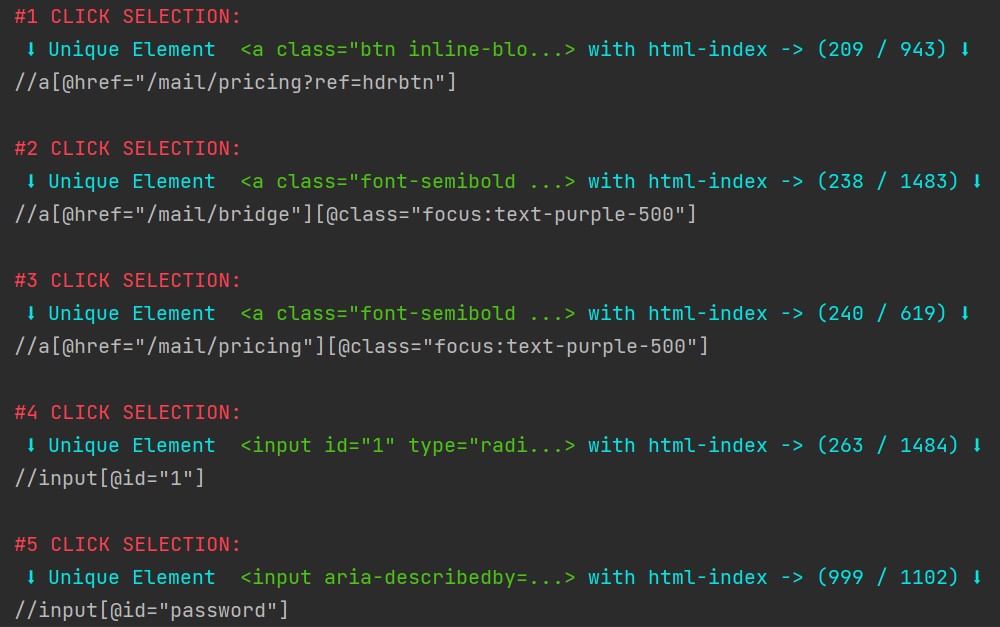
The class has a few optional-parameters that you can change to modify it in the way you want:
-xml, default is False, you MUST set it to True if document is not HTML, this is because the xml document can contain uppercase characters in attributes, unlike html, so a different parser needs to be used.
-pre_formatted, default is False, you can set it to True if you have already formatted document and don't want formatter of XPanther to change anything.
-url_input, default is False, should set to True if you intend to insert page url intead of text or file as the dom parameter of this class.
-child_method, default is True, you can set it to False if you don't want the Xpath to be found using its children, reason for this can depend on context.
-show_all, default is False, set it to True if you want all possible working xpaths found and not resort to only the one chosen by program.
-no_digits, default is False, set it to True if you don't want element attributes that contain numbers.
-print_output, default is True, you might set it to False if you don't want the program to print anything in console but just return the xpath as a value in any variable or function.
-speed, default is 'normal', other valid options are 'fast' -- (less detailed, faster execution), 'slow' -- (more detailed, slower execution), or an integer (maximum is 50,which represent the number of attributes of element program can take and proccess to find combinations of). 'slow' can take as much as 35 attributes of element to go on and find combinations of, it is my recommended maximum limit, any more than that might crash the computer. if you have a slow computer, better set it to 'fast', cause it takes lesser number of combination and lowers memory and performance consumption, thus increasing speed of execution.
For most optimal usage, keep this values as default, you have to only change to xml=True if you are not dealing with HTML, and url_input=True if you like to fetch the HTML directly from link.
Interesting way which you can utilize putting an integer as parameter to capture(), is this function like here:
for x in range(100):
XPanther('xpath_test.txt').capture(x+1)
Literally, create and write an unique xpath for every element in the document if you want (change the number in range() accordingly).
If you are into web automation, that's where XPantherIDE comes into play.
XPantherIDE is a simple script, which opens a chrome browser on your preferred starting page url, and will register any click made in the page, after you close the browser as you normally would, every unique xpath of element you clicked upon will be shown in succession, thus making automation a lot easier, especially for people who struggle finding xpaths.
Import:
from xpanther import XPantherIDE
--DISCLAIMER-- This script is still experimental, buttons that can redirect the page don't return value for the moment, this is a bug that will be fixed in the future.
Both programs are open to improvements or new ideas.
Project details
Release history Release notifications | RSS feed
Download files
Download the file for your platform. If you're not sure which to choose, learn more about installing packages.
Source Distribution
Built Distribution
File details
Details for the file xpanther-1.0.3.tar.gz.
File metadata
- Download URL: xpanther-1.0.3.tar.gz
- Upload date:
- Size: 11.2 kB
- Tags: Source
- Uploaded using Trusted Publishing? No
- Uploaded via: twine/4.0.2 CPython/3.11.2
File hashes
| Algorithm | Hash digest | |
|---|---|---|
| SHA256 | bd55c0dacb5320e570859612c25e94f32aac4b9ce143aa98116d303dde4266fb |
|
| MD5 | 90dcafb8f27ee5d2c658c3bec7e4e88c |
|
| BLAKE2b-256 | e49f2135557a7f68ec2cd3539a5191ccc0e819172912bc544e05a1fc05e983e9 |
File details
Details for the file xpanther-1.0.3-py3-none-any.whl.
File metadata
- Download URL: xpanther-1.0.3-py3-none-any.whl
- Upload date:
- Size: 9.5 kB
- Tags: Python 3
- Uploaded using Trusted Publishing? No
- Uploaded via: twine/4.0.2 CPython/3.11.2
File hashes
| Algorithm | Hash digest | |
|---|---|---|
| SHA256 | 99e378583b0179eebbabedcae792d12944a0a71febada5753ab28ca2ae16cba5 |
|
| MD5 | 52d0b2856186c0aae7d36844ad8b7c59 |
|
| BLAKE2b-256 | ca0f0b081b21da87ffef4507d209c3515b5260297a176525bad0f2e38ad4c7c4 |











