Find Unique Xpath of any HTML/XML element
Project description
XPanther

Find Unique Xpath expressions of HTML/XML elements.
Mostly intended for Selenium and Appium automators.
This python module's objective is to find unique xpath selector for any element in a document, using unique attributes/combination of attributes/parent or child relationship methods to find and write such expression for correctly identifying that element.
How to install:
pip install xpanther
or search it by xpanther if you have editor with package installer. If it doesn't show up (happens in pycharm sometimes), go to global site-packages (pip show xpanther<--cmd command to find directory), find and copy xpanther package, and paste it to your project's venv.
This package contains 2 modules, XPanther and XPantherIDE, let's start with the powerhouse!
Import XPanther to your file like:
from xpanther import XPanther
How to use:
Insert inside XPanther() the whole HTML/XML text, which can be in the form of:
- string,
- the path to any local text file you might have or
- a page url (check below for optional-parameter page_url).
Insert inside .capture() the outerHTML/whole text of element to be found:
- as a string
- or alternatively an integer, which represents the index of that element in the DOM, starting from 1 as the first (check below for interesting usage of index input).
XPanther(dom).capture(element)
After writing this , run the code and the xpath of that element should be returned as value and printed in the console.
Code execution illustrations:
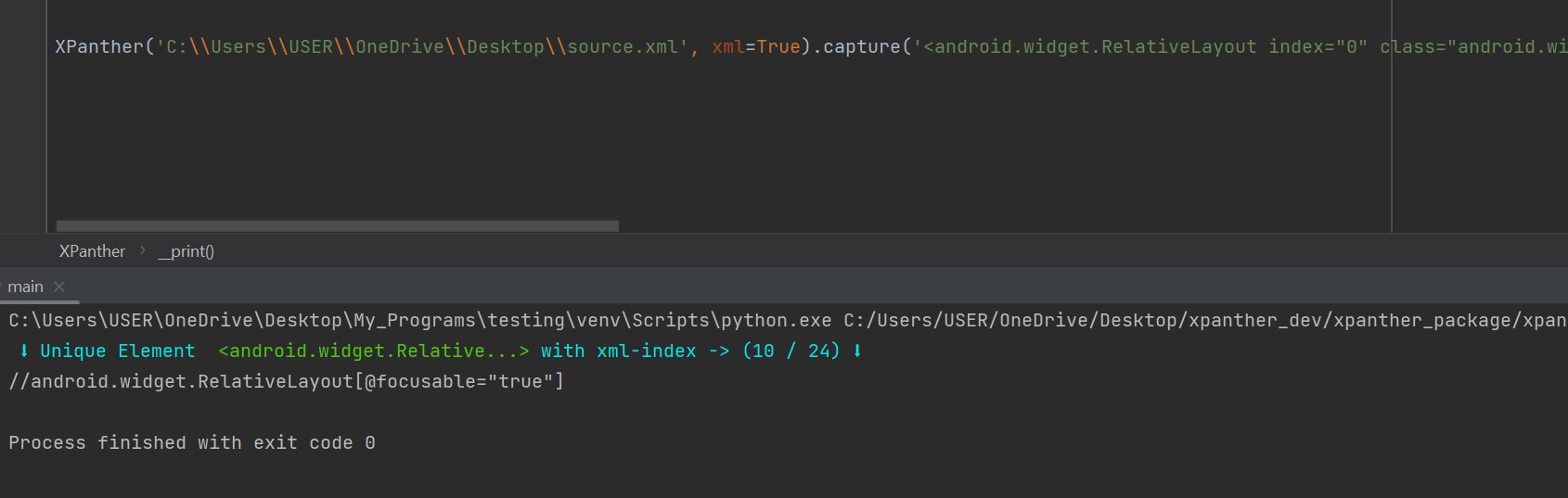
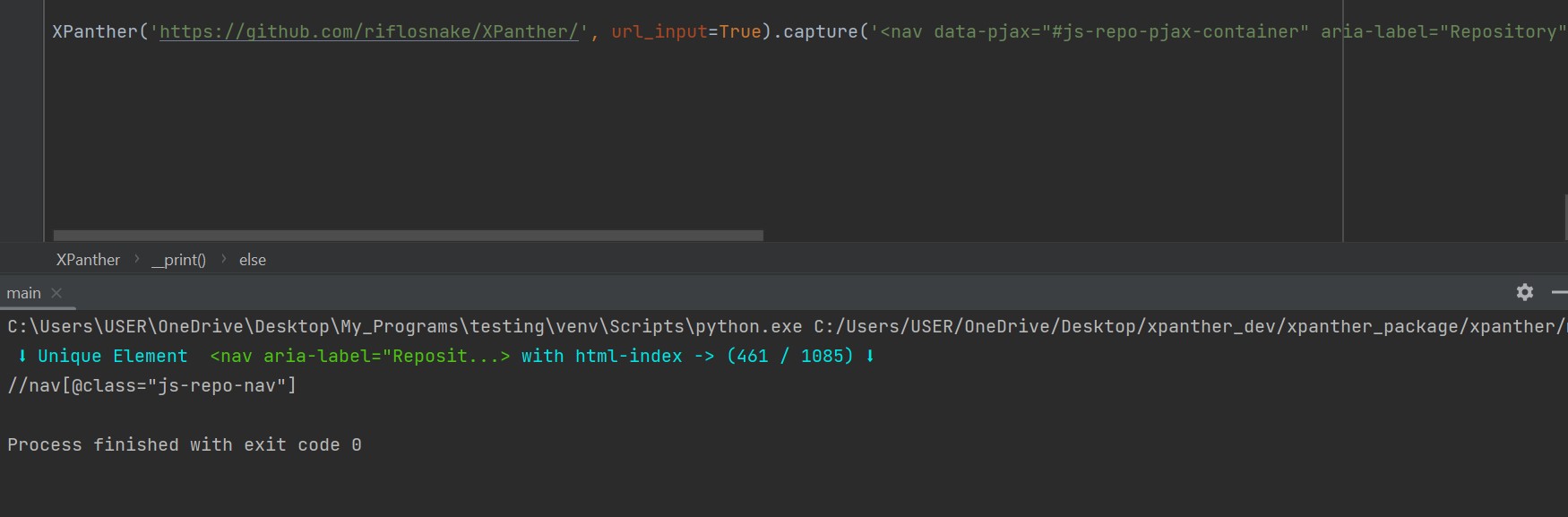
The class has a few optional-parameters that you can change to modify it in the way you want:
-
xml(default:False): Set this toTrueif document is not HTML, this is because the xml document can contain uppercase characters in attributes, unlike html, so a different parser needs to be used. -
pre_formatted(default:False): Set this toTrueif you have already formatted document and don't want formatter of XPanther to change anything. -
url_input(default:False): Set this toTrueif you intend to insert page url intead of text or file as the dom parameter of this class. -
child_method(default:True): Set this toFalseif you don't want the Xpath to be found using its children, reason for this can depend on context. -
show_all(default:False): Set this toTrueif you want all possible working xpaths found and not resort to only the one chosen by program. -
no_digits(default:False): Set this toTrueif you don't want element attributes that contain numbers. -
print_output(default:True): Set this toFalseif you don't want the program to print anything in console but just return the xpath as a value in any variable or function. -
speed(default:'normal'): other valid options are'fast'-- (less detailed, faster execution),'slow'-- (more detailed, slower execution), or an integer (maximum is 50, which represent the number of attributes of element program can take and proccess to find combinations of). if you have a slow computer, better set it to 'fast', cause it takes lesser number of combination and lowers memory and performance consumption, thus increasing speed of execution.
For most optimal usage, keep this values as default, you have to only change to xml=True if you are not dealing with HTML, and url_input=True if you like to fetch the HTML directly from link.
Interesting way which you can utilize putting an integer as parameter to capture(), is this function like here:
for x in range(100):
XPanther('xpath_test.txt').capture(x+1)
Literally, create and write an unique xpath for every element in the document if you want (change the number in range() accordingly).
If you are into web automation, that's where XPantherIDE comes into play.
XPantherIDE is a simple Selenium script, that tries to mimic an IDE for finding xpaths instantly on any web page with just 1 click.
Import:
from xpanther import XPantherIDE
Use:
XPantherIDE('page_url').start()
After you run the program, the browser will open, and you can start finding xpaths by right-clicking over elements. A pop up alert will appear showing the xpath, you must accept/close the pop up before trying again. You can then just close the browser and the program terminates.
The program will test each xpath if it works, it is corresponding to clicked element, and output it in the console along with its speed.
Both programs are open to improvements or new ideas!
Project details
Release history Release notifications | RSS feed
Download files
Download the file for your platform. If you're not sure which to choose, learn more about installing packages.
Source Distribution
Built Distribution
File details
Details for the file xpanther-1.1.2.tar.gz.
File metadata
- Download URL: xpanther-1.1.2.tar.gz
- Upload date:
- Size: 12.1 kB
- Tags: Source
- Uploaded using Trusted Publishing? No
- Uploaded via: twine/4.0.2 CPython/3.11.2
File hashes
| Algorithm | Hash digest | |
|---|---|---|
| SHA256 | 5bc6b592758122ae57f2eae501e9f3cb414c857b662d136e8e23ddbbb536a29b |
|
| MD5 | d1aa8963ac9d84f9649430030c6f54e9 |
|
| BLAKE2b-256 | 8bd1397fe80a6e9a69a09586b371f159c5951cad477ac45d2d15e31e36515935 |
File details
Details for the file xpanther-1.1.2-py3-none-any.whl.
File metadata
- Download URL: xpanther-1.1.2-py3-none-any.whl
- Upload date:
- Size: 10.3 kB
- Tags: Python 3
- Uploaded using Trusted Publishing? No
- Uploaded via: twine/4.0.2 CPython/3.11.2
File hashes
| Algorithm | Hash digest | |
|---|---|---|
| SHA256 | b98f000d24633d3a38641f47fe789ed5b9ad93d41dc91a715871e9177440bcd3 |
|
| MD5 | 96bd7742371df9cf6b2f4cc1ca3ae59b |
|
| BLAKE2b-256 | f97162dfd61d26041982c6f22f6229d6e0a0dfb53be31e065062d043ec56aeb2 |











