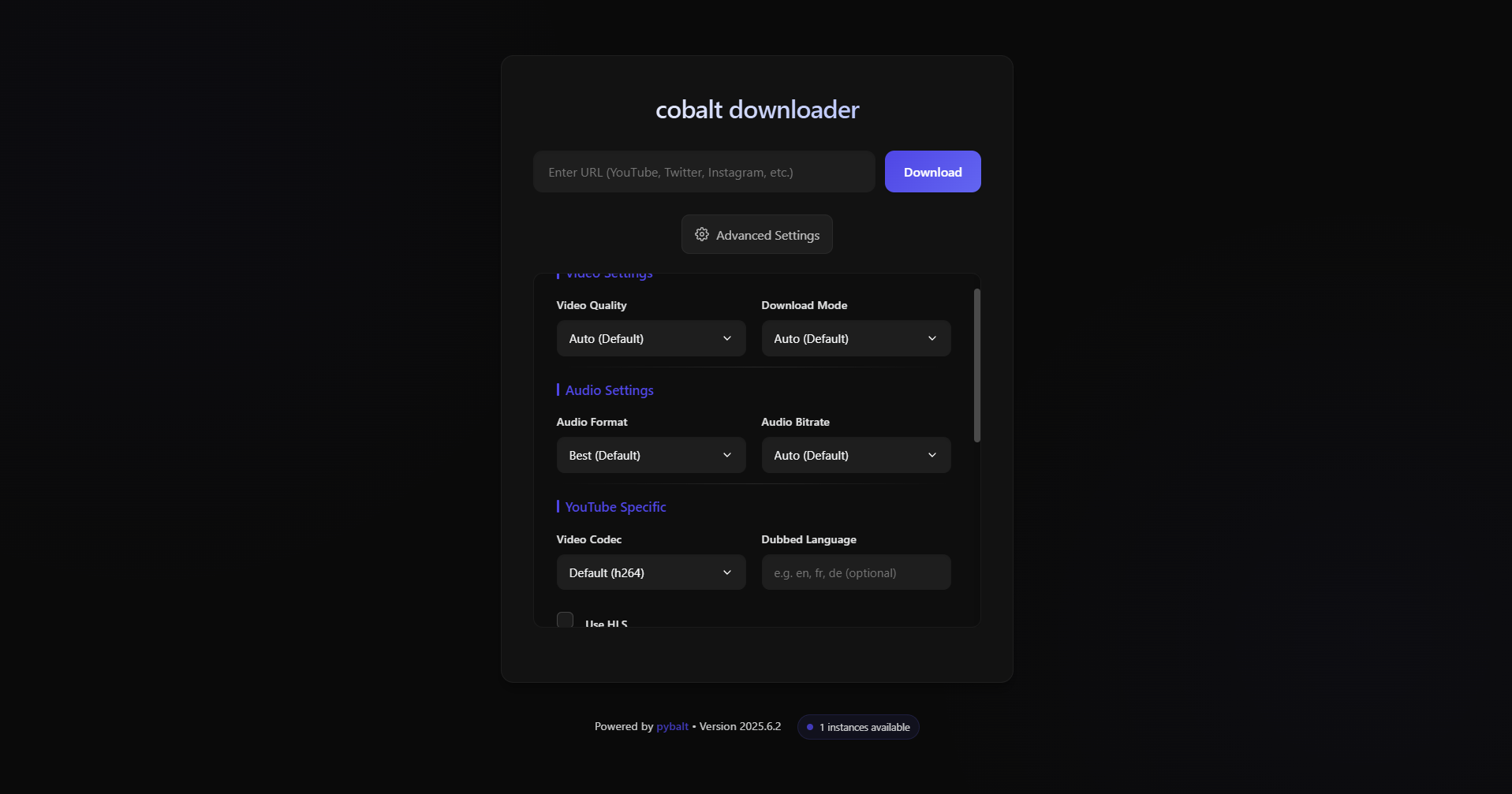☄️ Your ultimate tool & python module to download videos and audio from various platforms. Supports YouTube, Instagram, Twitter (X), Reddit, TikTok, BiliBili & More! Powered by cobalt instances
Project description
pybalt 





Features
pybalt is a powerful and flexible tool for downloading media files from various platforms, including YouTube, X (formerly Twitter), Reddit, Instagram, TikTok, and more. It works using cobalt processing instances and serves both as a CLI and a Python module.
- Download media files to your desktop effortlessly using pybalt as a command-line interface
- Support for playlists, bulk downloads, and processing links from text files
- Runable web api that allows to try multiple instances at once for best latency
- Integrate pybalt into your Python projects with ease with just a few lines of code
- Host your own local cobalt instance for improved privacy and reliability
- Customize configuration with environment variables or the built-in config system
https://github.com/user-attachments/assets/cf5fd9a9-520b-4970-b8c2-42baa80d7523
⚙️ Installation
Install pybalt with pip:
pip install pybalt -U
Or install pybalt on Windows with the bat file included in the repo (if you don't have Python installed):
- Open PowerShell or Command Prompt with administrator rights (to allow pip to create aliases
cobaltandpybaltin the terminal, and install python if needed) - Type this command:
powershell -Command "Invoke-WebRequest -Uri https://raw.githubusercontent.com/nichind/pybalt/main/install.bat -OutFile install.bat; .\install.bat"
⚡️ Quickstart
[!NOTE] pybalt will automatically detect if you're running a local cobalt instance and use it first before trying public instances.
[!NOTE] If the
cobaltalias isn't working in your terminal, usepython -m pybalt <command>instead.
[!CAUTION] Remuxing (
-r) requires ffmpeg to be installed on your device and added to your system path.
Command Line Usage
The CLI is intuitive and easy to use! Here are some examples:
- Download a YouTube video at maximum resolution (
-vQ max) and remux it (-remux):
cobalt "https://youtube.com/watch?v=DG2QqcHwNdE" -remux -vQ max
- Remux an existing video file:
cobalt "C:/Users/username/Videos/video.mp4"
- Download multiple videos from links in a text file:
cobalt "path/to/links.txt"
- Download a video and open it immediately:
cobalt "https://youtube.com/watch?v=DG2QqcHwNdE" -o
- Download a video and show it in File Explorer/Finder:
cobalt "https://youtube.com/watch?v=DG2QqcHwNdE" -s
- Specify quality, format, and download location:
cobalt "https://youtube.com/watch?v=DG2QqcHwNdE" -vQ 1080 -aF mp3 --audioBitrate 320 -fp "C:/Downloads"
Use cobalt -h to see all available options.
Managing Instances
pybalt can work with multiple cobalt instances, including your own local instance:
- List configured instances:
cobalt -li
- Add a new instance:
cobalt -ai "https://example-instance.com" "optional-api-key"
- Remove an instance:
cobalt -ri 1
Local Instance Management
Run your own cobalt instance with Docker:
- Set up a local instance:
cobalt -ls
- Start/stop your local instance:
cobalt -lstart
cobalt -lstop
- Check local instance status:
cobalt -lstatus
💻 Python Module Integration
pybalt can be easily integrated into your Python projects:
Basic Download
from pybalt import download
from asyncio import run
async def main():
# Simple download with default settings
file_path = await download("https://youtube.com/watch?v=DG2QqcHwNdE")
print(f"Downloaded to: {file_path}")
# Download with custom parameters
file_path = await download(
"https://youtube.com/watch?v=DG2QqcHwNdE",
videoQuality="1080",
audioFormat="mp3",
audioBitrate="320",
filenameStyle="pretty",
remux=True
)
print(f"Downloaded to: {file_path}")
run(main())
Advanced Usage with InstanceManager
from pybalt.core.wrapper import InstanceManager
from asyncio import run
async def main():
# Create an instance manager
manager = InstanceManager(debug=True)
# Get a list of available instances
instances = await manager.get_instances()
print(f"Found {len(instances)} available instances")
# Download a file using the first available instance
file_path = await manager.download(
url="https://youtube.com/watch?v=DG2QqcHwNdE",
videoQuality="1080",
remux=True
)
print(f"Downloaded to: {file_path}")
# Bulk download multiple URLs
urls = [
"https://youtube.com/watch?v=DG2QqcHwNdE",
"https://youtube.com/watch?v=anotherVideo"
]
# Download multiple files concurrently
async for path in manager.download_generator(urls=urls, remux=True):
print(f"Downloaded: {path}")
run(main())
Track Download Progress
from pybalt import download
from asyncio import run
async def main():
# Define a status callback function
async def status_callback(downloaded_size, total_size, download_speed, eta, **kwargs):
percent = (downloaded_size / total_size * 100) if total_size > 0 else 0
print(f"Downloaded: {downloaded_size / 1024 / 1024:.2f}MB / "
f"{total_size / 1024 / 1024:.2f}MB ({percent:.1f}%) at "
f"{download_speed / 1024 / 1024:.2f}MB/s, ETA: {eta:.0f}s")
# Define a completion callback
async def done_callback(file_path, downloaded_size, time_passed, **kwargs):
print(f"Download completed in {time_passed:.2f}s")
print(f"File saved to: {file_path}")
# Download with progress tracking
file_path = await download(
"https://youtube.com/watch?v=DG2QqcHwNdE",
status_callback=status_callback,
done_callback=done_callback
)
run(main())
Using Status Parent
from pybalt import download
from asyncio import run, create_task
class StatusParent:
def __init__(self):
self.downloaded_size = 0
self.total_size = 0
self.download_speed = 0
self.eta = 0
self.completed = False
self.file_path = None
async def main():
# Create status parent object to track progress
status = StatusParent()
# Start download as a background task
task = create_task(download(
"https://youtube.com/watch?v=DG2QqcHwNdE",
status_parent=status
))
# Monitor progress while download is running
while not task.done():
if status.total_size > 0:
percent = status.downloaded_size / status.total_size * 100
print(f"Progress: {percent:.1f}% - Speed: {status.download_speed / 1024 / 1024:.2f}MB/s")
await run(sleep(1))
# Get the result
file_path = await task
print(f"Downloaded to: {file_path}")
run(main())
⚙️ Configuration System
pybalt features a comprehensive configuration system for customizing behavior:
Command-line Configuration Interface
Open the interactive configuration interface:
cobalt -c
Get a specific configuration value:
cobalt -gc "network" "timeout"
Set a configuration value:
cobalt -sc "network" "timeout" "30"
Configuration File Locations
- Windows:
%APPDATA%\pybalt\settings.ini - macOS:
~/Library/Application Support/pybalt/settings.ini - Linux:
~/.config/pybalt/settings.ini
Main Configuration Sections
- general: General settings like user agent and debug mode
- network: Connection settings like timeouts, proxies, and retries
- instances: Cobalt instance settings
- user_instances: User-defined cobalt instances
- paths: Download paths and file locations
- local: Local instance configuration
- ffmpeg: Remuxing settings
- display: UI/progress display settings
📦 Environment Variables
You can configure pybalt with environment variables:
PYBALT_CONFIG_DIR=path/to/config/dir # Custom config directory
PYBALT_CONFIG_PATH=path/to/settings.ini # Custom config file path
# Section-specific settings
PYBALT_GENERAL_DEBUG=True # Enable debug mode
PYBALT_GENERAL_USER_AGENT=custom-agent # Custom user agent
PYBALT_NETWORK_TIMEOUT=30 # Network timeout
PYBALT_NETWORK_USE_SYSTEM_PROXY=True # Use system proxy
PYBALT_NETWORK_PROXY=http://my-proxy:8080 # Custom proxy
PYBALT_PATHS_DEFAULT_DOWNLOADS_DIR=/path # Custom download directory
PYBALT_LOCAL_LOCAL_INSTANCE_PORT=9000 # Local instance port
You can also set variables in a .env file in your project directory.
🛠️ Local Instance
pybalt can set up and manage a local cobalt instance using Docker:
Setting Up a Local Instance
cobalt -ls
This interactive wizard will guide you through:
- Setting a port for your instance
- Configuring API key authentication (optional)
- Setting duration limits
- Configuring proxy settings
- Setting up cookies for authenticated services
Managing Your Local Instance
Start your local instance:
cobalt -lstart
Stop your local instance:
cobalt -lstop
Check the status:
cobalt -lstatus
Restart your instance:
cobalt -lrestart
🌐 API Server
pybalt includes a built-in API server that allows you to interact with multiple cobalt instances through a single HTTP request. It also provides a web UI for easy downloading.
Starting the API Server
Start the API server in detached mode:
cobalt --api-start
Specify a custom port (default is 8009):
cobalt --api-port 8080 --api-start
Managing the API Server
Check if the API server is running:
cobalt --api-status
Stop the running API server:
cobalt --api-stop
API Endpoints
The API server exposes the following endpoints:
- GET
/: Returns information about the API server, including version and instance count - POST
/: Accepts a JSON payload with a URL and parameters to download content and returns a JSON response with download information - GET
/ui: Serves a web-based user interface for downloading content
Web UI
The API server includes a comprehensive web UI that allows you to:
- Download videos from various platforms through a user-friendly interface
- Configure advanced settings such as video quality, audio format, and file naming
- Track the download progress
- Ignore specific instances that might be causing issues
- Copy direct download links
Access the web UI at http://localhost:8009/ui (or your custom port).
API Usage Examples
Example API Request:
curl -X POST "http://localhost:8009/" \
-H "Content-Type: application/json" \
-d '{"url": "https://www.youtube.com/watch?v=DG2QqcHwNdE", "videoQuality": "1080", "audioFormat": "mp3"}'
Example API Response:
{
"status": "tunnel",
"url": "http://download-link.mp4",
"instance_info": {
"url": "https://instance-url.com",
},
}
👥 Used by
pybalt is used by the following projects:
- download.nichind.dev - Website for downloading media files from various platforms
👥 Contributors
🌟 That's it!
I spent too much time on this project... please consider leaving a :star: if you like it!
Project details
Release history Release notifications | RSS feed
Download files
Download the file for your platform. If you're not sure which to choose, learn more about installing packages.
Source Distribution
Built Distribution
Filter files by name, interpreter, ABI, and platform.
If you're not sure about the file name format, learn more about wheel file names.
Copy a direct link to the current filters
File details
Details for the file pybalt-2025.7.1.tar.gz.
File metadata
- Download URL: pybalt-2025.7.1.tar.gz
- Upload date:
- Size: 81.6 kB
- Tags: Source
- Uploaded using Trusted Publishing? Yes
- Uploaded via: twine/6.1.0 CPython/3.12.9
File hashes
| Algorithm | Hash digest | |
|---|---|---|
| SHA256 |
e28d7f37d92d49f93e2e7f47a6e82069aeb210713cf7194d26877758441ba2c3
|
|
| MD5 |
a84f643fdde213690680d72486a313c8
|
|
| BLAKE2b-256 |
4a7b0ad0d34d939b88841283a94ef209f482e9afb175a98e0421791dcad2128e
|
Provenance
The following attestation bundles were made for pybalt-2025.7.1.tar.gz:
Publisher:
publish.yml on nichind/pybalt
-
Statement:
-
Statement type:
https://in-toto.io/Statement/v1 -
Predicate type:
https://docs.pypi.org/attestations/publish/v1 -
Subject name:
pybalt-2025.7.1.tar.gz -
Subject digest:
e28d7f37d92d49f93e2e7f47a6e82069aeb210713cf7194d26877758441ba2c3 - Sigstore transparency entry: 313766230
- Sigstore integration time:
-
Permalink:
nichind/pybalt@af656b636046f36722ffecc1782f994a10783b79 -
Branch / Tag:
refs/tags/2025.7.1 - Owner: https://github.com/nichind
-
Access:
public
-
Token Issuer:
https://token.actions.githubusercontent.com -
Runner Environment:
github-hosted -
Publication workflow:
publish.yml@af656b636046f36722ffecc1782f994a10783b79 -
Trigger Event:
release
-
Statement type:
File details
Details for the file pybalt-2025.7.1-py3-none-any.whl.
File metadata
- Download URL: pybalt-2025.7.1-py3-none-any.whl
- Upload date:
- Size: 80.0 kB
- Tags: Python 3
- Uploaded using Trusted Publishing? Yes
- Uploaded via: twine/6.1.0 CPython/3.12.9
File hashes
| Algorithm | Hash digest | |
|---|---|---|
| SHA256 |
b8597d085b8e161546517e820333ff2b91fab19fd17975dddad6cf9ecc722ca9
|
|
| MD5 |
36150a98dd30e33322d9d51bb9b875e5
|
|
| BLAKE2b-256 |
8a5f34656233ae0f0104970046d5865ae8005663587843f9bff6fb1f8f9b5a8a
|
Provenance
The following attestation bundles were made for pybalt-2025.7.1-py3-none-any.whl:
Publisher:
publish.yml on nichind/pybalt
-
Statement:
-
Statement type:
https://in-toto.io/Statement/v1 -
Predicate type:
https://docs.pypi.org/attestations/publish/v1 -
Subject name:
pybalt-2025.7.1-py3-none-any.whl -
Subject digest:
b8597d085b8e161546517e820333ff2b91fab19fd17975dddad6cf9ecc722ca9 - Sigstore transparency entry: 313766264
- Sigstore integration time:
-
Permalink:
nichind/pybalt@af656b636046f36722ffecc1782f994a10783b79 -
Branch / Tag:
refs/tags/2025.7.1 - Owner: https://github.com/nichind
-
Access:
public
-
Token Issuer:
https://token.actions.githubusercontent.com -
Runner Environment:
github-hosted -
Publication workflow:
publish.yml@af656b636046f36722ffecc1782f994a10783b79 -
Trigger Event:
release
-
Statement type: