An Energy Management System for Home Assistant
Project description
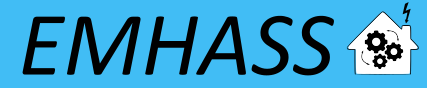
Energy Management for Home Assistant
EHMASS is a Python module designed to optimize your home energy interfacing with Home Assistant.
Context
This module was conceived as an energy management optimization tool for residential electric power consumption and production systems. The goal is to optimize the energy use in order to maximize autoconsumption. The main study case is a household where we have solar panels, a grid connection and one or more controllable (deferrable) electrical loads. Including an energy storage system using batteries is also possible in the code. The package is highly configurable with an object oriented modular approach and a main configuration file defined by the user. EMHASS was designed to be integrated with Home Assistant, hence it's name. Installation instructions and example Home Assistant automation configurations are given below.
The main dependencies of this project are PVLib to model power from a PV residential installation and the PuLP Python package to perform the actual optimizations using the Linear Programming approach.
The complete documentation for this package is available here.
Installation
It is recommended to install on a virtual environment.
For this you will need virtualenv, install it using:
sudo apt install python3-virtualenv
Then create and activate the virtual environment:
virtualenv -p /usr/bin/python3 emhassenv
cd emhassenv
source bin/activate
Install using the distribution files:
python3 -m pip install emhass
Clone this repository to obtain the example configuration files. We will suppose that this repository is cloned to:
/home/user/emhass
This will be the root path containing the yaml configuration files (config_emhass.yaml and secrets_emhass.yaml) and the different needed folders (a data folder to store the optimizations results and a scripts folder containing the bash scripts described further below).
To upgrade the installation in the future just use:
python3 -m pip install --upgrade emhass
Usage
To run a command simply use the emhass command followed by the needed arguments.
The available arguments are:
--action: That is used to set the desired action, options are:perfect-optim,dayahead-optimandpublish-data--config: Define path to the config.yaml file (including the yaml file itself)--costfun: Define the type of cost function, this is optional and the options are:profit(default),cost,self-consumption--log2file: Define if we should log to a file or not, this is optional and the options are:TrueorFalse(default)--params: Configuration and data passed as JSON. This can be used to pass you own forecast data to EMHASS.--version: Show the current version of EMHASS.
For example, the following line command can be used to perform a day-ahead optimization task:
emhass --action 'dayahead-optim' --config '/home/user/emhass/config_emhass.yaml' --costfun 'profit'
Before running any valuable command you need to modify the config_emhass.yaml and secrets_emhass.yaml files. These files should contain the information adapted to your own system. To do this take a look at the special section for this in the documentation.
Home Assistant integration
To integrate with home assistant we will need to define some shell commands in the configuration.yaml file and some basic automations in the automations.yaml file.
In configuration.yaml:
shell_command:
dayahead_optim: /home/user/emhass/scripts/dayahead_optim.sh
publish_data: /home/user/emhass/scripts/publish_data.sh
And in automations.yaml:
- alias: EMHASS day-ahead optimization
trigger:
platform: time
at: '05:30:00'
action:
- service: shell_command.dayahead_optim
- alias: EMHASS publish data
trigger:
- minutes: /5
platform: time_pattern
action:
- service: shell_command.publish_data
In these automations the optimization is performed everyday at 5:30am and the data is published every 5 minutes.
Create the file dayahead_optim.sh with the following content:
#!/bin/bash
. /home/user/emhassenv/bin/activate
emhass --action 'dayahead-optim' --config '/home/user/emhass/config_emhass.yaml'
And the file publish_data.sh with the following content:
#!/bin/bash
. /home/user/emhassenv/bin/activate
emhass --action 'publish-data' --config '/home/user/emhass/config_emhass.yaml'
Then specify user rights and make the files executables:
sudo chmod -R 755 /home/user/emhass/scripts/dayahead_optim.sh
sudo chmod -R 755 /home/user/emhass/scripts/publish_data.sh
sudo chmod +x /home/user/emhass/scripts/dayahead_optim.sh
sudo chmod +x /home/user/emhass/scripts/publish_data.sh
The final action will be to link a sensor value in Home Assistant to control the switch of a desired controllable load. For example imagine that I want to control my water heater and that the publish-data action is publishing the optimized value of a deferrable load that I have linked to my water heater desired behavior. In this case we could use an automation like this one below to control the desired real switch:
automation:
trigger:
- platform: numeric_state
entity_id:
- sensor.p_deferrable1
above: 0.1
action:
- service: homeassistant.turn_on
entity_id: switch.water_heater
A second automation should be used to turn off the switch:
automation:
trigger:
- platform: numeric_state
entity_id:
- sensor.p_deferrable1
below: 0.1
action:
- service: homeassistant.turn_off
entity_id: switch.water_heater
The publish-data command will push to Home Assistant the optimization results for each deferrable load defined in the configuration. For example if you have defined two deferrable loads, then the command will publish sensor.p_deferrable1 and sensor.p_deferrable2 to Home Assistant. When the dayahead-optim is launched, after the optimization, a csv file will be saved on disk. The publish-data command will load the latest csv file and look for the closest timestamp that match the current time using the datetime.now() method in Python. This means that if EMHASS is configured for 30min time step optimizations, the csv will be saved with timestamps 00:00, 00:30, 01:00, 01:30, ... and so on. If the current time is 00:05, then the closest timestamp of the optimization results that will be published is 00:00. If the current time is 00:25, then the closest timestamp of the optimization results that will be published is 00:30.
Forecast data
In EMHASS we have basically 4 forecasts to deal with:
-
PV power production forecast (internally based on the weather forecast and the characteristics of your PV plant). This is given in Watts.
-
Load power forecast: how much power your house will demand on the next 24h. This is given in Watts.
-
Load cost forecast: the price of the energy from the grid on the next 24h. This is given in EUR/kWh.
-
PV production selling price forecast: at what price are you selling your excess PV production on the next 24h. This is given in EUR/kWh.
Maybe the hardest part is the load data: sensor_power_load_no_var_loads. As we want to optimize the energies, the load forecast default method is a naive approach using 1-day persistence, this mean that the load data variable should not contain the data from the deferrable loads themselves. For example, lets say that you set your deferrable load to be the washing machine. The variable that you should enter in EMHASS will be: sensor_power_load_no_var_loads = sensor_power_load - sensor_power_washing_machine. This is supposing that the overall load of your house is contained in variable: sensor_power_load. This can be easily done with a new template sensor in Home Assistant.
Passing your own forecast data
It is possible to provide EMHASS with your own forecast data. For this just add the data as list of values to a data dictionnary during the call to emhass.
For example:
emhass --action 'dayahead-optim' --config '/home/user/emhass/config_emhass.yaml' --params '{"pv_power_forecast":[0, 0, 0, 0, 0, 0, 0, 0, 0, 0, 0, 0, 0, 0, 0, 0, 70, 141.22, 246.18, 513.5, 753.27, 1049.89, 1797.93, 1697.3, 3078.93, 1164.33, 1046.68, 1559.1, 2091.26, 1556.76, 1166.73, 1516.63, 1391.13, 1720.13, 820.75, 804.41, 251.63, 79.25, 0, 0, 0, 0, 0, 0, 0, 0, 0, 0, 0]}'
The possible dictionnary keys to pass data are:
-
pv_power_forecastfor the PV power production forecast. -
load_power_forecastfor the Load power forecast. -
load_cost_forecastfor the Load cost forecast. -
prod_price_forecastfor the PV production selling price forecast.
Development
Create a developer environment:
virtualenv -p /usr/bin/python3 emhass-dev
To develop using Anaconda use (pick the correct Python and Pip versions):
conda create --name emhass-dev python=3.8 pip=21.0.1
Then activate environment and install the required packages using:
pip install -r requirements.txt
Add emhass to the Python path using the path to src, for example:
/home/user/emhass/src
If working on linux we can add these lines to the ~/.bashrc file:
# Python modules
export PYTHONPATH="${PYTHONPATH}:/home/user/emhass/src"
Don't foget to source the ~/.bashrc file:
source ~/.bashrc
Update the build package:
python3 -m pip install --upgrade build
And generate distribution archives with:
python3 -m build
Create a new tag version:
git tag vX.X.X
git push origin --tags
Upload to pypi:
twine upload dist/*
License
MIT License
Copyright (c) 2021-2022 David HERNANDEZ
Permission is hereby granted, free of charge, to any person obtaining a copy of this software and associated documentation files (the "Software"), to deal in the Software without restriction, including without limitation the rights to use, copy, modify, merge, publish, distribute, sublicense, and/or sell copies of the Software, and to permit persons to whom the Software is furnished to do so, subject to the following conditions:
The above copyright notice and this permission notice shall be included in all copies or substantial portions of the Software.
THE SOFTWARE IS PROVIDED "AS IS", WITHOUT WARRANTY OF ANY KIND, EXPRESS OR IMPLIED, INCLUDING BUT NOT LIMITED TO THE WARRANTIES OF MERCHANTABILITY, FITNESS FOR A PARTICULAR PURPOSE AND NONINFRINGEMENT. IN NO EVENT SHALL THE AUTHORS OR COPYRIGHT HOLDERS BE LIABLE FOR ANY CLAIM, DAMAGES OR OTHER LIABILITY, WHETHER IN AN ACTION OF CONTRACT, TORT OR OTHERWISE, ARISING FROM, OUT OF OR IN CONNECTION WITH THE SOFTWARE OR THE USE OR OTHER DEALINGS IN THE SOFTWARE.
Project details
Release history Release notifications | RSS feed
Download files
Download the file for your platform. If you're not sure which to choose, learn more about installing packages.
Source Distributions
Built Distribution
File details
Details for the file emhass-0.2.5-py3-none-any.whl.
File metadata
- Download URL: emhass-0.2.5-py3-none-any.whl
- Upload date:
- Size: 27.5 kB
- Tags: Python 3
- Uploaded using Trusted Publishing? No
- Uploaded via: twine/3.1.1 pkginfo/1.4.2 requests/2.22.0 setuptools/45.2.0 requests-toolbelt/0.8.0 tqdm/4.30.0 CPython/3.8.10
File hashes
| Algorithm | Hash digest | |
|---|---|---|
| SHA256 | 966bffaedbd3ef544edbd88c5c4638a26f08fe8fb467c1837d981cc98f191c68 |
|
| MD5 | b649979325c95e386aa0b0ab6c291611 |
|
| BLAKE2b-256 | a5b3b816beccf76b1cd70241c3a414291c8e35b8d61a1455b54ef6d72bcb15b2 |

















