Enlighten Progress Bar
Project description
Overview
Enlighten Progress Bar is a console progress bar library for Python.
The main advantage of Enlighten is it allows writing to stdout and stderr without any redirection or additional code. Just print or log as you normally would.
Enlighten also includes experimental support for Jupyter Notebooks.
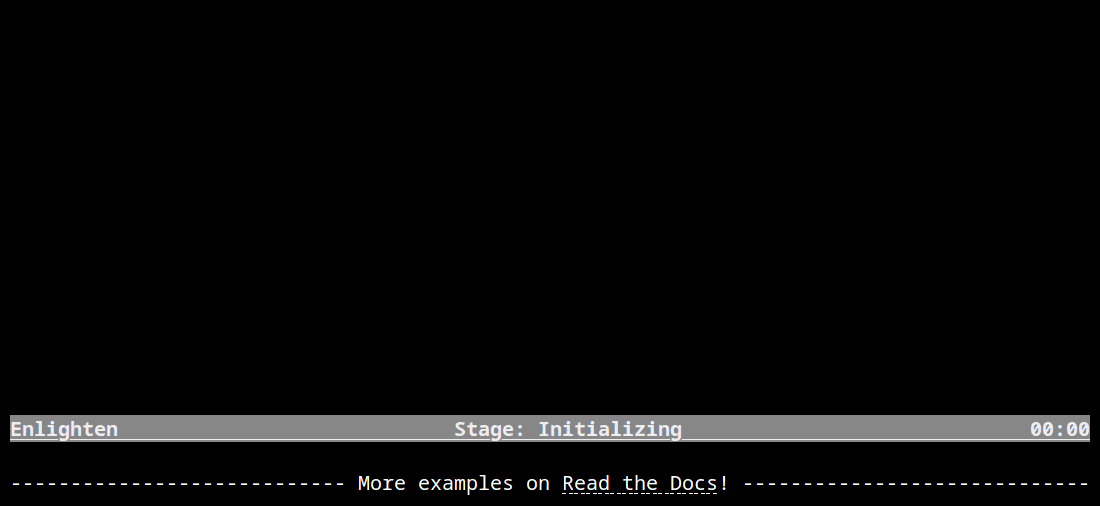
The code for this animation can be found in demo.py in examples.
Documentation
Installation
PIP
$ pip install enlightenRPM
Fedora and EL8 (RHEL/CentOS)
(For EPEL repositories must be configured)
$ dnf install python3-enlightenDEB
Debian and Ubuntu
$ apt-get install python3-enlightenConda
$ conda install -c conda-forge enlightenHow to Use
Managers
The first step is to create a manager. Managers handle output to the terminal and allow multiple progress bars to be displayed at the same time.
get_manager can be used to get a Manager instance. Managers will only display output when the output stream, sys.__stdout__ by default, is attached to a TTY. If the stream is not attached to a TTY, the manager instance returned will be disabled.
In most cases, a manager can be created like this.
import enlighten
manager = enlighten.get_manager()If you need to use a different output stream, or override the defaults, see the documentation for get_manager
Progress Bars
For a basic progress bar, invoke the Manager.counter method.
import time
import enlighten
manager = enlighten.get_manager()
pbar = manager.counter(total=100, desc='Basic', unit='ticks')
for num in range(100):
time.sleep(0.1) # Simulate work
pbar.update()Additional progress bars can be created with additional calls to the Manager.counter method.
import time
import enlighten
manager = enlighten.get_manager()
ticks = manager.counter(total=100, desc='Ticks', unit='ticks')
tocks = manager.counter(total=20, desc='Tocks', unit='tocks')
for num in range(100):
time.sleep(0.1) # Simulate work
print(num)
ticks.update()
if not num % 5:
tocks.update()
manager.stop()Counters
The Counter class has two output formats, progress bar and counter.
The progress bar format is used when a total is not None and the count is less than the total. If neither of these conditions are met, the counter format is used:
import time
import enlighten
manager = enlighten.get_manager()
counter = manager.counter(desc='Basic', unit='ticks')
for num in range(100):
time.sleep(0.1) # Simulate work
counter.update()Status Bars
Status bars are bars that work similarly to progress bars and counters, but present relatively static information. Status bars are created with Manager.status_bar.
import enlighten
import time
manager = enlighten.get_manager()
status_bar = manager.status_bar('Static Message',
color='white_on_red',
justify=enlighten.Justify.CENTER)
time.sleep(1)
status_bar.update('Updated static message')
time.sleep(1)Status bars can also use formatting with dynamic variables.
import enlighten
import time
manager = enlighten.get_manager()
status_format = '{program}{fill}Stage: {stage}{fill} Status {status}'
status_bar = manager.status_bar(status_format=status_format,
color='bold_slategray',
program='Demo',
stage='Loading',
status='OKAY')
time.sleep(1)
status_bar.update(stage='Initializing', status='OKAY')
time.sleep(1)
status_bar.update(status='FAIL')Status bars, like other bars can be pinned. To pin a status bar to the top of all other bars, initialize it before any other bars. To pin a bar to the bottom of the screen, use position=1 when initializing.
See StatusBar for more details.
Color
Status bars and the bar component of a progress bar can be colored by setting the color keyword argument. See Series Color for more information about valid colors.
import time
import enlighten
manager = enlighten.get_manager()
counter = manager.counter(total=100, desc='Colorized', unit='ticks', color='red')
for num in range(100):
time.sleep(0.1) # Simulate work
counter.update()Additionally, any part of the progress bar can be colored using counter formatting and the color capabilities of the underlying Blessed Terminal.
import enlighten
manager = enlighten.get_manager()
# Standard bar format
std_bar_format = u'{desc}{desc_pad}{percentage:3.0f}%|{bar}| ' + \
u'{count:{len_total}d}/{total:d} ' + \
u'[{elapsed}<{eta}, {rate:.2f}{unit_pad}{unit}/s]'
# Red text
bar_format = manager.term.red(std_bar_format)
# Red on white background
bar_format = manager.term.red_on_white(std_bar_format)
# X11 colors
bar_format = manager.term.peru_on_seagreen(std_bar_format)
# RBG text
bar_format = manager.term.color_rgb(2, 5, 128)(std_bar_format)
# RBG background
bar_format = manager.term.on_color_rgb(255, 190, 195)(std_bar_format)
# RGB text and background
bar_format = manager.term.on_color_rgb(255, 190, 195)(std_bar_format)
bar_format = manager.term.color_rgb(2, 5, 128)(bar_format)
# Apply color to select parts
bar_format = manager.term.red(u'{desc}') + u'{desc_pad}' + \
manager.term.blue(u'{percentage:3.0f}%') + u'|{bar}|'
# Apply to counter
ticks = manager.counter(total=100, desc='Ticks', unit='ticks', bar_format=bar_format)If the color option is applied to a Counter, it will override any foreground color applied.
Multicolored
The bar component of a progress bar can be multicolored to track multiple categories in a single progress bar.
The colors are drawn from right to left in the order they were added.
By default, when multicolored progress bars are used, additional fields are available for bar_format:
count_n (int) - Current value of count
count_0(int) - Remaining count after deducting counts for all subcounters
count_00 (int) - Sum of counts from all subcounters
percentage_n (float) - Percentage complete
percentage_0(float) - Remaining percentage after deducting percentages for all subcounters
percentage_00 (float) - Total of percentages from all subcounters
When Counter.add_subcounter is called with all_fields set to True, the subcounter will have the additional fields:
eta_n (str) - Estimated time to completion
rate_n (float) - Average increments per second since parent was created
More information about bar_format can be found in the Format section of the API.
One use case for multicolored progress bars is recording the status of a series of tests. In this example, Failures are red, errors are white, and successes are green. The count of each is listed in the progress bar.
import random
import time
import enlighten
bar_format = u'{desc}{desc_pad}{percentage:3.0f}%|{bar}| ' + \
u'S:{count_0:{len_total}d} ' + \
u'F:{count_2:{len_total}d} ' + \
u'E:{count_1:{len_total}d} ' + \
u'[{elapsed}<{eta}, {rate:.2f}{unit_pad}{unit}/s]'
manager = enlighten.get_manager()
success = manager.counter(total=100, desc='Testing', unit='tests',
color='green', bar_format=bar_format)
errors = success.add_subcounter('white')
failures = success.add_subcounter('red')
while success.count < 100:
time.sleep(random.uniform(0.1, 0.3)) # Random processing time
result = random.randint(0, 10)
if result == 7:
errors.update()
if result in (5, 6):
failures.update()
else:
success.update()A more complicated example is recording process start-up. In this case, all items will start red, transition to yellow, and eventually all will be green. The count, percentage, rate, and eta fields are all derived from the second subcounter added.
import random
import time
import enlighten
services = 100
bar_format = u'{desc}{desc_pad}{percentage_2:3.0f}%|{bar}|' + \
u' {count_2:{len_total}d}/{total:d} ' + \
u'[{elapsed}<{eta_2}, {rate_2:.2f}{unit_pad}{unit}/s]'
manager = enlighten.get_manager()
initializing = manager.counter(total=services, desc='Starting', unit='services',
color='red', bar_format=bar_format)
starting = initializing.add_subcounter('yellow')
started = initializing.add_subcounter('green', all_fields=True)
while started.count < services:
remaining = services - initializing.count
if remaining:
num = random.randint(0, min(4, remaining))
initializing.update(num)
ready = initializing.count - initializing.subcount
if ready:
num = random.randint(0, min(3, ready))
starting.update_from(initializing, num)
if starting.count:
num = random.randint(0, min(2, starting.count))
started.update_from(starting, num)
time.sleep(random.uniform(0.1, 0.5)) # Random processing timeAdditional Examples
basic - Basic progress bar
context manager - Managers and counters as context managers
floats - Support totals and counts that are floats
multicolored - Multicolored progress bars
multiple with logging - Nested progress bars and logging
FTP downloader - Show progress downloading files from FTP
Customization
Enlighten is highly configurable. For information on modifying the output, see the Series and Format sections of the Counter documentation.
Project details
Release history Release notifications | RSS feed
Download files
Download the file for your platform. If you're not sure which to choose, learn more about installing packages.
Source Distribution
Built Distribution
Filter files by name, interpreter, ABI, and platform.
If you're not sure about the file name format, learn more about wheel file names.
Copy a direct link to the current filters
File details
Details for the file enlighten-1.14.1.tar.gz.
File metadata
- Download URL: enlighten-1.14.1.tar.gz
- Upload date:
- Size: 68.6 kB
- Tags: Source
- Uploaded using Trusted Publishing? No
- Uploaded via: twine/6.1.0 CPython/3.13.2
File hashes
| Algorithm | Hash digest | |
|---|---|---|
| SHA256 |
85c35412a9a4f3886b3337d41f813441fab9a30d9f5b5f0c015bd078a4411473
|
|
| MD5 |
121dc3ddebc8eab2a464318dc47a9453
|
|
| BLAKE2b-256 |
8d8750b1152a85e3dca202e9e28ba2594c03edce8b9e74187b3aef5b98e4b631
|
File details
Details for the file enlighten-1.14.1-py2.py3-none-any.whl.
File metadata
- Download URL: enlighten-1.14.1-py2.py3-none-any.whl
- Upload date:
- Size: 42.3 kB
- Tags: Python 2, Python 3
- Uploaded using Trusted Publishing? No
- Uploaded via: twine/6.1.0 CPython/3.13.2
File hashes
| Algorithm | Hash digest | |
|---|---|---|
| SHA256 |
5fbd0c959ca1644034c41bb0ace5db19c9852cf9d721b6103f5f130663c57be8
|
|
| MD5 |
e29558226a33e1181480fcd8be1e1e49
|
|
| BLAKE2b-256 |
731e244bb2fc5713ad21ae9f9012067f6432c682593816c6a45372c24f5a7d61
|