flyswot
Project description
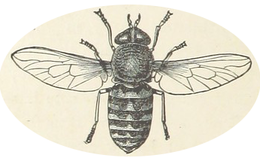
Disclaimer
flyswot is a work in progress and is currently only intended to be used for testing by HMD.
Features
flyswot is a Command Line Tool for detecting ‘fake’ flysheets. TODO add description of project
unix style search patterns for matching images to predict against
produces a csv output containing the paths to the input images, the predicted label and the models confidence for that prediction.
Requirements
Python 3.7 or greater
TODO update this section with requirements and uses.
Installation
You can install flyswot via pip from PyPI:
$ pip install flyswotThis will install the latest release version of flyswot
Detailed Installation Guide
This section gives a more detailed instructions for installing flyswot. This guidance is aimed particularly at HMD users of flyswot. This set of instructions covers the steps required to install flyswot.
Note on the examples
You will see examples for input in the guidance below which looks like:
$ pipThe $ symbol here is often used as a convention to show that this is input to a terminal/command line. When you input this into your own terminal you should only input the part after the $ symbol. For example, in the above case you would type pip.
Install Python
flyswot uses the Python programming language. You will therefore need to have Python installed on your computer to run flyswot.
For HMD users of flyswot it is suggested to use the Anaconda distribution of Python. If you are on a managed PC/laptop you should request this via Technology.
Create and activate a Conda Environment
A virtual environment allows us to isolate the requirements of different python packages. This can be useful since different python packages might have different requirements. Using a virtual environment allows us to install these in a way where you are less likely to have conflicts between these packages.
There are various different ways of creating virtual environments within Python. Anaconda comes with a system for creating virtual environment’s. Creating Conda environments within Conda can be done in various ways, if you are new to Python and Anaconda it is suggested to use Anaconda Navigator.
You can find more detailed instructions for creating a new virtual environments in the Anaconda documentation. Briefly you should:
Open Anaconda Navigator
Navigate to the Environments tab
Create a new Python environment and give it a descriptive name i.e. flyswot. You should ensure that the Python version is version 3.7 or above.
Once you have created this new environment you can “activate it” by clicking on the arrow next to the name of the environment. You should select the “open terminal”. This should open a new terminal window. On the left you should see the name of your environment in brackets:
(flyswot) $Install flyswot in your Conda Environment
Now you have created and activated your conda environment you can install flyswot. Before doing this you can check that pip is available inside your environment:
$ pipThis should return the help pages for pip. We can now use pip to install flyswot from PyPI. To do this run:
$ pip install flyswotYou should now see the installation process begin. During this you will see some information printed to the terminal abou what packages are being installed.
Check flyswot is installed
We can quickly confirm that flyswot has been installed by printing out the help information. We can do this by typing:
$ flyswot --helpThis should print some help information to the screen. If you get this it means you have successfully installed flyswot 💪.
Update flyswot
If you need to upgrade your version of flyswot you should activate your Conda Environment and then run
$ pip install flyswot --upgradeUsage
To run predictions against a directory of images:
$ flyswot predict directory manuscripts_folder .flyswot will search inside the manuscripts_folder looking for image files.
By default it will look for files that contain
FSEin the filename since these are files which have been labelled as being “end flysheets”.Once it has found all the files labelled as flysheet it will then run a computer vision model against these images to see if they are labelled correctly i.e. if it is indeed a flysheet or something else.
flyswot will save a csv report containing the paths to the image, the directory the image is stored in, the label, and the confidence for that prediction.
Detailed Usage Guide
This section provides additional guidance on the usage of flyswot. This is primarily aimed at HMD users of flyswot.
How flyswot searches for images
flyswot is currently intended to identify images which have an incorrect label associated with them. In particular it is currently intended to identify “fake” flysheets. These images have fse as part of their filename so this is used by flyswot to identify images which should be checked using the computer vision model. This can be channged if you also want to match other filename patterns.
Since these images of concern will often be inside a directory structure flyswot will look in sub-folders from the input folder for images which contain fse in the name. For example in the following folder structure:
Collection/
├─ item1/
│ ├─ add_ms_9403_fbspi.tif
│ ├─ add_ms_9403_fse001r.tif
│ ├─ add_ms_9403_fse001v.tif
├─ item2/
│ ├─ sloane_ms_116_fblefr.tif
│ ├─ sloane_ms_116_fbspi.tif
│ ├─ sloane_ms_116_fse004r.tifAll of the images containing fse would be checked but others such as files containing fbspi and fblefr won’t be checked since these aren’t labelled as flysheets so don’t need to be checked.
Running flyswot against a directory of images
To run flyswot against a directory of images you need to give it the path to that directory/folder. There are different ways you could do this. The following is suggested for people who are not very familiar (yet 😜) with terminal interfaces.
Identify the folder you want to flyswot to check for “fake” flysheets. If you are using flyswot for the first time it may make sense to choose a folder which doesn’t contain a huge number of collection items so you don’t have to wait to long for flyswot to finish running. Once you have found a directory you want to predict against copy the path. This path should be the full path to the item.
For example something that looks like:
\\ad\collections\hmd\excitingcollection\excitingsubcollection\This will be the folder from which flyswot starts looking.
When you activated your conda environment in a terminal, you were likely ‘inside’ your user directory. Since we need to specify a place for flyswot to store the CSV report, we’ll move to a better place to store that output; your Desktop folder. To do we can navigate using the command:
$ chdir desktopif you are using Mac, Linux or have GitBash installed you should instead run:
$ cd DesktopThis will take you to your Desktop. We’ll now run flyswot. As with many other command line tools, flyswot has commands and sub-commands. We are interested in the predict command. This includes two sub-commands: predict-image and directory. We will mostly want to predict directories. To do this we use the following approach
$ flyswot predict directory input_directory output_directoryThe input directory is the folder containing our images and the output directory is where we want to save our CSV report. Using the folder we previously identified this would look like:
$ flyswot predict directory "\\ad\collections\hmd\excitingcollection\excitingsubcollection\" .We can use . to indicate we want the CSV report to be saved to the current directory (in this case the Deskop directory). Also notice that there are quotation marks “” around the path. This is used to make sure that any spaces in the path are escaped.
Once you run this command you should see some progress reported by flyswot, including a progress bar that shows how many of the images flyswot has predicted against.
When flyswot has finshed you will have a CSV ‘report’ which contains the path to the image, the predicted label and the confidence for that prediction.
License
Distributed under the terms of the MIT license, flyswot is free and open source software.
Issues
If you encounter any problems, please file an issue along with a detailed description.
Credits
This project was generated from @cjolowicz’s Hypermodern Python Cookiecutter template.
Project details
Release history Release notifications | RSS feed
Download files
Download the file for your platform. If you're not sure which to choose, learn more about installing packages.
Source Distribution
Built Distribution
Hashes for flyswot-0.0.3a2-py3-none-any.whl
| Algorithm | Hash digest | |
|---|---|---|
| SHA256 | c8ef28000e26c6ab505b808e072f346d8c50841da068b12cb9074ab28d4e9670 |
|
| MD5 | 8ff11e2ef201ad4f4a05c2dc788c3934 |
|
| BLAKE2b-256 | e99a4dfa5b7bea4f917dc6d8968afa734517c0e0b799aac8b68a4cad5e7cc221 |



















