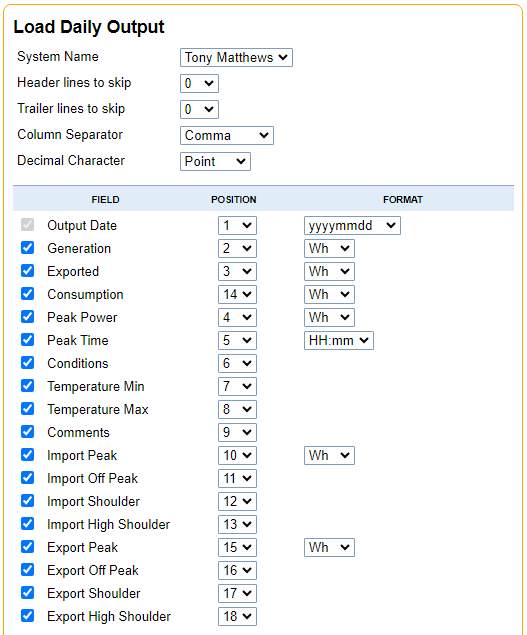library for accessing Fox ESS cloud data
Project description
FoxESS-Cloud
This site contains sample python code for accessing the Fox cloud data via the REST API used by the Fox ESS Cloud web site and app. There is also a Jupyter Lab notebook with examples of how to run the sample code.
Setup
To initialise a Jupyter Lab notebook, copy the following text and edit the configuration variables needed to add your values:
!pip install random-user-agent --root-user-action=ignore --quiet
!pip install foxesscloud --root-user-action=ignore --quiet
import foxesscloud.foxesscloud as f
# add your info here
f.username = "<your username>"
f.password = "<your password"
f.device_sn = "<your serial number>"
f.pv_api_key = "<your api key>"
f.pv_system_id = "<your system id>"
f.solcast_api_key = "<your api key"
f.solcast_rids = ["<your rid 1>","<your rid 2>"]
You can also use 'f.debug_setting = n' to control actions and the level of information reported:
- 0: silent mode
- 1: information reporting (default)
- 2: more debug information and updating of inverter settings is disabled
Site, Logger and Device Information
Load information about a site, data logger or inverter (device):
f.get_site()
f.get_logger()
f.get_device()
By default, this will load the first item in the list provided by the cloud.
If there is more than 1 item, the call will show the list of items. To select a specific item to work with, call a qualifier:
- Site: full or partial name of the site
- Logger: full or partial serial number
- Inverter: full or partial serial number
When an item is selected, the functions returns a dictionary containing item details. For an inverter, a list of variables that can be used with the device is also loaded and stored as raw_vars
Once an inverter is selected, you can make other calls to get information:
f.get_firmware()
f.get_battery()
f.get_settings()
f.get_charge()
f.get_min()
f.get_work_mode()
f.get_earnings()
Each of these calls will return a dictionary containing the relevant information.
get_firmware() returns the current inverter firmware versions. The result is stored as f.firmware.
get_battery() returns the current battery status, including soc, voltage, current, power, temperature and residual energy. The result is stored as f.battery.
get_settings() will return the battery settings and is equivalent to get_charge() and get_min(). The results are stored in f.battery_settings. The settings include minSoc, minGridSoc, enable charge from grid and the time periods.
get_work_mode() returns the current work mode. The result is stored in f.work_mode.
get_earnings() returns the power generated and earning data that is displayed on the Fox web site and in the app.
Inverter Settings
You can change inverter settings using:
f.set_min(minGridSoc, minSoc)
f.set_charge(ch1, st1, en1, ch2, st2, en2)
f.set_work_mode(mode)
set_min() takes the min_soc settings from battery_settings and applies these to the inverter. The parameters are optional and will update battery_settings:
- minGridSoc: min Soc on Grid setting e.g. 15 = 15%
- minSoc: min Soc setting e.g. 10 = 10%
set_charge() takes the charge times from the battery_settings and applies these to the inverter. The parameters are optional and will update battery_settings. You should specify all 3 parameter for a time period:
- ch1: enable charge from grid for period 1 (True or False)
- st1: the start time for period 1 in decimal hours e.g. 1.5 = 1:30am, 2am = 2.0
- en1: the end time for period 1 in decimal hours
- ch2: enable charge from grid for period 2 (True or False)
- st2: the start time for period 2 in decimal hours
- en2: the end time for period 2 in decimal hours
set_work_mode(mode) takes a work mode as a parameter and sets the inverter to this work mode. Valid work modes are held in work_modes. The new mode is stored in work_mode.
Raw Data
Raw data reports inverter variables, collected every 5 minutes, on a given date / time and period:
f.get_raw(time_span, d, v, energy)
- time_span determines the period covered by the data, for example, 'hour', 'day' or 'week'
- d is a text string containing a date and time in the format 'yyyy-mm-dd hh:mm:ss'. The default is yesterday
- v is a variable, or list of variables (see below)
- energy is optional - see following section.
The list of variables that can be queried is stored in raw_vars. There is also a pred-defined list power_vars that lists the main power values provided by the inverter. Data generation for the full list of raw_vars can be slow and return a lot of data, so it's best to select the vars you want from the list if you can.
For example, this Jupyter Lab cell will load an inverter and return power data at 5 minute intervals for the 17th June 2023:
d = '2023-06-17 00:00:00'
result=f.get_raw('day', d=d, v=f.power_vars)
Estimated Energy
Setting the optional parameter 'energy' when calling get_raw() provides daily energy stats from the power data
- energy = 1: energy stats (kwh) are calculated
- energy = 2: energy stats (kwh) are calculated and raw power data is removed to save space
- energy = 3: as (2) but cumulative hourly state is also generated
The transform performs a Riemann sum of the power data, integrating kW over the day to estimate energy in kWh. Comparison with the inverter built-in energy meters indicates the estimates are within 3%.
In addition to daily energy totals, it implements peak and off-peak time of use (TOU). The time periods are set by global variables: off_peak1, off_peak2 and peak. The default settings are:
- off_peak1: 02:00 to 05:00 - adds energy to kwh_off
- off_peak2: 00:00 to 00:00 - adds energy to kwh_off
- peak: 16:00 to 19:00 - adds energy to kwh_peak
- other times: calculate from kwh - kwh_peak - kwh_off
When energy is estimated, the following attributes are also added:
- max: the maximum power value in kW
- max_time: the time when the maximum power value occured (HH:MM)
Report Data
Report data provides information on the energy produced by the inverter, battery charge and discharge energy, grid consumption and feed-in energy and home energy consumption:
f.get_report(report_type, d, v)
- report_type sets the period covered by the report and is one of 'day', 'week', 'month', 'year':
- when 'day' is selected, energy is reported each hour through the day;
- when 'week' is selected, energy is reported for the 7 days up to and including the date;
- when 'month' is selected, energy is reported each day through the month;
- when 'year' is selected, energy is reported each month through the year
- d is a text string containing a date and time in the format 'yyyy-mm-dd hh:mm:ss'. The default is yesterday
- v is a variable, or list of variables. The default is to use report_vars
The list of variables that can be reported on is stored in f.report_vars.
Note that reporting by 'day' produces inaccurate hourly data, where the sum does not reconcile with the daily total given in the monthly report. To correct this, reporting by day also gets the monthly data and uses the daily total to correctly report the total.
The result data for each variable include the following attributes:
- 'variable': name of the data set
- 'data': dictionary of 'index' and 'value' for each data point
- 'date': that was used to produce the report
- 'count': the number of data items
- 'sum': the sum of the data items
- 'max': the biggest value in 'data'
- 'max_index': the index of the biggest value in 'data'
- 'min': the smallest value in 'data'
- 'min_index': the index of the smallest value in 'data'
- 'total': corrected total of the data items
- 'average': corrected average of the data items
For example, this Jupyter Lab cell will report energy data by day for the month of June 2023:
d = '2023-06-17'
result=f.get_report('month', d=d)
PV Output
These functions produce CSV data for upload to pvoutput.org including PV generation, Export, Load and Grid consumption by day in Wh. The functions use the energy estimates created from the raw power data (see above). The estimates include PV energy generation that are not otherwise available from the Fox Cloud. Typically, the energy results are within 3% of the values reported by the meters built into the inverter.
Time Of Use (TOU) is applied to the grid import and export data, splitting the energy data into off-peak, peak and shoulder categories.
f.date_list(s, e, limit, today)
- returns a list of dates from s to e inclusive
- dates are in the format 'YYYY-MM-DD'
- will not return dates in the future
- limit is optional and sets the maximum number of days. The default is 200
- today = True is optional and sets the latest date to today instead of yesterday
Get PV Output Data
Returns CSV upload data using the API format:
f.get_pvoutput(d, tou)
- d is the start date with the format 'YYYY-MM-DD'. The default is yesterday
- tou controls time of use. Set to 0 to remove time of use from the upload data
- copy this data to the pvoutput data CSV Loader, using the following settings:
For example, this Jupyer Lab cell will provide a CSV data upload for June 2023:
for d in f.date_list('2023-06-01', '2023-06-30'):
print(f.get_pvoutput(d, tou=1))
- if you have more than 1 inverter, you will need to call get_device(sn='xxxxx') to select the correct device first.
Set PV Output Data
Loads CSV data directly using the PV Ouput API:
f.set_pvoutput(d, tou, system_id, today)
- d is optional and is the date to upload in the format 'YYYY-MM-DD'. For default, see today below
- tou is optional and controls time of use calculation. Set to 0 to disable time of use in the upload data. The default is 1
- system_id is optional and allow you to select where data is uploaded to (where you have more than 1 registered system)
- today = True is optional and sets the default day to today. The default is False and sets the default day to yesterday
Charge Needed
Uses forecast PV yield for tomorrow to work out if charging from grid is needed tonight to deliver the expected consumption for tomorrow. If charging is needed, the charge times are configured. If charging is not needed, the charge times are cleared. The results are sent to the inverter.
f.charge_needed(forecast, annual_consumption, contingency, charge_power, start_at, end_by, force_charge, run_after, efficiency)
All the parameters are optional:
- forecast: the kWh expected tomorrow. By default, forecast data is loaded from solcast.com.au if credentials are available
- annual_consumption: the kWh consumption each year, delivered via the inverter. Default is your average consumption of the last 7 days
- contingency: adds charge to allow for variations in consumption and reduction in battery residual prior to charging. 1.0 is no variation. Default is 1.25 (+25%)
- charge_power: the kW of charge that will be applied. By default, the power rating is derrived from the inverter model. Set this figure if you have reduced your max charge current
- start_at: time in hours when charging will start e.g. 1:30 = 1.5 hours. The default is 2 (2am)
- end_by: time in hours when charging will stop. The default is 5 (5am)
- force_charge: if set to True, any remaining time between start_at and end_by has force charge set to preserve the battery. If false, force charge is not set
- run_after: the time in hours when the charge calculation should take place. The default is 22 (10pm). If run before this time, no action will be taken
- efficiency: conversion factor from PV power or AC power to charge power. The default is 0.95 (95%)
If forecast is not provided and data is not available from Solcast, the average of the last 7 days generated will be used based on the power reported for PV and CT2 inputs.
If annual_consumption is not provided, the average of the last 7 days consumption based on the load power reported by the inverter will be used. For systems with multiple inverters where CT2 is not connected, the load power may not be correct. For this and other cases where you want to set your consumption, annual_consumption can be provided. Daily consumption is calculated by dividing annual_consumption by 365 and applying seasonality that decreases consumption in the summer and increases it in winter. The seasonality can be adjusted by setting a list of weightings for the months Jan, Feb, Mar etc. The sum of the weightings should be 12.0 so that the overall annual consumption is accurate. The seasonality settings can be viewed and updated:
f.seasonality = [1.1, 1.1, 1.0, 1.0, 0.9, 0.9, 0.9, 0.9, 1.0, 1.0, 1.1, 1.1]
Note: if using Solcast, calls to the API for hobby accounts are very limited so repeated calls to charge_needed can exhaust the calls available, resulting in failure to get a forecast. It is recommended that charge_needed is scheduled to run once between 8pm and midnight to update the charging schedule. Running at this time gives a better view of the residual charge in the battery after charging from solar has finished for the day and peak early evening consumption is tailing off.
Version Info
0.3.0: Added time_span 'week' to raw_data. Added max and max_time to energy reporting. Added max, max_index, min, min_index to report_data. Added 7 days average generation and consumption to charge_needed, printing of parameters and general update of progress reporting
0.2.8: Added max and min to get_report(). Adjusted parsing for inverter charge power. Changed run_after to 10pm. Fixed solcast print/ plot
0.2.3: Added charge_needed() and solcast forcast
Project details
Release history Release notifications | RSS feed
Download files
Download the file for your platform. If you're not sure which to choose, learn more about installing packages.
Source Distribution
Built Distribution
Hashes for foxesscloud-0.3.0-py3-none-any.whl
| Algorithm | Hash digest | |
|---|---|---|
| SHA256 | 6c958c2d684f1f5bf7c293f8a148abb8be30f242ba8159e21ecc2c85d749b566 |
|
| MD5 | a4c9c132fac04c67880eb196a80832bc |
|
| BLAKE2b-256 | e3430464235c957fada8de38f55998f0c241d23deba4b3090f69a3df093eeb90 |