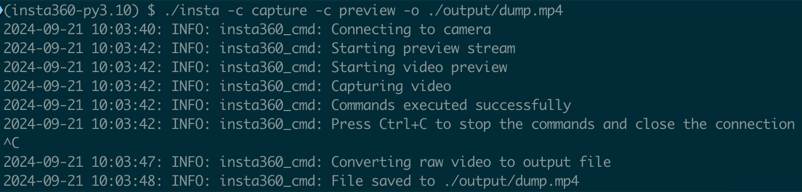APIs to interact with insta360 cameras.
Project description
insta360
This Python package implements both RTMP (Real-Time Messaging Protocol) and OSC (Open Spherical Camera) protocols for interacting with Insta360 cameras.
While OSC is an open standard for controlling spherical cameras, RTMP is a proprietary protocol used by Insta360 cameras for many of its core functionalities. This package aims to provide a unified interface for interacting with Insta360 cameras by reverse engineering the proprietary RTMP protocol and implementing the open OSC protocol.
The RTMP protocol is implemented by reverse engineering the communication between Insta360 cameras and the official Android app. OSC is implemented with respect to the official OSC API v2 specification.
Documentation is available at https://insta360.whitebox.aero.
Compatibility
While the package is developed and tested with Insta360 X3 and X4, it should work with other Insta360 cameras as well. If you find any compatibility issues, please open an issue. PRs are also welcome to improve the compatibility with other Insta360 cameras.
Here is a list all the functions that are implemented and tested and their compatibility with different Insta360 cameras:
Stream Resolutions:
- X3: 1440 × 720 at 30fps (Any higher or lower resolution yields glitchy stream)
- X4: 2880 × 1440 at 30fps (Hardcoded at hardware level)
Legend:
- ✅: Implemented and tested
- ❌: Not implemented
- 🟡: Implemented but broken
- 🚫: Not supported by device
RTMP Module:
| Functionality | Implemented | X3 | X4 |
|---|---|---|---|
| sync_local_time_to_camera | ✅ | ✅ | ✅ |
| get_camera_info | ✅ | ✅ | ✅ |
| take_picture | ✅ | ✅ | ✅ |
| get_camera_files_list | ✅ | ✅ | ✅ |
| set_normal_video_options | ✅ | ✅ | ✅ |
| get_normal_video_options | ✅ | ✅ | ✅ |
| start_capture | ✅ | ✅ | ✅ |
| stop_capture | ✅ | ✅ | ✅ |
| get_capture_current_status | ✅ | ✅ | ✅ |
| start_preview_stream | ✅ | ✅ | ✅ |
| stop_preview_stream | ✅ | ✅ | ✅ |
| start_live_stream | ❌ | ❌ | ❌ |
| stop_live_stream | ❌ | ❌ | ❌ |
| get_camera_type | ❌ | ❌ | ❌ |
| get_serial_number | ❌ | ❌ | ❌ |
| get_exposure_settings | ❌ | ❌ | ❌ |
| set_exposure_settings | ❌ | ❌ | ❌ |
| set_capture_settings | ❌ | ❌ | ❌ |
| get_capture_settings | ❌ | ❌ | ❌ |
| get_camera_uuid | ❌ | ❌ | ❌ |
| set_time_lapse_options | ❌ | ❌ | ❌ |
| start_time_lapse | ❌ | ❌ | ❌ |
| stop_time_lapse | ❌ | ❌ | ❌ |
| is_camera_connected | ❌ | ❌ | ❌ |
| get_battery_status | ❌ | ❌ | ❌ |
| get_storage_state | ❌ | ❌ | ❌ |
OSC Module:
| Functionality | Implemented | X3 | X4 |
|---|---|---|---|
| list_files | ✅ | ✅ | ✅ |
| delete_files | ✅ | ✅ | ✅ |
| download_file | ✅ | ✅ | ✅ |
| take_picture | ❌ | ❌ | ❌ |
| process_picture | ❌ | ❌ | ❌ |
| start_capture | ❌ | ❌ | ❌ |
| stop_capture | ❌ | ❌ | ❌ |
| get_live_preview | ❌ | ❌ | ❌ |
| set_options | ❌ | ❌ | ❌ |
| get_options | ❌ | ❌ | ❌ |
| reset | ❌ | ❌ | ❌ |
| switch_wifi | ❌ | ❌ | ❌ |
| upload_file | ❌ | ❌ | ❌ |
Installation
To install the package, run the following command:
pip install insta360
Developer environment setup
If you'd like to contribute to the project or do additional development, take a look at the Developer Guide.
Usage
First make sure you are connected to the camera's Wi-Fi network.
The package provides two modules, rtmp and osc, for interacting with Insta360
cameras using RTMP and OSC protocols, respectively. OSC being an open standard,
could be considered as more reliable and stable compared to RTMP. However, RTMP
provides some functionalities that are not available in OSC. Depending on your
use case, you can choose to use either of the modules.
Below are some examples of how to use the rtmp and osc modules. For more
detailed information, refer to the API reference pages in the documentation on
rtmp module and
osc module.
Examples
rtmp module
Here is an example of how to use the rtmp module:
import time
from insta360.rtmp import Client
# Create an RTMP client
client = Client()
# Start capturing video
client.start_capture()
time.sleep(10)
# Stop capturing video
client.stop_capture()
time.sleep(5)
# Close the client
client.close()
Camera events
The rtmp module also supports registering event handlers. For example, you can
register a handler to get data every time a camera streams video data:
from insta360.rtmp import Client
# Create an RTMP client
client = Client()
@client.on_connect()
async def event_handler(**kwargs):
print("Connected to the camera")
# Connect to camera, and the event will print the message when connected
client.open()
Depending on what you'd like to accomplish, you might want to ensure that the
event handlers are executed in strict order of events happening (e.g. you likely
want to ensure that the video data is always processed in proper order, even if
there is a burst due to connectivity troubles). You can do this by setting
wait=True when registering the event handler:
from insta360.rtmp import Client
# Create an RTMP client
client = Client()
@client.on_video_stream(wait=True)
async def event_handler(content, **kwargs):
print("Received {} bytes of video content".format(len(content)))
client.open()
# Start preview stream, which will stream the data to the event handler
client.start_preview_stream()
For more info on the available events and usage guidance, refer to the events' documentation.
For guidance on how to use the wait option, refer to the
event processing order
section.
osc module
And here is an example of how to use the osc module:
from insta360.osc import Client
# Create an OSC client
client = Client()
# List all files on the camera
files = client.list_files()
print(files)
# Download the first file
file = files.results.entries[0]
self.osc_client.download_file(file.fileUrl, f"./{file.name}")
# Delete the first file
client.delete_files([file.fileUrl])
Connecting to the Wi-Fi
Start your camera and soon after you will see a Wi-Fi network with the name
YOUR_CAMERA_MODEL_NAME.OSC. Connect to this network using the password 88888888.
If you are using Insta360 X4, the password is randomly generated during the
device setup. In this case, you can find the password on your camera by navigating
to Settings > Wi-Fi Settings > Password.
Although the security issue of having a fixed password is no longer present in recent models like the Insta360 X4 and you can change the Wi-Fi password on cameras like this Insta360 X3, this is a huge security hole for older models.
Any host in the nearby can connect to these older models as soon they are turned on; once established the connection they can also do a telnet into the Insta360's GNU/Linux operating system as root (the IP address of the camera is 192.168.42.1) and do whatever they want, even to damage permanently (brick) the camera.
The Protobuf problem
The messages exchanged from the Android app and the camera use the Protocol Buffers, which is an open standard by Google.
Unfortunately the protobuf messages are not self-describing; that is, there is no way to tell the names, meaning, or full datatypes of exchanged messages without an external specification. To write an understandable source code you need to extract the specific language description files from a compiled binary file, e.g. a library from the Android app. To run the insta360.py module you need such files compiled for Python. Follow the link at the bottom of this page to get more instructions.
The insta program
The insta is a somewhat working example using the insta360.py module. It has the basic functionality required for a remote control: start and stop recording, get preview stream. You can run it from an Android smartphone if you install the Termux app and the required Python libraries.
We are working to make installing this program easier, but for now you can clone the repository and run the following command to create a virtual environment and install the required packages:
pip install poetry
poetry config virtualenvs.in-project true
poetry env use 3.10
poetry install
Then, run the following command to create a shell with the virtual environment:
poetry shell
Then, run the following command to run the program:
# Preview and capture simultaneously
./insta -o ./output/dump.mp4 -c preview -c capture
# Start recording
./insta -c capture
# Know all the options
./insta -h
Alternatively, if you'd like to avoid creating a shell, you can use:
poetry run ./insta -h
Docs
Documentation is auto-generated with MkDocs. While contributing, make sure to follow Google docstring conventions when documenting the code.
To generate the docs, set up the development environment
with poetry and use it to download the required packages:
pip install poetry
poetry config virtualenvs.in-project true
poetry env use 3.10
poetry install
Then, run the following command to run the server:
mkdocs serve
Project details
Release history Release notifications | RSS feed
Download files
Download the file for your platform. If you're not sure which to choose, learn more about installing packages.
Source Distribution
Built Distribution
File details
Details for the file insta360-0.1.10.tar.gz.
File metadata
- Download URL: insta360-0.1.10.tar.gz
- Upload date:
- Size: 36.3 kB
- Tags: Source
- Uploaded using Trusted Publishing? No
- Uploaded via: poetry/1.8.3 CPython/3.10.15 Linux/5.15.154+
File hashes
| Algorithm | Hash digest | |
|---|---|---|
| SHA256 | f721c4eb3345a17b18a9bb402cd59c8fae95da3c1166a2dd475c46728ac08350 |
|
| MD5 | 8ca820193c53980a1c12a9a41deb341b |
|
| BLAKE2b-256 | d30f3a97ecdd07eb8dd46aedb16c1bc198c75a1c82a94581040a226048ace33a |
File details
Details for the file insta360-0.1.10-py3-none-any.whl.
File metadata
- Download URL: insta360-0.1.10-py3-none-any.whl
- Upload date:
- Size: 36.1 kB
- Tags: Python 3
- Uploaded using Trusted Publishing? No
- Uploaded via: poetry/1.8.3 CPython/3.10.15 Linux/5.15.154+
File hashes
| Algorithm | Hash digest | |
|---|---|---|
| SHA256 | 38ee0579f09d34b98dbdd26449a4a1475e8960417091ca51e4ace245fbf62297 |
|
| MD5 | 03e02338542b8063f3a0ae6e13e80cc2 |
|
| BLAKE2b-256 | 09c0406910a8e1340a00f3e0f5c23fb6d9ebcc56d77ebecb1f97e217b01f1c20 |