A tool for intersection and visualization of multiple gene or genomic region sets
Project description
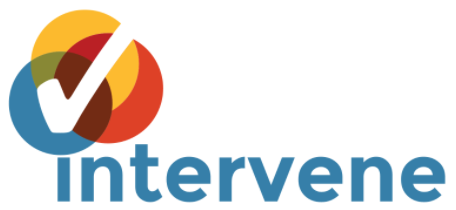
Intervene
a tool for intersection and visualization of multiple gene or genomic region sets





Documentation
A detailed documentation is available in different formats: HTML | PDF | ePUB
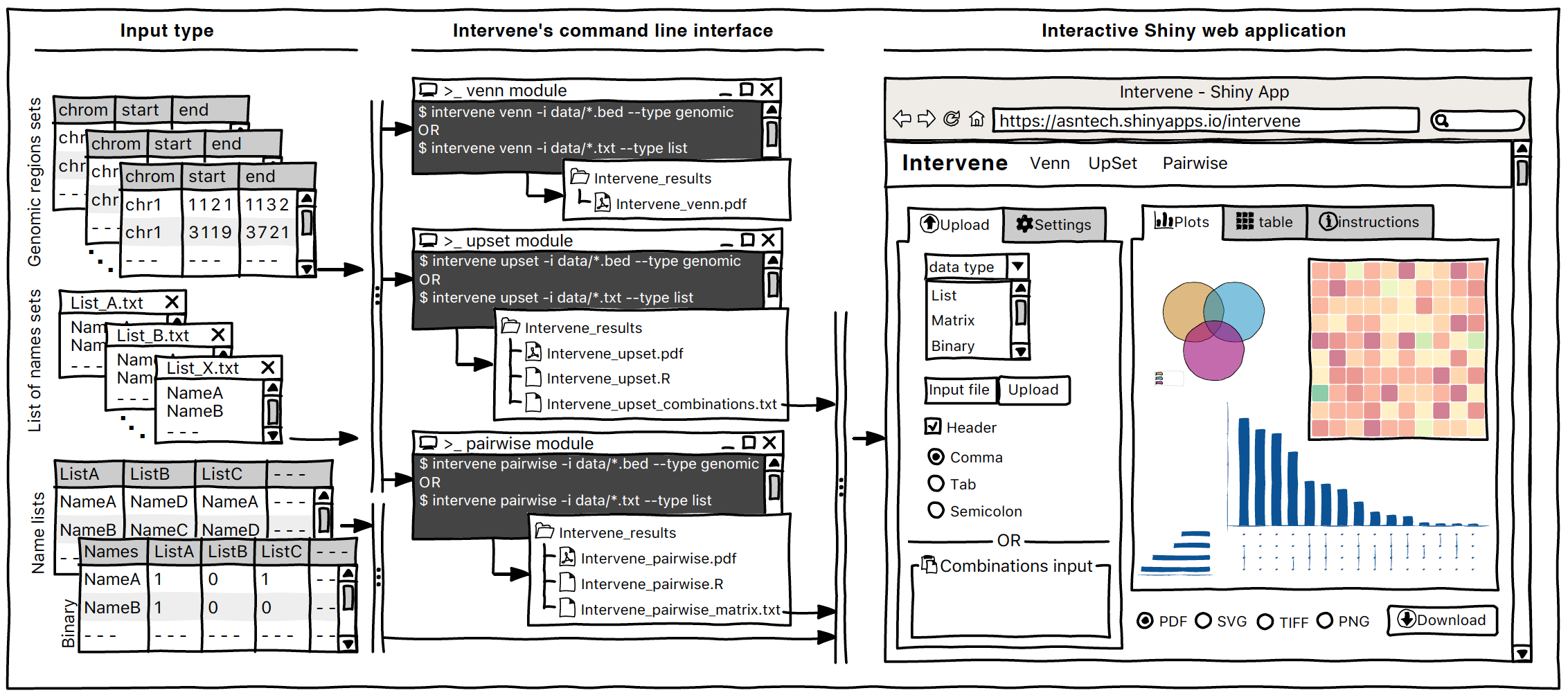
Installation
Intervene requires the following Python modules and R packages:
Python (=> 2.7 ): https://www.python.org/
BedTools (Latest version): https://github.com/arq5x/bedtools2
pybedtools (>= 0.7.9): https://daler.github.io/pybedtools/
Pandas (>= 0.16.0): http://pandas.pydata.org/
Seaborn (>= 0.7.1): http://seaborn.pydata.org/
R (>= 3.0): https://www.r-project.org/
R packages including UpSetR, corrplot
Install BEDTools
We are using pybedtools, which is Python wrapper for BEDTools. So, BEDTools should be installed before using Intervene. It’s recomended to have a latest version, but if you have an older version already install, it should be fine.
A quick installation, if you have conda installed.
conda install -c bioconda bedtoolsPlease read the instructions at https://github.com/arq5x/bedtools2 to install BEDTools, and make sure it is on your path and you are able to call bedtools from any directory.
Install required Python modules
Intervene takes care of the installation of all the required Python modules. If you already have a working installation of Python, the easiest way to install Intervene is by using pip. If you’re setting up Python for the first time, we recommend to install it using Anaconda Python distribution http://continuum.io/downloads. These come with several helpful scientific and data processing libraries. These are available for platforms including Windows, Mac OSX and Linux.
Install required R packages
Intervene rquires three R packages, UpSetR , corrplot for visualization and Cairo to generate high-quality vector and bitmap figures.
install.packages(c("UpSetR", "corrplot", "Cairo"))Install Intervene
You can install a stable version of Intervene by using pip from PyPi or a development version by using git from GitHub.
Install using pip
You can install InterVene either from PyPi using pip or install it from the source. Please make sure you have already installed the above mentioned python libraries required to run InterVene.
Install from PyPi:
pip install intervene
Install development version from Bitbucket
If you have git installed, use this:
git clone https://bitbucket.org/CBGR/intervene.git
cd intervene
python setup.py sdist installInstall development version from GitHub
If you have git installed, use this:
git clone https://github.com/asntech/intervene.git
cd intervene
python setup.py sdist installHow to use Intervene
Once you have installed Intervene, you can type:
intervene --helpThis will show the following help message.
usage: intervene <subcommand> [options]
positional arguments <subcommand>:
{venn,upset,pairwise}
List of subcommands
venn Venn diagram of intersection of genomic regions or list sets (upto 6-way).
upset UpSet diagram of intersection of genomic regions or list sets.
pairwise Pairwise intersection and heatmap of N genomic region sets in <BED/GTF/GFF> format.
optional arguments:
-h, --help show this help message and exit
-v, --version show program's version number and exitto see the help for the three subcommands pairwise, venn and upset type:
intervene pairwise --help
intervene venn --help
intervene upset --helpRun Intervene on test data
To run Intervene using example data, use the following commands. To access the test data make sure you have sudo or root access.
intervene pairwise --test
intervene venn --test
intervene upset --testIf you have installed Intervene locally from the source code, you may have problem to find test data. You can download the test data here https://github.com/asntech/intervene/tree/master/intervene/example_data and point to it using -i instead of --test.
./intervene/intervene venn -i intervene/example_data/ENCODE_hESC/*.bed
./intervene/intervene upset -i intervene/example_data/ENCODE_hESC/*.bed
./intervene/intervene pairwise -i intervene/example_data/dbSUPER_mm9/*.bedThe above three test commands will generate the following three figures (a, b and c).
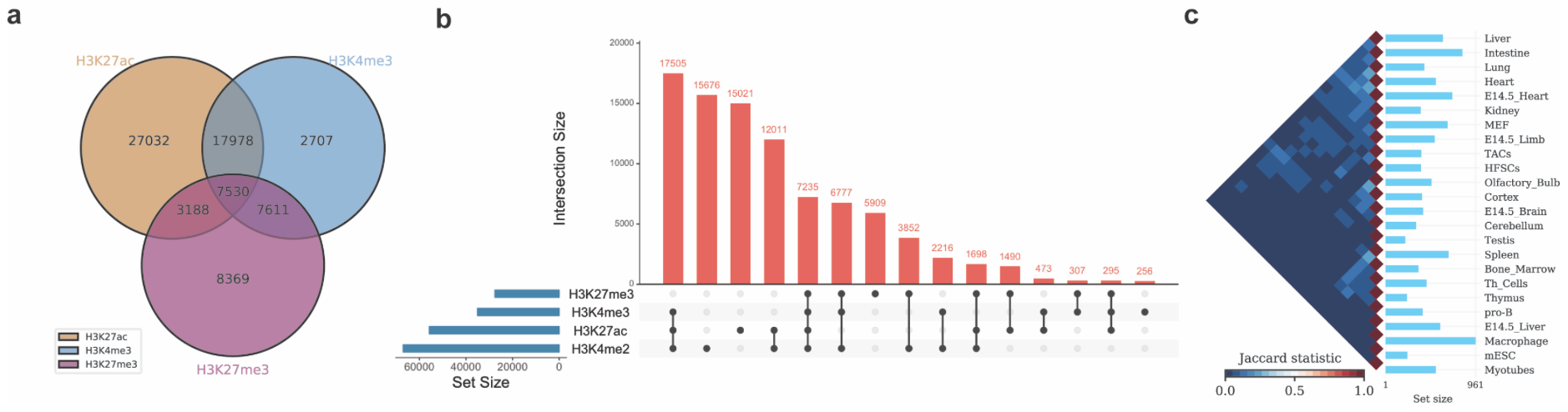
By default your results will stored in the current working directory with a folder named Intervene_results. If you wish to save the results in a specific folder, you can type:
intervene upset --test --output ~/path/to/your/folder
Interactive Shiny App
Intervene Shiny App is freely available at https://asntech.shinyapps.io/intervene
Support
If you have questions, or found any bug in the program, please write to us at aziz.khan[at]ncmm.uio.no
Cite Us
If you use Intervene please cite us: Khan A, Mathelier A: Intervene: a tool for intersection and visualization of multiple gene or genomic region sets. bioRxiv 2017, doi: https://doi.org/10.1101/109728
Project details
Release history Release notifications | RSS feed
Download files
Download the file for your platform. If you're not sure which to choose, learn more about installing packages.
Source Distribution
File details
Details for the file intervene-0.5.8.tar.gz.
File metadata
- Download URL: intervene-0.5.8.tar.gz
- Upload date:
- Size: 5.5 MB
- Tags: Source
- Uploaded using Trusted Publishing? No
File hashes
| Algorithm | Hash digest | |
|---|---|---|
| SHA256 | f76e3c833540e6e7713d5a68dac1aa5c637016301c3acd523a1139c6f3dc3782 |
|
| MD5 | 31c74e6da434d6df38743072e24c6cac |
|
| BLAKE2b-256 | a8683d52c21b3cce52d22207973471fed7c113cfc4fbcaa49718620de14957a3 |











