LSPM - Laptop Smart Power Manager
Project description
LSPM - Laptop Smart Power Manager
The Laptop Smart Power Manager is a lightweight tool designed to autonomously manage laptop battery charge cycles with the help of a Smart Plug.
Description
When we are at home or at work, we may tend to leave our
laptop plugged in and constantly charging.
The problem of this practice is that it will damage the
laptop battery prematurely.
To extend the battery life, it is recommended to unplug
the charger before the battery reaches 100% and plug it
in long before the battery is completely discharged.
However, constantly keeping an eye on your computer's
battery level turns out to be difficult in practice.
This is what the Laptop Smart Power Manager has to offer: it takes care of managing, for you, the charging cycles of your laptop in order to optimize its battery life.
To achieve this, LSPM needs an additional accessory:
a Smart Plug.
The laptop must be plugged into the Smart Plug and both
must be connected to the same local network:
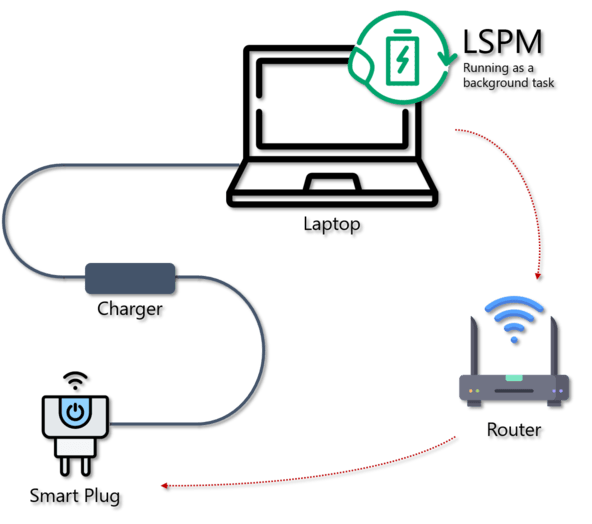
The operating principle is quite simple:
- if the battery level drops below 20%, LSPM tells the Smart Plug to turn on. The laptop then starts charging.
- if the battery level reaches 100%, LSPM tells the Smart Plug to turn off. The laptop then stops charging.
Table of Contents
Installation
lspm can be installed using the package manager
pip.
pip install lspm
Configuration
Prerequisites
Before using LSPM, your Smart Plug must be plugged in, configured and connected to the same local network as your laptop.
To work properly, LSPM needs some information about the Smart Plug:
- IP Address
- Username
- Password
Command Line Interface
The easiest way is to use the command line tool lspm.
For the first use, enter the configuration parameters
of your Smart Plug using the command lspm config:
$> lspm config
Enter the Smart Plug IP Address:
Enter a new username:
Enter a new password:
To get the available options for this command,
run lspm config --help.
Usage
Command Line Interface
The easiest way is to use the command line tool lspm.
To start LSPM, run the command lspm start:
$> lspm start
Laptop Smart Power Manager started correctly
To stop it, press CTRL + C (on macOS, Command + .)
To stop it, press CTRL + C (or Command + .
on macOS). Then, the following message
should show up:
Laptop Smart Power Manager stopped successfully
Supported devices
TP-Link
- Tapo
- P100
- P105 (not tested)
- P110 (not tested)
Contributing
Contributions, issues and feature requests are always welcome!
License
Copyright © 2023 Imanol Setoain.
This project is MIT licensed.
Project details
Release history Release notifications | RSS feed
Download files
Download the file for your platform. If you're not sure which to choose, learn more about installing packages.











