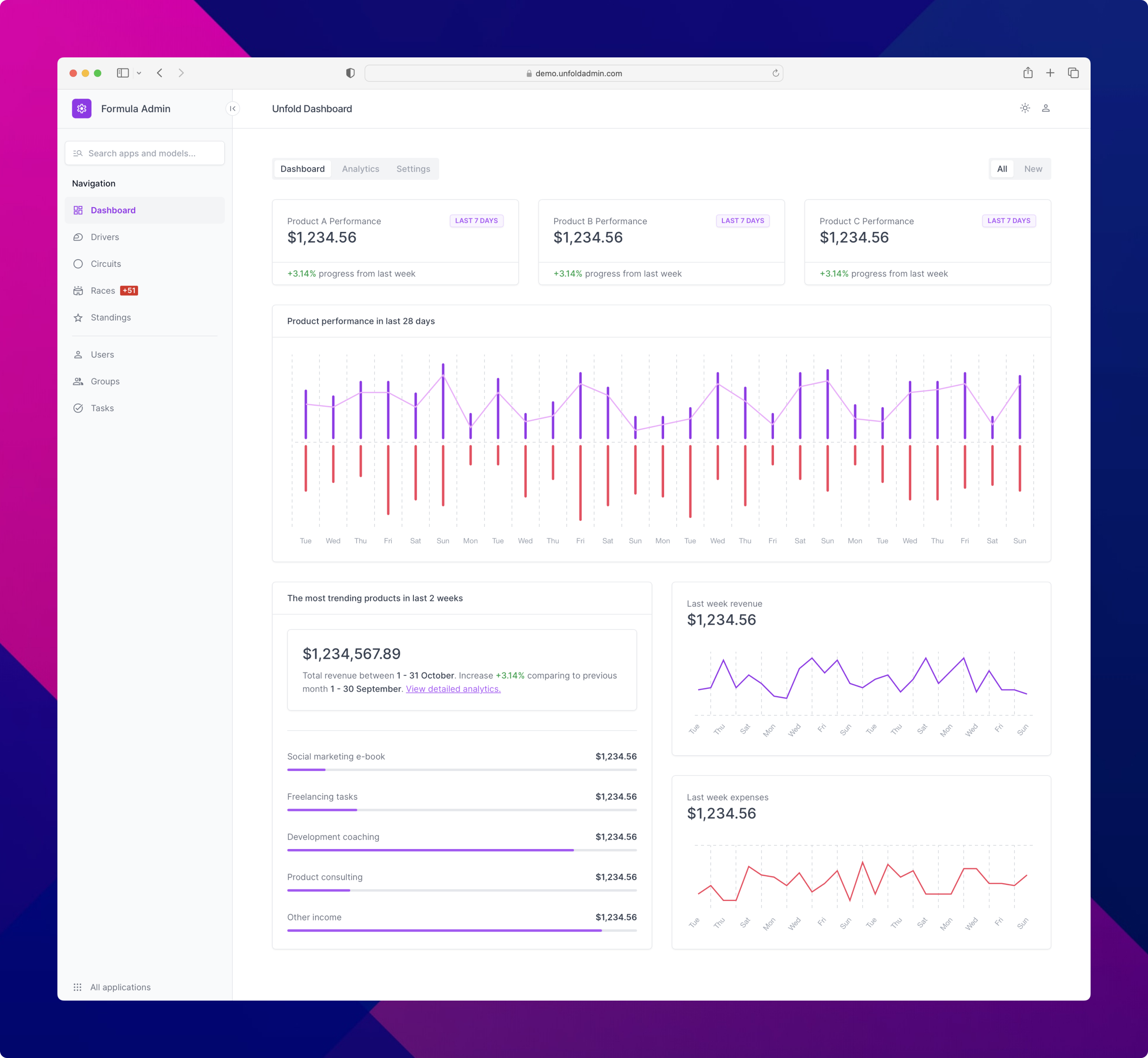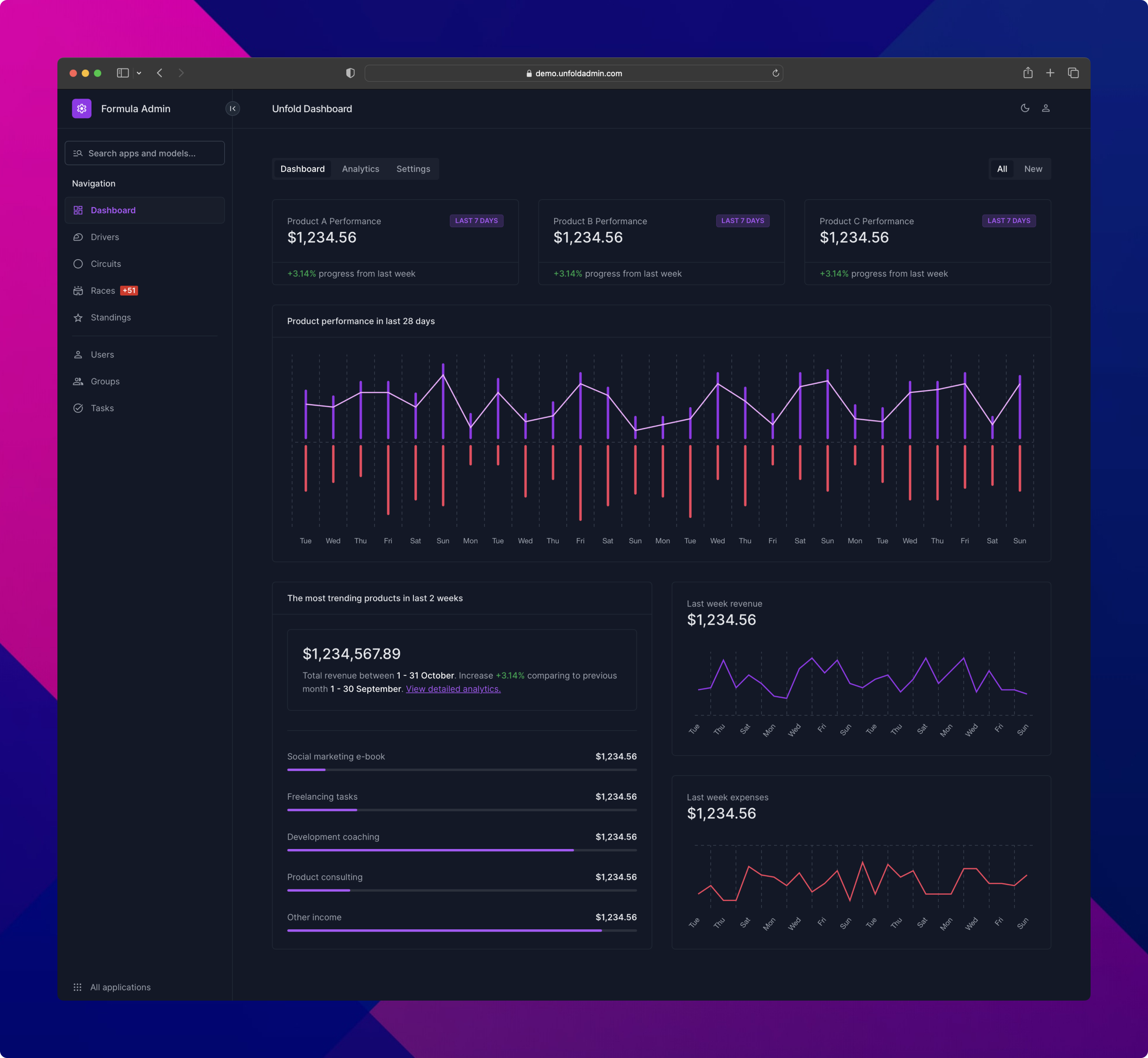Modern Django admin theme for seamless interface development
Project description
Unfold Django Admin Theme
Unfold is theme for Django admin incorporating most common practises for building full-fledged admin areas. It is designed to work at the top of default administration provided by Django.
- Unfold: demo site is available at unfoldadmin.com
- Formula: repository with demo implementation at github.com/unfoldadmin/formula
- Turbo: Django & Next.js boilerplate implementing Unfold at github.com/unfoldadmin/turbo
Are you using Unfold and need a help?
Did you decide to start using Unfold but you don't have time to make the switch from native Django admin? Get in touch with us and let's supercharge development by using our know-how.
Features
- Visual: provides new user interface based on Tailwind CSS framework
- Sidebar: simplifies definition of custom sidebar navigation with icons
- Dark mode: supports both light and dark mode versions
- Configuration: most of the basic options can be changed in settings.py
- Dependencies: completely based only on
django.contrib.admin - Actions: multiple ways how to define actions within different parts of admin
- WYSIWYG: built-in support for WYSIWYG (Trix)
- Custom filters: widgets for filtering number & datetime values
- Dashboard: custom components for rapid dashboard development
- Model tabs: define custom tab navigations for models
- Fieldset tabs: merge several fielsets into tabs in change form
- Colors: possibility to override default color scheme
- Third party packages: default support for multiple popular applications
- Environment label: distinguish between environments by displaying a label
Table of contents
- Installation
- Configuration
- Actions
- Filters
- Display decorator
- Change form tabs
- Third party packages
- User Admin Form
- Adding custom styles and scripts
- Project level Tailwind stylesheet
- Admin dashboard
- Unfold development
- Credits
Installation
The installation process is minimal. Everything what is needed after installation is to put new application at the beginning of INSTALLED_APPS. Default admin configuration in urls.py can stay as it is and there are no changes required.
# settings.py
INSTALLED_APPS = [
"unfold", # before django.contrib.admin
"unfold.contrib.filters", # optional, if special filters are needed
"unfold.contrib.forms", # optional, if special form elements are needed
"unfold.contrib.import_export", # optional, if django-import-export package is used
"unfold.contrib.guardian", # optional, if django-guardian package is used
"unfold.contrib.simple_history", # optional, if django-simple-history package is used
"django.contrib.admin", # required
]
In case you need installation command below are the versions for pip and poetry which needs to be executed in shell.
pip install django-unfold
poetry add django-unfold
Just for an example below is the minimal admin configuration in terms of adding Unfold into URL paths.
# urls.py
from django.contrib import admin
from django.urls import path
urlpatterns = [
path("admin/", admin.site.urls),
# Other URL paths
]
After installation, it is required that admin classes are going to inherit from custom ModelAdmin available in unfold.admin.
# admin.py
from django.contrib import admin
from unfold.admin import ModelAdmin
@admin.register(MyModel)
class CustomAdminClass(ModelAdmin):
pass
Note: Registered admin models coming from third party packages are not going to properly work with Unfold because of parent class. By default, these models are registered by using django.contrib.admin.ModelAdmin but it is needed to use unfold.admin.ModelAdmin. Solution for this problem is to unregister model and then again register it back by using unfold.admin.ModelAdmin.
# admin.py
from django.contrib import admin
from django.contrib.auth.admin import UserAdmin as BaseUserAdmin
from django.contrib.auth.models import User
from unfold.admin import ModelAdmin
admin.site.unregister(User)
@admin.register(User)
class UserAdmin(BaseUserAdmin, ModelAdmin):
pass
Configuration
Available settings.py options
# settings.py
from django.templatetags.static import static
from django.urls import reverse_lazy
from django.utils.translation import gettext_lazy as _
UNFOLD = {
"SITE_TITLE": None,
"SITE_HEADER": None,
"SITE_URL": "/",
# "SITE_ICON": lambda request: static("icon.svg"), # both modes, optimise for 32px height
"SITE_ICON": {
"light": lambda request: static("icon-light.svg"), # light mode
"dark": lambda request: static("icon-dark.svg"), # dark mode
},
# "SITE_LOGO": lambda request: static("logo.svg"), # both modes, optimise for 32px height
"SITE_LOGO": {
"light": lambda request: static("logo-light.svg"), # light mode
"dark": lambda request: static("logo-dark.svg"), # dark mode
},
"SITE_SYMBOL": "speed", # symbol from icon set
"SHOW_HISTORY": True, # show/hide "History" button, default: True
"SHOW_VIEW_ON_SITE": True, # show/hide "View on site" button, default: True
"ENVIRONMENT": "sample_app.environment_callback",
"DASHBOARD_CALLBACK": "sample_app.dashboard_callback",
"LOGIN": {
"image": lambda request: static("sample/login-bg.jpg"),
"redirect_after": lambda request: reverse_lazy("admin:APP_MODEL_changelist"),
},
"STYLES": [
lambda request: static("css/style.css"),
],
"SCRIPTS": [
lambda request: static("js/script.js"),
],
"COLORS": {
"primary": {
"50": "250 245 255",
"100": "243 232 255",
"200": "233 213 255",
"300": "216 180 254",
"400": "192 132 252",
"500": "168 85 247",
"600": "147 51 234",
"700": "126 34 206",
"800": "107 33 168",
"900": "88 28 135",
"950": "59 7 100",
},
},
"EXTENSIONS": {
"modeltranslation": {
"flags": {
"en": "🇬🇧",
"fr": "🇫🇷",
"nl": "🇧🇪",
},
},
},
"SIDEBAR": {
"show_search": False, # Search in applications and models names
"show_all_applications": False, # Dropdown with all applications and models
"navigation": [
{
"title": _("Navigation"),
"separator": True, # Top border
"items": [
{
"title": _("Dashboard"),
"icon": "dashboard", # Supported icon set: https://fonts.google.com/icons
"link": reverse_lazy("admin:index"),
"badge": "sample_app.badge_callback",
"permission": lambda request: request.user.is_superuser,
},
{
"title": _("Users"),
"icon": "people",
"link": reverse_lazy("admin:users_user_changelist"),
},
],
},
],
},
"TABS": [
{
"models": [
"app_label.model_name_in_lowercase",
],
"items": [
{
"title": _("Your custom title"),
"link": reverse_lazy("admin:app_label_model_name_changelist"),
"permission": "sample_app.permission_callback",
},
],
},
],
}
def dashboard_callback(request, context):
"""
Callback to prepare custom variables for index template which is used as dashboard
template. It can be overridden in application by creating custom admin/index.html.
"""
context.update(
{
"sample": "example", # this will be injected into templates/admin/index.html
}
)
return context
def environment_callback(request):
"""
Callback has to return a list of two values represeting text value and the color
type of the label displayed in top right corner.
"""
return ["Production", "danger"] # info, danger, warning, success
def badge_callback(request):
return 3
def permission_callback(request):
return request.user.has_perm("sample_app.change_model")
Available unfold.admin.ModelAdmin options
# admin.py
from django import models
from django.contrib import admin
from django.db import models
from unfold.admin import ModelAdmin
from unfold.contrib.forms.widgets import WysiwygWidget
@admin.register(MyModel)
class CustomAdminClass(ModelAdmin):
# Preprocess content of readonly fields before render
readonly_preprocess_fields = {
"model_field_name": "html.unescape",
"other_field_name": lambda content: content.strip(),
}
# Display submit button in filters
list_filter_submit = False
# Custom actions
actions_list = [] # Displayed above the results list
actions_row = [] # Displayed in a table row in results list
actions_detail = [] # Displayed at the top of for in object detail
actions_submit_line = [] # Displayed near save in object detail
formfield_overrides = {
models.TextField: {
"widget": WysiwygWidget,
}
}
Actions
It is highly recommended to read the base Django actions documentation before reading this section, since Unfold actions are derived from Django actions.
Actions overview
Besides traditional actions selected from dropdown, Unfold supports several other types of actions. Following table gives overview of all available actions together with their recommended usage:
| Type of action | Appearance | Usage | Examples of usage |
|---|---|---|---|
| Default | List view - top of listing (in dropdown) | Actions, where you want to select specific subset of instances to perform this action upon | Bulk deleting, bulk activation |
| Global | List view - top of listing (as buttons) | General actions for model, without selecting specific instances | Import, export |
| Row | List view - in each row | Action for one specific instance, executable from listing | Activation, sync with external service |
| Detail | Detail view - top of detail | Action for one specific instance, executable from detail | Activation, sync with external service |
| Submit line | Detail view - near submit button | Action performed during form submit (instance save) | Publishing article together with save |
Custom unfold @action decorator
Unfold also uses custom @action decorator, supporting 2 more parameters in comparison to base @action decorator:
url_path: Action path name, used to override the path under which the action will be available (if not provided, URL path will be generated by Unfold)attrs: Dictionary of the additional attributes added to the<a>element, used for e.g. opening action in new tab ({"target": "_blank"})
Action handler functions
This section provides explanation of how the action handler functions should be constructed for Unfold actions. For default actions, follow official Django admin documentation.
For submit row action
Submit row actions work a bit differently when compared to other custom Unfold actions.
These actions first invoke form save (same as if you hit Save button) and then lets you
perform additional logic on already saved instance.
For global, row and detail action
All these actions are based on custom URLs generated for each of them. Handler function for these views is basically function based view.
For actions without intermediate steps, you can write all the logic inside handler directly. Request and object ID are both passed to these action handler functions, so you are free to fetch the instance from database and perform any operations with it. In the end, it is recommended to return redirect back to either detail or listing, based on where the action was triggered from.
For actions with intermediate steps, it is recommended to use handler function only to redirect to custom URL with custom view. This view can be extended from base Unfold view, to have unified experience.
If that's confusing, there are examples for both these actions in next section.
Action examples
# admin.py
from django.db.models import Model
from django.contrib.admin import register
from django.shortcuts import redirect
from django.urls import reverse_lazy
from django.utils.translation import gettext_lazy as _
from django.http import HttpRequest
from unfold.admin import ModelAdmin
from unfold.decorators import action
class User(Model):
pass
@register(User)
class UserAdmin(ModelAdmin):
actions_list = ["changelist_global_action_import"]
actions_row = ["changelist_row_action_view_on_website"]
actions_detail = ["change_detail_action_block"]
actions_submit_line = ["submit_line_action_activate"]
@action(description=_("Save & Activate"))
def submit_line_action_activate(self, request: HttpRequest, obj: User):
"""
If instance is modified in any way, it also needs to be saved,
since this handler is invoked after instance is saved.
:param request:
:param obj: Model instance that was manipulated, with changes already saved to database
:return: None, this handler should not return anything
"""
obj.is_active = True
obj.save()
@action(description=_("Import"), url_path="import")
def changelist_global_action_import(self, request: HttpRequest):
"""
Handler for global actions does not receive any queryset or object ids, because it is
meant to be used for general actions for given model.
:param request:
:return: View, as described in section above
"""
# This is example of action redirecting to custom page, where the action will be handled
# (with intermediate steps)
return redirect(
reverse_lazy("view-where-import-will-be-handled")
)
@action(description=_("Row"), url_path="row-action", attrs={"target": "_blank"})
def changelist_row_action_view_on_website(self, request: HttpRequest, object_id: int):
"""
Handler for list row action.
:param request:
:param object_id: ID of instance that this action was invoked for
:return: View, as described in section above
"""
return redirect(f"https://example.com/{object_id}")
@action(description=_("Detail"), url_path="detail-action", attrs={"target": "_blank"})
def change_detail_action_block(self, request: HttpRequest, object_id: int):
"""
Handler for detail action.
:param request:
:param object_id: ID of instance that this action was invoked for
:return: View, as described in section above
"""
# This is example of action that handled whole logic inside handler
# function and redirects back to object detail
user = User.objects.get(pk=object_id)
user.block()
return redirect(
reverse_lazy("admin:users_user_change", args=(object_id,))
)
Filters
By default, Django admin handles all filters as regular HTML links pointing at the same URL with different query parameters. This approach is for basic filtering more than enough. In the case of more advanced filtering by incorporating input fields, it is not going to work.
Note: when implementing a filter which contains input fields, there is a no way that user can submit the values, because default filters does not contain submit button. To implement submit button, unfold.admin.ModelAdmin contains boolean list_filter_submit flag which enables submit button in filter form.
Numeric filters
Currently, Unfold implements numeric filters inside unfold.contrib.filters application. In order to use these filters, it is required to add this application into INSTALLED_APPS in settings.py right after unfold application.
# admin.py
from django.contrib import admin
from django.contrib.auth.models import User
from unfold.admin import ModelAdmin
from unfold.contrib.filters.admin import (
RangeNumericListFilter,
RangeNumericFilter,
SingleNumericFilter,
SliderNumericFilter,
)
class CustomSliderNumericFilter(SliderNumericFilter):
MAX_DECIMALS = 2
STEP = 10
class CustomRangeNumericListFilter(RangeNumericListFilter):
parameter_name = "items_count"
title = "items"
@admin.register(User)
class YourModelAdmin(ModelAdmin):
list_filter_submit = True # Submit button at the bottom of the filter
list_filter = (
("field_A", SingleNumericFilter), # Numeric single field search, __gte lookup
("field_B", RangeNumericFilter), # Numeric range search, __gte and __lte lookup
("field_C", SliderNumericFilter), # Numeric range filter but with slider
("field_D", CustomSliderNumericFilter), # Numeric filter with custom attributes
CustomRangeNumericListFilter, # Numeric range search not restricted to a model field
)
def get_queryset(self, request):
return super().get_queryset().annotate(items_count=Count("item", distinct=True))
Date/time filters
# admin.py
from django.contrib import admin
from django.contrib.auth.models import User
from unfold.admin import ModelAdmin
from unfold.contrib.filters.admin import (
RangeDateFilter,
RangeDateTimeFilter,
)
@admin.register(User)
class YourModelAdmin(ModelAdmin):
list_filter_submit = True # Submit button at the bottom of the filter
list_filter = (
("field_E", RangeDateFilter), # Date filter
("field_F", RangeDateTimeFilter), # Datetime filter
)
Display decorator
Unfold introduces it's own unfold.decorators.display decorator. By default it has exactly same behavior as native django.contrib.admin.decorators.display but it adds same customizations which helps to extends default logic.
@display(label=True), @display(label={"value1": "success"}) displays a result as a label. This option fits for different types of statuses. Label can be either boolean indicating we want to use label with default color or dict where the dict is responsible for displaying labels in different colors. At the moment these color combinations are supported: success(green), info(blue), danger(red) and warning(orange).
@display(header=True) displays in results list two information in one table cell. Good example is when we want to display customer information, first line is going to be customer's name and right below the name display corresponding email address. Method with such a decorator is supposed to return a list with two elements return "Full name", "E-mail address". There is a third optional argument, which is type of the string and its value is displayed in a circle before first two values on the front end. Its optimal usage is for displaying initials.
# admin.py
from django.db.models import TextChoices
from django.utils.translation import gettext_lazy as _
from unfold.admin import ModelAdmin
from unfold.decorators import display
class UserStatus(TextChoices):
ACTIVE = "ACTIVE", _("Active")
PENDING = "PENDING", _("Pending")
INACTIVE = "INACTIVE", _("Inactive")
CANCELLED = "CANCELLED", _("Cancelled")
class UserAdmin(ModelAdmin):
list_display = [
"display_as_two_line_heading",
"show_status",
"show_status_with_custom_label",
]
@display(
description=_("Status"),
ordering="status",
label=True
)
def show_status_default_color(self, obj):
return obj.status
@display(
description=_("Status"),
ordering="status",
label={
UserStatus.ACTIVE: "success", # green
UserStatus.PENDING: "info", # blue
UserStatus.INACTIVE: "warning", # orange
UserStatus.CANCELLED: "danger", # red
},
)
def show_status_customized_color(self, obj):
return obj.status
@display(description=_("Status with label"), ordering="status", label=True)
def show_status_with_custom_label(self, obj):
return obj.status, obj.get_status_display()
@display(header=True)
def display_as_two_line_heading(self, obj):
"""
Third argument is short text which will appear as prefix in circle
"""
return "First main heading", "Smaller additional description", "AB"
Change form tabs
When the change form contains a lot of fieldsets, sometimes it is better to group them into tabs so it will not be needed to scroll. To mark a fieldset for tab navigation it is required to add a tab CSS class to the fieldset. Once the fieldset contains tab class it will be recognized in a template and grouped into tab navigation. Each tab must contain its name. If the name is not available, it will be not included in the tab navigation.
# admin.py
from django.contrib import admin
from django.utils.translation import gettext_lazy as _
from unfold.admin import ModelAdmin
from .models import MyModel
@admin.register(MyModel)
class MyModelAdmin(ModelAdmin):
fieldsets = (
(
None,
{
"fields": [
"field_1",
"field_2",
],
},
),
(
_("Tab 1"),
{
"classes": ["tab"],
"fields": [
"field_3",
"field_4",
],
},
),
(
_("Tab 2"),
{
"classes": ["tab"],
"fields": [
"field_5",
"field_6",
],
},
),
)
Third party packages
django-celery-beat
In general, django-celery-beat does not have any components that require special styling. The default changelist templates are not inheriting from Unfold's ModelAdmin but they are using default ModelAdmin coming from django.contrib.admin which is causing some design discrepancies in the changelist.
In the source code below you can find a short code snippet to unregister all django-celery-beat admin classes and register them with the proper parent ModelAdmin class.
# admin.py
from django.contrib import admin
from unfold.admin import ModelAdmin
from django_celery_beat.models import (
ClockedSchedule,
CrontabSchedule,
IntervalSchedule,
PeriodicTask,
SolarSchedule,
)
admin.site.unregister(PeriodicTask)
admin.site.unregister(IntervalSchedule)
admin.site.unregister(CrontabSchedule)
admin.site.unregister(SolarSchedule)
admin.site.unregister(ClockedSchedule)
@admin.register(PeriodicTask)
class PeriodicTaskAdmin(ModelAdmin):
pass
@admin.register(IntervalSchedule)
class IntervalScheduleAdmin(ModelAdmin):
pass
@admin.register(CrontabSchedule)
class CrontabScheduleAdmin(ModelAdmin):
pass
@admin.register(SolarSchedule)
class SolarScheduleAdmin(ModelAdmin):
pass
django-guardian
Adding support for django-guardian is quote straightforward in Unfold, just add unfold.contrib.guardian to INSTALLED_APPS at the beggining of the file. This action will override all templates coming from the django-guardian. Please note that Object permissions link is available in top right dropdown navigation.
django-import-export
- Add
unfold.contrib.import_exporttoINSTALLED_APPSat the beggining of the file. This action will override all templates coming from the application. - Change
import_form_classandexport_form_classin ModelAdmin which is inheriting fromImportExportModelAdmin. This chunk of code is responsible for adding proper styling to form elements.
# admin.py
from unfold.admin import ModelAdmin
from import_export.admin import ImportExportModelAdmin
from unfold.contrib.import_export.forms import ExportForm, ImportForm
class ExampleAdmin(ModelAdmin, ImportExportModelAdmin):
import_form_class = ImportForm
export_form_class = ExportForm
When implementing import_export.admin.ExportActionModelAdmin class in admin panel, import_export plugin adds its own implementation of action form which is not incorporating Unfold CSS classes. For this reason, unfold.contrib.import_export.admin contains class with the same name ExportActionModelAdmin which inherits behavior of parent form and adds appropriate CSS classes.
admin.py
from unfold.admin import ModelAdmin
from unfold.contrib.import_export import ExportActionModelAdmin
class ExampleAdmin(ModelAdmin, ExportActionModelAdmin):
pass
django-modeltranslation
By default, Unfold supports django-modeltranslation and TabbedTranslationAdmin admin class for the tabbed navigation is implemented with custom styling as well.
from django.contrib import admin
from modeltranslation.admin import TabbedTranslationAdmin
from unfold.admin import ModelAdmin
from .models import MyModel
@admin.register(MyModel)
class MyModelAdmin(ModelAdmin, TabbedTranslationAdmin):
pass
For django-modeltranslation fields for spefic languages, it is possible to define custom flags which will appear as a suffix in field's label. It is recommended to use emojis as suffix.
# settings.py
UNFOLD = {
"EXTENSIONS": {
"modeltranslation": {
"flags": {
"en": "🇬🇧",
"fr": "🇫🇷",
"nl": "🇧🇪",
},
},
},
}
django-money
This application is supported in Unfold by default. It is not needed to add any other applications into INSTALLED_APPS. Unfold is recognizing special form widget coming from django-money and applying specific styling.
django-simple-history
To make this application work, add unfold.contrib.simple_history into settings.py in INSTALLED_APPS variable before right after unfold. This app should ensure that templates coming from django-simple-history are overriden by Unfold.
User Admin Form
User's admin in Django is specific as it contains several forms which are requiring custom styling. All of these forms has been inherited and accordingly adjusted. In user admin class it is needed to use these inherited form classes to enable custom styling matching rest of the website.
# models.py
from django.contrib.admin import register
from django.contrib.auth.models import User
from django.contrib.auth.admin import UserAdmin as BaseUserAdmin
from unfold.admin import ModelAdmin
from unfold.forms import AdminPasswordChangeForm, UserChangeForm, UserCreationForm
@register(User)
class UserAdmin(BaseUserAdmin, ModelAdmin):
form = UserChangeForm
add_form = UserCreationForm
change_password_form = AdminPasswordChangeForm
Adding custom styles and scripts
To add new custom styles, for example for custom dashboard, it is possible to load them via STYLES key in UNFOLD dict. This key accepts a list of strings or lambda functions which will be loaded on all pages. JavaScript files can be loaded by using similar apprach, but SCRIPTS is used.
# settings.py
from django.templatetags.static import static
UNFOLD = {
"STYLES": [
lambda request: static("css/style.css"),
],
"SCRIPTS": [
lambda request: static("js/script.js"),
],
}
Project level Tailwind stylesheet
When creating custom dashboard or adding custom components, it is needed to add own styles. Adding custom styles is described above. Most of the time, it is supposed that new elements are going to match with the rest of the administration panel. First of all, create tailwind.config.js in your application. Below is located minimal configuration for this file.
// tailwind.config.js
module.exports = {
content: ["./your_project/**/*.{html,py,js}"],
// In case custom colors are defined in UNFOLD["COLORS"]
colors: {
primary: {
50: "rgb(var(--color-primary-50) / <alpha-value>)",
100: "rgb(var(--color-primary-100) / <alpha-value>)",
200: "rgb(var(--color-primary-200) / <alpha-value>)",
300: "rgb(var(--color-primary-300) / <alpha-value>)",
400: "rgb(var(--color-primary-400) / <alpha-value>)",
500: "rgb(var(--color-primary-500) / <alpha-value>)",
600: "rgb(var(--color-primary-600) / <alpha-value>)",
700: "rgb(var(--color-primary-700) / <alpha-value>)",
800: "rgb(var(--color-primary-800) / <alpha-value>)",
900: "rgb(var(--color-primary-900) / <alpha-value>)",
950: "rgb(var(--color-primary-950) / <alpha-value>)",
},
},
};
Once the configuration file is set, it is possible to compile new styles which can be loaded into admin by using STYLES key in UNFOLD dict.
npx tailwindcss -o your_project/static/css/styles.css --watch --minify
Admin dashboard
Overriding template
Create templates/admin/index.html in your project and paste the base template below into it. By default, all your custom styles here are not compiled because CSS classes are located in your specific project. Here it is needed to set up the Tailwind for your project and all requried instructions are located in Project Level Tailwind Stylesheet chapter.
{% extends 'unfold/layouts/base_simple.html' %}
{% load cache humanize i18n %}
{% block breadcrumbs %}{% endblock %}
{% block title %}
{% if subtitle %}
{{ subtitle }} |
{% endif %}
{{ title }} | {{ site_title|default:_('Django site admin') }}
{% endblock %}
{% block branding %}
<h1 id="site-name">
<a href="{% url 'admin:index' %}">
{{ site_header|default:_('Django administration') }}
</a>
</h1>
{% endblock %}
{% block content %}
Start creating your own Tailwind components here
{% endblock %}
Custom variables
When you are building a new dashboard, you need to display some data mostly coming from the database. To pass these data to the dashboard template, Unfold contains a special DASHBOARD_CALLBACK parameter which allows passing a dictionary of variables to templates/admin/index.html template.
# views.py
def dashboard_callback(request, context):
context.update({
"custom_variable": "value",
})
return context
# settings.py
UNFOLD = {
"DASHBOARD_CALLBACK": "app.views.dashboard_callback",
}
Unfold components
Unfold provides a set of already predefined templates to speed up overall dashboard development. These templates contain predefined design which matches global design style so there is no need to spend any time adjusting styles.
The biggest benefit of Unfold components is the possibility to nest them inside one template file provides an unlimited amount of possible combinations. Then each component includes children variable which contains a value specified in the parent component. Except for children variable, components can have multiple variables coming from the parent template as component variables. These parameters can be specified in the same as parameters when using {% include with param1=value1 param2=value2 %} template tag.
{% component "unfold/components/flex.html" with col=1 %}
{% component "unfold/components/card.html" %}
{% component "unfold/components/title.html" %}
Card Title
{% endcomponent %}
{% endcomponent %}
{% endcompontent %}
Below you can find a more complex example which is using multiple components and processing them based on the passed variables from the DASHBOARD_CALLBACK.
{% load i18n %}
{% block content %}
{% component "unfold/components/container.html" %}
{% component "unfold/components/flex.html" with class="gap-4"%}
{% component "unfold/components/navigation.html" with items=navigation %}
{% endcomponent %}
{% component "unfold/components/navigation.html" with class="ml-auto" items=filters %}
{% endcomponent %}
{% endcomponent %}
{% component "unfold/components/flex.html" with class="gap-8 mb-8 flex-col lg:flex-row" %}
{% for card in cards %}
{% trans "Last 7 days" as label %}
{% component "unfold/components/card.html" with class="lg:w-1/3" %}
{% component "unfold/components/text.html" %}
{{ card.title }}
{% endcomponent %}
{% component "unfold/components/title.html" %}
{{ card.metric }}
{% endcomponent %}
{% endcomponent %}
{% endfor %}
{% endcomponent %}
{% endcomponent %}
{% endblock %}
List of available components
| Component | Description | Arguments |
|---|---|---|
| unfold/components/chart/bar.html | Bar chart implementation | class, data, height, width |
| unfold/components/chart/line.html | Line chart implementation | class, data, height, width |
| unfold/components/card.html | Card component | class, title, footer, label |
| unfold/components/container.html | Wrapper for settings max width | class |
| unfold/components/flex.html | Flex items | class, col |
| unfold/components/navigation.html | List of navigation links | class, items |
| unfold/components/progress.html | Percentual progress bar | class, value, title, description |
| unfold/components/separator.html | Separator, horizontal rule | class |
| unfold/components/text.html | Paragraph of text | class |
| unfold/components/title.html | Basic heading element | class |
Unfold development
Pre-commit
Before adding any source code, it is recommended to have pre-commit installed on your local computer to check for all potential issues when comitting the code.
pip install pre-commit
pre-commit install
pre-commit install --hook-type commit-msg
Poetry configuration
To add a new feature or fix the easiest approach is to use django-unfold in combination with Poetry. The process looks like:
- Install django-unfold via
poetry add django-unfold - After that it is needed to git clone the repository somewhere on local computer.
- Edit pyproject.toml and update django-unfold line
django-unfold = { path = "../django-unfold", develop = true} - Lock and update via
poetry lock && poetry update
Compiling Tailwind
At the moment project contains package.json with all dependencies required to compile new CSS file. Tailwind configuration file is set to check all html, js and py files for Tailwind's classeses occurrences.
npm install
npx tailwindcss -i src/unfold/styles.css -o src/unfold/static/unfold/css/styles.css --watch --minify
npm run tailwind:watch # run after each change in code
npm run tailwind:build # run once
Some components like datepickers, calendars or selectors in admin was not possible to style by overriding html templates so their default styles are overriden in styles.css.
Note: most of the custom styles located in style.css are created via @apply some-tailwind-class; as is not possible to manually add CSS class to element which are for example created via jQuery.
Credits
- TailwindCSS - CSS framework
- HTMX - AJAX communication with backend
- Material Icons - Icons from Google Fonts
- Trix - WYSIWYG editor
- Alpine.js - JavaScript interactions
Project details
Release history Release notifications | RSS feed
Download files
Download the file for your platform. If you're not sure which to choose, learn more about installing packages.
Source Distribution
Built Distribution
File details
Details for the file mw_django_unfold-0.20.3.tar.gz.
File metadata
- Download URL: mw_django_unfold-0.20.3.tar.gz
- Upload date:
- Size: 800.5 kB
- Tags: Source
- Uploaded using Trusted Publishing? No
- Uploaded via: poetry/1.7.1 CPython/3.8.10 Linux/6.7.5-zen1-1-zen
File hashes
| Algorithm | Hash digest | |
|---|---|---|
| SHA256 | ef6061f2d2eddd8f2254eaf529ac49d66e24bc7e904330e4747deab014b03e19 |
|
| MD5 | 4e73dde4cdf0609ae228d5a5e3083b9f |
|
| BLAKE2b-256 | 242691246e6e8ab2e0fcabe7af0ac0e2d90aa5584fd7c1efc9f0a5d37641bb8b |
File details
Details for the file mw_django_unfold-0.20.3-py3-none-any.whl.
File metadata
- Download URL: mw_django_unfold-0.20.3-py3-none-any.whl
- Upload date:
- Size: 847.8 kB
- Tags: Python 3
- Uploaded using Trusted Publishing? No
- Uploaded via: poetry/1.7.1 CPython/3.8.10 Linux/6.7.5-zen1-1-zen
File hashes
| Algorithm | Hash digest | |
|---|---|---|
| SHA256 | 7c5c0280a0ae5baa72614b798b495f5150cb1a3842f82ca2425983b512582697 |
|
| MD5 | c279b44bed5098cac636ac459e2108e4 |
|
| BLAKE2b-256 | 9d1bf2252c5a2cb3552f0c3827e960557c0035b3008adf79e4e8b18569328419 |