Manage cash deposits and cash orders
Project description
This module adds support for cash deposits at the bank. It also supports the other way around: ordering cash at the bank. It allows to declare the kind of cash you want to deposit (or order): bank notes, coins and coin rolls and the quantity for each of them. Coins are rarely used, because most banks only allow to deposit/order coin rolls.
Table of contents
Configuration
First, for each currency of your cash boxes, you must define the bank notes and coin rolls for that currency (coin rolls are often standardised by the Central Bank). You can also definie the coins, but it’s not useful if your bank only accept coin rolls and not coins.
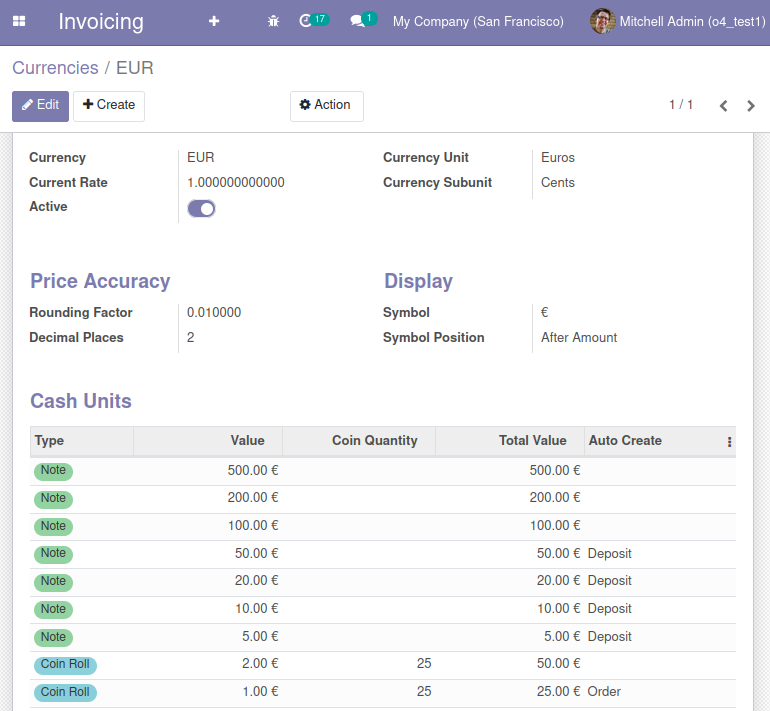
To save time for new users, this module provides the bank notes, coins and coin rolls for several currencies (EUR, USD, CAD, etc.). If it is not the case for your currency, it would be very nice of you to contribute it (you can use the file account_cash_deposit/data/cash_unit_eur.xml as an example).
To save time when encoding the cash deposits/orders, you can set the parameter Auto Create on the bank notes and/or coin rolls that you use very often.
On the Accounting configuration page, in the section Bank & Cash, the Inter-Banks Transfer Account must be configured.
Usage
To create a new cash deposit, go to the menu Invoicing > Accounting > Miscellaneous > Cash Deposits and click on Create: select the currency, the cash box from which you will take the cash out and the bank journal corresponding to the bank account on which you want to deposit the cash. Then create/edit lines to enter the quantity for each kind of bank note and coin rolls. Then, you can print a PDF report designed to be a kind of delivery report for the cash. Upon validation, Odoo will generate a journal entry in the cash journal that:
credits the cash account,
debits the inter-banks transfer account.
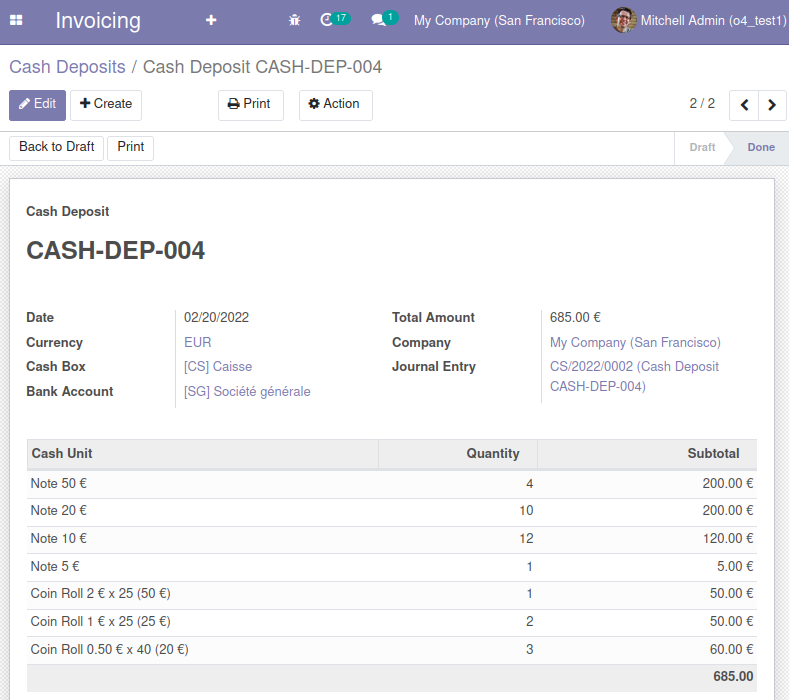
The process is very similar when ordering cash but you have to use another menu entry: menu Invoicing > Accounting > Miscellaneous > Cash Orders. Select the currency, the cash box that will receive the cash and the bank account from which the bank will take the money. Create/edit lines to enter the details of your order (bank notes, coin rolls). Then, you can confirm the order and print a PDF report designed to be sent to your bank as a cash order. Eventually, when the bank delivers the cash to you, you should validate the cash order and Odoo will generate a journal entry in the cash journal that:
debits the cash account,
credits the inter-banks transfer account.
Bug Tracker
Bugs are tracked on GitHub Issues. In case of trouble, please check there if your issue has already been reported. If you spotted it first, help us to smash it by providing a detailed and welcomed feedback.
Do not contact contributors directly about support or help with technical issues.
Credits
Contributors
Alexis de Lattre <alexis.delattre@akretion.com>
Maintainers
This module is maintained by the OCA.

OCA, or the Odoo Community Association, is a nonprofit organization whose mission is to support the collaborative development of Odoo features and promote its widespread use.
This module is part of the OCA/account-financial-tools project on GitHub.
You are welcome to contribute. To learn how please visit https://odoo-community.org/page/Contribute.
Project details
Release history Release notifications | RSS feed
Download files
Download the file for your platform. If you're not sure which to choose, learn more about installing packages.
Source Distributions
Built Distribution
File details
Details for the file odoo_addon_account_cash_deposit-16.0.1.2.0.9-py3-none-any.whl.
File metadata
- Download URL: odoo_addon_account_cash_deposit-16.0.1.2.0.9-py3-none-any.whl
- Upload date:
- Size: 227.5 kB
- Tags: Python 3
- Uploaded using Trusted Publishing? No
- Uploaded via: twine/4.0.1 CPython/3.8.5
File hashes
| Algorithm | Hash digest | |
|---|---|---|
| SHA256 | 9515c3691c00904033390d9b2aa9ac2505e809d7adf711fe567c14214d2cb443 |
|
| MD5 | ab5a6db922e490ce70855d10b2b62a16 |
|
| BLAKE2b-256 | 537b3efc65c44a33c66aa10a5bd5f55059ea5819c62446d484c5b19b32092a56 |
















