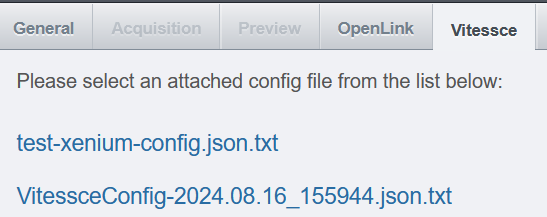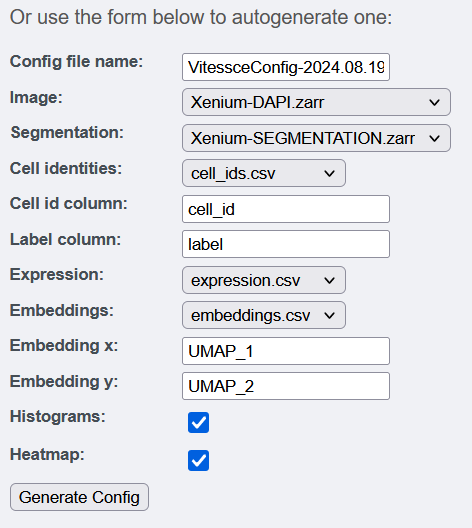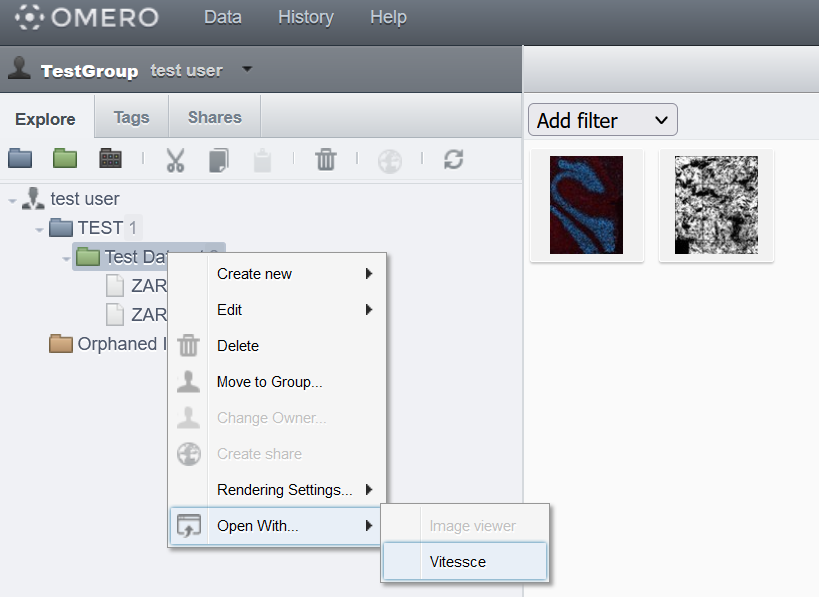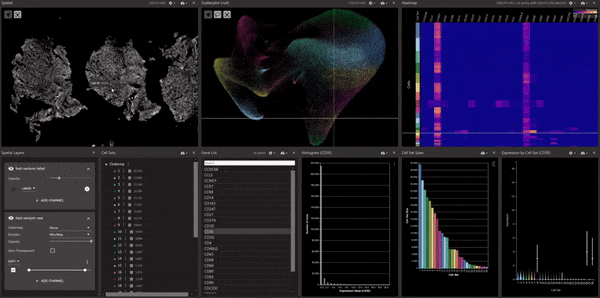OMERO Vitessce multimodal data viewer plugin for OMERO.web
Project description

OMERO.omero_vitessce
OMERO Vitessce multimodal data viewer.
Installation
This section assumes that an OMERO.web is already installed.
Install the app using pip:
NB: You need to ensure that you are running pip from the python environment
where omero-web is installed.
$ pip install -U omero-vitessce
Add the app to the omero.web.apps setting:
$ omero config append omero.web.apps '"omero_vitessce"'
Add omero_vitessce as a tab in the right-hand-side panel:
$ omero config append omero.web.ui.right_plugins '["Vitessce", "omero_vitessce/webclient_plugins/right_plugin.vitessce.js.html", "vitessce_tab"]'
Add omero_vitessce as an open-with option:
omero config append omero.web.open_with '["omero_vitessce", "open_vitessce", {"supported_objects": ["project", "dataset", "image"], "label": "Vitessce"}]'
Add the omero web address (replace ´'"http://localhost:4080"'´ with your address):
$ omero config set omero.web.omero_vitessce.serveraddress '"http://localhost:4080"'
Now restart OMERO.web as normal for the configuration above to take effect.
omero-web-zarr
While omero-web-zarr is not a requirement, but it is strongly recommended to have it installed and enabled for using this plugin omero-web-zarr is necessary to take advantage fully of the autogenerated config files for the Vitessce viewer, as they rely on omero-web-zarr to serve the images to the viewer.
Please see https://pypi.org/project/omero-web-zarr/ for instructions on installing and enabling the omero-web-zarr plugin.
Usage
Selecting the viewer
The plugin can be used with:
VitessceTab on the right hand side panel.Open with->Vitessceon the left side panel.
Right-hand-side panel:
- Prexisting config files:
Clicking the link will open a new tab with the viewer displaying the selected configuration.
- Generating custom config files:
The form allows the user to automatically generate a config file with the selected parameters. After clicking the Generate Config button
a config file is generated and attached to the dataset/image. The viewer displaying the autogenerated configuration will open in a new tab.
Open-with:
Right click on a dataset or an images in the left-panel and select open-with -> Vitessce.
This will open the vitessce viewer in a new tab using the first configuration file attachement.
Viewer window
After autogenerating or selecting a config file, the Vitessce viewer is opened in a new tab:
Config files
The omero-vitessce plugin considers all files with the .json extension attached to the image or dataset as config files for the viewer.
The config files should follow the vitessce view-config-json format: http://vitessce.io/docs/view-config-json/
Custom config files generated from the right-tab
Config files can be generated for:
imagesdatasets
Assumes that omero-web-zarr is available to serve the images.
The attachements must be in .csv format and the column with the cell identifiers should be consistent across attachements.
Only files attached to the dataset/image are available in the form.
The following fields are available:
Config file name(required, "VitessceConfig-YYYY.MM.DD_HHMMSS.json"): Name of the config file to attach, a ".json" extension is added if missing.Image(required): OMERO Image to view.Segmentation(optional,None): Label image to overlay on the image, pixel values correspond to cell identities.Cell identities(optional,None):.csvfile with at least 2 columns:Cell id columnandLabel columndefined in the 2 fields below.Cell id column(optional, "cell_id"): Name of theCell id columnused inCell identities,Expression,Embeddings.Label column(optional, "label"): Name of theLabelused inCell identities.Expression(optional,None):.csvfile with theCell id columnall other columns are considered as expression values and should be numerical.Embeddings(optional,None):.csvfile with theCell id columnand theEmbedding xandEmbedding ycolumns defined in the 2 fields below.Embedding x(optional, "UMAP_1"): Name of theEmbedding xused inEmbeddings.Embedding y(optional, "UMAP_2"): Name of theEmbedding yused inEmbeddings.Molecules(optional,None):.csvfile with at least 4 columns: Molecule id, label, x, y (headers in the fields below).Molecule id(optional, "id"): Name of theMolecule id columnused inMolecules.Molecule label(optional, "gene"): Name of theMolecule label columnused inMolecules.Molecule x(optional, "x"): Name of theMolecule x columnused inMolecules.Molecule y(optional, "y"): Name of theMolecule y columnused inMolecules.Histograms(required ,True): Add 3 plots showing: The number of transcripts per cell, the number of cells in each set, gene expression in each set.Heatmap(required ,True): Adds an heatmap.Status(required ,False): Adds a status panel to display info on the selected cell.Description(required ,False): Adds a description panel to display info on the dataset/image (taken from the description metadata field from OMERO).
The Expression and Cell identities files are required to show the histograms.
The Embeddings file is necessary to show the cells in a scatterplot.
The Molecules file is used to overlay molecules on the image. All molecules are displayed and selecting by gene is not yet possible.
The Status panel will be empty unless a Segmentation or Embeddings are provided.
Attaching preexisting config files
Custom config files should have a .json extension and added as attachements to a dataset or an image.
The configuration files does not need to refer to the dataset / image it is attached to and can refer to other images.
For how to create a custom config file see:
Serving the images / data /metadata
Images and data can be served through:
- omero-web-zarr: OME-NGFF images only.
- omero-openlink: all images and file attachements.
webclient/annotation/endpoint: only for Annotations (useful for file attachments).
Development
Sources
The main sources are:
- omero-vitessce from Will Moore: https://github.com/will-moore/omero-vitessce
- cookiecutter-omero-webapp: https://github.com/ome/cookiecutter-omero-webapp
react_webappfrom omero-web-apps-examples: https://github.com/ome/omero-web-apps-examples/tree/master/react-webapp- Vitessce python package used for generating config files http://python-docs.vitessce.io/
- omero-web-zarr to serve OME-NGFF images: https://github.com/ome/omero-web-zarr
- omero-openlink to serve images and other files: https://github.com/sukunis/OMERO.openlink
React web app
omero_vitessce web app
We serve a custom version of the vitesce app: http://vitessce.io/
The app sets up a vitessce view configured through a text file in json format: http://vitessce.io/docs/view-config-json/
The configuration file is taken from the ?config url parameter.
Installation
This project was created with Create React App.
You can run this project in development mode or as an OMERO.web Django app.
To get started:
$ cd vitessce_app
$ npm install
In the project directory, you can run:
npm start
Runs the app in the development mode.
Open http://localhost:3000 to view it in the browser.
The page will reload if you make edits.
You will also see any lint errors in the console.
npm run build
Builds the app for production to the build folder and copies the
html and static files to the Django app in vitessce app. See the deploy_build.sh script.
You also need to install the app into your omero-web environment:
# cd to the root of the repo
$ pip install -e .
You will need to have the app configured in your OMERO.web install:
$ omero config append omero.web.apps '"omero_vitessce"'
$ omero config append omero.web.ui.right_plugins '["Vitessce", "omero_vitessce/webclient_plugins/right_plugin.vitessce.js.html", "vitessce_tab"]'
$ omero config set omero.web.omero_vitessce.serveraddress '"http://localhost:4080"'
It bundles React in production mode and optimizes the build for the best performance.
See the Create React App section about deployment for more information.
Project details
Release history Release notifications | RSS feed
Download files
Download the file for your platform. If you're not sure which to choose, learn more about installing packages.
Source Distribution
Built Distribution
Hashes for omero_vitessce-1.0.3-py3-none-any.whl
| Algorithm | Hash digest | |
|---|---|---|
| SHA256 | 86a6282b2f1c6efb2fc28f42652d2d0fb3dd12ed19a82341249a888e1149d4b4 |
|
| MD5 | cb3a702dc085afd4a6de6129f21b415e |
|
| BLAKE2b-256 | 00a2e3d52943a907963a4cac5082dd349850462d7c81870561391fdf72da4242 |