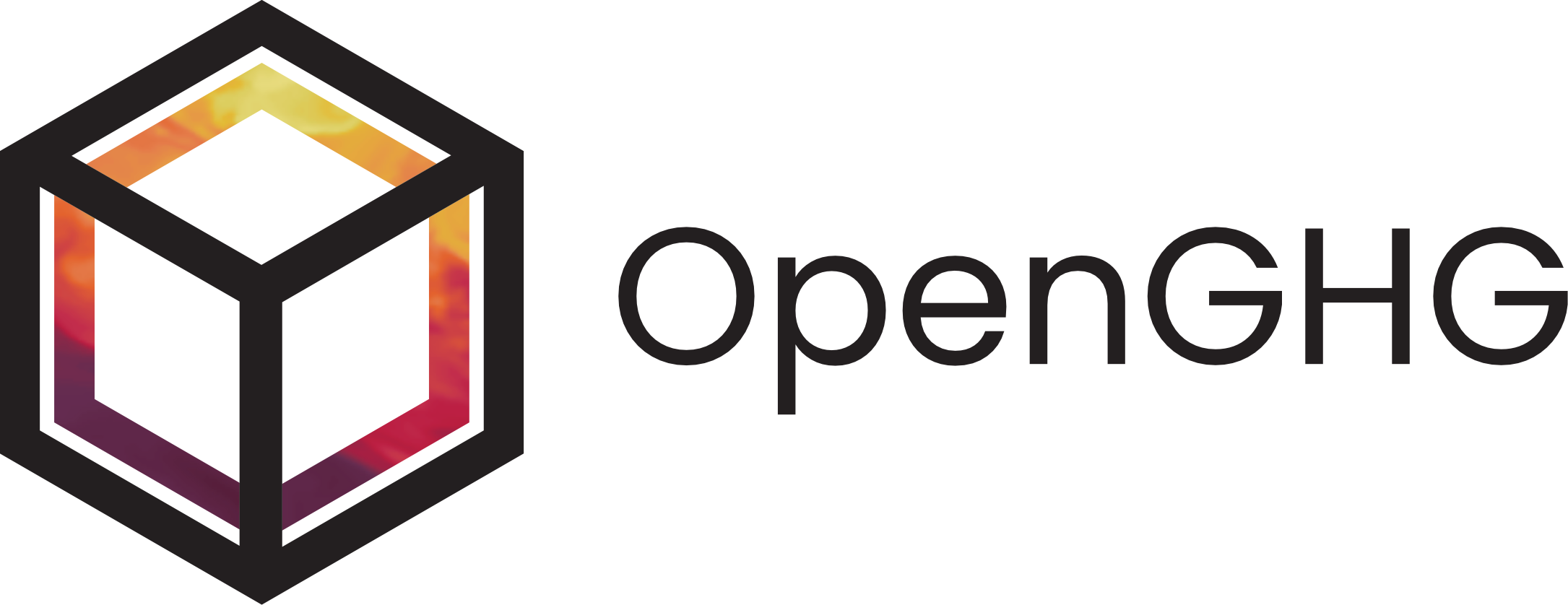OpenGHG - a cloud platform for greenhouse gas data analysis
Project description
OpenGHG - a cloud platform for greenhouse gas data analysis and collaboration
OpenGHG is a project based on the prototype HUGS platform which aims to be a platform for collaboration and analysis of greenhouse gas (GHG) data.
The platform will be built on open-source technologies and will allow researchers to collaborate on large datasets by harnessing the power and scalability of the cloud.
For more information please see our documentation.
Install locally
To run OpenGHG locally you'll need Python 3.8 or later on Linux or MacOS, we don't currently support Windows.
You can install OpenGHG using pip or conda, though conda allows the complete functionality to be accessed at once.
Using pip
To use pip, first create a virtual environment
python -m venv openghg_env
Then activate the environment
source openghg_env/bin/activate
It's best to make sure you have the most up to date versions of the packages that pip will use behind the scenes when installing OpenGHG.
pip install --upgrade pip wheel setuptools
Then we can install OpenGHG itself
pip install openghg
Each time you use OpenGHG please make sure to activate the environment using the source step above.
NOTE: Some functionality is not completely accessible when OpenGHG is installed with
pip. This only affects some map regridding functionality. See the Additional Functionality section below for more information.
Using conda
To get OpenGHG installed using conda we'll first create a new environment
conda create --name openghg_env
Then activate the environment
conda activate openghg_env
Then install OpenGHG and its dependencies from our conda channel and conda-forge.
conda install --channel conda-forge --channel openghg openghg
Note: the xesmf library is already incorporated into the conda install from vx.x onwards and so does not need to be installed separately.
Create the configuration file
OpenGHG stores object store and user data in a configuration file in the user's home directory at ~/.config/openghg/openghg.conf. As this sets the path of the object store, the user must
create this file in one of two ways
Command line
Using the openghg command line tool
openghg --quickstart
OpenGHG configuration
---------------------
Enter path for object store (default /home/gareth/openghg_store):
INFO:openghg.util:Creating config at /home/gareth/.config/openghg/openghg.conf
INFO:openghg.util:Configuration written to /home/gareth/.config/openghg/openghg.conf
Python
Using the create_config function from the openghg.util submodule.
from openghg.util import create_config
create_config()
OpenGHG configuration
---------------------
Enter path for object store (default /home/gareth/openghg_store):
INFO:openghg.util:Creating config at /home/gareth/.config/openghg/openghg.conf
INFO:openghg.util:Configuration written to /home/gareth/.config/openghg/openghg.conf
You will be prompted to enter the path to the object store, leaving the prompt empty tells OpenGHG to use the default path in the user's home directory at ~/openghg_store.
Additional functionality
Some optional functionality is available within OpenGHG to allow for multi-dimensional regridding of map data (openghg.tranform sub-module). This makes use of the xesmf package. This Python library is built upon underlying FORTRAN and C libraries (ESMF) which cannot be installed directly within a Python virtual environment.
To use this functionality these libraries must be installed separately. One suggestion for how to do this is as follows.
If still within the created virtual environment, exit this using
deactivate
We will need to create a conda environment to contain just the additional C and FORTRAN libraries necessary for the xesmf module (and dependencies) to run. This can be done by installing the esmf package using conda
conda create --name openghg_add esmf -c conda-forge
Then activate the Python virtual environment in the same way as above:
source openghg_env/bin/activate
Run the following lines to link the Python virtual environment to the installed dependencies, doing so by installing the esmpy Python wrapper (a dependency of xesmf):
ESMFVERSION='v'$(conda list -n openghg_add esmf | tail -n1 | awk '{print $2}')
$ export ESMFMKFILE="$(conda env list | grep openghg_add | awk '{print $2}')/lib/esmf.mk"
$ pip install "git+https://github.com/esmf-org/esmf.git@${ESMFVERSION}#subdirectory=src/addon/ESMPy/"
Note: The pip install command above for esmf module may produce an AttributeError. At present (19/07/2022) an error of this type is expected and may not mean the xesmf module cannot be installed. This error will be fixed if PR #49 is merged.
Now the dependencies have all been installed, the xesmf library can be installed within the virtual environment
pip install xesmf
Developers
If you'd like to contribute to OpenGHG please see the contributing section of our documentation. If you'd like to take a look at the source and run the tests follow the steps below.
Clone
git clone https://github.com/openghg/openghg.git
Install dependencies
We recommend you create a virtual environment first
python -m venv openghg_env
Then activate the environment
source openghg_env/bin/activate
Then install the dependencies
cd openghg
pip install --upgrade pip wheel setuptools
pip install -r requirements.txt -r requirements-dev.txt
Next you can install OpenGHG in editable mode using the -e flag. This installs the package from
the local path and means any changes you make to the code will be immediately available when
using the package.
pip install -e .
OpenGHG should now be installed in your virtual environment.
See above for additional steps to install the xesmf library as required.
Run the tests
To run the tests
pytest -v tests/
NOTE: Some of the tests require the udunits2 library to be installed.
The udunits package is not pip installable so we've added a separate flag to specifically run these tests. If you're on Debian / Ubuntu you can do
sudo apt-get install libudunits2-0
Running CF Checker tests
You can then run the cfchecks marked tests using
pytest -v --run-cfchecks tests/
Running ICOS tests
Some of our tests retrieve data from the ICOS Carbon Portal and so to avoid load on the ICOS severs these should not be run frequently. They should only be run when working on this functionality or before a release. These tests are marked icos with pytest.mark.
pytest -v --run-icos tests/
If all the tests pass then you're good to go. If they don't please open an issue and let us know some details about your setup.
Documentation
For further documentation and tutorials please visit our documentation.
Community
If you'd like further help or would like to talk to one of the developers of this project, please join our Gitter at gitter.im/openghg/lobby.
Project details
Release history Release notifications | RSS feed
Download files
Download the file for your platform. If you're not sure which to choose, learn more about installing packages.
Source Distribution
Built Distribution
File details
Details for the file openghg-0.10.1.tar.gz.
File metadata
- Download URL: openghg-0.10.1.tar.gz
- Upload date:
- Size: 311.6 kB
- Tags: Source
- Uploaded using Trusted Publishing? No
- Uploaded via: twine/4.0.2 CPython/3.11.10
File hashes
| Algorithm | Hash digest | |
|---|---|---|
| SHA256 | 18e8bd04fe17150db39856670f6fd9c6fb114625a2df7dba1099694b00a0a228 |
|
| MD5 | 9d9e89350ec12e7f481731c0f678aded |
|
| BLAKE2b-256 | 6c1ce9ef9f0a1850761c640011b5ebe6b682082ebee32d2dda0eebc7f87f5141 |
File details
Details for the file openghg-0.10.1-py3-none-any.whl.
File metadata
- Download URL: openghg-0.10.1-py3-none-any.whl
- Upload date:
- Size: 355.5 kB
- Tags: Python 3
- Uploaded using Trusted Publishing? No
- Uploaded via: twine/4.0.2 CPython/3.11.10
File hashes
| Algorithm | Hash digest | |
|---|---|---|
| SHA256 | 626171bc1678dc06a66ace2de89e9f53dfa42b8d6a3c9b5225e602417638844f |
|
| MD5 | 87e92a80c176a9f9832550c85f99dcf8 |
|
| BLAKE2b-256 | 8ebc47bb2c420e2980ef062cacd60cdea02b67b79060417992e02e4cdfdc44b3 |