The modern API client that lives in your terminal.
Project description
Posting.
A powerful HTTP client that lives in your terminal.
Posting is an HTTP client, not unlike Postman and Insomnia. As a TUI application, it can be used over SSH and enables efficient keyboard-centric workflows. Your requests are stored locally in simple YAML files, meaning they're easy to read and version control.
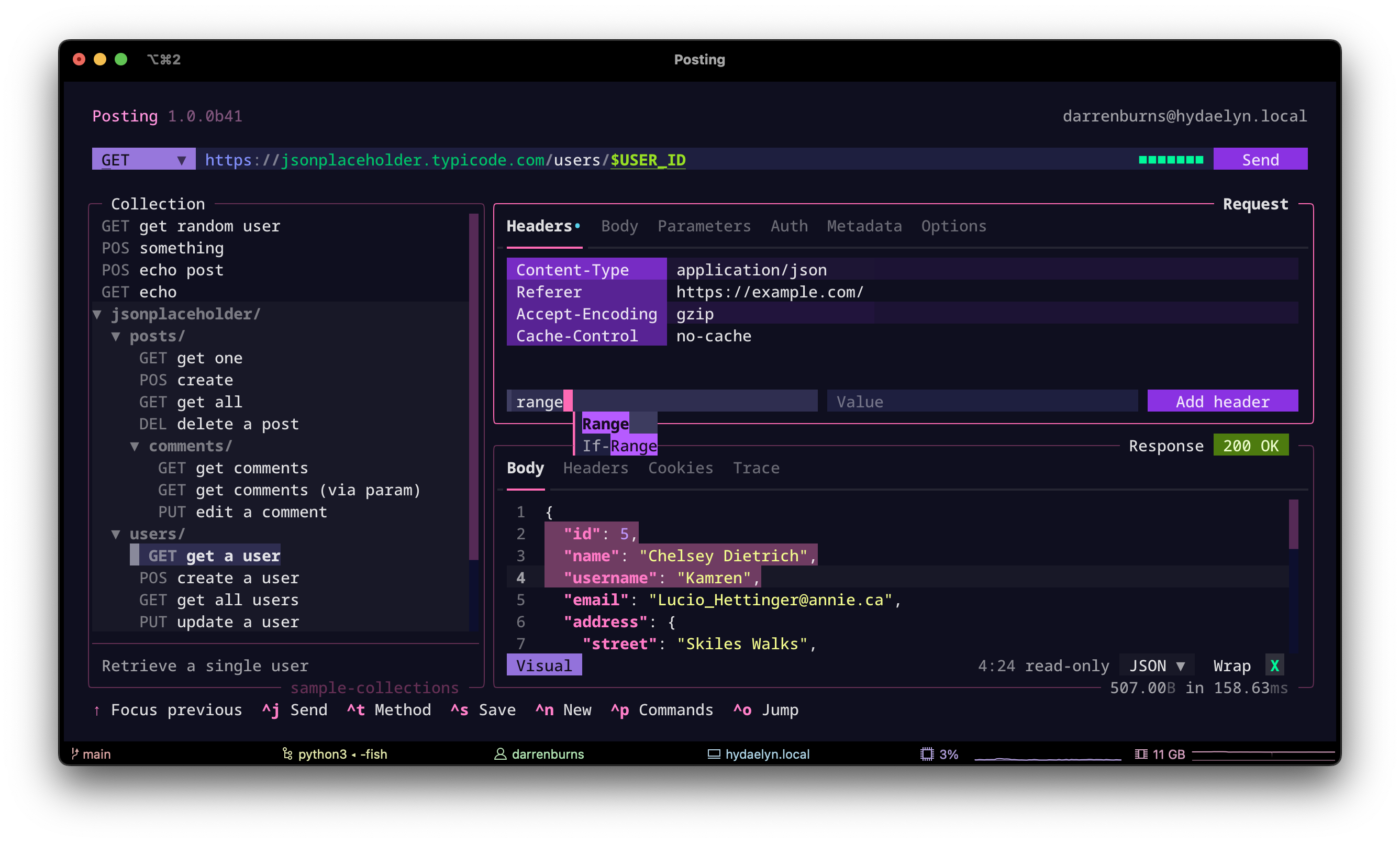
Some notable features include: "jump mode" navigation, environments/variables system with autocompletion, syntax highlighting powered by tree-sitter, Vim keys, various builtin themes, a configuration system, "open in $EDITOR", and a command palette for quickly accessing functionality.
Posting was built with Textual.
Installation
Posting can be installed via pipx:
pipx install posting
Python 3.11 or later is required.
More installation methods (brew, etc) will be added soon.
Collections
Requests are stored directly on your file system as simple YAML files, suffixed with .posting.yaml - easy to read, understand, and version control!
Here's what they look like:
name: Create user
description: Adds a new user to the system.
method: POST
url: https://jsonplaceholder.typicode.com/users
body:
content: |-
{
"firstName": "John",
"email": "john.doe@example.com"
}
headers:
- name: Content-Type
value: application/json
params:
- name: sendWelcomeEmail
value: 'true'
To open a collection (a directory containing requests), use the --collection option:
posting --collection path/to/collection
This will recursively find and display requests in the sidebar.
If you don't supply a directory, Posting will use the default collection directory.
You can check where this is by running posting locate collection.
Navigation
Posting can be navigated using either mouse or keyboard.
Jump mode
Jump mode is the fastest way to get around.
Press ctrl+o to enter jump mode.
A key overlay will appear on the screen, allowing you to jump to any widget by pressing the corresponding key.
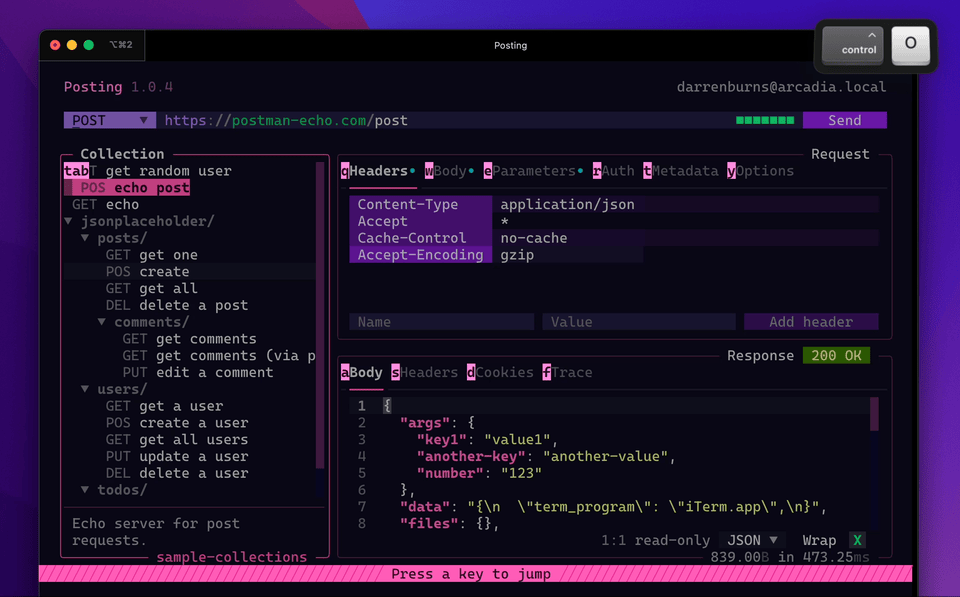
Tab navigation
tab and shift+tab will move focus between widgets, and j/k/up/down will move around within a widget.
Where it makes sense, up and down will move between widgets.
Contextual help
Many widgets have additional bindings beyond those displayed in the footer. You can view the full list of keybindings for the currently focused widget, as well as additional usage information and tips, by pressing f1 or ctrl+? (or ctrl+shift+/).
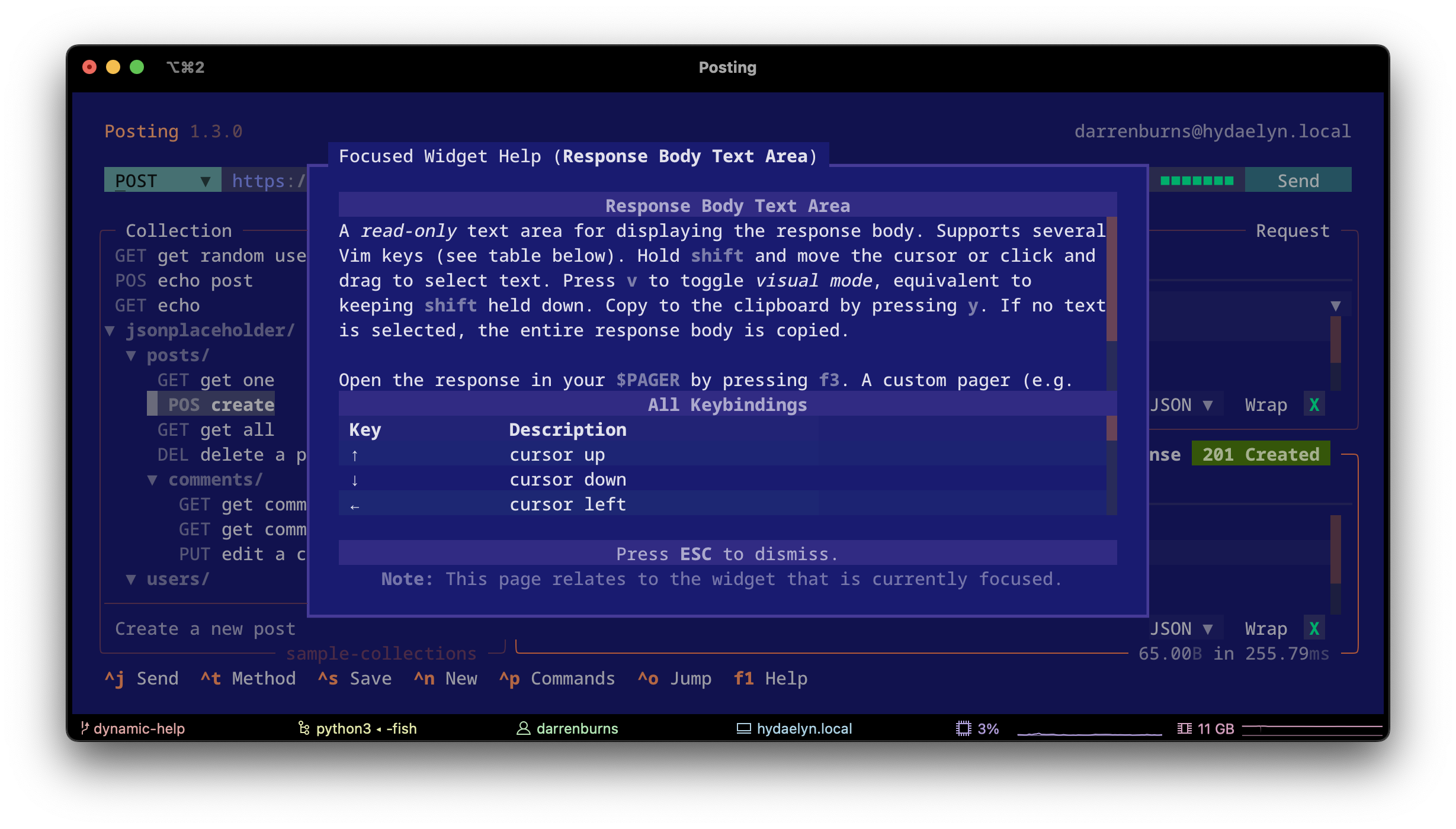
Exiting
Press ctrl+c to quit Posting.
Environments
You can use variables in the UI using the ${VARIABLE_NAME} or $VARIABLE_NAME syntax.
These variables will be substituted into outgoing requests.
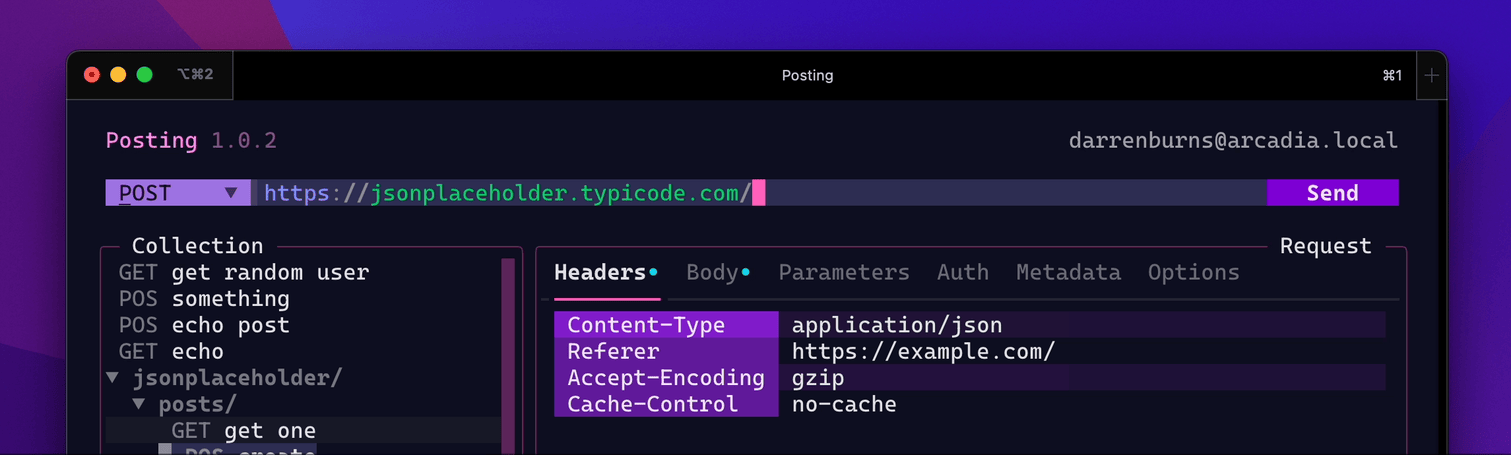
.env files can be loaded using the --env option.
Variables from these files can then be used in the UI.
Example
Imagine you're testing an API which exists in both dev and prod environments.
The dev and prod environments share some common variables, but differ in many ways too.
We can model this by having a single shared.env file which contains variables which are shared between environments, and then a dev.env and prod.env file which contain environment specific variables.
# file: shared.env
API_PATH="/api/v1"
ENV_NAME="shared"
# file: dev.env
API_KEY="dev-api-key"
ENV_NAME="dev"
BASE_URL="https://${ENV_NAME}.example.com"
# file: prod.env
API_KEY="prod-api-key"
ENV_NAME="prod"
BASE_URL="https://${ENV_NAME}.example.com"
When working in the dev environment, you can then load all of the shared variables and all of the development environment specific variables using the --env option:
posting --env shared.env --env dev.env
This will load all of the shared variables from shared.env, and then load the variables from dev.env. Since ENV_NAME appears in both files, the value from the dev.env file will be used since that was the last one specified.
Note that you do not need to restart to load changes made to these files, so you can open and edit your env files in an editor of your choice alongside Posting. However, autocompletion and variable highlighting will not update until Posting is restarted.
If you want to permit using environment variables that exist on the host machine (i.e. those which are not defined in any .env files), you must set the use_host_environment config option to true (or set the environment variable POSTING_USE_HOST_ENVIRONMENT=true).
Environment specific config
Since all Posting configuration options can also be specified as environment variables, we can also put environment specific config inside .env files. There's a dedicated "Configuration" section in this document which covers this in more detail.
For example, if you wanted to use a light theme in the prod environment (as a subtle reminder that you're in production!), you could set the environment variable POSTING_THEME=solarized-light inside the prod.env file.
Note that configuration files take precedence over environment variables, so if you set a value in both a .env file and a config.yaml, the value from the config.yaml file will be used.
Command palette
Some functionality in Posting doesn't warrant a dedicated keyboard shortcut (for example, switching to a specific theme), and can instead be accessed via the command palette.
To open the command palette, press ctrl+p.
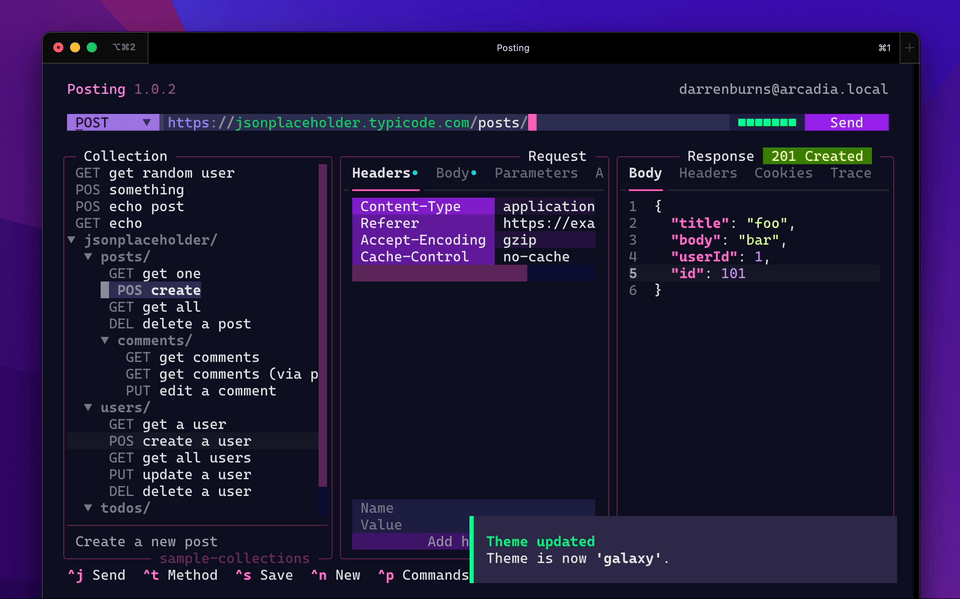
Configuration
Posting can be configured using a configuration file, environment variables, and/or .env files.
Configuration values are loaded in the following order of precedence (highest to lowest):
- Configuration file
- Environment variables
.envfiles
The range of available configuration will be greatly expanded in the future.
Configuration file
You can write configuration for Posting using YAML.
The location of the config file can be checked using the command posting locate config.
Here's an example configuration file:
theme: galaxy
layout: horizontal
response:
prettify_json: false
heading:
visible: true
show_host: false
Environment variables
All configuration values can also be set as environment variables.
Simply prefix the name of the config with POSTING_ and set it as an environment variable.
For nested configuration values, use __ as the delimiter. So to set heading.visible to false, you can set the environment variable POSTING_HEADING__VISIBLE=false.
For example, to set the theme to galaxy, you can set the environment variable POSTING_THEME=galaxy.
dotenv (.env) files
Posting also supports .env (dotenv) files, which are useful if you want to swap out environment variable values depending on the environment you're working in (for example, "dev" vs "prod").
You can tell Posting to use a .env file using the --env option.
This option can be supplied multiple times to load multiple .env files.
Here's an example .env file:
POSTING_THEME="cobalt"
POSTING_LAYOUT="vertical"
POSTING_HEADING__VISIBLE="false"
Dotenv files are separate from collections, although you may wish to include them inside a collection to make it easy to version and share with others.
Available configuration options
| Config Key (Env Var) | Values (Default) | Description |
|---|---|---|
theme (POSTING_THEME) |
"posting", "galaxy", "monokai", "solarized-light", "nautilus", "nebula", "alpine", "cobalt", "twilight", "hacker" (Default: "posting") |
Sets the theme of the application. |
load_user_themes (POSTING_LOAD_USER_THEMES) |
true, false (Default: true) |
If enabled, load user themes from the theme directory, allowing them to be specified in config and selected via the command palette. |
load_builtin_themes (POSTING_LOAD_BUILTIN_THEMES) |
true, false (Default: true) |
If enabled, load builtin themes, allowing them to be specified in config and selected via the command palette. |
theme_directory (POSTING_THEME_DIRECTORY) |
(Default: ${XDG_DATA_HOME}/posting/themes) |
The directory containing user themes. |
layout (POSTING_LAYOUT) |
"vertical", "horizontal" (Default: "horizontal") |
Sets the layout of the application. |
use_host_environment (POSTING_USE_HOST_ENVIRONMENT) |
true, false (Default: false) |
Allow/deny using environment variables from the host machine in requests via $env: syntax. When disabled, only variables defined explicitly in .env files will be available for use. |
animation (POSTING_ANIMATION) |
"none", "basic", "full" (Default: "none") |
Controls the animation level. |
response.prettify_json (POSTING_RESPONSE__PRETTIFY_JSON) |
true, false (Default: true) |
If enabled, JSON responses will be pretty-formatted. |
response.show_size_and_time (POSTING_RESPONSE__SHOW_SIZE_AND_TIME) |
true, false (Default: true) |
If enabled, the size and time taken for the response will be displayed in the response area border subtitle. |
heading.visible (POSTING_HEADING__VISIBLE) |
true, false (Default: true) |
Show/hide the app header. |
heading.show_host (POSTING_HEADING__SHOW_HOST) |
true, false (Default: true) |
Show/hide the hostname in the app header. |
heading.show_version (POSTING_HEADING__SHOW_VERSION) |
true, false (Default: true) |
Show/hide the version in the app header. |
url_bar.show_value_preview (POSTING_URL_BAR__SHOW_VALUE_PREVIEW) |
true, false (Default: true) |
Show/hide the variable value preview below the URL bar. |
pager (POSTING_PAGER) |
(Default: $PAGER) |
Command to use for paging text. |
pager_json (POSTING_PAGER_JSON) |
(Default: $PAGER) |
Command to use for paging JSON. |
editor (POSTING_EDITOR) |
(Default: $EDITOR) |
Command to use for opening files in an external editor. |
ssl.ca_bundle (POSTING_SSL__CA_BUNDLE) |
Absolute path (Default: unset) |
Absolute path to a CA bundle file/dir. If not set, the Certifi CA bundle will be used. |
ssl.verify (POSTING_SSL__VERIFY) |
true, false (Default: true) |
Verify server identity. |
ssl.certificate_path (POSTING_SSL__CERTIFICATE_PATH) |
Absolute path (Default: unset) |
Absolute path to a client SSL certificate file or directory. |
ssl.key_file (POSTING_SSL__KEY_FILE) |
Absolute path (Default: unset) |
Absolute path to a client SSL key file. |
ssl.password (POSTING_SSL__PASSWORD) |
Password for the key file. (Default: unset) |
Password to decrypt the key file if it's encrypted. |
focus.on_startup (POSTING_FOCUS__ON_STARTUP) |
"url", "method", "collection" (Default: "url") |
Automatically focus the URL bar, method, or collection browser when the app starts. |
focus.on_response (POSTING_FOCUS__ON_RESPONSE) |
"body", "tabs" (Default: unset) |
Automatically focus the response tabs or response body text area when a response is received. |
text_input.blinking_cursor (POSTING_TEXT_INPUT__BLINKING_CURSOR) |
true, false (Default: true) |
If enabled, the cursor will blink in input widgets and text area widgets. |
command_palette.theme_preview (POSTING_COMMAND_PALETTE__THEME_PREVIEW) |
true, false (Default: false) |
If enabled, the command palette will display a preview of the selected theme when the cursor is over it. This will slow down cursor movement and so is disabled by default. |
use_xresources (POSTING_USE_XRESOURCES) |
true, false (Default: false) |
Try to create themes called xresources-dark and xresources-light (see the section below) |
SSL certificate configuration
Posting can load custom CA bundles from a .pem file.
The easiest way to do this is in your config.yaml file:
ssl:
ca_bundle: 'absolute/path/to/certificate.pem'
Environment-specific certificates
If the required CA bundle differs per environment, you can again use the principle that all configuration can be set as environment variables which can optionally be set and loaded using --env and .env files:
# dev.env
POSTING_SSL__CA_BUNDLE='/path/to/certificate.pem'
Now load the dev.env file when working in the dev environment to ensure the dev environment CA bundle is used:
posting --env dev.env
Client-side certificates
You can specify local certificates to use as a client-side certificate:
ssl:
certificate_path: /path/to/certificate.pem
key_file: /path/to/key.key # optional
password: '***********' # optional password for key_file
Theming
Place custom themes in the themes directory and Posting will load them on startup. Theme files must be suffixed with .yaml, but the rest of the filename is unused by Posting.
You can check where Posting will look for themes by running posting locate themes in your terminal.
Here's an example theme file:
name: example # use this name in your config file
primary: '#4e78c4' # buttons, fixed table columns
secondary: '#f39c12' # method selector, some minor labels
accent: '#e74c3c' # header text, scrollbars, cursors, focus highlights
background: '#0e1726' # background colors
surface: '#17202a' # panels, etc
error: '#e74c3c' # error messages
success: '#2ecc71' # success messages
warning: '#f1c40f' # warning messages
syntax: 'dracula' # auto-switch syntax highlighting theme
# Optional metadata
author: Darren Burns
description: A dark theme with a blue primary color.
homepage: https://github.com/darrenburns/posting
X resources themes
Posting supports using X resources for theming. To use this, enable the use_xresources option (see above).
It requires the xrdb executable on your PATH and xrdb -query must return the following variables:
| Xresources | Description |
|---|---|
| *color0 | primary color: used for button backgrounds and fixed table columns |
| *color8 | secondary color: used in method selector and some minor labels |
| *color1 | error color: used for error messages |
| *color2 | success color: used for success messages |
| *color3 | warning color: used for warning messages |
| *color4 | accent color: used for header text, scrollbars, cursors, focus highlights |
| *background | background color |
| *color7 | surface/panel color |
If these conditions are met, themes called xresources-dark and xresources-light will be available for use.
Importing OpenAPI Specifications
Note: this feature is highly experimental.
Posting can convert OpenAPI 3.x specs into collections.
To import an OpenAPI Specification, use the posting import path/to/openapi.yaml command.
You can optionally supply an output directory.
If no output directory is supplied, the default collection directory will be used.
Posting will attempt to build a file structure in the collection that aligns with the URL structure of the imported API.
Project details
Release history Release notifications | RSS feed
Download files
Download the file for your platform. If you're not sure which to choose, learn more about installing packages.











