A GTK tray applet for power management for i3/sway/KDE
Project description
pwr-tray
pwr-tray is a GTK5 Tray Applet for Power/Energy Saving and System/DE Controls; currently supported/tested DEs are: i3wm, swaywm, and KDE on X11. systemd is required. The pwr-tray menu will look similar to:
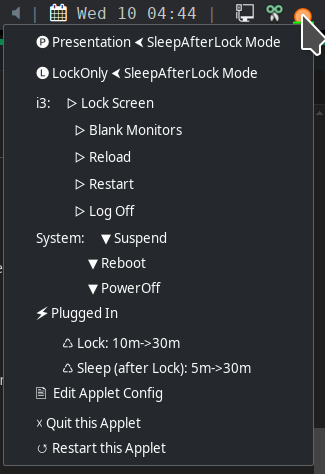
With just a right-click and a left-click, you can do most operations such as change to Presentation Mode, change screen lock and sleep timeouts, log off, lock and blank your monitors, and more. The pwr-tray icon changes based on state:
Presentation Mode (i.e., the full sun)
SleepAfterLock Mode (i.e., the setting sun)
SleepAfterLock Mode and Locking Screen Soon
LockOnly Mode (i.e., the unlocked lock)
LockOnly Mode and Locking Screen Soon
LowBattery State (going down).
Inhibited by playing media.
Inhibited by systemd inhibitors.
HowTo Install and Start pwr-tray
- Basically:
pipx install pwr-tray(exactly how depends on your installation and its state) - Manually run as
pwr-tray -o:- Creates config (in
~/.config/pwr-tray/config.ini). - Shows system-level commands (DE dependent) that must be installed if missing. Note:
systemctlis always required.- Optionally, install
playerctlif you wish playing media to inhibit screen saving and sleeping.
- Creates config (in
- Then, follow the "Per-DE Specific Notes" below to ensure proper operation. To just kick the tires, you can defer this until ready to go forward.
- Read the other sections for customization and everyday use.
- From the CLI, you can start/restart pwr-tray in the background with
setsid pwr-tray; typically, you will "autostart"pwr-traywhen you log in however your DE/WM manages autostarts. pwr-tray -eedits the config file (~/.config/pwr-ini/config.ini)pwr-tray -ftails the log file (~/.config/pwr-ini/debug.log)
HowTo Use pwr-tray
Open the `pwr-tray' menu with a right-click. Then left-click a line to have an effect ...
Choose from three major power modes (to control the effects of timeouts):
- 🅟 Presentation ⮜ - Keeps the screen unlocked/on and system up.
- 🅛 LockOnly ⮜ - Keeps the system up, but the screen may lock.
- 🅢 SleepAfterLock ⮜ - Allows screen locking and system to go down (the "normal" mode).
Ory choose from various locking/blanking/DE operations:
- ▷ Lock Screen - locks the screen immediately.
- ▷ Blank Monitors - blanks the screen after locking the screen.
- ▷ Reload i3 - various DE-dependent actions.
- ▷ Log Off - terminate your user session.
Or choose a new system state:
- ▼ Suspend System - suspends the system immediately.
- ▼ Reboot System - reboots the system immediately.
- ▼ Poweroff System - power down the system immediately.
Next, you may see:
- 🗲 Plugged In (or HiBattery or LoBattery). Shows the state of the battery.
- ♺ Chg Screen Idle: 15m->30m - change the time to start the screen saver; each time clicked, it changes to the next choice.
- ♺ Chg System Idle: 5m->30m - change the time to take the system down; clicking selects the next choice.
- 🎝 PlayerCtl - shows the state (not installed, enabled, disabled); if installed, a click toggles whether playing media inhibits screen locking and sleeping.
Or act on the applet itself:
- 🖹 Edit Applet Config - edit the applet's .ini file.
- ☓ Quit this Applet - exit applet.
- ↺ Restart this Applet - restart applet.
Testing pwr-tray
- Running
pwr-tray --quickreduces the lock and sleep timeout to 1 minute (although you can 'click' the current value to try others), and--quickruns double-time (so 1 minute timers expire in 30s per the wall clock). - You can run in various modes, but the default,
SleepAfterLock, exercises the most code paths. - Then, ensure closing the lid, hitting the power button, etc., have the desired effects.
- To test systemd inhibits: create a test inhibit with
systemd-inhibit --why="Prevent sleep for demonstration" sleep infinity - To test Hi/Lo Battery states (only on a system w/o a battery), click the battery state which artificially changes to HiBattery or LoBattery states for testing behaviors in those states.
HowTo Configure pwr-tray
- When the program is started w/o a
config.ini, that file is created with defaults. - It has three sections:
- Settings: The settings for when plugged in. Missing/invalid settings are inherited from the defaults. Here are the defaults:
- HiBattery: The settings for when on battery on and not a low battery condition. Missing/invalid settings are inherited from 'Settings'.
- LoBattery: The settings for when on battery in a low battery condition. Missing/invalid settings are inherited from 'Settings'.
Here are the current 'Settings' defaults with explanation.
[Settings]
i3lock_args = -t -i ./lockpaper.png # arguments when running i3lock for wallpaper
debug_mode = False # more frequent and elaborate logging
power_down = False # power down (rather than suspend)
turn_off_monitors = False # turn off monitors after locking screen
lock_min_list = [15, 30] # lock minutes choices
sleep_min_list = [5, 30] # sleep minutes choices (after lock)
lo_battery_pct = 10 # define "low battery" state
gui_editor = geany # gui editor for .ini file
NOTES:
- If you have issues with monitors failing to sleep or the system cannot wake when the monitors are off, then disable the
turn_off_monitorsfeature. - You can set
gui_editor = konsole -e vim, for example, to use vim in a terminal window. If you don't havegeanyinstalled, then be sure to changegui_editor. pwr-traychanges directory to~/.config/pwr-tray.- If its .ini file is missing, it is created and
lockpaper.pngis copied there too. - Your picks of mode, timeouts, etc. are saved to disk when changed, and restored on the next start.
- Items may be absent depending on the mode and battery state.
- NOTE: when in LoBattery, SleepAfterLock becomes the effective mode. The icon will change per your selection and the battery state.
Per-DE Specific Notes
i3wm Specific Notes
- Uninstall or disable all competing energy saving programs (e.g.,
xscreensaver,xfce4-power-manager, etc.) when runningi3whether started bysystemdori3/configor whatever; defeat the X11 defaults somehow such as in~/.config/i3/config:
exec --no-startup-id xset s off ; xset s noblank ; xset -dpms
- Edit
/etc/systemd/logind.confand uncommentHandlePowerKey=andHandleLidSwitch=, set each action tosuspend, and then either reboot or restartsystemd-logind. That enablesxss-lockto handle those keys. - In your config, arrange for the power key (when set to suspend) to also have the system locked on power up with:
set $screenlock i3lock -t -i ~/.config/pwr-tray/lockpaper.png --ignore-empty-password --show-failed-attempts
exec --no-startup-id xss-lock --transfer-sleep-lock -- $screenlock --nofork
bindsym XF86PowerOff exec --no-startup-id $screenlock && systemctl suspend
bindsym $mod+Escape exec --no-startup-id $screenlock # create shortcut to lock screen only
- Finally, start your pwr-tray somehow. Below is a simplest case using
i3status, but it may depend on your status bar:
bar {
status_command i3status
tray_output primary
}
exec_always --no-startup-id ~/.local/bin/pwr-tray
- If you use
polybarfor status, then it may be best to runpwr-trayfrom polybar's 'launch' script; e.g.,sleep 1.5 && setsid ~/.local/bin/pwr-tray &; the delay may be need to allow time for the tray to become ready.
sway Specific Notes
- Uninstall or disable all competing energy saving programs (e.g.,
swayidle,xfce4-power-manager, etc.) when runningswaywhether started bysystemdorsway/configor whatever. - NOTE: on
sway,pwr-traycannot read the idle time and do its usual micromanagement; instead, it runs aswayidlecommand whose arguments may vary with your settings. - Edit
/etc/system/logind.confand uncommentHandlePowerKey=andHandleLidSwitch=, and set each action tosuspend; then either reboot or restartsystemd-logind. That enables the ever-runningswayidleto handle the suspend / resume events. - Again, find a way to start
pwr-tray; perhaps adding to sway's config:exec_always --no-startup-id sleep 2 && ~/.local/bin/pwr-tray; a delay may be required to let the tray initialize.
KDE (X11) Specific Notes
- In Settings/Energy Saving, disable "Screen Energy Saving", "Suspend session", etc., except keep the "Button events handling" and make it as you wish (e.g., "When power button pressed", "Sleep").
- In Settings/AutoStart, add the full path of
~/.local/bin/pwr-tray.
Project details
Download files
Download the file for your platform. If you're not sure which to choose, learn more about installing packages.
Source Distribution
Built Distribution
File details
Details for the file pwr_tray-1.0.0.tar.gz.
File metadata
- Download URL: pwr_tray-1.0.0.tar.gz
- Upload date:
- Size: 46.1 kB
- Tags: Source
- Uploaded using Trusted Publishing? No
- Uploaded via: twine/5.1.1 CPython/3.12.3
File hashes
| Algorithm | Hash digest | |
|---|---|---|
| SHA256 | 26ec1978ee8f2e7250ac12974ebc8f07622049c6108bb1e152eff55b117f7940 |
|
| MD5 | 9731c718bae3bfec089399cfadbb16ee |
|
| BLAKE2b-256 | 5f922e86371c2af7a32e163bebd7530f9f9e1d7d5c3c2ae7b2f8f2df5704f65d |
File details
Details for the file pwr_tray-1.0.0-py3-none-any.whl.
File metadata
- Download URL: pwr_tray-1.0.0-py3-none-any.whl
- Upload date:
- Size: 47.6 kB
- Tags: Python 3
- Uploaded using Trusted Publishing? No
- Uploaded via: twine/5.1.1 CPython/3.12.3
File hashes
| Algorithm | Hash digest | |
|---|---|---|
| SHA256 | 05055526384632c517b81bb4b75010d7cc64156b15207a343f5dcb31988f24ac |
|
| MD5 | 577dce270d109b2670cbf374cb51791b |
|
| BLAKE2b-256 | 79f844e1c2b322f66d5aaa4b2b11dd45de0487469378391ac46b45813598e78b |











