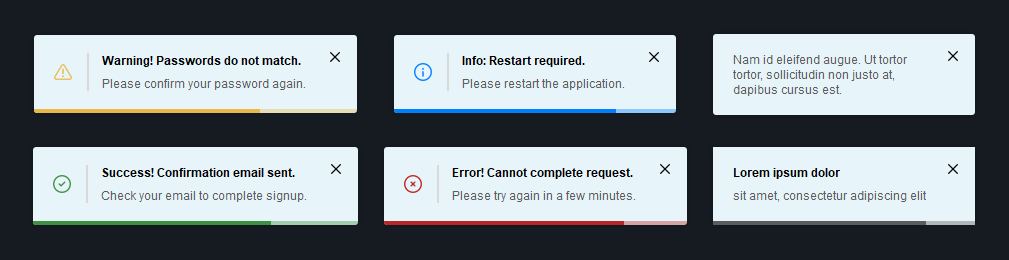A fully customizable toast notification library for PyQt and PySide
Project description
PyQt Toast
A fully customizable and modern toast notification library for PyQt and PySide
Features
- Supports showing multiple toasts at the same time
- Supports queueing of toasts
- Supports 7 different positions
- Supports multiple screens
- Supports positioning relative to widgets
- Modern and fully customizable UI
- Works with
PyQt5,PyQt6,PySide2, andPySide6
Installation
pip install pyqt-toast-notification
Usage
Import the Toast class, instantiate it, and show the toast notification with the show() method:
from PyQt6.QtWidgets import QMainWindow, QPushButton
from pyqttoast import Toast, ToastPreset
class Window(QMainWindow):
def __init__(self):
super().__init__(parent=None)
# Add button and connect click event
self.button = QPushButton(self)
self.button.setText('Show toast')
self.button.clicked.connect(self.show_toast)
# Shows a toast notification every time the button is clicked
def show_toast(self):
toast = Toast(self)
toast.setDuration(5000) # Hide after 5 seconds
toast.setTitle('Success! Confirmation email sent.')
toast.setText('Check your email to complete signup.')
toast.applyPreset(ToastPreset.SUCCESS) # Apply style preset
toast.show()
IMPORTANT:
An instance ofToastcan only be shown once. If you want to show another one, even if the content is exactly the same, you have to create another instance.
Customization
- Setting the position of the toasts (static):
Toast.setPosition(ToastPosition.BOTTOM_MIDDLE) # Default: ToastPosition.BOTTOM_RIGHT
AVAILABLE POSITIONS:
BOTTOM_LEFT,BOTTOM_MIDDLE,BOTTOM_RIGHT,TOP_LEFT,TOP_MIDDLE,TOP_RIGHT,CENTER
- Setting whether the toasts should always be shown on the main screen (static):
Toast.setAlwaysOnMainScreen(True) # Default: False
- Positioning the toasts relative to a widget instead of a screen (static):
Toast.setPositionRelativeToWidget(some_widget) # Default: None
- Setting a limit on how many toasts can be shown at the same time (static):
Toast.setMaximumOnScreen(5) # Default: 3
If you try to show more toasts than the maximum amount on screen, they will get added to a queue and get shown as soon as one of the currently showing toasts is closed.
- Setting the vertical spacing between the toasts (static):
Toast.setSpacing(20) # Default: 10
- Setting the x and y offset of the toast position (static):
Toast.setOffset(30, 55) # Default: 20, 45
- Making the toast show forever until it is closed:
toast.setDuration(0) # Default: 5000
- Enabling or disabling the duration bar:
toast.setShowDurationBar(False) # Default: True
- Adding an icon:
toast.setIcon(ToastIcon.SUCCESS) # Default: ToastIcon.INFORMATION
toast.setShowIcon(True) # Default: False
# Or setting a custom icon:
toast.setIcon(QPixmap('path/to/your/icon.png'))
# If you want to show the icon without recoloring it, set the icon color to None:
toast.setIconColor(None) # Default: #5C5C5C
AVAILABLE ICONS:
SUCCESS,WARNING,ERROR,INFORMATION,CLOSE
- Setting the icon size:
toast.setIconSize(QSize(14, 14)) # Default: QSize(18, 18)
- Enabling or disabling the icon separator:
toast.setShowIconSeparator(False) # Default: True
- Setting the close button alignment:
toast.setCloseButtonAlignment(ToastButtonAlignment.MIDDLE) # Default: ToastButtonAlignment.TOP
AVAILABLE ALIGNMENTS:
TOP,MIDDLE,BOTTOM
- Enabling or disabling the close button:
toast.setShowCloseButton(False) # Default: True
- Customizing the duration of the fade animations (milliseconds):
toast.setFadeInDuration(100) # Default: 250
toast.setFadeOutDuration(150) # Default: 250
- Enabling or disabling duration reset on hover:
toast.setResetDurationOnHover(False) # Default: True
- Making the corners rounded:
toast.setBorderRadius(3) # Default: 0
- Setting custom colors:
toast.setBackgroundColor(QColor('#292929')) # Default: #E7F4F9
toast.setTitleColor(QColor('#FFFFFF')) # Default: #000000
toast.setTextColor(QColor('#D0D0D0')) # Default: #5C5C5C
toast.setDurationBarColor(QColor('#3E9141')) # Default: #5C5C5C
toast.setIconColor(QColor('#3E9141')) # Default: #5C5C5C
toast.setIconSeparatorColor(QColor('#585858')) # Default: #D9D9D9
toast.setCloseButtonIconColor(QColor('#C9C9C9')) # Default: #000000
- Setting custom fonts:
# Init font
font = QFont('Times', 10, QFont.Weight.Bold)
# Set fonts
toast.setTitleFont(font) # Default: QFont('Arial', 9, QFont.Weight.Bold)
toast.setTextFont(font) # Default: QFont('Arial', 9)
- Applying a style preset:
toast.applyPreset(ToastPreset.ERROR)
AVAILABLE PRESETS:
SUCCESS,WARNING,ERROR,INFORMATION,SUCCESS_DARK,WARNING_DARK,ERROR_DARK,INFORMATION_DARK
- Setting toast size constraints:
# Minimum and maximum size
toast.setMinimumWidth(100)
toast.setMaximumWidth(350)
toast.setMinimumHeight(50)
toast.setMaximumHeight(120)
# Fixed size (not recommended)
toast.setFixedSize(QSize(350, 80))
Other customization options:
| Option | Description | Default |
|---|---|---|
setFixedScreen() |
Fixed screen where the toasts will be shown (static) | None |
setMovePositionWithWidget() |
Whether the toasts should move with widget if positioned relative to a widget | True |
setIconSeparatorWidth() |
Width of the icon separator that separates the icon and text section | 2 |
setCloseButtonIcon() |
Icon of the close button | ToastIcon.CLOSE |
setCloseButtonIconSize() |
Size of the close button icon | QSize(10, 10) |
setCloseButtonSize() |
Size of the close button | QSize(24, 24) |
setStayOnTop() |
Whether the toast stays on top of other windows even when they are focused | True |
setTextSectionSpacing() |
Vertical spacing between the title and the text | 8 |
setMargins() |
Margins around the whole toast content | QMargins(20, 18, 10, 18) |
setIconMargins() |
Margins around the icon | QMargins(0, 0, 15, 0) |
setIconSectionMargins() |
Margins around the icon section (the area with the icon and the icon separator) | QMargins(0, 0, 15, 0) |
setTextSectionMargins() |
Margins around the text section (the area with the title and the text) | QMargins(0, 0, 15, 0) |
setCloseButtonMargins() |
Margins around the close button | QMargins(0, -8, 0, -8) |
Demo
https://github.com/niklashenning/pyqt-toast/assets/58544929/f4d7f4a4-6d69-4087-ae19-da54b6da499d
The demos for PyQt5, PyQt6, and PySide6 can be found in the demo folder.
Tests
Installing the required test dependencies PyQt6, pytest, and coveragepy:
pip install PyQt6 pytest coverage
To run the tests with coverage, clone this repository, go into the main directory and run:
coverage run -m pytest
coverage report --ignore-errors -m
License
This software is licensed under the MIT license.
Project details
Download files
Download the file for your platform. If you're not sure which to choose, learn more about installing packages.
Source Distribution
Built Distribution
File details
Details for the file pyqt-toast-notification-1.3.3.tar.gz.
File metadata
- Download URL: pyqt-toast-notification-1.3.3.tar.gz
- Upload date:
- Size: 40.6 kB
- Tags: Source
- Uploaded using Trusted Publishing? No
- Uploaded via: twine/5.0.0 CPython/3.11.3
File hashes
| Algorithm | Hash digest | |
|---|---|---|
| SHA256 |
595dbf4b9edee77329e2514255d9a9415ff5d70708c50790db0fee207d323a29
|
|
| MD5 |
91f17d8ebf6ad4d369e7a5b4081f103d
|
|
| BLAKE2b-256 |
96312953091ccc0432c6b238f01031f845f35ffe65e0f0dbb77ceda5a31978dc
|
File details
Details for the file pyqt_toast_notification-1.3.3-py3-none-any.whl.
File metadata
- Download URL: pyqt_toast_notification-1.3.3-py3-none-any.whl
- Upload date:
- Size: 41.3 kB
- Tags: Python 3
- Uploaded using Trusted Publishing? No
- Uploaded via: twine/5.0.0 CPython/3.11.3
File hashes
| Algorithm | Hash digest | |
|---|---|---|
| SHA256 |
65ba011f536aa728f0b3ad3a452ab2b578a17f6e0e3468d6f1dc97f5b1cd4d15
|
|
| MD5 |
d241a538d32744875cb27d5bf557bc1b
|
|
| BLAKE2b-256 |
843a7614af8234f36a38476ae62599ba666b2bda66a71605323a4dbadcf94776
|