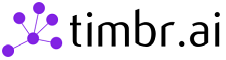Timbr Python connector
Project description
timbr Python connector sample file
This project is a sample connecting to timbr using Python.
Dependencies
- Python 3.7.13+ or 3.8.x or 3.9.x
- Java 8 or Java 11
Installation
-
Install as clone repository:
- Install Python: https://www.python.org/downloads/release/python-3713/
- Install Java: https://www.oracle.com/il-en/java/technologies/javase/jdk11-archive-downloads.html
- Run the following command to install the Python dependencies:
pip install -r requirements.txt(optional install pandas to run pandas example) - Download the following jar to
jarspath: https://repo1.maven.org/maven2/org/apache/hive/hive-jdbc/2.3.9/hive-jdbc-2.3.9-standalone.jar
-
Install using pip and git:
pip install git+https://github.com/WPSemantix/timbr_python_connector
-
Install using pip:
pip install pytimbr
Sample usage
- For an example of how to use the Python connector for Timbr:
- Create connection with params, follow this Example file
- Create JDBC connection, follow this Example file
- For an example of using the Timbr Python connector with Pandas:
- Make sure you have the pandas library installed, or you can install it by running
pip install pandas - Create connection with params, follow this Example File
- Create JDBC connection, follow this Example File
- Make sure you have the pandas library installed, or you can install it by running
Create basic connection
Create connection with params
conn = pytimbr.getConnection(
hostname = '<TIMBR_IP/HOST>',
port = '<TIMBR_PORT>',
ontology = '<ONTOLOGY_NAME>',
username = '<TIMBR_USER/token>',
password = '<TIMBR_PASSWORD/TOKEN_VALUE>',
enabled_ssl = '<false/true>',
http_path = '<TIMBR_SERVER_HTTP_PATH>'
)
# hostname - The IP / Hostname of the Timbr server (not necessarily the hostname of the Timbr platform).
# port - The port to connect to in the Timbr server. Timbr's default port with enabled_ssl is 443 without SSL is 11000.
# ontology - the ontology / knowledge graph to connect to.
# username - Use 'token' as the username when connecting using a Timbr token, otherwise its the user name.
# password - Should be the token value if using a token as a username, otherwise its the user's password.
# enabled_ssl - true if SSL is enabled, false if SSL is disabled.
# http_path - Use only if your timbr server http path is not '/timbr-server'.
Create JDBC connection
hostname = '<TIMBR_IP/HOST>'
port = '<TIMBR_PORT>'
ontology = '<ONTOLOGY_NAME>'
username = '<TIMBR_USER/token>'
password = '<TIMBR_PASSWORD/TOKEN_VALUE>'
enabled_ssl = '<false/true>'
http_path = '<TIMBR_SERVER_HTTP_PATH>'
# hostname - The IP / Hostname of the Timbr server (not necessarily the hostname of the Timbr platform).
# port - The port to connect to in the Timbr server. Timbr's default port with enabled_ssl is 443 without SSL is 11000.
# ontology - the ontology / knowledge graph to connect to.
# username - Use 'token' as the username when connecting using a Timbr token, otherwise its the user name.
# password - Should be the token value if using a token as a username, otherwise its the user's password.
# enabled_ssl - true if SSL is enabled, false if SSL is disabled.
# http_path - Use only if your timbr server http path is not '/timbr-server'.
# Create new JDBC connection
conn = pytimbr.getJdbcConnection(
f"jdbc:hive2://{hostname}:{port}/{ontology};transportMode=http;ssl={enabled_ssl};httpPath={http_path}",
username,
password
)
Execute a query
Execute using the connection
# Use the connection to execute a query
with conn.cursor() as curs:
# Execute query
curs.execute('SHOW CONCEPTS')
# Fetch results
concepts = curs.fetchall()
# Print the results
for concept in concepts:
print(concept)
Execute using the Pandas
# Execute a query using Pandas
df = pandas.read_sql("SELECT * FROM timbr.person limit 1000", conn)
print("--------------------------------------")
print(df)
print("--------------------------------------")
print(df.columns)
print("--------------------------------------")
print(df.count())
Project details
Download files
Download the file for your platform. If you're not sure which to choose, learn more about installing packages.
Source Distribution
pytimbr-1.0.4.tar.gz
(96.8 MB
view hashes)