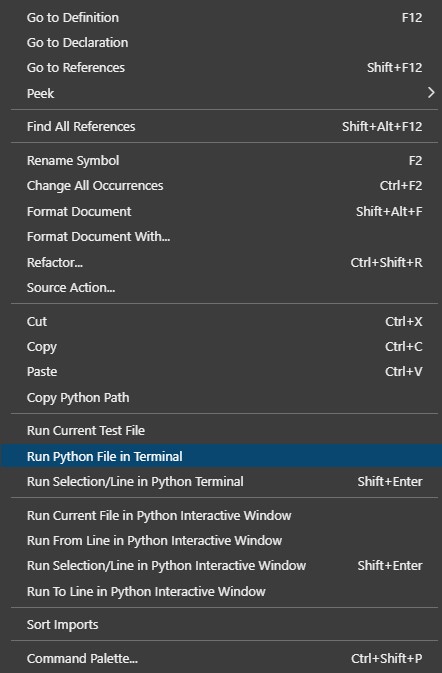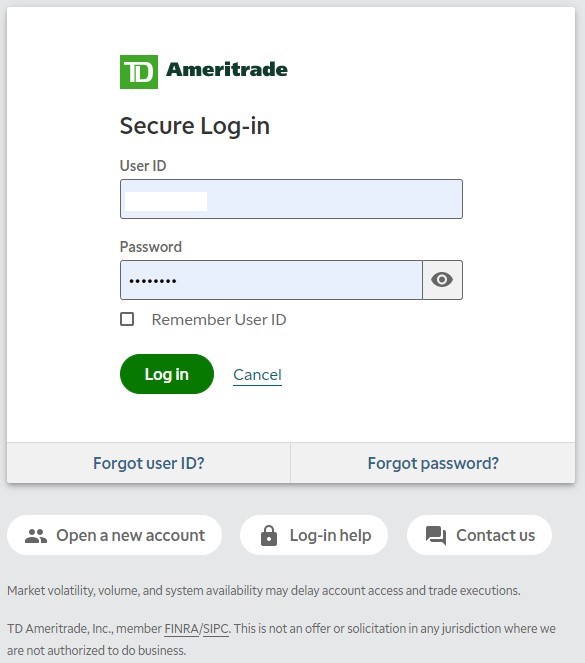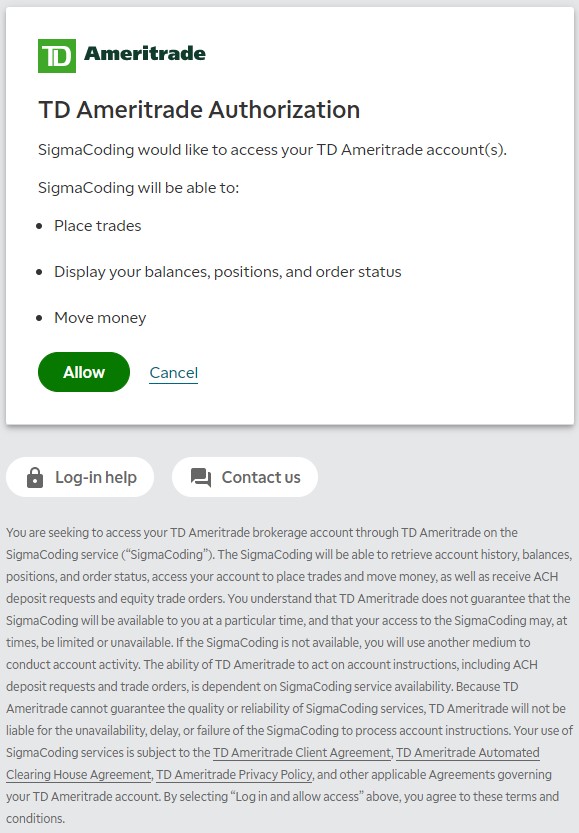A python client lirbary for the Schwab API.
Project description
UPDATE
Currently in development, this project is a fork of the TD Ameritrade API, adapted for compatibility with the Schwab API. Supports trading, historical and real-time data streaming. Documentation is slowly being updated.
Unofficial Charles Schwab API Library
Table of Contents
- Overview
- What's in the API
- Requirements
- API Key & Credentials
- Installation
- Usage
- Features
- Documentation & Resources
- Support These Projects
- Authentication Workflow
Overview
Current Version: 0.0.2
The unofficial Python API client library for Charles Schwab allows individuals with Charles Schwab accounts to manage trades, pull historical and real-time data, manage their accounts, create and modify orders all using the Python programming language.
To learn more about the Charles Schwab API, please refer to the official documentation.
What's in the API
- Authentication - access tokens, refresh tokens, request authentication.
- Accounts & Trading
- Market Hours
- Instruments
- Movers
- Option Chains
- Price History
- Quotes
- Transaction History
- User Info & Preferences
- Watchlist
Requirements
The following requirements must be met to use this API:
- A Charles Schwab account, you'll need your account password and account number to use the API.
- A Charles Schwab Developer Account
- A Charles Schwab Developer API Key
- A Consumer ID
- A Redirect URI, sometimes called Redirect URL
- Python 3.7 or later.
API Key and Credentials
Each Charles Schwab API request requires a Charles Schwab Developer API Key, a consumer ID, an account password, an account number, and a redirect URI. API Keys, consumer IDs, and redirect URIs are generated from the Charles Schwab developer portal. To set up and create your Charles Schwab developer account, please refer to the official documentation.
Additionally, to authenticate yourself using this library, you will need to provide your account number and password for your main Charles Schwab account.
Important: Your account number, an account password, consumer ID, and API key should be kept secret.
Installation
The project can be found at PyPI, if you'd like to view the project please use this [link](https://pypi.org/project/schwab-python-api/.
pip install schwab-python-api
To upgrade the library run the following command:
pip install --upgrade schwab-python-api
Usage
This example demonstrates how to login to the API and demonstrates sending a request
using the get_quotes endpoint, using your API key.
Credentials:
Please note, that the credentials_path is a file path that will house the credentials
like your refresh token and access token. You must specify the credentials_path argument
yourself so that you are aware of where the tokens will be stored. For example, if you
specify the credentials_path as C:\Users\Public\Credentials\td_state.json it would
store your tokens in a JSON file located in a folder called Credentials located under
the Users profile.
# Import the client
from td.client import TDClient
# Create a new session, credentials path is required.
TDSession = TDClient(
app_key='<APP_KEY>',
app_secret='<APP_SECRET>',
redirect_uri='<REDIRECT_URI>',
credentials_path='<PATH_TO_CREDENTIALS_FILE>'
)
# Login to the session
TDSession.login()
# Grab real-time quotes for 'MSFT' (Microsoft)
msft_quotes = TDSession.get_quotes(instruments=['MSFT'])
# Grab real-time quotes for 'AMZN' (Amazon) and 'SQ' (Square)
multiple_quotes = TDSession.get_quotes(instruments=['AMZN','SQ'])
# Create a streaming sesion
TDStreamingClient = TDSession.create_streaming_session()
# Live stream quotes
TDStreamingClient.level_one_quotes(
symbols=['SPY'],
fields=[0,1,2,3,4,5,6,8,9,10,11,12,16,17,18,19,20,33,35,39,40,41,42]
)
Features
Authentication Workflow Support
Automatically will handle the authentication workflow for new users, returning users, and users with expired tokens (refresh token or access token).
Request Validation
For certain requests, in a limited fashion, it will help validate your request when possible.
For example, when using the get_movers endpoint, it will automatically validate that the
market you're requesting data from is one of the valid options.
Customized Objects for Watchlists, Orders, and Option Chains
Requests for saved orders, regular orders, watchlists, and option chains can be a challenging process that has multiple opportunities to make mistakes. This library has built-in objects that will allow you to quickly build your request and then validate certain portions of your request when possible.
Library Requirements
The following requirements must be met before being able to use the Charles Schwab Python API library.
- You must have a Charles Schwab Account.
- You must have a Charles Schwab Developer Account. Please go to following folder for instructions on how to create a Developer account.
Documentation and Resources
Official API Documentation
Unofficial Documentation
Support these Projects
Patreon: Help support this project and future projects by donating to my Patreon Page. I'm always looking to add more content for individuals like yourself, unfortuantely some of the APIs I would require me to pay monthly fees.
YouTube: If you'd like to watch more of my content, feel free to visit my YouTube channel Sigma Coding.
Hire Me: If you have a project, you think I can help you with feel free to reach out at coding.sigma@gmail.com or fill out the contract request form
Authentication Workflow
Step 1 - Start the Script:
While in Visual Studio Code, right click anywhere in the code editor while in the file that contains your code. The following dropdown will appear:
From the dropdown, click Run Python file in Terminal, this will start the python script.
Step 2 - Go to Redirect URL:
The TD Library will automatically generate the redirect URL that will navigate you to the TD website for for
you authentication. You can either copy the link and paste it into a browser manually or if you're using Visual
Studio Code you can press CTRL + Click to have Visual Studio Code navigate you to the URL immeditately.
Step 3 - Login to the TD API:
Once you've arrived at the login screen, you'll need to provide your credentials to authenticate the session. Please provide your Account Username and Account Password in the userform and then press enter. As a reminder these, are the same username/password combination you use to login to your regular TD Account.
Step 4 - Accept the Terms:
Accept the Terms of the API by clicking Allow, this will redirect you.
Step 5 - Copy the Authorization Code:
After accepting the terms, you'll be taken to the URL that you provided as your redirect URI. However, at
the end of that URL will be authorization code. To complete the authentication workflow, copy the URL as
it appears below. Don't worry if the numbers don't match, as you will have a different code.
Step 6 - Paste the Authorization Code in the Terminal:
Take the URL and copy it into the Terminal, after you have pasted it, press Enter. The authentication workflow
will complete and the script will start running. At this stage, we are exchanging your authorization code for
an access token. That access token is valid only for 30 minutes. However, a refresh token is also stored that
will refresh your access token when it expires.
After, that the script should run. Additionally, if you go to the location you specified in the credentials_path
arugment you will now see td_state.json file. This file contains all the info used during a session. Please
DO NOT DELETE THIS FILE OR ELSE YOU WILL NEED TO GO THROUGH THE STEPS ABOVE.
Project details
Release history Release notifications | RSS feed
Download files
Download the file for your platform. If you're not sure which to choose, learn more about installing packages.
Source Distribution
Built Distribution
Hashes for schwab_python_api-0.0.2-py3-none-any.whl
| Algorithm | Hash digest | |
|---|---|---|
| SHA256 | 06b2c758908d8f4905ee1d71249def7f461db5fe379edb575bf0a81a439d96b1 |
|
| MD5 | f5d1e686c69fcc658d860a0ff6388036 |
|
| BLAKE2b-256 | 798e059eaa53f6b074028aeb0b4060da9773f3c4cf1951c98b019779241d9fc3 |