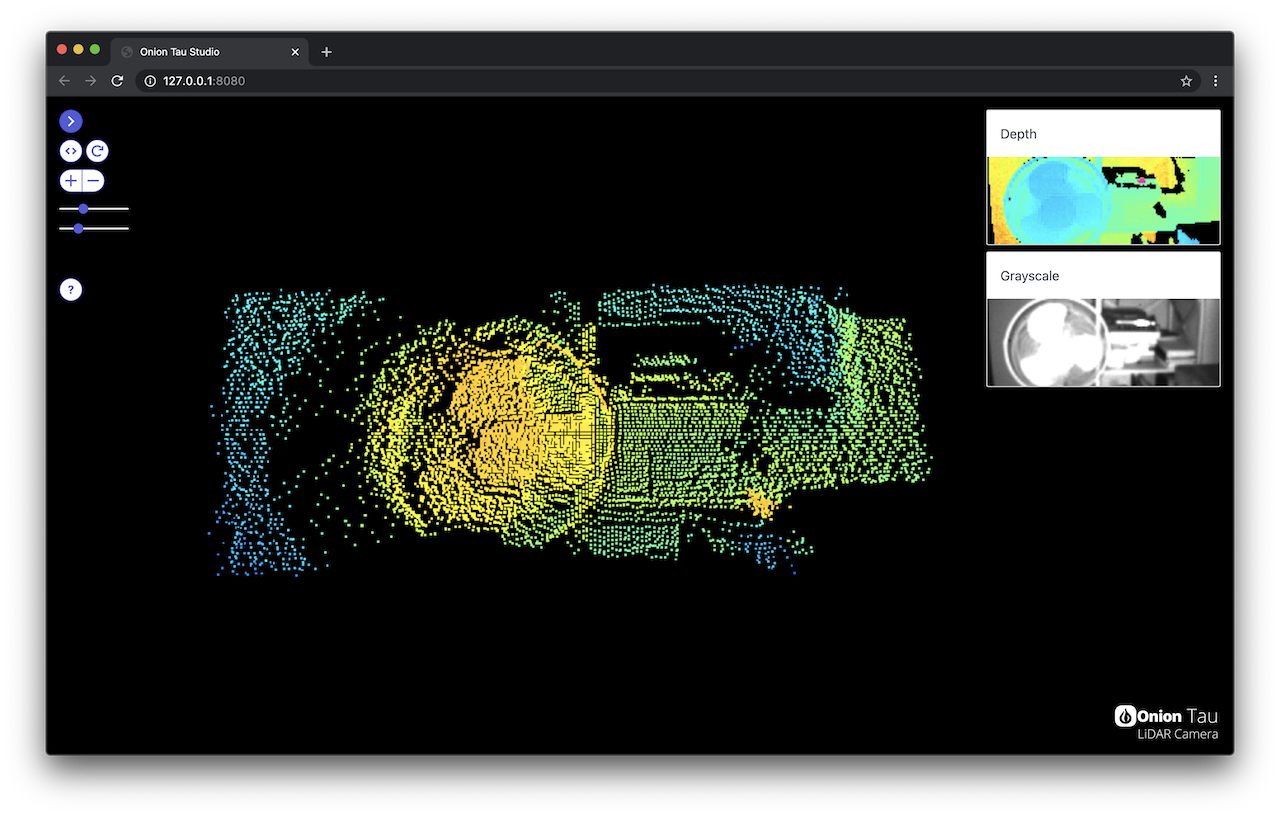Python package for Tau Studio web application
Project description
TauLidarServer
Python package for Tau Studio web application
Main Features
Starts the Tau LiDAR Camera server - initialize the camera and start the Tau Studio Web Application. Use Tau Studio with your browser to visualize data from the Camera and adjust the settings.
Getting Started Guide
Check out the Getting Started Guide for step-by-step instructions on how to get up and running with the Tau Camera.
(And for troubleshooting tips to resolve common issues)
Installation & Supported Versions
Install using pip on the command line:
python -m pip install TauLidarServer
Supports Python 3.7+
Running the Application
Run on the command line:
python -m TauLidarServer
If a Tau Camera is connected, you will see output like this:
ToF camera opened successfully:
model: 4.0
firmware: 3.3
uid: 69.549
resolution: 160x60
port: /dev/cu.usbmodem00000000001A1
IP address: 127.0.0.1
URL: http://127.0.0.1:8080
Press Ctrl + C keys to shutdown ...
Use a web browser to navigate to the URL listed in the command line output!
Contributing to Development
See the development document for instructions on local development.
More info on contributing coming soon!
Project details
Release history Release notifications | RSS feed
Download files
Download the file for your platform. If you're not sure which to choose, learn more about installing packages.
Source Distribution
Built Distribution
Hashes for TauLidarServer-0.0.7-py3-none-any.whl
| Algorithm | Hash digest | |
|---|---|---|
| SHA256 | 1e22ec1cecbd502ee499d0f242f72bb4a12b41dcbba3746636b562c51545bd60 |
|
| MD5 | 114871d9e681cbad50c4685a05c0d673 |
|
| BLAKE2b-256 | a88ba29af34d851c147ed8eeb161afd73c4f38f3a2d3f5b2af622106d5b1e314 |