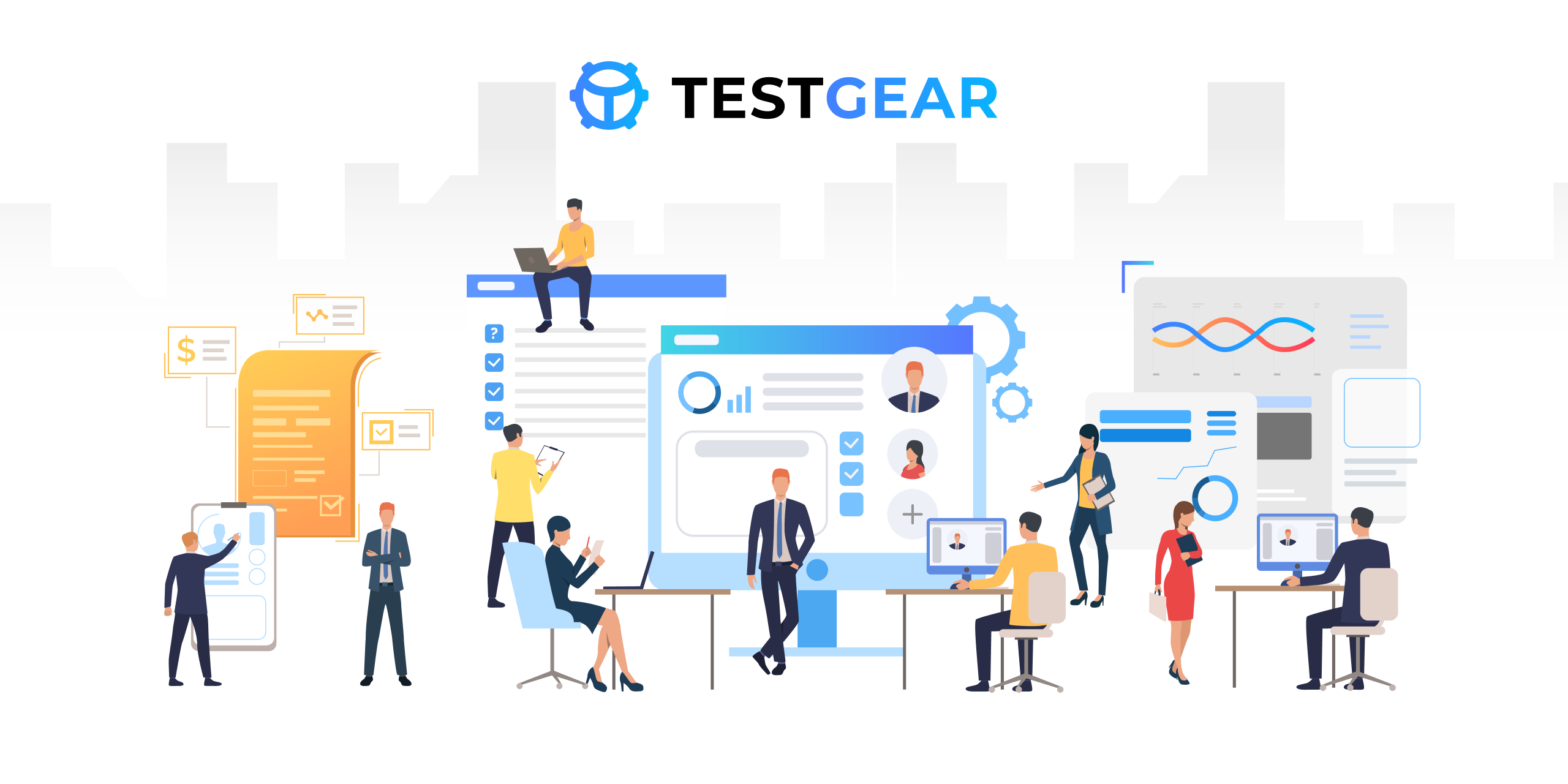Robot Framework adapter for Test Gear
Project description
Test Gear TMS adapter for Robot Framework
Getting Started
Installation
pip install testgear-adapter-robotframework
Usage
Configuration
File
-
Create connection_config.ini file in the root directory of the project:
[testgear] URL = <url> privateToken = <token> projectId = <id> configurationId = <id> testRunId = <optional id> testRunName = <optional name> adapterMode = <optional> # This section are optional. It enables debug mode. [debug] tmsProxy = {"http": "http://localhost:8888", "https": "http://localhost:8888"} -
Fill parameters with your configuration, where:
-
URL- location of the TMS instance -
privateToken- API secret key- go to the https://{DOMAIN}/user-profile profile
- copy the API secret key
-
projectId- ID of project in TMS instance.- create a project
- open DevTools -> network
- go to the project https://{DOMAIN}/projects/{PROJECT_GLOBAL_ID}/tests
- GET-request project, Preview tab, copy id field
-
configurationId- ID of configuration in TMS instance.- create a project
- open DevTools -> network
- go to the project https://{DOMAIN}/projects/{PROJECT_GLOBAL_ID}/tests
- GET-request configurations, Preview tab, copy id field
-
testRunId- id of the created test run in TMS instance.testRunIdis optional. If it is not provided, it is created automatically. -
testRunName- parameter for specifying the name of test run in TMS instance.testRunNameis optional. If it is not provided, it is created automatically. -
adapterMode- adapter mode. Default value - 0. The adapter supports following modes:- 0 - in this mode, the adapter filters tests by test run ID and configuration ID, and sends the results to the test run.
- 1 - in this mode, the adapter sends all results to the test run without filtering.
- 2 - in this mode, the adapter creates a new test run and sends results to the new test run.
-
tmsProxy- it enables debug mode.tmsProxyis optional.
-
-
Import
TMSLibraryin your RobotFramework Tests (seeexamplesdirectory)
ENV
You can use environment variables (environment variables take precedence over file variables):
-
TMS_URL- location of the TMS instance. -
TMS_PRIVATE_TOKEN- API secret key. -
TMS_PROJECT_ID- ID of a project in TMS instance. -
TMS_CONFIGURATION_ID- ID of a configuration in TMS instance. -
TMS_ADAPTER_MODE- adapter mode. Default value - 0. -
TMS_TEST_RUN_ID- ID of the created test-run in TMS instance.TMS_TEST_RUN_IDis optional. If it is not provided, it is created automatically. -
TMS_TEST_RUN_NAME- name of the new test-run.TMS_TEST_RUN_NAMEis optional. If it is not provided, it is created automatically. -
TMS_CONFIG_FILE- name of the configuration file.TMS_CONFIG_FILEis optional. If it is not provided, it is used default file name. -
TMS_PROXY- it enables debug mode.TMS_PROXYis optional.
Command line
You also can use CLI variables, that sent to Robot Framework via -v option (CLI variables take precedence over environment variables):
-
tmsUrl- location of the TMS instance. -
tmsPrivateToken- API secret key. -
tmsProjectId- ID of a project in TMS instance. -
tmsConfigurationId- ID of a configuration in TMS instance. -
tmsAdapterMode- adapter mode. Default value - 0. -
tmsTestRunId- ID of the created test-run in TMS instance.tmsTestRunIdis optional. If it is not provided, it is created automatically. -
tmsTestRunName- name of the new test-run.tmsTestRunNameis optional. If it is not provided, it is created automatically. -
tmsConfigFile- name of the configuration file.tmsConfigFileis optional. If it is not provided, it is used default file name. -
tmsProxy- it enables debug mode.tmsProxyis optional.
Examples
Launch with a connection_config.ini file in the root directory of the project:
$ robot -v testgear <test directory>
Launch with command-line parameters (parameters are case-insensitive):
$ robot -v testgear -v tmsUrl:<url> -v tmsPrivateToken:<token> -v tmsProjectId:<id> -v tmsConfigurationId:<id> -v tmsTestRunId:<optional id> -v tmsTestRunName:<optional name> -v tmsProxy:'{"http":"http://localhost:8888","https":"http://localhost:8888"}' -v tmsConfigFile:<optional file> <test directory>
Tags
Tags can be used to specify information about autotest. Tags are space sensitive, use only one space between words.
Description of tags:
testgear.workItemsId- linking an autotest to a test casetestgear.displayName- name of the autotest in the Test Gear system (default - name of test)testgear.externalId- ID of the autotest within the project in the Test Gear Systemtestgear.title- title in the autotest card (default - name of test)testgear.description- description in the autotest card (default - documentation of test)testgear.links- links in the autotest cardtestgear.labels- labels in the autotest card
Description of methods:
Add Links- links in the autotest resultAdd Link- add one link in the autotest resultAdd Attachments- uploading files in the autotest resultAdd Attachment- upload given content with given filename in the autotest resultAdd Message- information about autotest in the autotest result
Parallel execution
You can also run your test in parallel with Pabot.
$ pabot --pabotlib -v testgear <test directory>
All other settings are the same as for standard execution.
Examples
*** Settings ***
Documentation Main Suite with examples
Library testgear_adapter_robotframework.TMSLibrary
*** Variables ***
&{SIMPLE_LINK} url=http://google.com
&{FULL_LINK} url=http://google.co.uk title=Google type=Related description=just a link
@{LINKS} ${SIMPLE_LINK} ${FULL_LINK}
*** Test Cases ***
Simple Test
[Setup] Setup
Do Something
Do Another Thing
Log I'am a step
[Teardown] Teardown
Simple Test with link as variable
[Tags] testgear.links:${SIMPLE_LINK}
[Setup] Setup
Do Something
Do Another Thing
Log I'am a step
[Teardown] Teardown
Simple Test with link as dict
[Tags] testgear.links:${{{'url': 'http://google.com', 'type':'Issue'}}}
[Setup] Setup
Do Something
Do Another Thing
Log I'am a step
[Teardown] Teardown
Simple Test with WorkitemId as string
[Tags] testgear.workitemsID:123
[Setup] Setup
Do Something
Do Another Thing
Log I'am a step
[Teardown] Teardown
Simple Test with WorkitemId as list
[Tags] testgear.workitemsID:${{[123, '456']}}
[Setup] Setup
Do Something
Do Another Thing
Log I'am a step
[Teardown] Teardown
Simple Test with Title or Description or DisplayName with simple formatting
[Documentation] Tags are space sensitive, use only one space between words
[Tags] testgear.displayName:This works testgear.title:'This also works'
... testgear.description:"This works too"
[Setup] Setup
Do Something
Do Another Thing
Log I'am a step
[Teardown] Teardown
Test With All Params
[Documentation] It's better to use this kind of formatting for different data types in tags
[Tags] testgear.externalID:123 testgear.title:${{'Different title'}} testgear.displayName:${{'Different name'}}
... testgear.description:${{'Different description'}} testgear.workitemsID:${{[123, '456']}}
... testgear.links:${{{'url': 'http://google.com', 'type':'Issue'}}} testgear.labels:${{['smoke', 'lol']}}
[Setup] Setup
Log Something
Log Another
[Teardown] Teardown
Test With Add Link
[Setup] Setup
Do Something
Do Another Thing
Add Links @{LINKS}
# You can also add one link (default type is Defect)
Add Link http://ya.ru
Add Link http://ya.ru type=Issue
Add Link ${SIMPLE_LINK}[url]
[Teardown] Teardown
Test With Add Attachment
[Setup] Setup
Do Something
Do Another Thing
${V} Get Variables
Add Attachment '${V}' file.txt
Add Attachments images/banner.png images/icon.png
[Teardown] Teardown
Test With Add Message
[Setup] Setup
Do Something
Do Another Thing
Add Message Wow, it's my error message!
Fail
[Teardown] Teardown
Contributing
You can help to develop the project. Any contributions are greatly appreciated.
- If you have suggestions for adding or removing projects, feel free to open an issue to discuss it, or directly create a pull request after you edit the README.md file with necessary changes.
- Please make sure you check your spelling and grammar.
- Create individual PR for each suggestion.
- Please also read through the Code Of Conduct before posting your first idea as well.
License
Distributed under the Apache-2.0 License. See LICENSE for more information.
Project details
Release history Release notifications | RSS feed
Download files
Download the file for your platform. If you're not sure which to choose, learn more about installing packages.
Source Distribution
File details
Details for the file testgear-adapter-robotframework-2.0.8.tar.gz.
File metadata
- Download URL: testgear-adapter-robotframework-2.0.8.tar.gz
- Upload date:
- Size: 12.0 kB
- Tags: Source
- Uploaded using Trusted Publishing? No
- Uploaded via: twine/3.4.1 importlib_metadata/4.5.0 pkginfo/1.7.0 requests/2.25.1 requests-toolbelt/0.9.1 tqdm/4.61.0 CPython/3.9.5
File hashes
| Algorithm | Hash digest | |
|---|---|---|
| SHA256 | 493847390a330127a949e5a0cf6baa47149d2632b082bd66d080e6145eb27d05 |
|
| MD5 | f8e6319b781afaec36ea871d4ffd941e |
|
| BLAKE2b-256 | b6c93fb4bf7d54c04c6e7184beff902579ef53d245ab5aa437490d4f7a9b9071 |