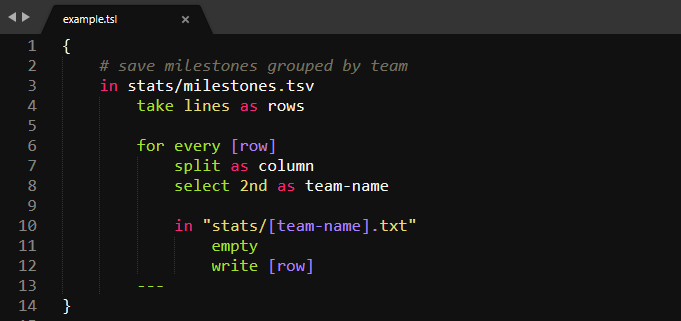Text Scraping Language package
Project description
TSL – Text Scraping Language
Python package for processing of a scraping language in pseudo-code
The TSL Python package allows you to write and execute pseudo-code style language to process text files with Regular expressions and simple logic. This gives an easy entry to data mining to non-programmers.
You can either run it as a CLI using python TSL.py myScript.tsl or use the TSLEngine class like this:
from TSLEngine import TSLEngine
TSL = TSLEngine('myScript.tsl')
if TSL.task:
TSL.run()
Example:
... This will read all lines from stats/milestones.csv, take all lines, splits them into columns, selects the second column and saves the corresponding row into a file labeled by said column (e.g. stats/31-03-2019.txt).
Index
How does it work?
Setup
Available TSL Commands
Templating
How does it work?
TSL runs through the script line by line and executes corresponding Python code in the background. File handling, complex data types, and templating are built-in for rapid prototyping. Every line starts with a command followed by a space and space-separated arguments.
Most commands support optional clauses like as ... (storage variable) or in ... (file handle) to supply further information.
A command's inputs and outputs can be strings or collections of strings. In ladder case, TSL iterates over a collection's strings and applies the command to each of them. The commands as, remember, split, and for every loops change the context to the provided variable. This means you can omit as clauses in the following commands, always automatically referring to the context. To reference variables rather than strings use square brackets. log something will log the string "something", while log [something] will log the content of the variable called something.
Setup
Use pip install tsl to install the package.
Available TSL Commands
File & system operations
bash <command> as <variable>
Runs a bash command and saves the returned output to a variable.
Example:
bash git branch as branches
empty [<filepath>]
Opens up a file and deletes all its content.
Example:
in wordbag.txt
empty
in <path/to/textfile.txt>
Opens up a file and reads all its lines. You can log the lines using log line
All future file operations are refering to this one until your next "in" statement.
You'll usually see this followed by a take or find all command
Example:
in stats/01092019.txt
in <path/to/folder>
Creates the nested directory structure if it doesn't exist. Otherwise, the path will be used as context for future operations.
Example:
in "/Sublime Text/Packages"
count files as fileCount
log [fileCount]
save [as <filepath>]
Saves the latest collection in the given filename.
Example:
save as runner/cleaned_userinputs.txt
write [<variable>]
Writes given variable (or the results of the last find all) into the last file opened with in
Example:
write [userIds]
add <string | variable> [to <filepath>]
Appends content to a file different from the currently open one
Example:
add [libraries] to libs.txt
Selections
select nth [of [input]]
Selects a specific item of a collection, given its index.
Example:
in bigrams.txt
select 4th
select words [of [input]][as <output>]
Selects all words found in the last opened file.
Example:
in utterances.txt
select words
select [from <string | RegEx | int>] [to <string | RegEx | int>]
Selects the range from the indicated string/RegEX/number until the indicated string or regular expression or number. Note that we start counting with 1 to keep it natural
Example:
select from "accessibilityApp" to "[v:"
select from \s to \s
select from 1 to "[v:samsung.tvSearchAndPlay.Genres:drama]"
select two of [bigrams]
select from <string | RegEx | integer>
Selects the range from the indicated string / regular expression / number until the end of the line
**Example:
select from "dateTime"
select from \d\d\d
select from 122
select to <string | RegEx | integer>
Selects the range from the beginning of the line to the indicated string / regular expression / number.
Example:
select to "dateTime"
select to \W
select to 5th
select to 370
Debugging & calculations
be <property>
Sets one of the following properties of TSL to true:
verbose | active
calculate operation as <variable>
Calculates mathematical operations
Example:
calculate (5 * 4) / 2 as ratio
log <variable | string>
Prints to the console. Use strings with template tags (e.g. "here is: [varName]") for variables
count <variable> as <countVariable>
Stores the count of lines in a selection.
Example:
count [entries-per-day] as frequency
log [frequency]
count <files | folders> in <path/to/dir> as <countVariable>
Stores the count of files or folders in a directory.
Example:
count files in "C:\Windows" as systemFiles
log "Exactly [systemFiles] system files found."
Manipulation
change <varName> to <formula>
Iterates over a collection and changes all entries according to the template tag. Use brackets to tag variables, like so: [varName]
Example:
change [salute] to "Hi, [salute] #[i]"
will e.g. change "my name is Dan" to "Hi, my name is Dan #1"
combine <setName> with <setName> as <varName>
Merges two sets and stores it in a new variable.
Example:
combine [vowels] with [consonants] as letters
find all <string | RegEx> [in <varName>] [as <varName>]
Finds all occurrences of a string or regular expression in the lines of the currently open file or a stored collection. The results of this search are automatically stored in a variable found
Example:
in corpus_de.txt
take lines as utterances
find all [aeiou]+ in [utterances]
log [found]
remove lines
Removes the last selected lines (e.g. the ones found using a find all)
replace <string | RegEx> by <string> [in <variable>]
Replaces given string or regular expression by another string, optionally in a particular collection.
Example:
replace \W+ by "_"
sort [<varName>]
Sorts either the supplied or last referenced collection alphanumerically (in ascending order).
split <string|RegEx> by <delimiter> as <variable>
Splits a string into a collection using delimiter.
Example:
split apples;bananas;oranges by ; as fruits
log [fruits]
unique lines
Removes all duplicate lines from the last referenced collection.
Memory
remember <string | variable> as <variableName>
Stores a string or variable in a new variable.
take <lines | results | files | folders> [as <name>]
Changes the selected collection to whole lines (take lines as ...), results of a find all directive, or to the files found in a folder specified with a preceding in <folderPath> directive.
Example:
in source.txt
find all <[^>]+>
take lines as htmlLines
log [htmlLines]
in libraries/de
take files as germanLibs
log [germanLibs]
Flow
for every <variable>
---
Loops through a collection, populating the variable i with the current index. From within the loop, the item of the collection can be accessed using the variable name in singular (books -> book, babies -> baby).
If a collection is empty, the for-loop is skipped. This becomes useful to create conditional flows.
Always terminate a loop with three consecutive hyphens in a separte line.
Example:
in corpus.txt
find all [^\b]+\b[^\b]+ as bigrams
for every [bigram]
log "#[i]: [bigram]"
---
run path/to/script.tsl
Runs another TSL file
The external TSL file will receive the same scope as inlined code.
Templating
Templates are enclosed in square brackets and can appear in quoted strings, file paths, and even within regular expressions:
{
remember "\CommNetwork" as domain
in user.txt
find all \b[domain][^:]: as user
for every [user]
select from 0 to -1
in "/users/[user]/credentials.txt"
change [user] to "[user]:pleaseresetme"
add [user]
---
}
If the variables can not be found, the template tags remain untouched, including square brackets. This allows us to easily mix them in with regular expressions.
Project details
Release history Release notifications | RSS feed
Download files
Download the file for your platform. If you're not sure which to choose, learn more about installing packages.
Source Distribution
Built Distribution
File details
Details for the file tsl-compiler-0.0.1.tar.gz.
File metadata
- Download URL: tsl-compiler-0.0.1.tar.gz
- Upload date:
- Size: 17.9 kB
- Tags: Source
- Uploaded using Trusted Publishing? No
- Uploaded via: twine/1.13.0 pkginfo/1.4.2 requests/2.18.4 setuptools/41.0.1 requests-toolbelt/0.9.1 tqdm/4.31.1 CPython/3.6.5
File hashes
| Algorithm | Hash digest | |
|---|---|---|
| SHA256 | eceb97e35eed940aaccf5d0b738e1aa24b091148981f6d63f8c5390127416d39 |
|
| MD5 | 6bf0debeef9cd0aed347507ec255247a |
|
| BLAKE2b-256 | 9b1c8eb192d6e062f2c21423c14d405e29df36bc90746215cdcffa45248d41d9 |
File details
Details for the file tsl_compiler-0.0.1-py3-none-any.whl.
File metadata
- Download URL: tsl_compiler-0.0.1-py3-none-any.whl
- Upload date:
- Size: 26.7 kB
- Tags: Python 3
- Uploaded using Trusted Publishing? No
- Uploaded via: twine/1.13.0 pkginfo/1.4.2 requests/2.18.4 setuptools/41.0.1 requests-toolbelt/0.9.1 tqdm/4.31.1 CPython/3.6.5
File hashes
| Algorithm | Hash digest | |
|---|---|---|
| SHA256 | 544827eb46dcfa22e948b226d8e1db722743d42b7640469c5671f86ab1d8fe1b |
|
| MD5 | d4c4f58bff0c03453e082db64db11073 |
|
| BLAKE2b-256 | 0b7f4d870b1aaeeb63ef389285598169839a98540df3e303f3ffe3c9d933e009 |