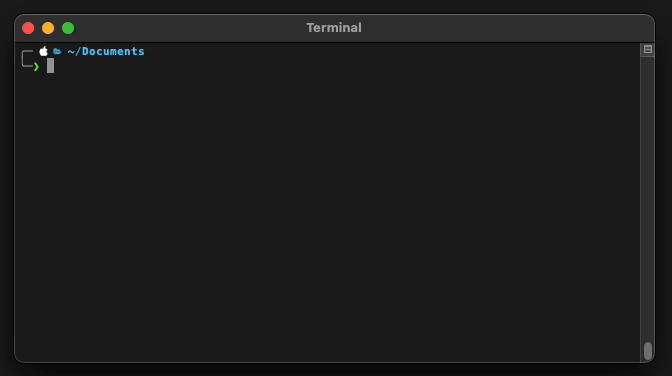A Python script for efficiently compressing videos without sacrificing quality
Project description
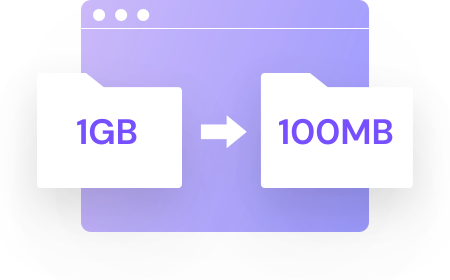
CLI Video Compressor
Pack is a simple yet powerful CLI video compressor.
It reduces file sizes by up to 60% while maintaining high quality, using FFmpeg under the hood. Compress individual videos or entire folders with ease.

Instalación
You might be sure that you have installed Python 3.10+ and FFmpeg. The CLI app uses FFmpeg under the hood, so make sure you have it installed and added to your PATH.
pip install -U vidpack
Prerequisites
```console
# MacOS
brew install ffmpeg
# Ubuntu
sudo apt install ffmpeg
# ArchLinux
sudo pacman -S ffmpeg
# Fedora
sudo dnf install ffmpeg
```
Basic Usage
To compress a video or multiple videos, you will use the pack command, followed by the required input argument (a file or a directory).
pack INPUT [OPTIONS]
[!NOTE]
INPUT: This is the file or directory you want to process. If you provide a directory, all videos within it will be compressed.
[!TIP] For additional help or to see all available options, you can use the command:
pack --help
Options
Pack offers several options to customize the compression process:
--output,-o: Specifies the output file to save the compressed video.--quality,-q: Defines the video quality level (0-100). Default value: 75.--overwrite,-w: Overwrites the output file if it already exists.--delete-original,-d: Deletes the original video after successful compression.--verbose,-v: Enables debugging mode for more information during the process.
Usage Examples
To compress a video named video.mp4, simply run:
pack video.mp4
This command will compress video.mp4 with default settings(quality: 75) and save the result as video_compressed.mp4 in the same directory.
Show more examples
Compress a single video file
Specify an output file
If you want to specify the name or location of the compressed file:
pack video.mp4 --output compressed/small_video.mp4
This command will compress video.mp4 and save the result as small_video.mp4 in the compressed directory.
Adjust compression quality
To compress a video with a specific quality (e.g., 60):
pack video.mp4 -q 60
This will compress the video with lower quality, resulting in a smaller file size.
Compress all videos in a directory
To compress all videos in a directory:
pack /path/to/my/videos
This command will compress all videos in the specified directory and save the results in the same directory.
Overwrite existing files
If you want to overwrite existing compressed files:
pack video.mp4 --output output.mp4 --overwrite
This will overwrite the file output.mp4 if it already exists.
Delete the original file after compression
To delete the original video file after successful compression:
pack video.mp4 --delete-original
The original video.mp4 will be deleted after compression.
Use multiple options
You can combine multiple options in a single command:
pack video.mp4 -o compressed.mp4 -q 80 -w -d -v
This command will compress video.mp4 with a quality of 80, save the result as compressed.mp4, overwrite if the file exists, delete the original, and display detailed information during the process.
Additional Notes
- The quality option (
-q) affects both visual quality and file size. A lower value will result in a smaller file but lower visual quality, while a higher value will maintain better quality but with a larger file size. - It's always recommended to backup your original videos before using the delete option (
-d). - The verbose mode (
-v) is useful for diagnosing issues or better understanding the compression process.
[!TIP] If you are a Windows user, you can install
ffmpegandpythonmanually or using package managers likeScoop. Once you have installed a package manager, you can just run something likescoop install python ffmpeg.
Contribuidores

See my other projects
Project details
Release history Release notifications | RSS feed
Download files
Download the file for your platform. If you're not sure which to choose, learn more about installing packages.