Google Drive tool
Project description
Google Drive Utility
What is Google Drive Utility?
Google Drive Utility provides an easy way to use Google Drive from command line, tasks such as uploading files/folders, downloading them, moving folders/files. Additionally, using the provided .reg files it can be added to the Windows Context Menu, giving the opportunity of using it anywhere in an very easy and friendly way. It is written in Python 2.7. It is licensed under the MIT license, see LICENSE.
Installation
Download and installation
You can download it with Pip:
pip install DriveUtil
Usage
Command line utility
Usage:
DriveUtil [Args]
or:
python -m DriveUtil [Args]
Available options are:
-h, --help show this help message and exit
-u, --upload Path(s) [Path(s) ...]
Path of folder or file to upload.
-s, --specificf Path(s) [Path(s) ...]
Path of folder or file to upload to a specific folder.
-c, --createf Creates a folder.
-r, --remove Remove access to Drive.
-l, --list List Drive files and folders.
-d, --delete Delete selected file or folder.
-g, --get [Path] Download file or folder. Optionally, you can specify a
path to downlaod there.
-m, --move Move file or folder.
Implementing it
Module main.py holds two functions, Auth() and DeleteCred() and the mainclass. The first one return the Drive API object after a successfully Oauth autentication, and the second remove the Oauth stored token. The drive.py module import main.py and imlements the Drive class wich inherits from main class. Botch classes instantiation need the Drive API object parameter.
Methods:
| Method | Param 1 | Param 2 | Param 3 | Param 4 | Return |
|---|---|---|---|---|---|
| Upload | path | FolderId=None | True if successful. False if not | ||
| UploadSpecificFolder | path | Id=None | True if successful. False if not | ||
| CreateFolder | Id of the newly created folder | ||||
| Download | path=None | Id=None | True if successful. False if it fails | ||
| Copy | Id=None | True if successful. False if it fails | |||
| SearchByName | |||||
| Delete | Id=None | True if successful. False if it fails | |||
| List | FolderId=None | OnlyFolder=False | SelectId=False | query=None | Folder/file Id if SelectId=True. None otherwise |
| Move | True if successful. False if it fails | ||||
| AddStar | True if successful. False if it fails | ||||
| RemoveStar | True if successful. False if it fails |
Windows Context Menu
Adding it
The provided python scripts, addContext.py and removeContext.py add new optoins to the Context Menu, making DriveUtil more flexible to use. These two scripts must be run with admin rights. You can use:
python -m DriveUtil.addContext
and
python -m DriveUtil.removeContext
from an elevetad Windows command prompt.
Examples
clean_bin.py and example.py are two sample scripts. The first one will removed all files in the Drive Bin and the second will upload the contents of Test folder.
Project details
Release history Release notifications | RSS feed
Download files
Download the file for your platform. If you're not sure which to choose, learn more about installing packages.
Source Distribution
Built Distribution
Hashes for DriveUtility-0.0.1-py2-none-any.whl
| Algorithm | Hash digest | |
|---|---|---|
| SHA256 | 84b839bba5d7fd871efda572a3e13de710d09cc687bae3309dfdb7be97efec4b |
|
| MD5 | 2aee6cf889f32052c735bb14b6a44a24 |
|
| BLAKE2b-256 | 96260499de2763a0005648f1d60d2d784d04e243e3eaea6d98505785b5bed55f |