Graphic With Python (GWP) is a user-friendly and simpler way to practise and imply Computer Graphic Concept . It is better then graphics.h as GWP is faster & easy to implement. The Aim for this library is to make Computer Graphic Visualization easier and understandable by providing Fuction for each Method and support.
Project description
Graphics With Python
A Computer Graphic Library for engineering in Python
Overview
Graphic With Python (GWP) is a user-friendly and simpler way to practise and imply Computer Graphic Concept . It is better then graphics.h as GWP is faster & easy to implement. The Aim for this library is to make Computer Graphic Visualization easier and understandable by providing Fuction for each Method and support.
Installation
Prerequisite
Python 3.6 +
IDE / Replit
IDE's like (VScode , Pycharm , etc)
There are two methods to installation and using this library.
For Local Machine / IDE's
Step 1
# Check wheather the python and pip are installed
python --version
pip --version
Step 2
pip install GraphicswithPython
For Online IDE
- Visit here www.replit.com
- Make an account
- Create a new repl for python
- Go to shell and enter
pip install GraphicswithPython
Usage/Examples
GraphicswithPython library support
manualfunction as well aspre-implementedfunction for refrence.
Manual
-
window()
It create a window for where your output is displayed. Every program must have a window
Parameter of Window
window(width: int, height: int)Example
from GraphicswithPython import window window(700,700)
-
color()
Graphicswithpython supports rgb color. So to make this easy just pass a string of color example
redand it will return rgb tuple valueParameter
color("color") supported color for now are black, grey, red, white, blue, green, yellow, orange, purpleExamples
from GraphicswithPython import color color("red") # return (255, 0, 0) color("blue") # return (0, 0, 255) color("black") # return (0,0,0) color("green") # return (0,255,0)
-
putpixel()
It put specific pixel at given x , y coordinate
Parameter
putpixel(xcordinates: int, ycordinates: int, color: str, intensity: int) # intensity is optional parameterExamples
from GraphicswithPython import putpixel,window window(700,700) putpixel(300,300,"black")
-
getpixel()
It returns RBG color data of specific pixel at provided x ,y co-ordinate
Parament
getpixel(xcordinates: int, ycordinates: int) -> return tuple color example (0,0,255)Examples
from GraphicswithPython import putpixel,window window(700,700) putpixel(300,300,"black") # Its return tuple color (0,0,225) print(getpixel(300,300)) # we printed getpixel to get output in terminal
-
delay()
It delay the programe so you can see the animation
Parament
delay(Milliseconds)Examples
from GraphicswithPython import delay delay(1000) # delay progaram for 1 sec
-
circle()
It create a circle of given radius
parameter
circle(xcordinates: int, ycordinates: int, radius: int, color: tuple)Examples
from graphicswithpython import circle , display , delay , color display(700, 700 ) circle(300,300,40,color("green")) delay(5000) # Used to make display visible for next 5 seconds after execution
-
rectangle()
It create a Rectangle
parameter
rectangle(left: int, top: int, width: int, height: int, color: tuple)Examples
from graphicswithpython import rectangle , display , delay , color display(700, 700 ) rectangle(300,300,100,100,color("green")) delay(5000) # Used to make display visible for next 5 seconds after execution
-
elipse()
It create a Elipse
parameter
elipse(left: int, top: int, width: int, height: int, color: tuple)Examples
from graphicswithpython import elipse , display , delay , color display(700, 700 ) ellipse(200,200,100,100,color("white")) delay(5000) # Used to make display visible for next 5 seconds after execution
-
polygon()
It create a Polygon
parameter
polygon(points: tuple, color: tuple)Examples
from graphicswithpython import polygon , window , delay ,color window(700,700) polygon(((300,300),(200,400),(300,500),(500,500),(300,400)),color("white")) delay(5000) # Used to make display visible for next 5 seconds after execution
-
point_in_circle()
It check wheater the point is in circle or not.
parameter
point_in_circle(centerx: int, centery: int, radius: int, x: int, y: int)Examples
from graphicswithpython import window , delay ,color, pointInCircle ,circle window(700,700) circle(300,300,40,color("red")) print(pointInCircle(300,300,40,500,500)) # it will return False , as point is outside circle print(pointInCircle(300,300,40,320,320)) # It will return True , as point is inside circle delay(5000) # Used to make display visible for next 5 seconds after execution
PreImplemented
PreImplemented function are the
funtional Algorithmwhich are already implemented.
-
DDA
DDA stands for Digital Differential Analyzer. It is an incremental method of scan conversion of line
Parameter Explaination x1 Integer varible of x-coordinate y1 Interger variable for y-coordinate of x2 Integer variable for x-coordinate for 2nd point of line y2 Integer variable for y-coordinate for 2nd point of line DDA type Any of dda types required => Line,dash,solid,dotted.color color() funtion is required to mention the color of dda needed Parameter for DDA is
dda(x1: int, y1: int, x2: int, y2: int, DDatype: str, color: tupleExamples
from graphicswithpython import dda, window, delay, color window(700, 700) # first make window to get output there # Line dda(100, 100, 200, 200, "line", color("blue")) # line Dash dda(200, 200, 300, 300, "dash", color("white")) # line Solid dda(300, 300,400,400, "solid", color("blue")) # line dotted dda(400,400,500,500, "dotted", color("blue")) delay(5000) # make window visible more 5 sec after execution completes
-
Breshham
Bresenham's line algorithm is a line drawing algorithm that determines the points of an n-dimensional raster that should be selected in order to form a close approximation to a straight line between two points.
Required Explanation x1 x-coordinate for 1st point of line y1 y-coordinate for 1st point of line x2 x-coordinate for 2nd point of line y2 y-coordinate for 2nd point of line bresenhamstype Type of Bresenham needed => line,dash,solid,dottedcolor color() funtion is required (rgb tuple ) Parameter for Bresenham
bresenham(x1: int, y1: int, x2: int, y2: int, bresenhamstype: str, color: tuple)Examples
from graphicswithpython import bresenhams, window,delay,color window(700,700) #first make window to get output there # Breshham Line bresenhams(200,200,300,300,"line",color("green")) #Breshham Line Dash bresenhams(300,300,400,400,"dash",color("yellow")) #Breshham Line Solid bresenhams(400,400,500,500,"solid",color("red")) #Breshham Line dotted bresenhams(500,500,600,600,"dotted",color("white")) delay(5000) # make window visible more 5 sec after execution completes
-
Midpointcircle
The midpoint circle algorithm is an algorithm used to determine the points needed for rasterizing a circle.
Required Explaination radius radius of circle xcenter x-coordinate for center of circle ycenter y-coordinate for center of circle midpointtype type of midpoint circle needed => LINE , Dash, solid, Dotted, DashandLine color color() function is required (rgb tuple ) Parament for Midpointcircle
midpoint(radius: int, xcenter: int, ycenter: int, midpointtype: str, color: tuple)Examples
from graphicswithpython import window, delay, color, midpointcircle window(700,700) #first make window to get output there # Midpoint Circle Line midpointcircle(70,200,200,"line",color("red")) # Midpoint Circle Dash midpointcircle(70,400,200,"dash",color("green")) # Midpoint Circle Dotted midpointcircle(70,200,400,"dotted",color("white")) # Midpoint Circle Solid midpointcircle(70,400,400,"solid",color("blue")) # Midpoint Circle Dash and Normal midpointcircle(60,300,300,"dottedandline",color("yellow")) delay(2000) # make window visible more 5 sec after execution completes
-
FloodFill
Flood fill, also called seed fill, is an algorithm that determines and alters the area connected to a given node in a multi-dimensional array with some matching attribute.
Required Explaination xcenter x-coordinate of center point ycenter y-coordinate of center point backgroundcolor exisiting backgroundcolor of window newcolor color() funtion required for new color to be filled seed number of seed you need for FloodFill radius radius of object in which doing floodfill. (optional) Note : Radius tuple is required for 8 seed floodfill
Parameter of FloodFill
xcenter: int, ycenter: int, backgroundcolor: tuple, newcolor: tuple, seeds: int, radius: int | None = NoneExamples (for 4 seed )
from graphicswithpython import floodfill, window,delay,color , circle ,rectangle,polygon window(700,700) #first make window to get output there # FloodFill 4 seed Circle circle(100,100,40,color("red")) floodfill(100,100,backgroundcolor=color("black"),newcolor=color("green"),seeds=4) #floodfill(xcenter,ycenter,backgroundcolor,newcolor,seed) # FloodFill 4 seed Square rectangle(200,300,100,100,color("blue")) floodfill(210,310,backgroundcolor=color("black"),newcolor=color("green"),seeds=4) # FloodFill 4 seed polygon polygon(points=((500,100),(500,200),(600,200),(630,150),(600,100)),color="red") floodfill(530,150,backgroundcolor=color("black"),newcolor=color("green"),seeds=4) # FloodFill 4 seed Rectangle rectangle(350,550,140,100,color("red")) floodfill(400,600,backgroundcolor=color("black"),newcolor=color("green"),seeds=4) delay(5000) # make window visible more 5 sec after execution completes
Examples (for 8 seed)
from graphicswithpython import floodfill, window, delay, color, circle, rectangle,triangle window(700,700) #first make window to get output there #first draw object circle(390,348,50,color("purple")) triangle(325,410,270,500,380,500,color("yellow")) rectangle(200,300,100,100,color("red")) rectangle(250,350,140,100,color("white")) #Flood Fill with 8 seed floodfill(210,310,backgroundcolor=color("black"),newcolor=color("green"),seeds=8) # upper rectangle floodfill(390,348,backgroundcolor=color("black"),newcolor=color("green"),seeds=8,radius=49) #circle *(MUST SPECIFY RADIUS IN CIRCLE ONLY) floodfill(315,380,backgroundcolor=color("black"),newcolor=color("green"),seeds=4) # middle Rectangle (Here 4 seed is done , as it consist of inner circle ) floodfill(325,470,backgroundcolor=color("black"),newcolor=color("green"),seeds=8) # triangle delay(5000) # make window visible more 5 sec after execution completes
-
Boundary Fill
Boundary fill is the algorithm used frequently in computer graphics to fill a desired color inside a closed polygon having the same boundary color for all of its sides.
Required Explaination xcenter x-coordinate of center point ycenter y-coordinate of center point bordercolor exisiting bordercolor of newcolor color() funtion required for new color to be filled seed number of seed you need for FloodFill radius radius of object in which doing floodfill. (optional) Parameter for Boundary FIll
xcenter: int, ycenter: int, bordercolor: tuple, newcolor: tuple, seeds: int, radius: int | None = None
Examples ( for 4 seed )
from graphicswithpython import boundaryfill, window,delay,color , circle ,rectangle,polygon window(700,700) #first make window to get output there # boundaryfill 4 seed Rectangle rectangle(350,550,140,100,color("red")) boundaryfill(400,600,bordercolor=color("red"),newcolor=color("green"),seeds=4) # boundaryfill 4 seed Circle circle(100,100,40,color("red")) boundaryfill(100,100,bordercolor=color("red"),newcolor=color("green"),seeds=4) #boundaryfill(xcenter,ycenter,bordercolor,newcolor,seed) # boundaryfill 4 seed Square rectangle(200,300,100,100,color("blue")) boundaryfill(210,310,bordercolor=color("blue"),newcolor=color("green"),seeds=4) # boundaryfill 4 seed polygon polygon(points=((500,100),(500,200),(600,200),(630,150),(600,100)),color="red") boundaryfill(530,150,bordercolor=color("red"),newcolor=color("green"),seeds=4) delay(5000) # make window visible more 5 sec after execution completes
Examples (for 8 seed)
from graphicswithpython import boundaryfill, window, delay, color, circle, rectangle,triangle window(700,700) #first make window to get output there #first draw object rectangle(250,350,140,100,color("white")) circle(390,348,50,color("purple")) triangle(325,410,270,500,380,500,color("yellow")) rectangle(200,300,100,100,color("red")) # rectangle(250,350,140,100,color("white")) #Flood Fill with 8 seed boundaryfill(210,310,bordercolor=color("red"),newcolor=color("green"),seeds=8) # upper rectangle boundaryfill(390,348,bordercolor=color("purple"),newcolor=color("green"),seeds=8,radius=49) #circle *(MUST SPECIFY RADIUS IN CIRCLE ONLY) # boundaryfill(315,380,bordercolor=color("white"),newcolor=color("green"),seeds=4) # middle Rectangle (Here 4 seed is done , as it consist of inner circle ) boundaryfill(325,470,bordercolor=color("yellow"),newcolor=color("green"),seeds=8) # triangle delay(5000) # make window visible more 5 sec after execution completes
Summary
-
Manual Method
Funtions Description Parameter Examples window() It create a window for output visualization. window(width: int, height: int) window(700,700) putpixel() It put specific pixel at given x , y coordinate putpixel(xcordinates: int, ycordinates: int, color: str) putpixel(300,300,"black") getpixel() It returns RBG color data of specific pixel at provided x ,y co-ordinate getpixel(xcordinates: int, ycordinates: int) xcordinates:int, ycordinates:int circle() It create a circle circle(xcordinates: int, ycordinates: int, radius: int, color: tuple) circle(300,300,40,color("green")) rectangle() It create a Rectangle rectangle(left: int, top: int, width: int, height: int, color: tuple) rectangle(300,300,100,100,color("green")) elipse() It create a Elipse elipse(left: int, top: int, width: int, height: int, color: tuple) ellipse(200,200,100,100,color("white")) polygon() It create a Polygon polygon(points: tuple, color: tuple) unknown triangle() It create a Triangle triangle(x1: int, y1: int, x2: int, y2: int, x3: int, y3: int, color: tuple) triangle(200,200,200,300,300,200,color("red")) frame_limiter() Can specify number of frame per second (FPS) of window. point_in_circle() It check wheater the point is in circle or not. point_in_circle(centerx: int, centery: int, radius: int, x: int, y: int) centerx:int, centery:int, radius:int, x:int, y:int -
PreImplemented Methods
Funtions Description DDA Line DDA stands for Digital Differential Analyzer. It is an incremental method of scan conversion of line DDA Dash Draws a dashed line using DDA Algorithm. Takes the line co-ordinates from the user to plot the desired dashed line. DDA Solid Draws a Solid line using DDA Algorithm. Takes the line co-ordinates from the user to plot the desired Solid line. DDA Dotted Draws a dashed & line using DDA Algorithm. Takes the line co-ordinates from the user to plot the desired line. Breshham Line This algorithm is used for scan converting a line. Breshham Line Dotted This algorithm is used for scan converting a line. Midpoint Circle This algorithm is used to draw Circle using Center point co-ordinate Midpoint Circle Dash This algorithm is used to draw Circle with dash border using Center point co-ordinate Midpoint Circle Solid This algorithm is used to draw Circle with solid Border using Center point co-ordinate Midpoint Circle Dotted This algorithm is used to draw Circle with Dotted Borderusing Center point co-ordinate Midpoint Circle Dash and Normal This algorithm is used to draw Circle with Oppsosite side Dashed using Center point co-ordinate FloodFill 4 seed It flood the fill pattern and fill color in area bounded by color border with 4 seed point. FloodFill 4 seed polygon It flood the fill pattern and fill color in area of Polygon bounded by color border with 4 seed point. FloodFill 4 seed Circle It flood the fill pattern and fill color in area of Circle bounded by color border with 4 seed point. FloodFill 8 seed It flood the fill pattern and fill color in area of polygon bounded by color border with 8 seed point. FloodFill 8 seed Square It flood the fill pattern and fill color in area of Square bounded by color border with 8 seed point. FloodFill 8 seed Polygon It flood the fill pattern and fill color in area of Polygon bounded by color border with 8 seed point. FloodFill 8 seed Rectangle It flood the fill pattern and fill color in area of Rectangle bounded by color border with 8 seed point. FloodFill 8 seed Circle It flood the fill pattern and fill color in area of Circle bounded by color border with 8 seed point. Boundary Fill 4 seed It fill a desired color inside a closed Polygon having the same boundary color for all of its sides using 4 seeds. Boundary Fill 4 seed Square It fill a desired color inside a closed Sqaure having the same boundary color for all of its sides using 4 seeds. Boundary Fill 4 seed Rectangle It fill a desired color inside a closed Reactangle having the same boundary color for all of its sides using 4 seeds. Boundary Fill 4 seed Circle It fill a desired color inside a closed Circle having the same boundary color for all of its sides using 4 seeds. Boundary Fill 8 seed It fill a desired color inside a closed Polygon having the same boundary color for all of its sides using 8 seeds. Boundary Fill 8 seed Square It fill a desired color inside a closed Square having the same boundary color for all of its sides using 8 seeds. Boundary Fill 8 seed Polygon It fill a desired color inside a closed Polygon having the same boundary color for all of its sides using 8 seeds. Boundary Fill 8 seed Rectangle It fill a desired color inside a closed Rectangle having the same boundary color for all of its sides using 8 seeds. Boundary Fill 8 seed Circle It fill a desired color inside a closed Circle having the same boundary color for all of its sides using 8 seeds. -
Author
Maintainers :
-
Yameen Vinchuconnect me at Linkedin
-
Ashutosh Upadhyayconnect me at Linkedin
Contributer :
-
Project details
Release history Release notifications | RSS feed
Download files
Download the file for your platform. If you're not sure which to choose, learn more about installing packages.
Source Distribution
Built Distribution
Hashes for GraphicswithPython-0.0.11.tar.gz
| Algorithm | Hash digest | |
|---|---|---|
| SHA256 | bee802112926d8dd6369a68811d5ba2012783a8edc0d7f3925bf77f0bd4ee43e |
|
| MD5 | 436cfab297b756d6f96660ed7fb51418 |
|
| BLAKE2b-256 | bf829ee8904914f22573c836aef63cd4b4f2ab5e0b5043e1c07fb76ea44a9c32 |
Hashes for GraphicswithPython-0.0.11-py3-none-any.whl
| Algorithm | Hash digest | |
|---|---|---|
| SHA256 | cde1614e3c47e29526310e927f1078d3dec7bcd819b12fd8c18e35f86fc590eb |
|
| MD5 | 1a609ee23eb703d3caa7c3c86db824df |
|
| BLAKE2b-256 | c1ddf545ba9afbb01872da94b09f4db5f7719e628f4ef03a6f8d67d4c948c9e5 |