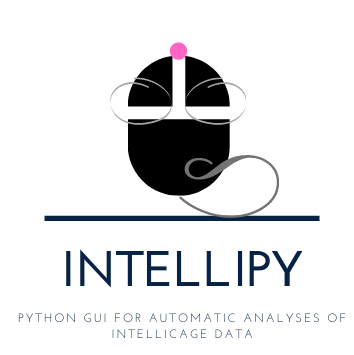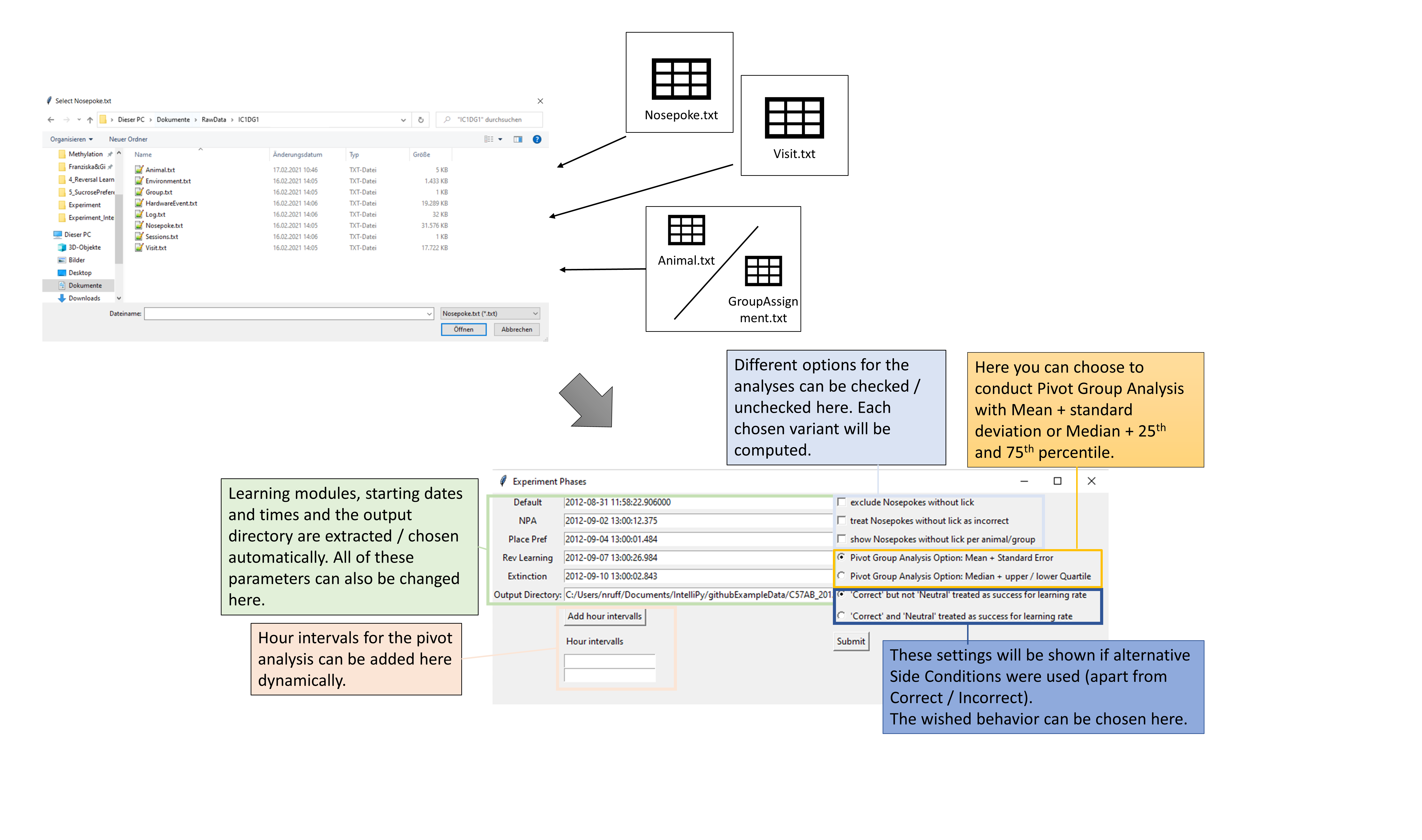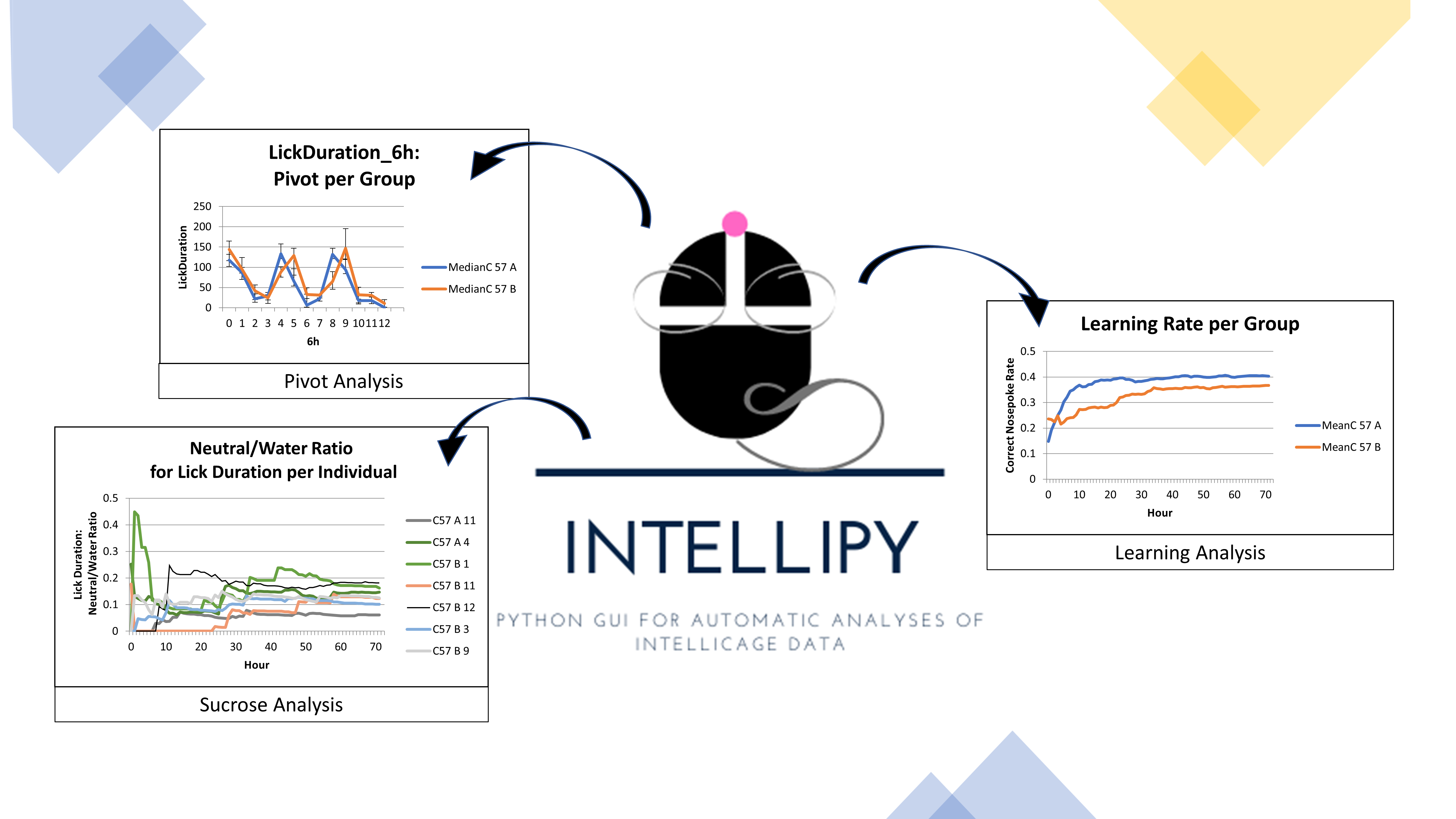Automatic IntelliCage data analysis using Python
Project description
IntelliPy
Python GUI for automatic analyses of IntelliCage data
Motivation:
The IntelliCage system helps researchers to conduct behavioral experiments and learning experiments with mice while ensuring minimal human intervention. The animals can be observed for long time periods - up to several weeks. This long-term data acquisition can provide new insights in mouse behavior, that might not be detectable in short-term observations. However, analyzing those big amounts of data is challenging for many researchers. IntelliPy aims to simplify and automize many aspects of the analysis, such as dividing data by learning module, acquiring data per group, creating learning curves or pivoting parameters in different timeframes. All plots are automatically created and the final tables for statistical tests are stored separately for the user.
Installation & Launch
...using pip
IntelliPy can be installed in principal for every operating system running Python. The easiest way, is installing it via the Python Packaging Index (PyPI) using the command:
pip install intellipy
It can then be used with
python3 -m intellipy or just python -m intellipy
...troubleshooting using Ubuntu
If you have an error due to the absence of the tkinter module in Ubuntu or Linux Mint, you can solve this issue with installing python3-tk by running
sudo apt-get update
sudo apt-get install python3-tk
in your terminal.
...using the intelli.exe
If you have problems installing IntelliPy using pip, you can also download a windows exe file here. As there is no need to have Python or any packages (e.g. pandas) installed, this file is quite big (75MB unzipped), as it brings Python and all recommended packages with it. Choosing the latter way for using IntelliPy, you just have to extract the ZIP file, open the directory and launch the intelli.exe.
Settings
IntelliPy utilizes the Nosepoke.txt, Visit.txt and Animal.txt file (in this given order) of an IntelliCage experiment. These files can be extracted using the TSE Analyzer. Additionally, if new groups should be assigned that are not included in the Animal.txt file, a group assignment file can be created, in order to conduct new group-wise analyses or to specify the alternative side conditions such as "Sucrose" or any other user-defined label for e.g. sucrose preference experiments:
Creating a group assignment file:
A tab-separated text file (tsv) can be used instead of the Animal.txt file for assigning new animal-group relationships. To address experiments with multiple conditions per animal, it is possible to relate an animal to more than one group. The group assignment file additionally contains information about the alternative label (if used). If such alternative labels were used in the IntelliCage experiment and are thus provided by the user in the group assignment file, the options when starting IntelliPy adjust, so that the user can choose, how to treat this alternative label. The group assignment file can be created as follows:
- Give the word Label followed by a tab followed by the alternative label used in the experiment (if no alternative label was used, write None as alternative label.
- Give the name of the first group followed by a tab and then all animals belonging to this group - also tab separated.
- repeat step 2) for all remaining groups.
An example file is added as "Group_assignment.txt"
Conducted analyses:
Pivot tables:
For the parameters, measured by the IntelliCage Systems, such as Lick Duration, Nosepoke Number or NosepokeDuration, pivot tables are created for each module by IntelliPy. By default, these timeframes are created per day, but the user can add more timeframes using the IntelliPy GUI, like e.g. 12-hour or 6-hour timeframes. Depending on the chosen settings, group means or medians are calculated with their standard deviation or upper and lower quartiles respectively. For further statistical analyses, the pivoting results are stored in the resulting xlsx files as well as all created plots.
Learning Rates:
As the experiments conducted with the IntelliCage systems can be conducted as learning experiments with different setups per phase, the learning rate of each individual as well as for the each group can be of high interest. Rather than only the final rate of correct attempts, the rate per hour and per attempt (Visit for Place Error based learning rate, the Nosepokes for the Side Error based Learning Rate) is computed and plotted by IntelliPy. This enables the user, to utilize longitudinal learning information for each individual and group. For those learning rates, it is even possible to include all nosepokes or to remove those that were not followed by a lick. It can be argued about, whether a nosepoke without a lick should or shouldn't be accounted as a correct attempt, so this decision is up to the user. Furthermore, there are both, the possibility to exclude all nosepokes not followed by a lick or to treat them as incorrect attempts. As there are two types of errors tracked in an IntelliCage experiment, namely Side Errors (wrong door nosepoked) and Place Errors (wrong corner visited), two different learning rates will be computed - one refering to the Place Errors and another one refering to the Side Errors.
Alternative Label Analyses (e.g. Sucrose preference):
For learning experiments, including the choice between two sides after choosing the correct place, such as the choice between one side with Sucrose and one with Water, the proportion of Lick Duration spent for one side rather than the other side over time is computed by IntelliPy. Additionally, it is possible to define the alternative label (e.g. "Sucrose") as correct or as incorrect for the learning rate computation. This will influence the computation of the learning rate of the sucrose preference experiments. Consequently, for learning modules utilizing an alternative label, the nosepoke learning rate files are influenced by the used option and one additional file is created for showing the lick duration ratio between the "alternative label" side and the "Correct" side.
Output files
In the current version of IntelliPy, it is also possible to extract the results as PNG and CSV files. However, we recommend using the XLSX option, as the XLSX output with different sheets, summarizing data and plots related to the same analysis, provides better structuring of the results.
If the PNG + CSV option is used, the given tables and plots show the same data as described below.
All output files are named by the following scheme:
<Module Number>_<Module Name>_<output suffix>
e.g. 1_FreeAdaptation_pivot_Data.xlsx
The following outputs are created:
- nosepoke_learning_Data.xlsx
- pivot_Data.xlsx
- visit_learning_data.xlsx
- data.csv
If alternative label is used, also:
- learning_Data_Correct&Correct.xlsx
- alternative_Label_Data.xlsx
These .xlsx output files contain the tabular data and also the plots, showing the data per individual and per group in two different plots per sheet.
nosepoke_learning_Data.xlsx
This file contains the table for the overall Side Error-based learning rate per individual and per group for nosepoke 1 - n in the first sheet. The second sheet contains the same information, but not computed for every single nosepoke but after each hour, so that it gives the possibility to compare the learning performance between individuals and groups based on time and not based on trials. Additionally, the given data is also visualized in line plots showing all individuals and all defined groups. If the user decided to treat nosepokes not followed by a lick differently (excluded or as incorrect), the data and plots are also created per nosepoke and per hour in different sheets. Additionally, the user can also decide to create sheets in which only nosepokes not followed by a lick are shown, e.g. if this behavior is assumed as playing behavior.
Both, the nosepoke.txt and the visit.txt file can be used for computing the learning rate but the latter contains information on the side error and the place error, whereas the former only contains information that are connected to nosepokes, so the place errors are not included in the data (as no nosepokes are possible at the wrong "place"). Additionally, the visit.txt file contains information per visit, not per nosepoke, so that many nosepokes can be included in one visit and thus temporal resolution is less detailed than in the Nosepoke.txt file. Furthermore, the Visit.txt data is not showing if a specific nosepoke was followed by a lick so that this part of the analysis is only included in the nosepoke_learning_Data.xlsx.
pivot_Data.xlsx
The aggregated data (sum) for each animal and the mean or median per group (depending on the settings) of the LickDuration, LickNumber, NosepokeDuration, NosepokeNumber, VisitCount and LickContactTime is given here as tables and graphs on different sheets. The graphs for the group’s mean / median value also contain error bars either showing the standard deviation within the group (Mean option) or the 25th and 75th percentile (Median option). Per default, all data is aggregated by day. If the user specified some other hour intervals in the options, e.g. 12 hours, 6 hours, etc., these intervals will also be given here for each parameter in separate sheets.
visit_learning_Data.xlsx
This file contains the table for the overall Side Error-based learning rate per individual and per group for visit 1 - n in the first sheet. The second sheet contains the same information, but not computed for every single visit but after each hour, so that it gives the possibility to compare the learning performance between individuals and groups based on time and not based on trials. Sheet number three and four contain the analogous information on the Place Error-based learning rate, meaning information on the ratio of the individuals and groups choosing the correct corner of the cage. Additionally, the given data is also visulaized in line plots showing all individuals and all defined groups.
data.csv
After all learning modules and their starting times are extracted automatically by IntelliPy, the original files for Visit.txt and Nosepoke.txt are sliced based on these modules. For each extracted module, the sliced version of the Visit.txt file is given here as a csv file in order to able to comprehend the exact data that was used for the analyses. IntelliPy also gives information in the log.txt file on whether the sum of all data in the sliced modules sum up to the original data.
Analyses with alternative label
learning_Data<alternative label>TreatedAsCorrect.xlsx_ or learning_Data<alternative label>TreatedAsIncorrect.xlsx_
Based on the chosen option, the alternative label is treated as correct or incorrect for the learning rate computation. Given this alteration, the file is computed just as the nosepoke_learning_Data.xlsx.
alternative_Label_Data.xlsx
This file shows the LickDuration ratio up to nosepoke/hour x of the alternative label per total LickDuration. For e.g. sucrose preference experiments, the LickDuration ratio of sucrose per total LickDuration per animal/group up to a given timepoint/nosepoke can be compared here.
The log.txt file
The log.txt file contains all parameters that were chosen by the user in order to ensure traceability of the results. Additionally, it is given, if the slicing of the original data into the different modules was successful by checking if the row numbers of all slices combined sum up to the row number of the original files. The path to the used input is given as well to make every part of the experiment traceable and thus reproducible.
Project details
Release history Release notifications | RSS feed
Download files
Download the file for your platform. If you're not sure which to choose, learn more about installing packages.
Source Distribution
Built Distribution
Hashes for IntelliPy-0.9.20-py3-none-any.whl
| Algorithm | Hash digest | |
|---|---|---|
| SHA256 | 69156ffa85ab8eec77115c0125c2bcf096b8b46b77d73afc53e81e441d6203a1 |
|
| MD5 | 8fadf6d027aa4d7137408205b6fbf2a1 |
|
| BLAKE2b-256 | a92b91cedfd26e2ebc0b422ac845846b2675b7324f15d3c38e08d0a53f090400 |