A client for interacting with the LogQS Service.
Project description
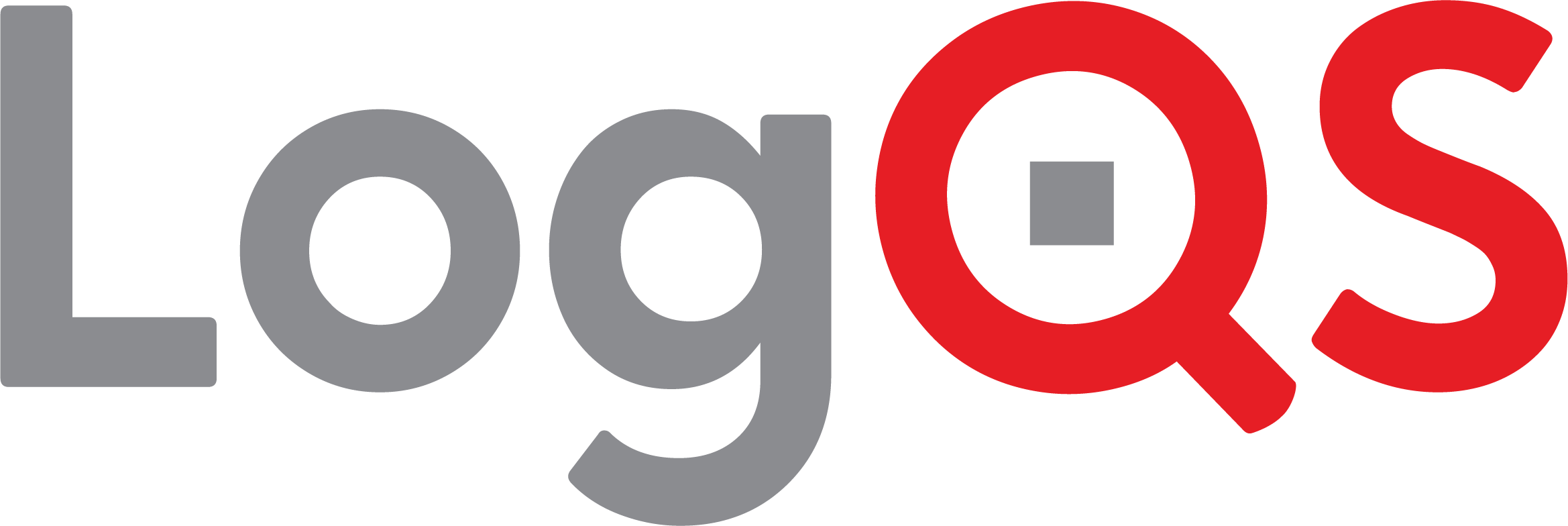
Getting Started
from lqs import LogQS
lqs = LogQS()
log = lqs.resource.Log.fetch("My Log")
topic = log.list_topics(type_name="sensor_msgs/Image")[0]
record = topic.list_records()[0]
record.load_auxiliary_data_image()
Setup
LogQS operates as a REST API service, meaning you can interact with it however you can make HTTPS requests. However, it's much easier to use the LogQS Client Python library. We will use the client for these docs, but be aware that these interactions don't require it.
First, we set up the environment by install LogQS:
pip install --upgrade LogQS
Then, we import the client class.
from lqs import LogQS
To access a DataStore, the LogQS Client requires, at a minimum, three parameters to be explicitly configured:
api_key_id- The ID of the API Key being used to access the serviceapi_key_secret- The secret of the API Key being used to access the servicedatastore_id- The ID of the DataStore being accessed
An API Key can be generated from the Studio app. The API URL should be the "base" URL, e.g., https://api.logqs.com, and not the URL of a specific endpoint, e.g., https://api.logqs.com/apps/lqs/api, etc.
These parameters can be passed to the client in a few ways:
- As parameters to the constructor (either as a
dictor as aRESTClientConfigobject) - As environment variables (i.e.,
LQS_API_KEY_ID,LQS_API_KEY_SECRET, andLQS_DATASTORE_ID, which will be loaded from a.envfile if present) - As a configuration file (i.e.,
logqs-config.jsonwith a single object containing the three parameters)
By default, the client will use the api_url of https://api.logqs.com. If you are using a different API URL, you will need to pass it to the client.
lqs = LogQS()
Generally, using LogQS involves either ingesting or querying record data. All record data is associated with a single topic, which is associated with a single log, which is associated with a single group.
In a fresh DataStore, you can ingest a log file by first creating a group then a log in that group. You can then upload a file to that log and create an ingestion for the file. Once the ingestion process is complete, you can list the topics created by the ingestion and query records from those topics.
Ingesting Data
Before you can ingest data, you must have created at least one group and at least one log. We can then upload files to that log (or, alternatively, use files from an external object sotre) and create ingestions for those files.
Groups
A group is used simply for organizational purposes (all logs belong to one, and only one, group). A group requires a unique name. Group names can be changed later.
First, we will see if we have a group already created. We can do this by listing groups and filtering by a name. If no groups are returned, we will create one with the chosen name.
# note that the resource is found on the 'data' attribute of the response object
group_name = "Demo Group"
groups = lqs.list.group(name=group_name).data
if not groups:
group = lqs.create.group(name=group_name).data
else:
group = groups[0]
group
<Group id=4cc15840-bf96-4081-a387-14724c1b94a3, name=Demo Group>
If we know the ID of the group, we can fetch the group directly.
# it's a bit redundant to query for a group just to use it's ID to fetch the group, but you get the idea
group = lqs.fetch.group(group_id=group.id).data
group
<Group id=4cc15840-bf96-4081-a387-14724c1b94a3, name=Demo Group>
Many resources have a note field which can be used to store arbitrary refernce data. We can update the group's note to include a description of the group.
group = lqs.update.group(
group_id=group.id,
data=dict(
note="This is a note for the demo group."
)
).data
group.note
'This is a note for the demo group.'
Resource Models
Resource models can be accessed directly. These are Pydantic models, so you can use Pydantic methods, such as model_dump() to get a dict representation of the model, as well as additional LogQS methods.
For example, when a resource includes a "friendly ID" such as a group name, you can use the resource's fetch method to get the resource by that friendly ID:
group = lqs.resource.Group.fetch("Demo Group")
group
<Group id=4cc15840-bf96-4081-a387-14724c1b94a3, name=Demo Group>
You can also pass in an ID:
group = lqs.resource.Group.fetch(group.id)
group
<Group id=4cc15840-bf96-4081-a387-14724c1b94a3, name=Demo Group>
# we can "detach" the resource from the client for convenience
Group = lqs.resource.Group
group = Group.fetch("Demo Group")
group
<Group id=4cc15840-bf96-4081-a387-14724c1b94a3, name=Demo Group>
Using the resource model, we can fetch an existing group or create a new one with a single call:
group = Group.fetch_or_create(name="Demo Group")
group
<Group id=4cc15840-bf96-4081-a387-14724c1b94a3, name=Demo Group>
Instances of resource models can be updated. Calling the update method will update the resource in the service and update the local instance with the response:
group.update(note="This is an updated note for the demo group.")
group.note
'This is an updated note for the demo group.'
Logs
Next, we can create a log. A log is a collection of topics (which, in turn, are collections of records). A log in LogQS can be composed of multiple log files (by ingesting multiple files), or it can be entirely virtual (by creating topics and records directly).
Informally, a log is a collection of records which are related. It's generally a good idea for logs to be partitioned by time (such as logs from a given run or a day), but this is not required. For example, a log could be a collection of records from a single day, or it could be a collection of records from a single hour, or it could be a collection of rolling records from an ongoing process etc. Similarly, a log could be partitioned by user, location, device, etc. For example, a fleet of machines could each have their own log which their data is pushed to, or a logical group of machines could push each of their data to a single log, etc.
Generally, it's a good idea for logs to be composed of records whose data is geospatially, temporally, and semantically close. However, LogQS is designed to be flexible and accommodate many different workflows, so it's encouraged to consider your use case and how you want to query your data when designing your logs.
How you organize logs will depend on the context of the records and how you want to query them, but note some of the limitations of logs which may affect your design:
- The number of ingestions, topics, records, etc. for a log is limited (configured on a DataStore level).
- The number of logs per DataStore is limited (configured on a DataStore level).
- Record data is partitioned by log, so records from different logs cannot be queried together.
When creating a log, we must specify the group it belongs to and a unique name for the log within the group. Log names and group associations can be changed later. Logs have other optional parameters, such as a note, which can be set when creating the log.
Log = lqs.resource.Log
# Note: a group ID and a log name are required to fetch a UNIQUE log or create a new one
Log.fetch_or_create(group_id=group.id, name="Demo Log")
<Log id=27cce9af-2f88-4c45-8b72-dbf0054e7a80, name=Demo Log>
lqs.list.log(group_id=group.id, name="Demo Log")
LogListResponse(offset=0, limit=100, order='created_at', sort='asc', count=1, data=[<Log id=27cce9af-2f88-4c45-8b72-dbf0054e7a80, name=Demo Log>])
Some resources have sub-resources which can be accessed from the parent resource. For example, a log has topics, and a topic has records. These sub-resources can be accessed directly from the parent resource. For example, we can list the logs in a given group via the group's list_logs method:
group = Group.fetch("Demo Group")
group.list_logs()
[<Log id=27cce9af-2f88-4c45-8b72-dbf0054e7a80, name=Demo Log>]
Objects
In LogQS, objects (files stored in an object store, like S3) are dedicated resources which can be used in a number of ways (namely, to ingest data from). Objects can be log files (such as ROS bags), but objects can also be configuration files, images, ML models, etc. LogQS provides endpoints for listing, fetching, and creating objects so that you don't need direct access to the object store.
Objects used in LogQS can be stored in either a LogQS-managed object store or a user-managed object store. LogQS-managed objects are always associated with one, and only one, log. When listing, fetching, and uploading log objects, you must specify the object's log. Processes cannot be associated with objects associated with logs other than the log it's associated with (e.g., an ingestion for one log cannot ingest data from an object associated with another log).
The client provides a utility function for uploading objects to LogQS. This function will automatically create the object and upload the file to the object store. The function requires the log ID the object will be associated with and the path to the file.
(object, object_parts) = lqs.utils.upload_log_object(
log_id=log.id,
file_path="log.bag"
)
We can then fetch the object by key. This does not fetch the object's content, but metadata about the object.
object = lqs.fetch.log_object(log_id=log.id, object_key="log.bag").data
object
<Object key=lqs/c28d67fc-9cfd-4dd0-9cde-e8ceea9975f5/logs/f94c2773-6075-44d3-9638-89489e99d0c0/log.bag>
If we want the object's content, we use the same function as above, but with the redirect parameter set to True. Optionally, we can also specify an offset and length to fetch a subset of the object's content.
object_bytes = lqs.fetch.log_object(
log_id=log.id,
object_key="log.bag",
redirect=True,
offset=0,
length=12
)
object_bytes
b'#ROSBAG V2.0'
Ingestions
An ingestion resource in LogQS is used to track the ingestion process of an object into a log. Ingestions must be associated with a log and an object. Ingestions have an optional name field, which can be used to identify the ingestion. Ingestion names are not unique, so it's possible to have multiple ingestions with the same name.
By default, ingestions are created in a ready state, where they can be modified after creation. Once an ingestion is ready for processing, it's state can be changed to queued, which will trigger the ingestion process. Alternatively, ingestions can be created in a queued state, which will trigger the ingestion process immediately.
Ingestion = lqs.resource.Ingestion
ingestion = Ingestion.fetch_or_create(
log_id=log.id,
name="Demo Ingestion",
object_key="log.bag",
state="queued"
)
ingestion
<Ingestion id=8bde094d-0f90-43c4-b873-3ad76dc1ded5, name=Demo Ingestion>
Processing
By default, ingestions are created in a ready state. When an ingestion's state is transitioned to queued, the ingestion's processing workflow should be triggered, starting a job to run the process in the background. The process should transition the ingestion's state to processing while running, then it will transition to finalized when it is complete. Once all of the ingestion's part processes complete, the ingestion will transition to completed. If the ingestion fails, it will transition to failed.
During the processing state, the ingestion's progress field will be updated with the progress of the ingestion. If an error occurs during the ingestion, the ingestion's error field will be updated with the error message.
When we've queued an ingestion, we can re-fetch the ingestion to see its current state.
ingestion = lqs.fetch.ingestion(ingestion.id).data
ingestion.state
<ProcessState.queued: 'queued'>
The refresh method on resource models will re-fetch the resource from the service and update the local instance with the response.
ingestion.refresh()
ingestion.state
<ProcessState.queued: 'queued'>
Topics
A topic is a collection of records for a given log. Topics include information about the records they contain, including the "type" of the record, i.e., information about how to parse the record data. During ingestion, topics will be created depending on the contents of the file ingested.
log = Log.fetch("My Log")
topics = log.list_topics()
topics
[<Topic id=950491af-4e7d-4c19-88eb-da03a12254c7, name=/crl_rzr/duro/piksi/pos_llh_cov>,
<Topic id=ba40839f-ae71-4ad3-a45d-4cd100306f3e, name=/crl_rzr/duro/piksi/imu/data>,
<Topic id=b1216184-3264-4eb2-9c41-740a627acd4b, name=/crl_rzr/vehicle/transmission/odometry>,
<Topic id=0f552dad-30b5-4d93-b6a2-67403527fa3a, name=/crl_rzr/multisense_front/aux/image_color>]
We can filter the topics returned by list_topics based on attributes of the topic. For example, if we are only interested in image topics, then we can set the type_name filter to "sensor_msgs/Image".
topic = log.list_topics(type_name="sensor_msgs/Image")[0]
topic
<Topic id=0f552dad-30b5-4d93-b6a2-67403527fa3a, name=/crl_rzr/multisense_front/aux/image_color>
Records
A record is a single data point in a log. Records are characterized by the single topic they are associated with and a timestamp. A record's timestamp is an integer representing the number of nanoseconds since the Unix epoch, i.e., the same kind of timestamp returned by time.time_ns().
record = topic.list_records()[0]
record
<Record timestamp=1655235727034130944, topic_id=0f552dad-30b5-4d93-b6a2-67403527fa3a, log_id=f94c2773-6075-44d3-9638-89489e99d0c0>
Working with Records
Record Auxiliary Data
First, we'll load a log, a topic from that log which is of type sensor_msgs/Image, and a single record from that topic. We'll dump the contents of the record to see what it looks like:
log = lqs.resource.Log.fetch("Demo Log")
topic = log.list_topics(type_name="sensor_msgs/Image")[0]
record = topic.list_records(limit=1)[0]
record.model_dump()
{'locked': False,
'locked_by': None,
'locked_at': None,
'lock_token': None,
'timestamp': 1655235727034130944,
'created_at': datetime.datetime(2023, 12, 18, 22, 25, 10, 453947, tzinfo=TzInfo(UTC)),
'updated_at': None,
'deleted_at': None,
'created_by': None,
'updated_by': None,
'deleted_by': None,
'log_id': UUID('f94c2773-6075-44d3-9638-89489e99d0c0'),
'topic_id': UUID('0f552dad-30b5-4d93-b6a2-67403527fa3a'),
'ingestion_id': UUID('707e51ae-25a7-42ff-8ed5-9d8ed603b883'),
'data_offset': 18122,
'data_length': 1710802,
'chunk_compression': None,
'chunk_offset': None,
'chunk_length': None,
'source': None,
'error': None,
'query_data': None,
'auxiliary_data': None,
'raw_data': None,
'context': None,
'note': None}
In LogQS, records can be associated with "auxiliary" data which allows us to augment records with arbitrary JSON data stored in an object store. This data is not included on records by default, as loading the data incurs a performance hit per record, but it can be loaded by setting the include_auxiliary_data parameter to True when fetching or listing records.
Note: auxiliary data can be arbitrarily large, so loading a large amount of records with auxiliary data can be problematic (including errors related to payload limits). It's usually best to load records with auxiliary data one at a time, or in small batches.
record = topic.list_records(limit=1, include_auxiliary_data=True)[0]
record.model_dump()
{'locked': False,
'locked_by': None,
'locked_at': None,
'lock_token': None,
'timestamp': 1655235727034130944,
'created_at': datetime.datetime(2023, 12, 18, 22, 25, 10, 453947, tzinfo=TzInfo(UTC)),
'updated_at': None,
'deleted_at': None,
'created_by': None,
'updated_by': None,
'deleted_by': None,
'log_id': UUID('f94c2773-6075-44d3-9638-89489e99d0c0'),
'topic_id': UUID('0f552dad-30b5-4d93-b6a2-67403527fa3a'),
'ingestion_id': UUID('707e51ae-25a7-42ff-8ed5-9d8ed603b883'),
'data_offset': 18122,
'data_length': 1710802,
'chunk_compression': None,
'chunk_offset': None,
'chunk_length': None,
'source': None,
'error': None,
'query_data': None,
'auxiliary_data': {'image': 'UklGRsajAABXRUJ...',
'max_size': 640,
'quality': 80,
'format': 'webp'},
'raw_data': None,
'context': None,
'note': None}
You should see that the auxiliary data for this record includes an 'image' field with a base64-encoded image. In LogQS, we automatically process certain types of data, such as images, to generate this auxiliary data on-demand. Other types of data may not have auxiliary data generated automatically, in which case a user will need to manually create it.
The record model includes a helper method to display the image:
record.load_auxiliary_data_image()
Note that the image you'd find in the auxiliary data of a record is typically downscaled and compressed, making it unsuitable for high-quality image processing. We refer to these images as "preview" images since they're appropriate for quick reference.
If you need a full-resolution image, you'll need to fetch and deserialize the original data from the log file.
Fetching Record Data
When we want to fetch the original log data for a record, we have to jump through a few hoops to actually get it. The record provides enough information to fetch the rest of the necessary data to fetch the orginal log data from the log file in the object store, but this is quite cumbersome.
To make this process easier, we've provided a utility method for fetching the record bytes given a record. Note that this process can be slow, especially when performed on a single record at a time:
record_bytes = lqs.utils.fetch_record_bytes(record)
record_bytes[:10]
b'`\n\x00\x00\x8e\xe4\xa8b(p'
LogQS comes with deserialization utilities for different log formats. There's different ways of accessing these utilities, but if you're interested in fetching and deserializing the original log data for a record, the following method is the most straightforward:
record_data = lqs.utils.get_deserialized_record_data(record)
# we omit the "data" field since it's big and not very interesting to see
{ k: v for k, v in record_data.items() if k != "data" }
{'header': {'seq': 2656,
'stamp': {'secs': 1655235726, 'nsecs': 999977000},
'frame_id': 'crl_rzr/multisense_front/aux_camera_frame'},
'height': 594,
'width': 960,
'encoding': 'bgr8',
'is_bigendian': 0,
'step': 2880}
Our deserialization utilities will return a dictionary with the deserialized data in a format closely matching the original data schema. In the case of sensor_msgs/Image topics, you'll find that the dictionary looks similar to the ROS message definition.
If we want to view this image, we'll have to do a little processing to convert the image data to a format that can be displayed in a Jupyter notebook. We'll use the PIL library to do this:
from PIL import Image as ImagePIL
mode = "RGB" # different encodings may use different modes
img = ImagePIL.frombuffer(
mode,
(record_data["width"], record_data["height"]),
bytes(record_data["data"]),
"raw",
mode,
0,
1,
)
# in this case, we actually have a BGR image, not an RGB, so we need to swap the channels
b, g, r = img.split()
img = ImagePIL.merge("RGB", (r, g, b))
img
Of course, we also offer a utility function which can do this for you:
from lqs.common.utils import get_record_image
img = get_record_image(record_data, format="PNG")
img
Listing Records
If we need to work with more than one record in this kind of way, there are some approaches that can be useful to improve performance depending on the context. For example, if we're interested in getting a list of records across time, but we don't need every record within a span of time, we can use the frequency parameter to specify how many records we want to fetch per second. This can be useful for getting a representative sample of records across time without having to load every single record.
records = topic.list_records(frequency=0.1) # 0.1 record per second, or 1 record every 10 seconds
print(f"Found {len(records)} records")
Found 7 records
We can then proceed as we did above to fetch the original log data for each record, but the methods used above aren't optimized for working with a batch of records (you'll incur unnecessary overhead for each record).
Instead, you'd want to use the iter_record_data utility method which takes a list of records as input and produces an iterator which yields a tuple of the record and the record's data. This method is optimized for fetching data for multiple records at once as well as re-using lookup data and the deserialization utilities across multiple records:
for idx, (record, record_data) in enumerate(lqs.utils.iter_record_data(records, deserialize_results=True)):
image = get_record_image(
record_data,
format="PNG",
)
image.thumbnail((200, 200)) # make them small for the sake of compactness, but the record_data is full-res
display(image)
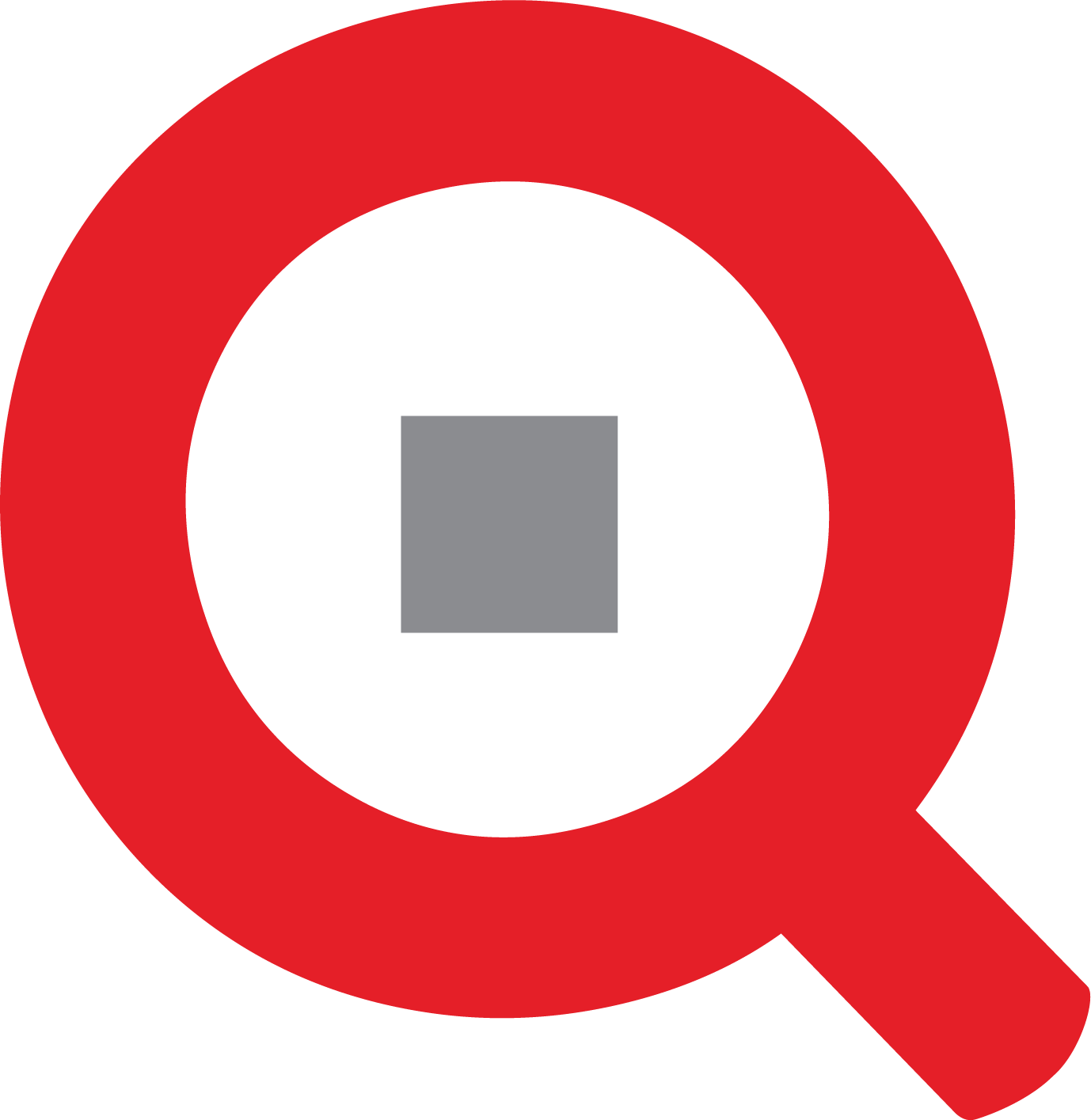
Project details
Release history Release notifications | RSS feed
Download files
Download the file for your platform. If you're not sure which to choose, learn more about installing packages.
Source Distribution
Built Distribution
File details
Details for the file logqs-1.1.4.tar.gz.
File metadata
- Download URL: logqs-1.1.4.tar.gz
- Upload date:
- Size: 145.9 kB
- Tags: Source
- Uploaded using Trusted Publishing? No
- Uploaded via: twine/5.0.0 CPython/3.11.9
File hashes
| Algorithm | Hash digest | |
|---|---|---|
| SHA256 |
ec6d8eb8d2e6063015e5511ad8b2ebaa3647eb4d86e0544e1f2a4463c988c229
|
|
| MD5 |
e7599e770e006ce17b4fc729316c24f7
|
|
| BLAKE2b-256 |
c31ab31744943ec01c7ce2041c08948b6ebdb891a3ed57bd7f45eef15c50b400
|
File details
Details for the file logqs-1.1.4-py3-none-any.whl.
File metadata
- Download URL: logqs-1.1.4-py3-none-any.whl
- Upload date:
- Size: 169.3 kB
- Tags: Python 3
- Uploaded using Trusted Publishing? No
- Uploaded via: twine/5.0.0 CPython/3.11.9
File hashes
| Algorithm | Hash digest | |
|---|---|---|
| SHA256 |
d17a9620025f4c5b76233aa3c4fd65dd59de7d7211fb03933d568cfb5bdfa7bc
|
|
| MD5 |
4d5f0356b0de3a0e499bc1ba1209ba31
|
|
| BLAKE2b-256 |
c4e7645a4dd4388b54d2c0b2199988d10e541e0ade2c65bed9b5f292166275fe
|










