LCTP is a Selenium-based Low-Code Web Testing Automation tool in Python. It simplifies web testing using JSON configuration files, making it easy for testers and developers to automate test scenarios. Also This module provides a command-line interface for various tasks related to the LCTP application. You can use this CLI to run tests, generate requirements files, format Python files, and perform extra functions.
Project description
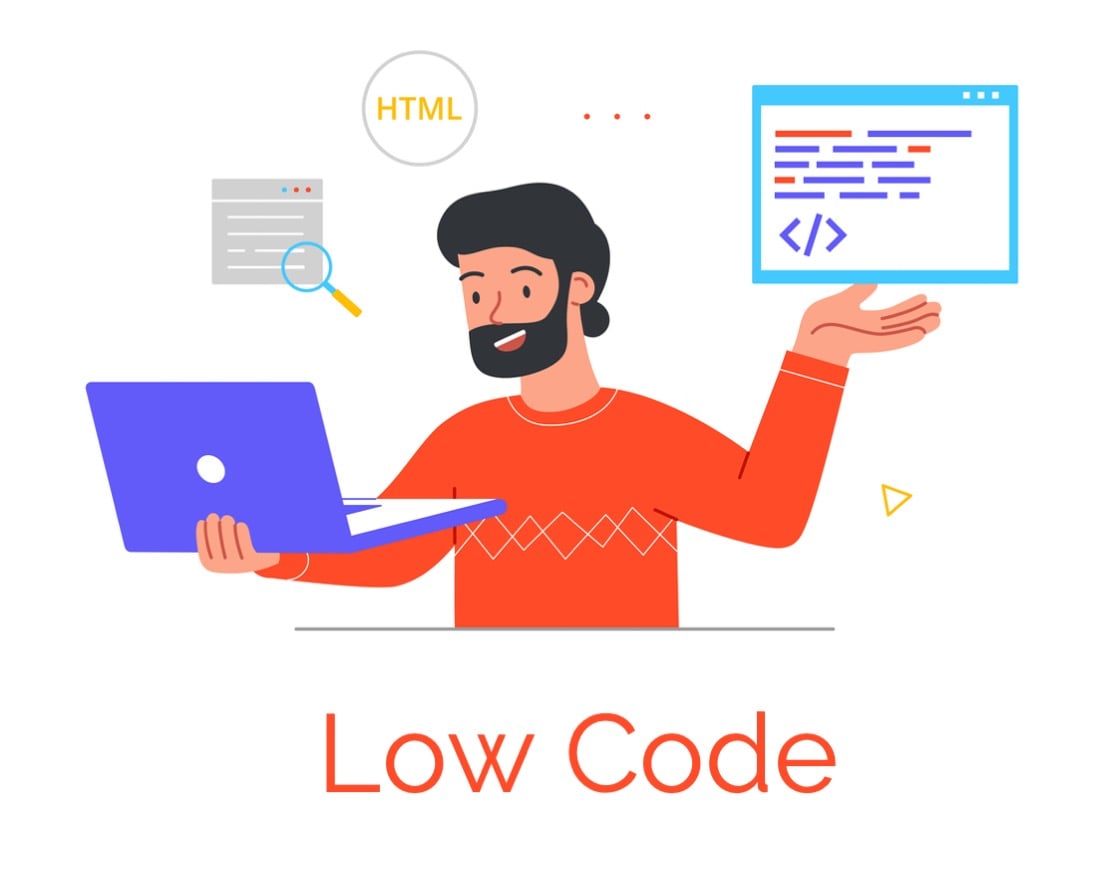
WebTorch ( LCTP ) - Selenium Low-Code Web Testing Automation in Python
LCTP is a Selenium-based Low-Code Web Testing Automation tool in Python. It simplifies web testing using JSON configuration files, making it easy for testers and developers to automate test scenarios.
It's a powerful tool designed to streamline your testing efforts, and we're constantly improving it. However, please note that it's still a work in progress and not ready for production use.
Getting started ~ Supported opcodes ~ Build ~ Test ~ Report a bug ~ Questions

Fear of coding the testing files use the LCTP to relieve your complexity and upgrade your automation using LCTP for your application.
Setup:
Installation:
Install LCTP using the following command: pip install LCTP
Usage:
{
"setup":{
"driver_path" : "../../../path",
"auto_install":"true",
"browser":"Opera",
"get":"https://www.saucedemo.com/",
"window" : "maximize"
"screen_recorder":"true",
"run_amd_wait":"true"
}
}
The `setup` keyword is mandatory when using LCTP.
driver_path: Provide the path to the Selenium Chrome driver executable.auto_install: Automatically download and install the Chrome driver if not found.browser: Specify the browser to be used (e.g., Chrome, Firefox).get: Define the URL of the landing page.window: It's recommended to use "maximize" to maximize the browser window. You can also use "minimize" if needed.screen_recorder: Enable screen recording of the testing session.run_and_wait: Wait for the browser window to run the program.
Auto_install can handle the following browsers:
1. Chrome
2. ChromeService
3. Brave
4. BraveService
5. Firefox
6. FirefoxService
7. IE
8. IEService
9. Edge
10. EdgeService
11. Opera
Get Elements
Supported selectors: ['id', 'name', 'class', 'xpath']
'id': Get elements by their ID attribute. 'name': Get elements by their Name attribute. 'class': Get elements by their Class attribute. 'xpath': Get elements by their XPath.
Examples:
{
"setup":{
"driver_path" : "../../../path",
"auto_install":"true",
"browser":"Opera", //
"get":"https://www.saucedemo.com/", //
"window" : "maximize" //
},
"login_testing":{
"fill_user_name" : {
"id" : "user-name:sk:minimize",
"data" : "standard_user"
},
"fill_password":{
"id":"password:sk",
"data":"secret_sauce"
},
"click_login_btn":{
"id":"login-button:click"
}
},
}
Click a list of Elements line by line
list_data = ['ls_id_clk', 'ls_name_clk', 'ls_xpath_clk']
{
"setup":{
"driver_path" : "../../../path",
"auto_install":"true",
"browser":"Opera", //
"get":"https://www.saucedemo.com/", //
"window" : "maximize" //
},
"login_testing":{
"fill_user_name" : {
"id" : "user-name:sk:minimize",
"data" : "standard_user"
},
"fill_password":{
"id":"password:sk",
"data":"secret_sauce"
},
"click_login_btn":{
"id":"login-button:click"
}
},
"home_page":{
"ls_id_clk" : ["add-to-cart-sauce-labs-backpack","add-to-cart-sauce-labs-bike-light","add-to-cart-sauce-labs-fleece-jacket"],
"ls_name_clk" : ["add-to-cart-test.allthethings()-t-shirt-(red)","add-to-cart-sauce-labs-bolt-t-shirt","add-to-cart-sauce-labs-onesie"]
},
"view_cart":{
"select_select_box":{
"xpath":"//*[@id='header_container']/div[2]/div[2]/span/select:select_by_index@2"
},
"nav_to_view_cart":{
"xpath": "//*[@id='shopping_cart_container']/a:click:minimize",
"window": "maximize"
}
}
}
ScreenShot and ScreenRecorder
"screen_recorder":"true": Enable screen recording from the beginning to the end of the test, and it is implemented only in the setup query. The recordings are stored in the Test_Video folder path.
"take":"screenshot": Take a screenshot of the task at any line of code. The screenshots are stored in the ScreenShots folder path.
Keywords
Send Keys
sk: Send keys to input fields. You can send keys using two ways::skand:sk@data. If:skis used alone, then the data should be declared in another line.- 'c&sk': Clear the input field and send keys, similar to
sk.
"fill_password":{
"id":"password:sk",
"data":"secret_sauce"
},
"fill_changepassword":{
"id":"changepassword:c&sk",
"data":"secret_sauce"
},
Window Controller
window: Use it with any field to maximize or minimize the browser window.set_window_position: Set the position of the browser window.
"nav_to_view_cart":{
"xpath": "//*[@id='shopping_cart_container']/a:click:minimize",
"window": "maximize"
}
"nav_to_view_cart":{
"xpath": "//*[@id='shopping_cart_container']/a:click:minimize",
"window": "minimize"
}
Selenium Low-Code Web Testing Automation Hot Keys
This Python module simplifies web testing with Selenium WebDriver using a low-code approach. It enables developers or testers to write test scenarios using JSON configuration files. Below is the documentation for the project, along with code examples for each section.
Table of Contents
- Installation
- Usage
- JSON Configuration
- Advanced Features
- Additional Example Configuration
- Contributing
- License
Installation
You can install this module using pip:
pip install selenium-webtest
Usage
To use this module, follow these steps:
- Create a JSON configuration file for your test scenarios.
- Utilize the
WebTestExecutorclass to execute your tests.
Here's how you can structure your JSON configuration file and perform different test actions:
Setup Configuration
The setup section in your JSON configuration file is used to set up your test environment. It includes the following parameters:
driver_path(str): The path to your WebDriver executable (e.g., ChromeDriver).auto_install(str): Automatically install the WebDriver if it's not found (set to"true"to enable).browser(str): Specify the browser to use (e.g., "Opera").get(str): The URL of the website to be tested.window(str): Maximize the browser window (set to "maximize" to enable).
Example:
{
"setup": {
"driver_path": "../../../path",
"auto_install": "true",
"browser": "Opera",
"get": "https://www.saucedemo.com/",
"window": "maximize"
},
...
}
Login Testing
The login_testing section defines actions related to logging into a website. It includes the following parameters:
fill_user_name: Fill the username input field.fill_password: Fill the password input field.click_login_btn: Click the login button.
Example:
{
"login_testing": {
"fill_user_name": {
"id": "user-name:sk:minimize",
"data": "standard_user"
},
"fill_password": {
"id": "password:sk",
"data": "secret_sauce",
"take": "screenshot"
},
"click_login_btn": {
"id": "login-button:click"
}
},
...
}
Home Page Testing
The home_page section defines actions for interacting with elements on the home page of the website. It includes the following parameters:
set_window_position(optional): Set the position of the browser window.ls_id_clk: Click elements by their IDs.ls_name_clk: Click elements by their names.
Example:
{
"home_page": {
"set_window_position": [10, 10],
"ls_id_clk": [
"add-to-cart-sauce-labs-backpack",
"add-to-cart-sauce-labs-bike-light",
"add-to-cart-sauce-labs-fleece-jacket"
],
"ls_name_clk": [
"add-to-cart-test.allthethings()-t-shirt-(red)",
"add-to-cart-sauce-labs-bolt-t-shirt",
"add-to-cart-sauce-labs-onesie"
]
},
...
}
View Cart Testing
The view_cart section defines actions for viewing the shopping cart. It includes the following parameters:
select_select_box: Select an option from a dropdown menu by index.nav_to_view_cart: Navigate to the shopping cart and maximize the window.
Example:
{
"view_cart": {
"select_select_box": {
"xpath": "//*[@id='header_container']/div[2]/div[2]/span/select:select_by_index@2"
},
"nav_to_view_cart": {
"xpath": "//*[@id='shopping_cart_container']/a:click:minimize",
"window": "maximize"
}
},
...
}
Additional Example Configuration
Here's an additional example of JSON configuration to perform web testing actions:
{
"setup": {
"web_driver_location": "path",
"dict": {
"a": {
"id": "hello"
}
}
},
"login_page": {
"msg": "to login into",
"id": "id",
"name": "name",
"xpath": "xpath",
"link_text": "LINK_TEXT",
"tag_name": "TAG_NAME",
"partial_link_text": "PARTIAL_LINK_TEXT",
"class_name": "CLASS_NAME",
"css_selector": "CSS_SELECTOR",
"send_key": "values",
"sleep": "2s"
}
}
This example illustrates how to configure the web driver location and login page testing actions using various element attributes.
JSON Configuration
Setup Section
The setup section includes parameters for configuring the test environment. It must be the first section in your JSON configuration file.
driver_path(str): The path to the WebDriver executable.auto_install(str): Automatically install the WebDriver if not found (set to"true"to enable).browser(str): Specify the browser to use.get(str): The URL of the website to test.window(str): Maximize the browser window after opening.
Login Testing Section
The login_testing section defines actions for logging into a website.
- Each action should be a JSON object with a unique name.
- Specify the target element using its attributes (e.g.,
id,xpath). - Use the
datafield to provide input data (e.g., username and password). - Use
taketo take a screenshot after the action (optional). - Use
clickto perform a click action (optional).
Home Page Section
The home_page section defines actions for interacting with elements on the home page of the website.
set_window_position(optional): Set the position of the browser window.ls_id_clk(list of str): Click elements by their IDs.ls_name_clk(list of str): Click elements by their names.
View Cart Section
The view_cart section defines actions for viewing the shopping cart.
select_select_box(optional): Select an option from a dropdown menu by index.nav_to_view_cart(optional): Navigate to the shopping cart and maximize the window.
Advanced Features
Screen Recording
Enable screen recording during testing by setting "screen_recorder" to "true" in the setup section.
Running and Waiting
Set "run_and_wait" to "true" in the setup section to make the script wait for elements to become visible or clickable before performing actions.
Taking Screenshots
Take screenshots after specific actions by adding "take": "screenshot" to those actions in the login_testing section.
Executing Python Code
Execute custom Python code during testing by setting "code" to "true" in a login action. Specify your Python code in the "python_code" field or provide a file path using "python_code_path".
Additional Example Configuration
Here's an additional example configuration demonstrating web driver location setup and login page testing actions. You can configure various element attributes for testing different web pages.
Contributing
Contributions to this project are welcome. Feel free to submit bug reports, feature requests, or pull requests on the GitHub repository.
Usage:
-h, --help: Show this help message.
--version, --V, --v: Show version information.
-test : Run tests based on a JSON configuration file.
-req : Create a requirements.txt file.
-f : Format a single Python file.
-fa : Format all Python files in a directory.
License
This project is licensed under the MIT License. See the LICENSE file for details.
Change Log
0.0.0.1 (03/09/2023)
-First Release
Project details
Release history Release notifications | RSS feed
Download files
Download the file for your platform. If you're not sure which to choose, learn more about installing packages.
Source Distributions
Built Distribution
Hashes for WebTorchX-0.0.1-py3-none-any.whl
| Algorithm | Hash digest | |
|---|---|---|
| SHA256 | 9b932964aaf0e8c1c186f8ccf04f5a0ffab9e808b450d26919aa838aa7c701f9 |
|
| MD5 | 030d9e19100ba986410d7f5f124eaef4 |
|
| BLAKE2b-256 | 80a4b05f398a9a09f122f18ab2ee135d51b8c04303ad195cd2b8ab3aae722dff |


















