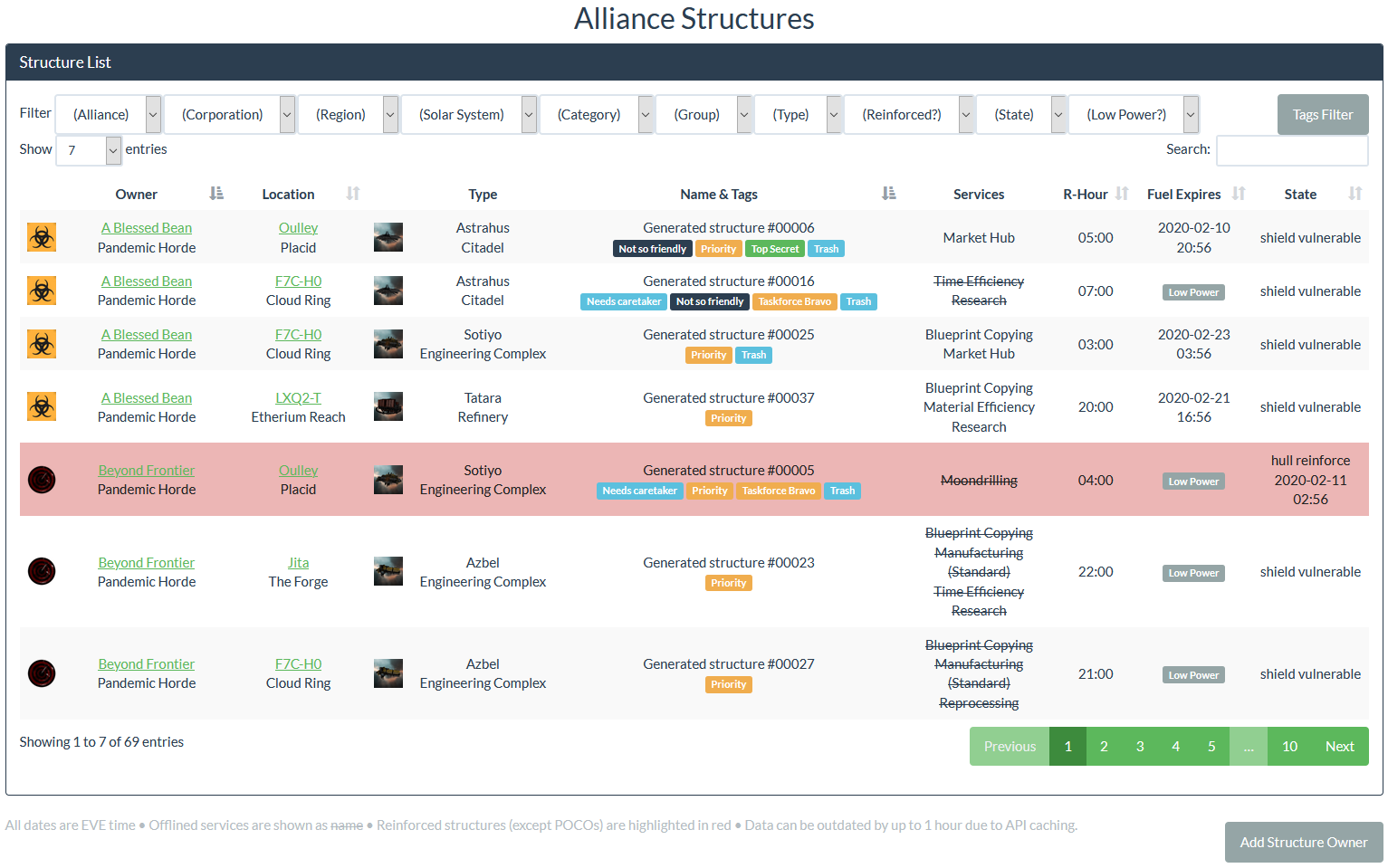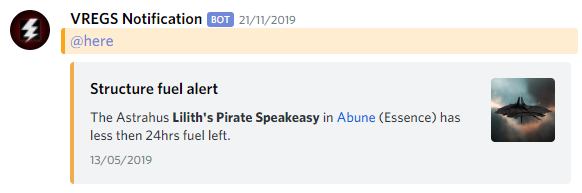App for managing Eve Online structures with Alliance Auth
Project description
Structures
App for managing Eve Online structures with Alliance Auth.






Contents
- Overview
- Features Summary
- Screenshots
- Installation
- Updating
- Features
- Settings
- Permissions
- Service monitoring
- Admin tool
- Change Log
Overview
This app is for managing Eve Online structures with Alliance Auth (AA). It allows all member corporations to see a current list of all their structures in Auth and also get structure related notification on Discord.
Features Summary
Structures adds the following main features to Alliance Auth:
- Structure browser with a detailed list of all structures owned by member corporations, automatically synced with the game server
- Structures include all Upwell structures, Custom Offices and Starbases / POSes
- Automatically forwards structure notifications to Discord channels as alerts
- Notification categories include Upwell Structures, Moon Mining, Customs Offices, Starbases and Sovereignty
- Automatically adds timers from notifications to Alliance Auth timerboard app (if installed)
- Permissions define which structures are visible to a user based on organization membership
- Self-defined tags help to better organize structures
- Interface for 3rd party monitoring of the services status
- Chinese :cn:, English :us: and German :de: localization
We are looking for help with translating Structures for more languages incl. French, Korean, Russian, and Spanish. If you are interested please sign up on our Transifex project.
Screenshots
Here is an example for the structure browser:
This is an example for a notification posted on Discord:
Installation
Important: This app is a plugin for Alliance Auth. If you don't have Alliance Auth running already, please install it first before proceeding. (see the official AA installation guide for details)
Step 1 - Install app
Make sure you are in the virtual environment (venv) of your Alliance Auth installation. Then install the newest release from PyPI:
pip install aa-structures
Step 2 - Update Eve Online app
Update the Eve Online app used for authentication in your AA installation to include the following scopes:
esi-assets.read_corporation_assets.v1
esi-characters.read_notifications.v1
esi-corporations.read_starbases.v1
esi-corporations.read_structures.v1
esi-planets.read_customs_offices.v1
esi-universe.read_structures.v1
Step 3 - Configure AA settings
Configure your AA settings (local.py) as follows:
- Add
'structures'toINSTALLED_APPS - Add below lines to your settings file:
CELERYBEAT_SCHEDULE['structures_update_all_structures'] = {
'task': 'structures.tasks.update_all_structures',
'schedule': crontab(minute='*/30'),
}
CELERYBEAT_SCHEDULE['structures_fetch_all_notifications'] = {
'task': 'structures.tasks.fetch_all_notifications',
'schedule': crontab(minute='*/5'),
}
CELERYBEAT_SCHEDULE['structures_send_all_new_notifications'] = {
'task': 'structures.tasks.send_all_new_notifications',
'schedule': crontab(minute='*/1'),
}
- Optional: Add additional settings if you want to change any defaults. See Settings for the full list.
Step 4 - Celery worker configuration
This app uses celery for critical functions like refreshing data from ESI. We strongly recommend to enable the following additional settings for celery workers to enable proper logging and to protect against potential memory leaks:
-
To enable logging of celery tasks up to info level:
-l info -
To automatically restart workers that grow above 256 MB:
--max-memory-per-child 262144
Here is how an example config would look for workers in your supervisor conf:
command=/home/allianceserver/venv/auth/bin/celery -A myauth worker -l info --max-memory-per-child 262144
Note that you need to restart the supervisor service itself to activate these changes.
e.g. on Ubuntu:
systemctl restart supervisor
Step 5 - Finalize installation into AA
Run migrations & copy static files
python manage.py migrate
python manage.py collectstatic
Restart your supervisor services for AA
Step 6 - Setup permissions
Now you can setup permissions in Alliance Auth for your users.
See section Permissions below for details.
Step 7 - Setup notifications to Discord
The setup and configuration for Discord webhooks is done on the admin page under Structures.
To setup notifications you first need to add the Discord webhook that point to the channel you want notifications to appear to Webhooks. We would recommend that you also enable is_default for your main webhook, so that newly added structure owners automatically use this webhook. Alternatively you need to manually assign webhooks to existing owners after they have been added (see below).
Finally to verify that your webhook is correctly setup you can send a test notification. This is one of the available actions on Webhooks page.
Step 8 - Add structure owners
Next you need to add your first structure owner with the character that will be used for fetching structures. Just open the Structures app and click on "Add Structure Owner". Note that only users with the appropriate permission will be able to see and use this function and that the character needs to be a director.
Once a structure owner is set the app will start fetching the corporation structures and related notifications. Wait a minute and then reload the structure list page to see the result.
You will need to add every corporation as Structure Owner to include their structures and notifications in the app.
Note that as admin you can review all structures and notifications on the admin panel.
Updating
To update your existing installation of Structures first enable your virtual environment.
Then run the following commands from your AA project directory (the one that contains manage.py).
pip install -U aa-structures
python manage.py migrate
python manage.py collectstatic
Finally restart your AA supervisor services.
Features
In this section you find a detailed description of the following key features:
Localization
Structures has full localization for languages support by Alliance Auth. This chapter describes how to set the language for different parts of the app:
UI
To switch the UI to your preferred language simply use the language switcher from Auth.
Notifications on Discord
The language for notifications on Discord can be chosen by configuring the language property for the respective Webhook. The default language will be used if no language is configured for a Webhook.
Default language
The default language will be used when no specific language have been configured or no language can be determined. The default language can be defined with the setting STRUCTURES_DEFAULT_LANGUAGE.
The following parts of the app will use localization with the default language:
- Timers
- Name of Custom Offices
Notifications
Message rendering and pinging on Discord
All notification types are classified in into one of four semantic categories. These categories determine the color of the notification on Discord and whether default pings are created.
| Category | Color | Ping |
|---|---|---|
| success | green | None |
| info | blue | None |
| warning | yellow | @here |
| danger | red | @everyone |
The mapping between notification types and semantic categories is predefined and can at the moment not be individually configured.
But it is possible to turn off default pings for all notifications per webhook and/or per owner on the admin site.
Group pings
You can also define groups to be pinged for notifications on Discord per webhook and/or per owner. All users belonging to that group will then be receive that ping on Discord if they have access to the respective channel.
Groups defined per webhook will be added to groups defined per owner and group pings are independent from default pings.
Note that you need to have Auth's Discord service enabled for group pings to work.
Supported notification types
The following Eve Online notification types are currently supported (names are from ESI):
Moon Mining
- MoonminingAutomaticFracture
- MoonminingExtractionCancelled
- MoonminingExtractionFinished
- MoonminingExtractionStarted
- MoonminingLaserFired
Upwell Structures
- OwnershipTransferred
- StructureAnchoring
- StructureDestroyed
- StructureFuelAlert
- StructureLostArmor
- StructureLostShields
- StructureOnline
- StructureServicesOffline
- StructureUnanchoring
- StructureUnderAttack
- StructureWentHighPower
- StructureWentLowPower
POCOs
- OrbitalAttacked
- OrbitalReinforced
Starbases
- TowerAlertMsg
- TowerResourceAlertMsg
Sovereignty
- EntosisCaptureStarted
- SovAllClaimAquiredMsg
- SovCommandNodeEventStarted
- SovStructureReinforced
- SovStructureDestroyed
Power Modes
Structures will display the current power mode of an Upwell structure if it can be determined.
Current supported power modes are:
- Full Power
- Low Power
- Abandoned
Note that the power modes are inferred, since ESI does not provide the current power mode of structures. So they may not be 100% accurate.
If it is unclear wether a structure is "Low Power" or "Abandoned", the power mode will be shown as "Abandoned?". This usually happens if a structure already was on "Low Power" before this update has been installed, so the app has no information when it was last online. As mitigation you can manually update the field "last online at" for a structure on the admin site.
Structure tags
Structure tags are colored text labels that can be attached to individual structures. Their main purpose is to provide an easy way to organize structures. Tags are shown below the name on the structure list and you can filter the structure list by tags.
For example you might be responsible for fueling structures in your alliance and there are a couple structures that you do not need to care about. With structure tags you can just apply a tag like "fueling" to those structures that you need to manage and then filter the structure list to only see those.
There are two kinds of structure tags: Custom tags and generated tags
Custom tags
Custom tags are created by users. You can created them on the admin panel under Structure tags, give them any name, color and define its order. Existing structure tags can be assigned to a structure on the structures page within the admin panel.
You can also define custom tags as default. Default tags are automatically added to every newly added structure. Furthermore you enable default tags to be your default tag filter to be active when opening the structure list (see Settings)
Generated tags
Generated tags are automatically created by and added to structures by the system. These tags are calculated based on properties of a structure. The purpose of generated tags is to provide additional information and filter options for structures in the structure list.
There are currently two types of generated tags:
- space type: Shows which space type the structure is in, e.g. null sec or low sec
- sov: Shows that the owner of that structures has sovereignty in the respective solar system
Timers
Structures will automatically create friendly timers from notifications for Alliance Auth's Structure Timers app. This feature can be configured via Settings.
Timers can be created from the following notification types:
- OrbitalReinforced
- MoonminingExtractionStarted
- SovStructureReinforced
- StructureAnchoring (excluding structures anchored in null sec)
- StructureLostArmor
- StructureLostShields
Settings
Here is a list of available settings for this app. They can be configured by adding them to your AA settings file (local.py).
Note that all settings are optional and the app will use the documented default settings if they are not used.
| Name | Description | Default |
|---|---|---|
STRUCTURES_ADD_TIMERS |
Whether to automatically add timers for certain notifications on the timerboard (will have no effect if aa-timerboard app is not installed). Will create timers from anchoring, lost shield and lost armor notifications | True |
STRUCTURES_ADMIN_NOTIFICATIONS_ENABLED |
whether admins will get notifications about import events like when someone adds a structure owner | True |
STRUCTURES_DEFAULT_TAGS_FILTER_ENABLED |
Enable default tags filter for structure list as default | False |
STRUCTURES_DEFAULT_LANGUAGE |
Sets the default language to be used in case no language can be determined. e.g. this language will be used when creating timers. Please use the language codes as defined in the base.py settings file. | en |
STRUCTURES_DEFAULT_PAGE_LENGTH |
Default page size for structure list. Must be an integer value from the available options in the app. | 10 |
STRUCTURES_FEATURE_CUSTOMS_OFFICES |
Enable / disable custom offices feature | True |
STRUCTURES_FEATURE_STARBASES |
Enable / disable starbases feature | True |
STRUCTURES_FORWARDING_SYNC_GRACE_MINUTES |
Max time in minutes since last successful notification forwarding before service is reported as down | 5 |
STRUCTURES_HOURS_UNTIL_STALE_NOTIFICATION |
Defines after how many hours a notification is regarded as stale. Stale notifications are no longer sent automatically. | 24 |
STRUCTURES_MOON_EXTRACTION_TIMERS_ENABLED |
whether to create / remove timers from moon extraction notifications | True |
STRUCTURES_NOTIFICATION_MAX_RETRIES |
Max number of retries after a HTTP error occurred incl. rate limiting | 3 |
STRUCTURES_NOTIFICATION_SHOW_MOON_ORE |
Wether ore details are shown on moon notifications | True |
STRUCTURES_NOTIFICATION_SYNC_GRACE_MINUTES |
Max time in minutes since last successful notifications sync before service is reported as down | 15 |
STRUCTURES_NOTIFICATION_WAIT_SEC |
Default wait time in seconds before retrying after HTTP error (not used for rate limits) | 5 |
STRUCTURES_PAGING_ENABLED |
Wether paging is enabled for the structure list. | True |
STRUCTURES_REPORT_NPC_ATTACKS |
Enable / disable sending notifications for attacks by NPCs (structure reinforcements are still reported) | True |
STRUCTURES_SHOW_FUEL_EXPIRES_RELATIVE |
Enable / disable whether fuel expire is shown as relative figure | True |
STRUCTURES_STRUCTURE_SYNC_GRACE_MINUTES |
Max time in minutes since last successful structures sync before service is reported as down | 120 |
STRUCTURES_TASKS_TIME_LIMIT |
Hard timeout for tasks in seconds to reduce task accumulation during outages | 7200 |
STRUCTURES_TIMERS_ARE_CORP_RESTRICTED |
whether created timers are corp restricted on the timerboard | False |
Permissions
This is an overview of all permissions used by this app. Note that all permissions are in the "general" section.
| Name | Purpose | Code |
|---|---|---|
| Can access this app and view | User can access the app and see the structure list. He will only be able to see structures belonging to corporations of his characters. We would suggest to enable this permission for the Member state | general.basic_access |
| Can view alliance structures | User can view all structures belonging to corporation in the alliance of the user. | general.view_alliance_structures |
| Can view all structures | User can see all structures in the system | general.view_all_structures |
| Can add new structure owner | User can add a corporation with it's structures | general.add_structure_owner |
Service monitoring
Alliances may want to rely on getting prompt notifications on Discord to keep their assets save. However, an app like Structures is fully dependant on external services like the Eve API (ESI) to stay operational.
In order stay alliance apprised about any potential service outages, this app has a simple HTTP interface that enables monitoring of it's service status by a 3rd party monitoring application. (e.g. Uptimerobot).
The monitoring route is: [your AA URL]/structures/service_status/
| Status | Reporting | Condition |
|---|---|---|
| Up | HTTP 200 and the text service is up |
Tasks for updating of structures, updating of notifications and forwarding to webhooks have last run within the configured grace period and there are no errors |
| Down | HTTP 500 and the text service is down |
Above condition for "up" not met |
By default the status of all existing owners will be included in determining the overall status. However, it's also possible to manually exclude owners by setting the property "Is included in service status".
Admin tools
Admin site
Most admin tools are accessible on the admin site through actions. e.g. you can sent specific notifications or force a sync with the eve server for an owner.
See the respective actions list on the admin site for details.
Management commands
Some admin tools are available only as Django management command:
- structures_purge_all: This task will purge ALL data of the structures app. Run this command before trying to reverse migrations (e.g.
migrate structures zerofor de-installation) or you will run into foreign key constraints. - structures_updatesde: This command will reload all locally stored Eve Online data from the Eve Online server.
Project details
Release history Release notifications | RSS feed
Download files
Download the file for your platform. If you're not sure which to choose, learn more about installing packages.
Source Distribution
File details
Details for the file aa-structures-1.5.4.tar.gz.
File metadata
- Download URL: aa-structures-1.5.4.tar.gz
- Upload date:
- Size: 166.7 kB
- Tags: Source
- Uploaded using Trusted Publishing? No
- Uploaded via: twine/3.2.0 pkginfo/1.5.0.1 requests/2.24.0 setuptools/50.0.1 requests-toolbelt/0.9.1 tqdm/4.48.2 CPython/3.7.9
File hashes
| Algorithm | Hash digest | |
|---|---|---|
| SHA256 | 10c2f93998ae2142d585e838081168c23f856e04cd4969223f5a4f94c8f3d898 |
|
| MD5 | 1d23076275c0152e7ab6a62eac2bba4b |
|
| BLAKE2b-256 | 476118473af844770525469e81c8fdca079581e4258e91c9f7b3eee213262a1f |