Locates more items/views/elements on an Android device than similar automation packages by combining ADB's dumpsys activity/uiautomator
Project description
Locates more items/views/elements on an Android device than similar Android automation packages by combining ADB's dumpsys activity/uiautomator
$pip install androdf
from androdf import AndroDF
andf = AndroDF(
adb_path="C:\\Users\\Gamer\\AppData\\Local\\Android\\Sdk\\platform-tools\\adb.exe",
deviceserial="localhost:5895",
screenshotfolder="f:\\compare_android", # screenshots will be saved here
max_variation_percent_x=10, # used for one of the click functions, to not click exactly in the center - more information below
max_variation_percent_y=10, # used for one of the click functions, to not click exactly in the center
loung_touch_delay=(1000, 1500), # with this settings longtouch will take somewhere between 1 and 1,5 seconds
swipe_variation_startx=10, # swipe coordinate variations in percent
swipe_variation_endx=10,
swipe_variation_starty=10,
swipe_variation_endy=10,
sdcard="/storage/emulated/0/", # sdcard will be used if you use the sendevent methods, don’t pass a symlink - more information below
tmp_folder_on_sd_card="AUTOMAT", # this folder will be created in the sdcard folder for using sendevent actions
bluestacks_divider=32767, # coordinates must be recalculated for BlueStacks https://stackoverflow.com/a/73733261/15096247 when using sendevent
)
andf.get_df_from_activity(with_screenshot=False) # executes dumpsys activity top -c and converts the relative coordinates to absolute coordinates
andf.get_df_from_view(with_screenshot=False) # dataframe from uiautomator xml dump, extracts all results
df_activities,df_uiautomator,df_merged = andf.get_all_results() # Returns copies of the 3 DataFrames containing the results # df_merged will be empty
andf.get_screenshot()
andf.get_dfs_from_view_and_activity(with_screenshot=True) # DataFrame will contain screenshots
andf.get_dfs_from_view_and_activity(with_screenshot=True) # df_merged will contain all data from both DataFrames
df_activities1,df_uiautomator1,df_merged1 = andf.get_all_results()
Let’s compare the results with the ones from https://github.com/dtmilano/AndroidViewClient (Uiautomator backend)
Don't get me wrong, AndroidViewClient is a wonderful tool and I have been using it for a long time, but it works on BlueStacks (most important for me) only with the Uiautomator backend (at least on my PC), and unfortunately, it doesn't always identify all items https://github.com/dtmilano/AndroidViewClient/issues/305. As far as I know, the more recent project https://github.com/dtmilano/CulebraTester2-public identifies more views.
Bluestacks start screen
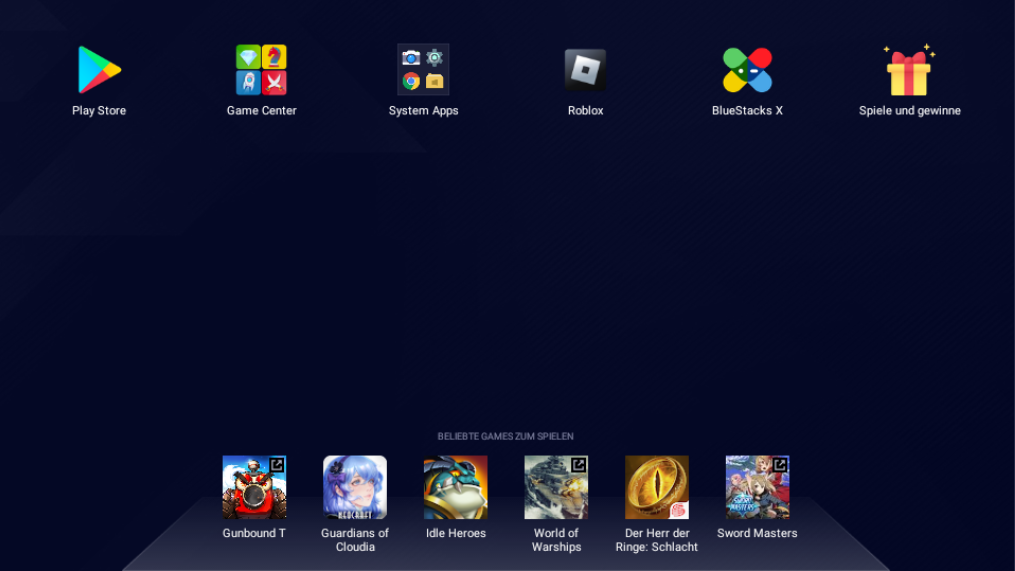
vcd = vc.dump(-1)
times_ = timest()
for ini, _ in enumerate(vcd):
outputfile = os.path.join(f"f:\\compare_android\\2\\{times_}", str(ini) + '.png')
touch(outputfile)
_.writeImageToFile(outputfile)
Results AndroidViewClient
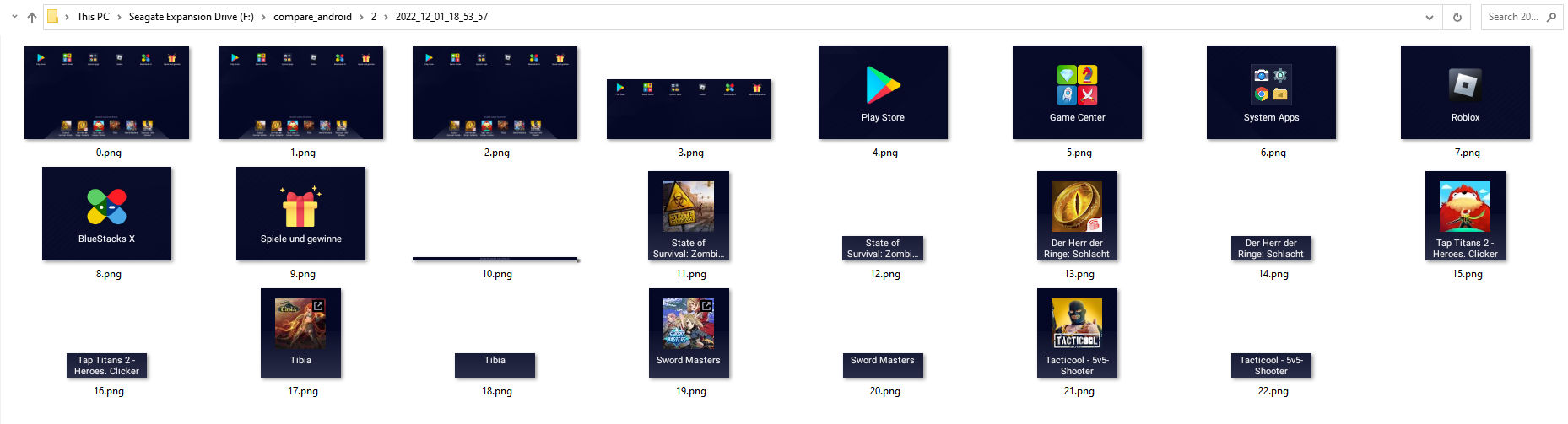
df_activities1.dropna(subset='aa_screenshot').ff_aa_save_screenshot.apply(lambda x:x())
Results df_activities1
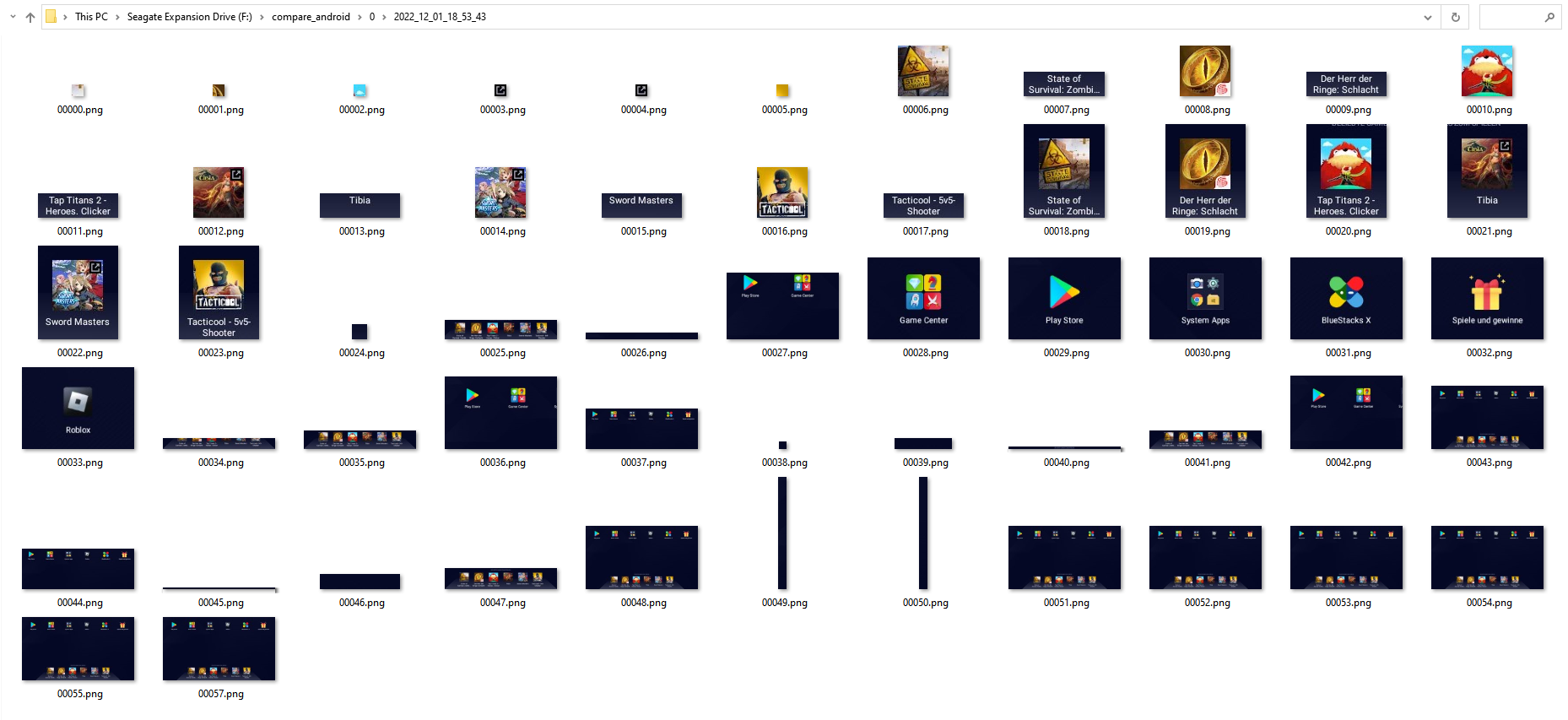
df_uiautomator1.dropna(subset='bb_screenshot').ff_bb_save_screenshot.apply(lambda x: x())
Results df_uiautomator1
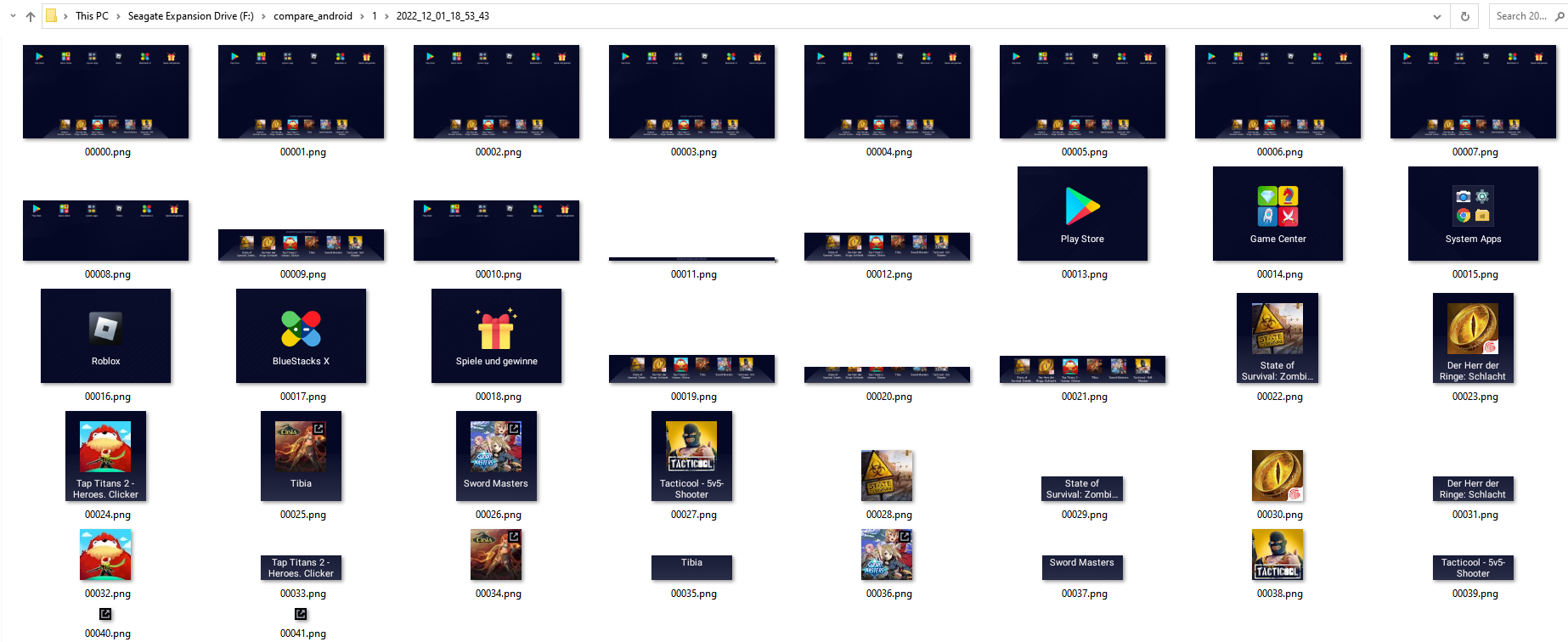
Bluestacks settings
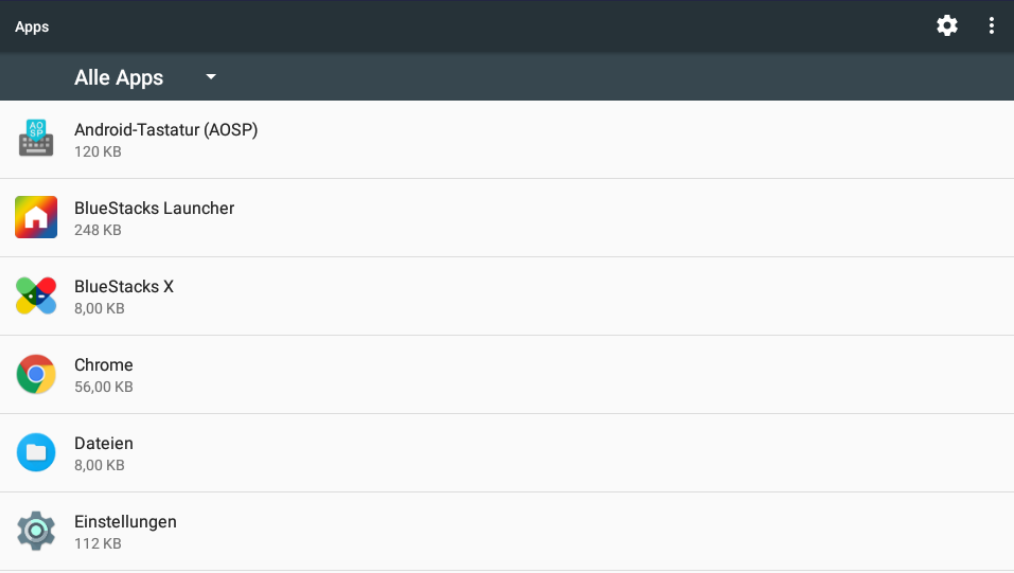
Results AndroidViewClient
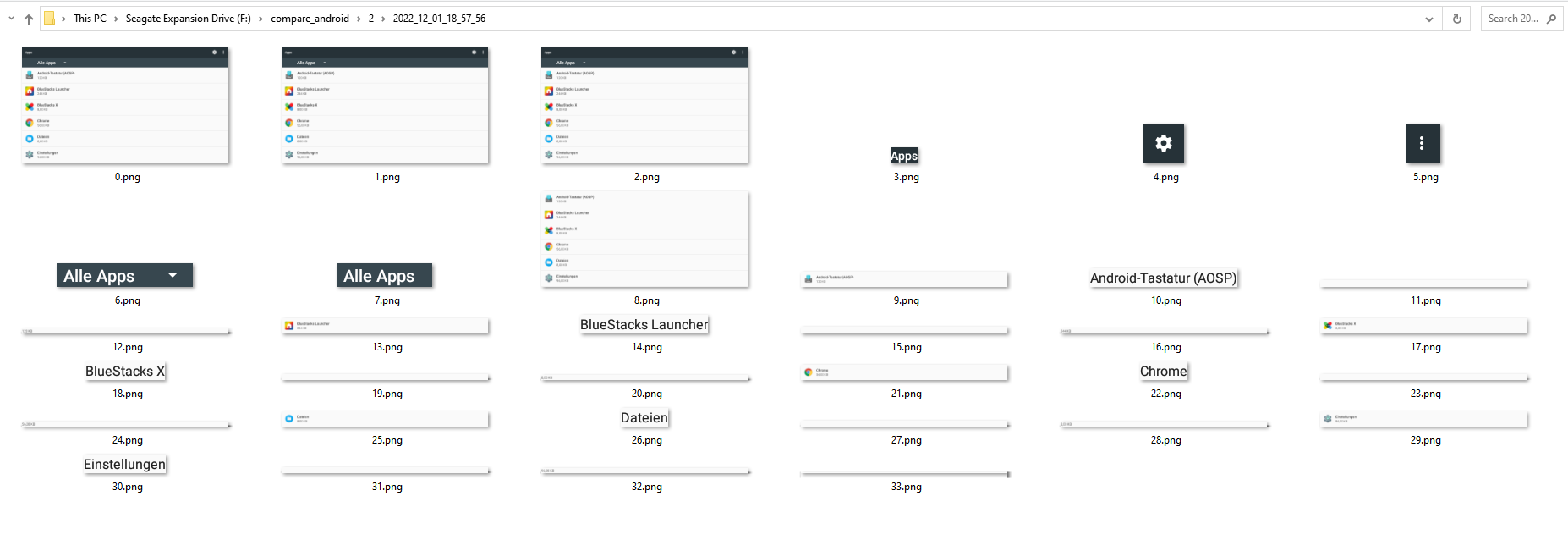
Results df_activities1
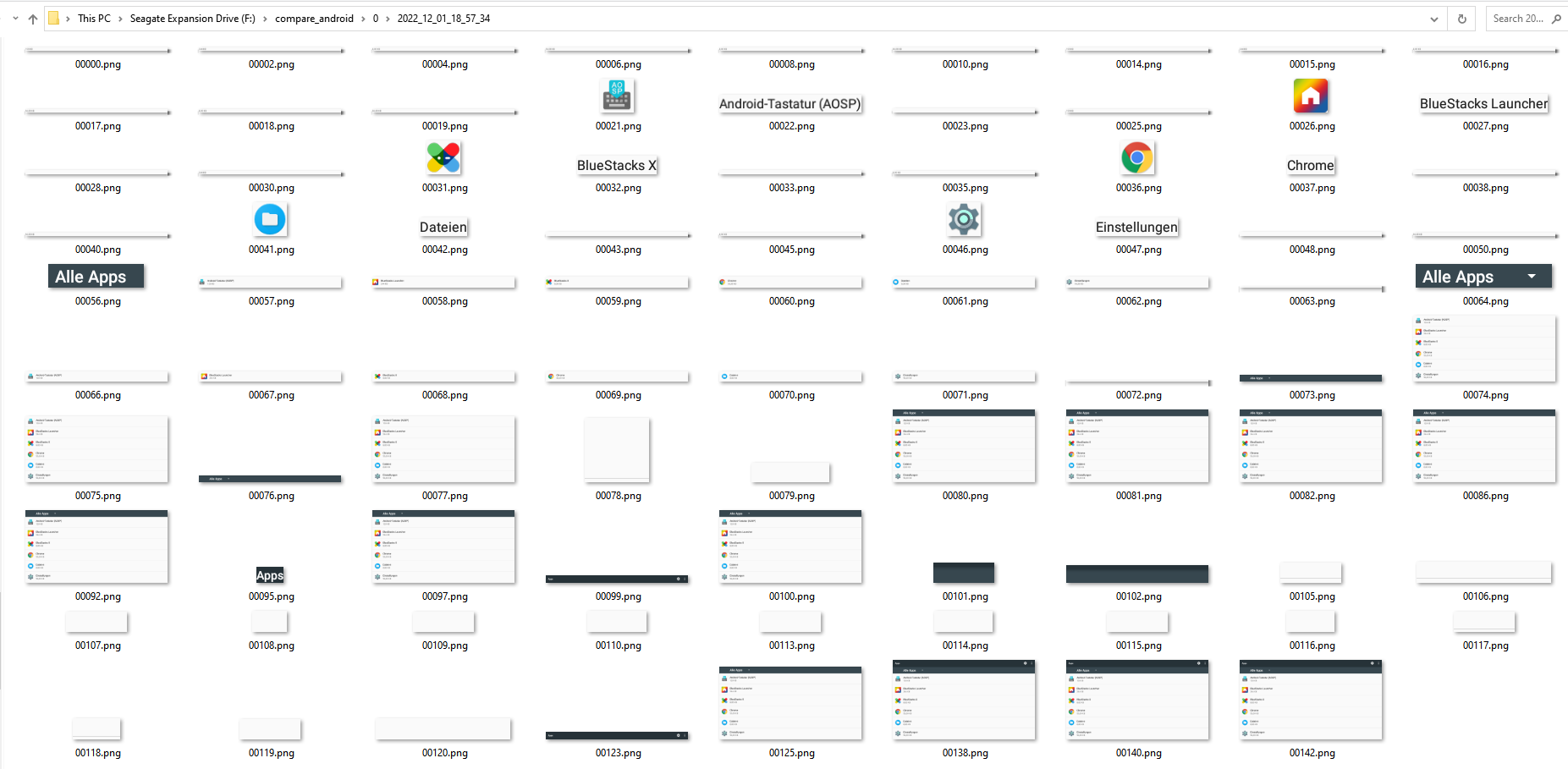
Results df_uiautomator1
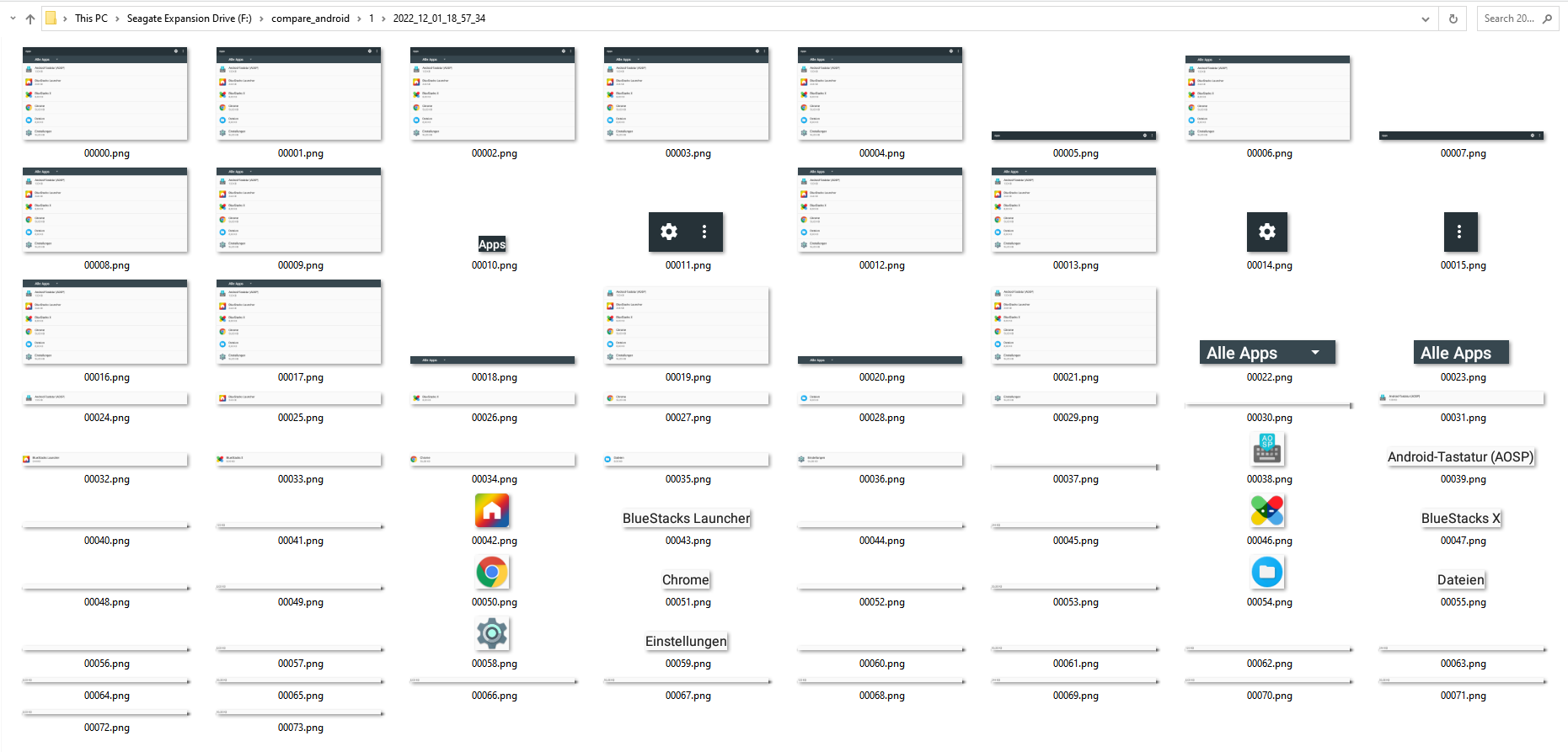
All results in DataFrames
You can use the whole power of pandas.DataFrame.loc https://pandas.pydata.org/docs/reference/api/pandas.DataFrame.loc.html to locate any item and easily call touch/swipe/longtouch methods that are stored in different columns of the DataFrame
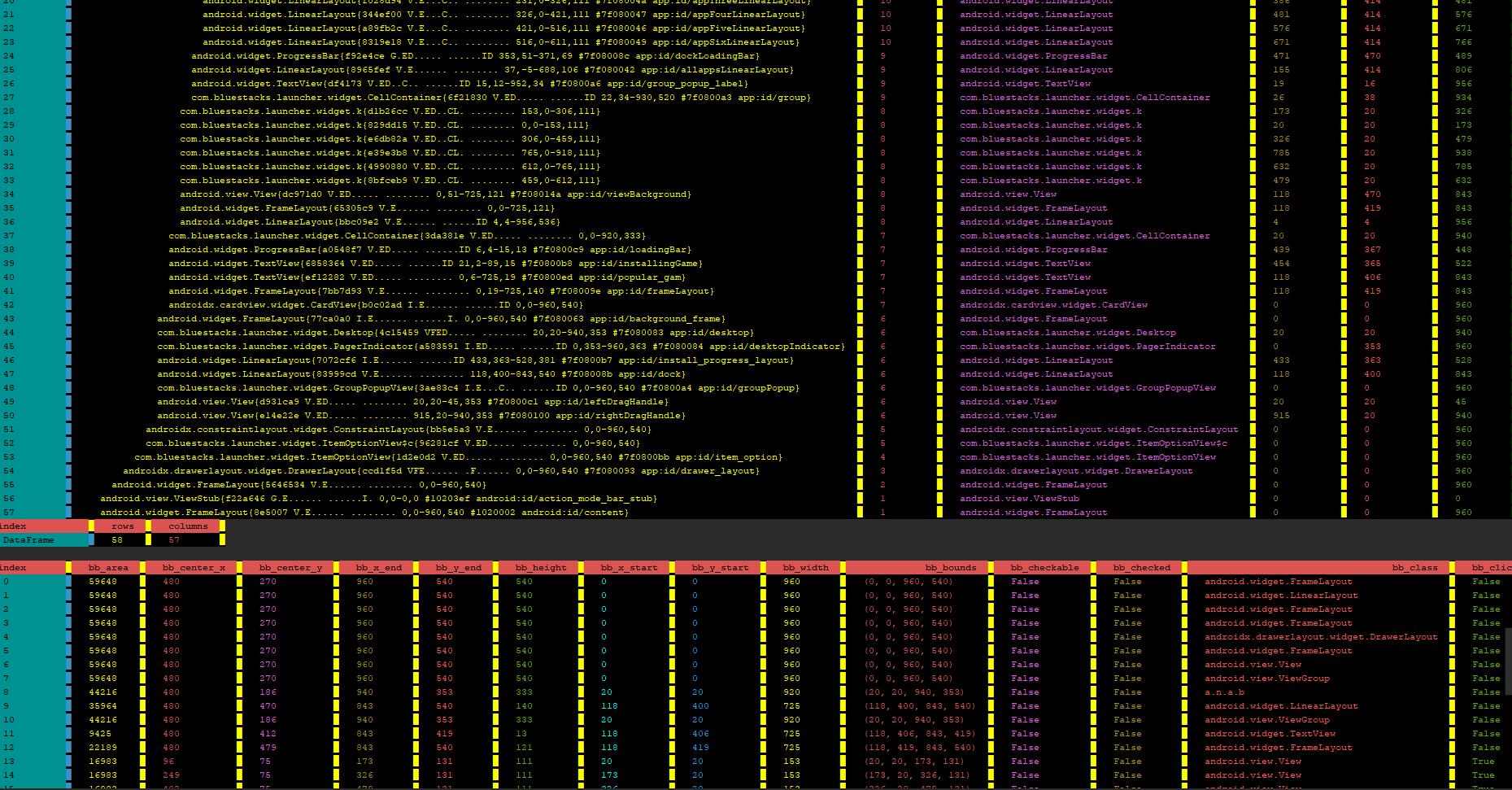
The DataFrame columns explained
df_activities1.columns.to_list()
Out[9]: ['aa_area', 'aa_bounds', 'aa_center_x', 'aa_center_x_cropped', 'aa_center_y', 'aa_center_y_cropped', 'aa_class_name', 'aa_clickable', 'aa_complete_dump', 'aa_context_clickable', 'aa_cropped_x_end', 'aa_cropped_x_start', 'aa_cropped_y_end', 'aa_cropped_y_start', 'aa_depth', 'aa_drawn', 'aa_enabled', 'aa_focusable', 'aa_has_screenshot', 'aa_hashcode_hex', 'aa_hashcode_int', 'aa_height', 'aa_height_cropped', 'aa_id_information', 'aa_is_child', 'aa_long_clickable', 'aa_mID_hex', 'aa_mID_int', 'aa_old_index', 'aa_pflag_activated', 'aa_pflag_dirty_mask', 'aa_pflag_focused', 'aa_pflag_hovered', 'aa_pflag_invalidated', 'aa_pflag_is_root_namespace', 'aa_pflag_prepressed', 'aa_pflag_selected', 'aa_pure_id', 'aa_screenshot', 'aa_scrollbars_horizontal', 'aa_scrollbars_vertical', 'aa_shapely', 'aa_valid_square', 'aa_visibility', 'aa_width', 'aa_width_cropped', 'aa_x_end', 'aa_x_end_relative', 'aa_x_start', 'aa_x_start_relative', 'aa_y_end', 'aa_y_end_relative', 'aa_y_start', 'aa_y_start_relative', 'ee_aa_longtouch', 'ee_aa_longtouch_bs', 'ee_aa_longtouch_offset', 'ee_aa_longtouch_offset_bs', 'ee_aa_touch', 'ee_aa_touch_bs', 'ee_aa_touch_offset', 'ee_aa_touch_offset_bs', 'ff_aa_downswipe', 'ff_aa_save_screenshot', 'ff_aa_show_screenshot', 'ff_aa_tap_center_offset', 'ff_aa_tap_center_offset_long', 'ff_aa_tap_center_variation', 'ff_aa_tap_center_variation_long', 'ff_aa_tap_exact_center', 'ff_aa_tap_exact_center_long', 'ff_aa_upswipe', 'ff_show_parents', 'parent_000', 'parent_001', 'parent_002', 'parent_003', 'parent_004', 'parent_005', 'parent_006', 'parent_007', 'parent_008', 'parent_009', 'parent_010', 'parent_011']
df_uiautomator1.columns.to_list()
Out[10]: ['bb_area', 'bb_center_x', 'bb_center_y', 'bb_x_end', 'bb_y_end', 'bb_height', 'bb_x_start', 'bb_y_start', 'bb_width', 'bb_bounds', 'bb_checkable', 'bb_checked', 'bb_class', 'bb_clickable', 'bb_content_desc', 'bb_enabled', 'bb_focusable', 'bb_focused', 'bb_index', 'bb_keys_hierarchy', 'bb_long_clickable', 'bb_package', 'bb_password', 'bb_resource_id', 'bb_scrollable', 'bb_selected', 'bb_text', 'bb_pure_id', 'bb_screenshot', 'bb_old_index', 'bb_valid_square', 'bb_shapely', 'bb_cropped_x_start', 'bb_cropped_y_start', 'bb_cropped_x_end', 'bb_cropped_y_end', 'bb_width_cropped', 'bb_height_cropped', 'bb_center_x_cropped', 'bb_center_y_cropped', 'ff_bb_show_screenshot', 'ff_bb_save_screenshot', 'ff_bb_tap_center_offset', 'ff_bb_tap_exact_center', 'ff_bb_tap_center_variation', 'ff_bb_tap_center_offset_long', 'ff_bb_tap_exact_center_long', 'ff_bb_tap_center_variation_long', 'ff_bb_upswipe', 'ff_bb_downswipe', 'ee_bb_longtouch_offset', 'ee_bb_longtouch_offset_bs', 'ee_bb_touch_offset', 'ee_bb_touch_offset_bs', 'ee_bb_longtouch_bs', 'ee_bb_touch_bs', 'ee_bb_touch', 'ee_bb_longtouch']
The columns starting with aa_ or bb_ are self explaining, they contain data (height, width ...) to identify objects
The column prefix ee_ means that you can call functions which use sendevent (root access necessary)
-
aa_ after ee_ stands for activity DataFrame
-
bb_ after ee_ stands for uiautomator DataFrame (name difference (aa_/bb_) important for merging when calling andf.get_dfs_from_view_and_activity()
-
the suffix _bs is only interesting for you if you use BlueStacks (like me)
df_activities1.ee_aa_longtouch.iloc[28]() # longtouch on item 28
df_activities1.ee_aa_longtouch_bs.iloc[28]() # recalculated for bluestacks, won’t work against a “regular” Android Device https://stackoverflow.com/a/73733261/15096247
df_activities1.ee_aa_longtouch_offset_bs.iloc[28](200,1) # x,y offset
df_activities1.ee_aa_longtouch_offset_bs.iloc[28](200,1) # x,y offset / recalculated for bluestacks
df_activities1.ee_aa_touch_offset.iloc[28](100,1) # x,y offset
df_activities1.ee_aa_touch_offset_bs.iloc[28](100,1) # x,y offset / recalculated for bluestacks
df_activities1.ee_aa_touch.iloc[28]()
df_activities1.ee_aa_touch_bs.iloc[28]() # recalculated for bluestacks
The column prefix ff_ means that the action is executed using adb shell input (root access not necessary)
# swipes down (or up, depending on your interpretation) within the bounds of the item
df_activities1.ff_aa_downswipe.iloc[28]()
# swipes up (or down, depending on your interpretation) within the bounds of the item
df_activities1.ff_aa_upswipe.iloc[28]()
# save all screenshots to the defined folder (when you created the instance), subfolder with timestamp as name will be created for each new DataFrame
df_activities1.dropna(subset='aa_screenshot').ff_aa_save_screenshot.apply(lambda x:x())
#show screenshot with cv2.imshow, window can be closed by pressing 'q'
df_activities1.ff_aa_show_screenshot.iloc[28]()
df_activities1.ff_aa_tap_center_offset.iloc[28](1,20) # offset from the center of the found item - touch
df_activities1.ff_aa_tap_center_offset_long.iloc[28](1,20) # offset from the center of the found item - longtouch
df_activities1.ff_aa_tap_center_variation.iloc[28]()
df_activities1.ff_aa_tap_center_variation_long.iloc[28]()
df_activities1.ff_aa_tap_exact_center.iloc[28]()
df_activities1.ff_aa_tap_exact_center_long.iloc[28]()
df_activities1.ff_show_parents.iloc[28]() # Returns a DataFrame with all parent items
Project details
Release history Release notifications | RSS feed
Download files
Download the file for your platform. If you're not sure which to choose, learn more about installing packages.











