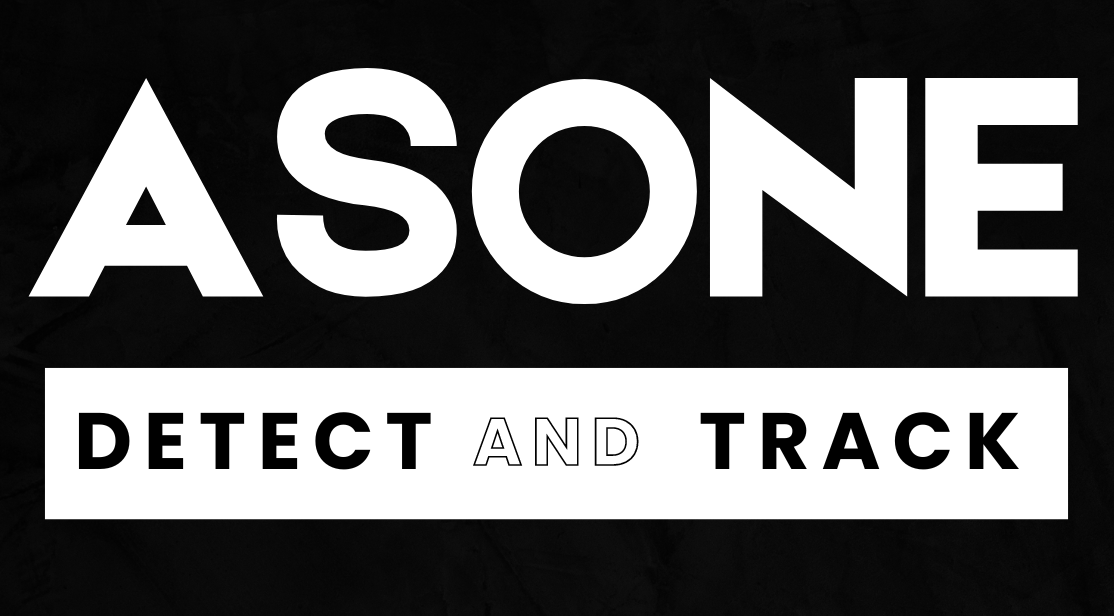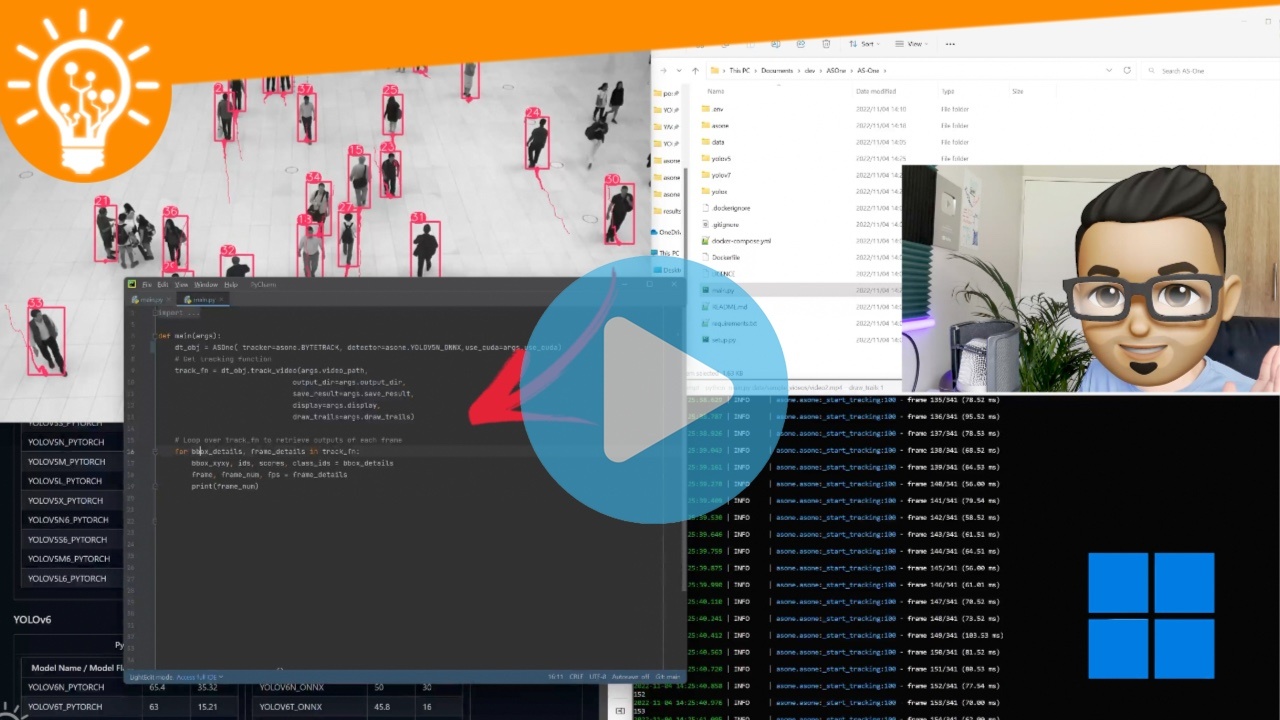No project description provided
Project description
AS-One : A Modular Libary for YOLO Object Detection and Object Tracking BETA
Table of Contents
- Introduction
- Prerequisites
- Clone the Repo
- Installation
- Running AS-One
- Sample Code Snippets
- Benchmarks
1. Introduction
==UPDATE: YOLOv8 Now Supported==
AS-One is a python wrapper for multiple detection and tracking algorithms all at one place. Different trackers such as ByteTrack, DeepSort or NorFair can be integrated with different versions of YOLO with minimum lines of code.
This python wrapper provides YOLO models in both ONNX and PyTorch versions. We plan to offer support for future versions of YOLO when they get released.
This is One Library for most of your computer vision needs.
If you would like to dive deeper into YOLO Object Detection and Tracking, then check out our courses and projects
Watch the step-by-step tutorial
2. Prerequisites
- Make sure to install
GPUdrivers in your system if you want to useGPU. Follow driver installation for further instructions. - Make sure you have MS Build tools installed in system if using windows.
- Download git for windows if not installed.
3. Clone the Repo
Navigate to an empty folder of your choice.
git clone https://github.com/augmentedstartups/AS-One.git
Change Directory to AS-One
cd AS-One
4. Installation
For Linux
python3 -m venv .env
source .env/bin/activate
pip install numpy Cython
pip install cython-bbox
pip install asone
# for CPU
pip install torch torchvision
# for GPU
pip install torch torchvision --extra-index-url https://download.pytorch.org/whl/cu113
For Windows 10/11
python -m venv .env
.env\Scripts\activate
pip install numpy Cython
pip install -e git+https://github.com/samson-wang/cython_bbox.git#egg=cython-bbox
pip install asone
# for CPU
pip install torch torchvision
# for GPU
pip install torch torchvision --extra-index-url https://download.pytorch.org/whl/cu113
or
pip install torch==1.10.1+cu113 torchvision==0.11.2+cu113 torchaudio===0.10.1+cu113 -f https://download.pytorch.org/whl/cu113/torch_stable.html
5. Running AS-One
Run main.py to test tracker on data/sample_videos/test.mp4 video
python main.py data/sample_videos/test.mp4
Run in Google Colab
6. Sample Code Snippets
6.1. Object Detection
import asone
from asone import utils
from asone import ASOne
import cv2
video_path = 'data/sample_videos/test.mp4'
detector = ASOne(detector=asone.YOLOV7_PYTORCH, use_cuda=True) # Set use_cuda to False for cpu
filter_classes = ['car'] # Set to None to detect all classes
cap = cv2.VideoCapture(video_path)
while True:
_, frame = cap.read()
if not _:
break
dets, img_info = detector.detect(frame, filter_classes=filter_classes)
bbox_xyxy = dets[:, :4]
scores = dets[:, 4]
class_ids = dets[:, 5]
frame = utils.draw_boxes(frame, bbox_xyxy, class_ids=class_ids)
cv2.imshow('result', frame)
if cv2.waitKey(25) & 0xFF == ord('q'):
break
Run the asone/demo_detector.py to test detector.
# run on gpu
python -m asone.demo_detector data/sample_videos/test.mp4
# run on cpu
python -m asone.demo_detector data/sample_videos/test.mp4 --cpu
6.1.1 Use Custom Trained Weights for Detector
Use your custom weights of a detector model trained on custom data by simply providing path of the weights file.
import asone
from asone import utils
from asone import ASOne
import cv2
video_path = 'data/sample_videos/license_video.webm'
detector = ASOne(detector=asone.YOLOV7_PYTORCH, weights='data/custom_weights/yolov7_custom.pt', use_cuda=True) # Set use_cuda to False for cpu
class_names = ['license_plate'] # your custom classes list
cap = cv2.VideoCapture(video_path)
while True:
_, frame = cap.read()
if not _:
break
dets, img_info = detector.detect(frame)
bbox_xyxy = dets[:, :4]
scores = dets[:, 4]
class_ids = dets[:, 5]
frame = utils.draw_boxes(frame, bbox_xyxy, class_ids=class_ids, class_names=class_names) # simply pass custom classes list to write your classes on result video
cv2.imshow('result', frame)
if cv2.waitKey(25) & 0xFF == ord('q'):
break
6.1.2. Changing Detector Models
Change detector by simply changing detector flag. The flags are provided in benchmark tables.
# Change detector
detector = ASOne(detector=asone.YOLOX_S_PYTORCH, use_cuda=True)
6.2. Object Tracking
Use tracker on sample video.
import asone
from asone import ASOne
# Instantiate Asone object
dt_obj = ASOne(tracker=asone.BYTETRACK, detector=asone.YOLOV7_PYTORCH, use_cuda=True) #set use_cuda=False to use cpu
filter_classes = ['person'] # set to None to track all classes
# ##############################################
# To track using video file
# ##############################################
# Get tracking function
track_fn = dt_obj.track_video('data/sample_videos/test.mp4', output_dir='data/results', save_result=True, display=True, filter_classes=filter_classes)
# Loop over track_fn to retrieve outputs of each frame
for bbox_details, frame_details in track_fn:
bbox_xyxy, ids, scores, class_ids = bbox_details
frame, frame_num, fps = frame_details
# Do anything with bboxes here
# ##############################################
# To track using webcam
# ##############################################
# Get tracking function
track_fn = dt_obj.track_webcam(cam_id=0, output_dir='data/results', save_result=True, display=True, filter_classes=filter_classes)
# Loop over track_fn to retrieve outputs of each frame
for bbox_details, frame_details in track_fn:
bbox_xyxy, ids, scores, class_ids = bbox_details
frame, frame_num, fps = frame_details
# Do anything with bboxes here
# ##############################################
# To track using web stream
# ##############################################
# Get tracking function
stream_url = 'rtsp://wowzaec2demo.streamlock.net/vod/mp4:BigBuckBunny_115k.mp4'
track_fn = dt_obj.track_stream(stream_url, output_dir='data/results', save_result=True, display=True, filter_classes=filter_classes)
# Loop over track_fn to retrieve outputs of each frame
for bbox_details, frame_details in track_fn:
bbox_xyxy, ids, scores, class_ids = bbox_details
frame, frame_num, fps = frame_details
# Do anything with bboxes here
[Note] Use can use custom weights for a detector model by simply providing path of the weights file. in ASOne class.
6.2.1 Changing Detector and Tracking Models
Change Tracker by simply changing the tracker flag.
The flags are provided in benchmark tables.
dt_obj = ASOne(tracker=asone.BYTETRACK, detector=asone.YOLOV7_PYTORCH, use_cuda=True)
# Change tracker
dt_obj = ASOne(tracker=asone.DEEPSORT, detector=asone.YOLOV7_PYTORCH, use_cuda=True)
# Change Detector
dt_obj = ASOne(tracker=asone.DEEPSORT, detector=asone.YOLOX_S_PYTORCH, use_cuda=True)
Run the asone/demo_detector.py to test detector.
# run on gpu
python -m asone.demo_detector data/sample_videos/test.mp4
# run on cpu
python -m asone.demo_detector data/sample_videos/test.mp4 --cpu
6.3. Text Detection
# Detect and recognize text
import asone
from asone import utils
from asone import ASOne
import cv2
from asone import utils
img_path = 'data/sample_imgs/sample_text.jpeg'
ocr = ASOne(detector=asone.CRAFT, recognizer=asone.EASYOCR, use_cuda=True) # Set use_cuda to False for cpu
img = cv2.imread(img_path)
results = ocr.detect_text(img)
img = utils.draw_text(img, results)
cv2.imwrite("data/results/results.jpg", img)
Use Tracker on Text
import asone
from asone import ASOne
# Instantiate Asone object
dt_obj = ASOne(tracker=asone.BYTETRACK, detector=asone.YOLOV7_PYTORCH, weights='data/custom_weights/yolov7_custom.pt', recognizer=asone.EASYOCR, use_cuda=True) #set use_cuda=False to use cpu
# ##############################################
# To track using video file
# ##############################################
# Get tracking function
track_fn = dt_obj.track_video('data/sample_videos/license_video.mp4', output_dir='data/results', save_result=True, display=True)
# Loop over track_fn to retrieve outputs of each frame
for bbox_details, frame_details in track_fn:
bbox_xyxy, ids, scores, class_ids = bbox_details
frame, frame_num, fps = frame_details
# Do anything with bboxes here
Run the asone/demo_ocr.py to test ocr.
# run on gpu
python -m asone.demo_ocr data/sample_videos/license_video.mp4 -w data/custom_weights/yolov7_custom.pt
# run on cpu
python -m asone.demo_ocr data/sample_videos/license_video.mp4 -w data/custom_weights/yolov7_custom.pt --cpu
To setup ASOne using Docker follow instructions given in docker setup
ToDo
- First Release
- Import trained models
- Simplify code even further
- Updated for YOLOv8
- OCR and Counting
- OCSORT, StrongSORT, MoTPy
- M1/2 Apple Silicon Compatibility
| Offered By: | Maintained By: |
|---|---|
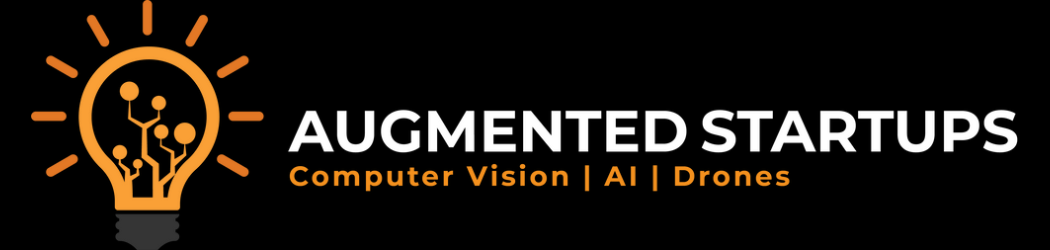 |
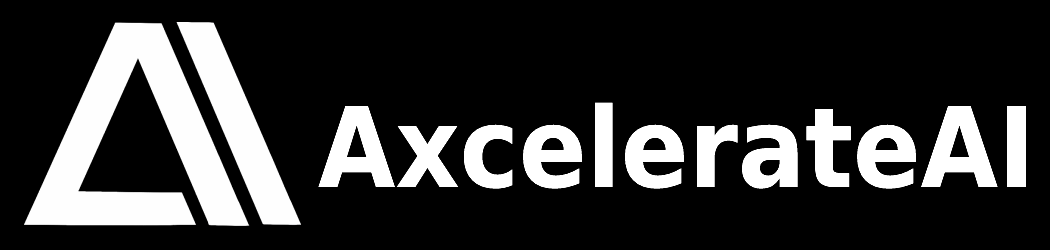 |
Project details
Release history Release notifications | RSS feed
Download files
Download the file for your platform. If you're not sure which to choose, learn more about installing packages.