Censor videos automatically
Project description




I use a simple template match to find the secret spots in the video. So this is nothing for a dynamical video. It should be used to clean up for screen records.
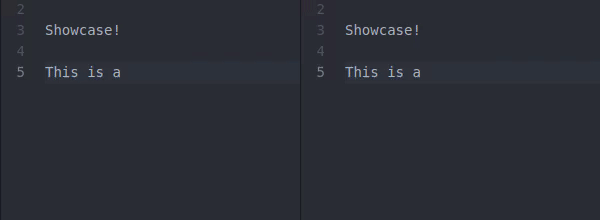
Why
Blurring is designed to expand Watch me Coding. I take my screen in time lapse. One second, one frame. That’s 3600 frames for an hour. An 8-hour coding day would be 28800 frames. I do not want to search for secret information in every single frame. I know my secret passwords so I can scan the video and blur them.
Install
Simple as always. Do not forget to use a virtual environment:
>>> pip install blurring
How to uses
Create a template. You can use any image. Maybe something created with gimp. Or us supplied tool “blurring-t” (I know that is a ugly name, sorry):
>>> blurring-t template text [PASSWORD]: PASSWORD height [18]: 18 ...
Before you blur the video, checkout the original.
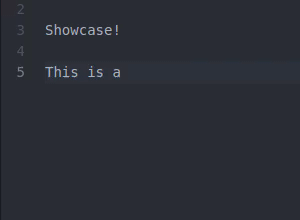
Now blur it. I use the offset to blur the password before it is completely visible:
blurring video.mp4 blurred.mp4 template.png --offset 60
This is the result.
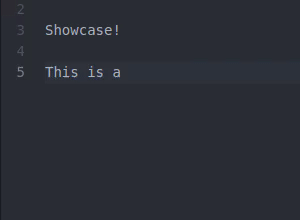
And this would be the result without the offset.
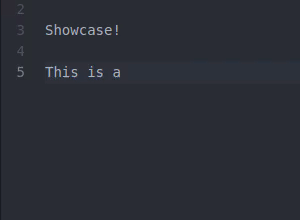
There is still something to improve, but for now I am happy.
Watch me coding integration
This is also a plugin for watch me encoding. After you have installed Blurring, there is an additional command:
>>> wmc -H
info v0.3.3 - Print some infos
link v0.3.3 - Concat all videos to one
record v0.3.3 - Start the record
setup v0.3.3 - Setup the project
blurring v0.1.0 - Blur the final video
First create the final video:
>>> wmc link
Now create the template(s):
>>> mkdir templates >>> blurring-t templates/dummy text [PASSWORD]: PASSWORD height [18]: 18 width [70]: 70 scale [0.4]: 0.4 font [0]: 0 pos_x [0]: 0 pos_y [12]: 12
It is time to blurring out the “PASSWORD”:
>>> wmc blurring
Now you have the video “full_blur.mp4”. Enjoy it.
Development
Virtual environment windows:
python -m venv venv venv\Scripts\activate
Virtual environment linux:
python3 -m venv venv source venv/bin/activate
Setup project:
python -m pip install --upgrade pip wheel setuptools tox flake8 pylint coverage rstcheck python setup.py develop
Run some test:
tox pylint src/blurring python setup.py test python setup.py flake8 python setup.py check
Test coverage:
coverage run --source src/blurring setup.py test coverage report -m
Publish package:
git tag -a 1.0.0a1 -m '1.0.0a1' rstcheck README.rst python setup.py --version python setup.py check python setup.py sdist bdist_wheel twine upload dist/* git push origin 1.0.0a1
Create videos:
ffmpeg -i ext/video.mp4 -filter_complex "[0:v] palettegen" palette.png -y ffmpeg -i ext/video.mp4 -i palette.png -filter_complex "[0:v][1:v] paletteuse" ext/video.gif ffmpeg -i ext/video.mp4 -filter:v "crop=400:400:0:0" ext/video_small.mp4 ffmpeg -i ext/video.mp4 -i ext/blurred_60.mp4 -filter_complex hstack ext/combine.mp4
Project details
Release history Release notifications | RSS feed
Download files
Download the file for your platform. If you're not sure which to choose, learn more about installing packages.











