Jupyter notebook viewer
Project description
callisto
A jupyter notebook viewer that has the following features:
- Use ContentsManager as content provider. Therefore it is completely work with any of your jupyterhub settings.
- Showing Table of Contents for quickly reference to your notebook
- Directly import the notebook to your jupyterhub server.
Getting Started
- Install the package:
pip install callisto-nbviewer
- start the server:
callisto start --port 5000
- Visit website
localhost:5000
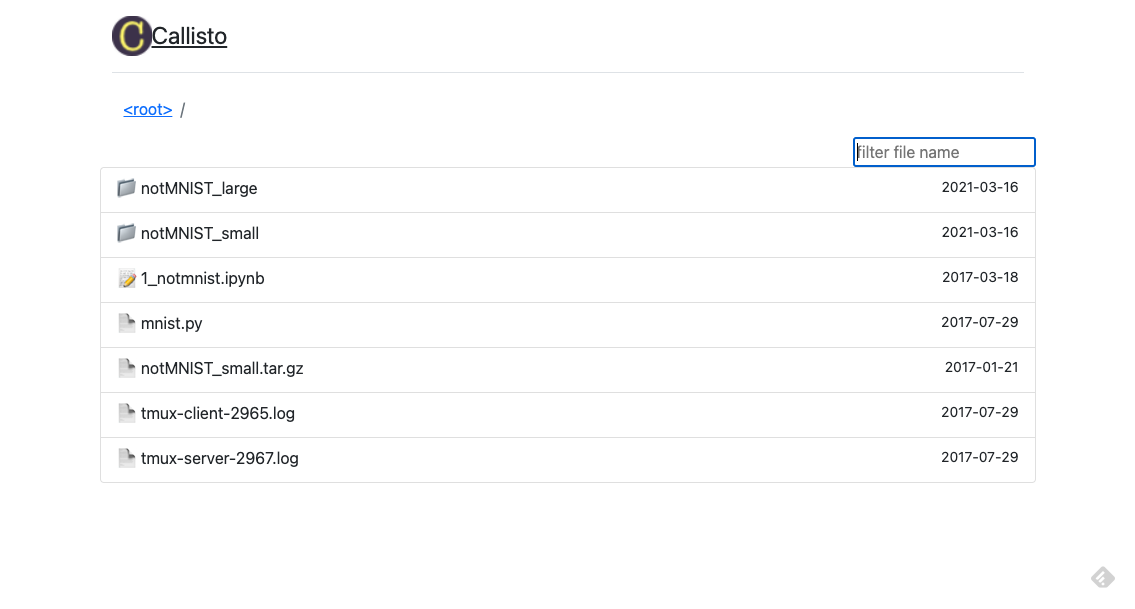
Configuration
You can use your own config to customize callisto. see example on tests/fixtures/config.py
ontents_manager_cls = "s3contents.S3ContentsManager"
# `contents_manager_cls` can be string or ContentsManger class
# You can use any existing ContentsManager to load data.
# If the value is not set, the default would be FileContentsManager
# and will serve contents on current working directory
contents_manager_kwargs = {
"bucket": "test-bucket",
"access_key_id": "testing",
"secret_access_key": "testing",
"endpoint_url": "http://localhost:3000"
}
# [Optional] `contents_manager_kwargs` is a dict of kwargs to configure the required settings
# for whatever ContentsManager you choose.
jupyterhub_base_url = "https://jupyterhub.example.com"
# [Optional] `jupyterhub_base_url` if set, you can import the notebook directly to your jupyterhub server
# This is the base url to your jupyterhub.
import_link_with_hubshare_preview = True
# [Optional] `import_link_with_hubshare_preview`: if you have installed jupyterlab-hubshare plugin,
# You can use this link to show preview on your notebook server
import_link_func = lambda path: "prefix/" + path
# [Optional] `import_link_func` is a function in that takes the current path as an input,
# You can do any magic to update the final path in case the path on the site is different
# from the path on jupyterhub.
and then start callisto with
callisto --config my_callisto_config.py
Config for different contents manager
Local File
contents_manager_cls = "managerjupyter_server.services.contents.filemanager.FileContentsManager"
contents_manager_kwargs = {"root_dir": "/absolute/path/to/your/notebook/folder"}
S3
Note that s3contents seems to be fetching the directory last_modified time, and is very slow.
Therefore I make a work around file in callisto.contents_managers.s3.SimplifiedS3ContentsManager class
please take a look on the settings.
contents_manager_cls = "callisto.contents_managers.s3.SimplifiedS3ContentsManager"
contents_manager_kwargs = {
"bucket": "my-s3-bucket",
"prefix": "prefix/to/your/notebook/folder",
"aws_access_key_id": "my_access_key",
"aws_secret_access_key": "my_secret_access_key",
}
if your file s3 doesn't contains a lot of folders, you can still use s3contents (please ensure you also install s3contents)
contents_manager_cls = "s3contents.S3ContentsManager"
contents_manager_kwargs = {
"bucket": "my-s3-bucket",
"prefix": "prefix/to/your/notebook/folder",
}
for more settings, please refer to: s3contents
Development
to start a dev version, download the git repo:
git clone https://github.com/lydian/callisto.git
and run
cd callisto
make start-dev
The dev server will running on http://localhost:5001
Project details
Release history Release notifications | RSS feed
Download files
Download the file for your platform. If you're not sure which to choose, learn more about installing packages.
Source Distribution
Built Distribution
Hashes for callisto_nbviewer-1.0.2-py3-none-any.whl
| Algorithm | Hash digest | |
|---|---|---|
| SHA256 | 625cd6aafbb945b6414e6136fdc484badae54e24fa2d9eea6b0adcfd77ea7630 |
|
| MD5 | fe2115bde9934d95f9822000a27732b0 |
|
| BLAKE2b-256 | d4d803a685744bf5c5096a56771ca67c4cfae29f9d6d9dcea730354eb56d5e80 |















