anatomical segmentation algorithm
Project description
Cellpose
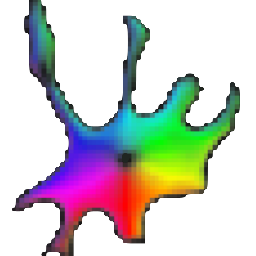
Cellpose-SAM: cell and nucleus segmentation with superhuman generalization. It can be optimized for your own data, applied in 3D, works on images with shot noise, (an)isotropic blur, undersampling, contrast inversions, regardless of channel order and object sizes.
To learn about Cellpose-SAM read the paper or watch the talk. For info on fine-tuning a model, watch this tutorial talk, and see this example video of human-in-the-loop training. For support, please open an issue.
Please see install instructions below, and also check out the detailed documentation at cellpose.readthedocs.io. The Cellpose-SAM website allows batch processing of images with a free account on Hugging Face.
Example notebooks:
- run_Cellpose-SAM.ipynb
: run Cellpose-SAM on your own data, mounted in google drive
- test_Cellpose-SAM.ipynb
: shows running Cellpose-SAM using example data in 2D and 3D
- train_Cellpose-SAM.ipynb
: train Cellpose-SAM on your own labeled data (also optional example data provided)
:triangular_flag_on_post: The Cellpose-SAM model is trained on data that is licensed under CC-BY-NC. The Cellpose annotated dataset is also CC-BY-NC.
CITATION
If you use Cellpose-SAM, please cite the Cellpose-SAM paper: Pachitariu, M., Rariden, M., & Stringer, C. (2025). Cellpose-SAM: superhuman generalization for cellular segmentation. bioRxiv.
If you use Cellpose 1, 2 or 3, please cite the Cellpose 1.0 paper:
Stringer, C., Wang, T., Michaelos, M., & Pachitariu, M. (2021). Cellpose: a generalist algorithm for cellular segmentation. Nature methods, 18(1), 100-106.
If you use the human-in-the-loop training, please also cite the Cellpose 2.0 paper:
Pachitariu, M. & Stringer, C. (2022). Cellpose 2.0: how to train your own model. Nature methods, 1-8.
If you use the new image restoration models or cyto3, please also cite the Cellpose3 paper:
Stringer, C. & Pachitariu, M. (2025). Cellpose3: one-click image restoration for improved segmentation. Nature Methods.
Old updates
v3.1+ update (Feb 2025)
- support for big data contributed by @GFleishman, usage info here
- new options to improve 3D segmentation like
flow3D_smoothandpretrained_model_ortho, more info here - GPU-accelerated mask creation in 2D and 3D (benchmarks)
- better support for Mac Silicon chips (MPS), although new mask creation code not supported by Mac yet
:star2: v3 (Feb 2024) :star2:
Cellpose3 enables image restoration in the GUI, API and CLI (saved to _seg.npy). To learn more...
:star2: v2.0 (April 2022) :star2:
Cellpose 2.0 allows human-in-the-loop training of models! To learn more, check out the twitter thread, paper, review, short talk, and the tutorial talk which goes through running Cellpose 2.0 in the GUI and a jupyter notebook. Check out the full human-in-the-loop video. See how to use it yourself in the docs and also check out the help info in the Models menu in the GUI.
Installation
You can install cellpose using conda or with native python if you have python3.8+ on your machine.
Local installation (< 2 minutes)
System requirements
Linux, Windows and Mac OS are supported for running the code. For running the graphical interface you will need a Mac OS later than Yosemite. At least 8GB of RAM is required to run the software. 16GB-32GB may be required for larger images and 3D volumes. The software has been heavily tested on Windows 10 and Ubuntu 18.04 and less well-tested on Mac OS. Please open an issue if you have problems with installation.
Dependencies
cellpose relies on the following excellent packages (which are automatically installed with conda/pip if missing):
- pytorch
- pyqtgraph
- PyQt6 or PySide
- numpy (>=1.20.0)
- scipy
- natsort
- tifffile
- imagecodecs
- roifile
- fastremap
- fill_voids
Option 1: Installation Instructions with conda
If you have an older cellpose environment you can remove it with conda env remove -n cellpose before creating a new one.
If you are using a GPU, make sure its drivers and the cuda libraries are correctly installed.
- Install a miniforge distribution of Python. Note you might need to use an anaconda prompt if you did not add anaconda to the path.
- Open an anaconda prompt / command prompt which has
condafor python 3 in the path - Create a new environment with
conda create --name cellpose python=3.10. We recommend python 3.10, but python 3.9 and 3.11 will also work. - To activate this new environment, run
conda activate cellpose - (option 1) To install cellpose with the GUI, run
python -m pip install cellpose[gui]. If you're on a zsh server, you may need to use ' ':python -m pip install 'cellpose[gui]'. - (option 2) To install cellpose without the GUI, run
python -m pip install cellpose.
To upgrade cellpose (package here), run the following in the environment:
python -m pip install cellpose --upgrade
Note you will always have to run conda activate cellpose before you run cellpose. If you want to run jupyter notebooks in this environment, then also python -m pip install notebook and python -m pip install matplotlib.
You can also try to install cellpose and the GUI dependencies from your base environment using the command
python -m pip install cellpose[gui]
If you have issues with installation, see the docs for more details. You can also use the cellpose environment file included in the repository and create a cellpose environment with conda env create -f environment.yml which may solve certain dependency issues.
If these suggestions fail, open an issue.
Option 2: Installation Instructions with python's venv
Venv (tutorial, for those interested) is a built-in tool in python for creating virtual environments. It is a good alternative if you don't want to install conda and already have python3 on your machine. The main difference is that you will need to choose where to install the environment and the packages. Cellpose will then live in this environment and not be accessible from other environments. You will need to navigate to the environment directory and activate it each time before running cellpose. The steps are similar to the conda installation:
If you are using a GPU, make sure its drivers and the cuda libraries are correctly installed.
- Install python3.8 or later from python.org. This will be the version of python that will be used in the environment. You can check your python version with
python --version. - Navigate to the directory where you want to create the environment and run
python3 -m venv cellposeto create a new environment calledcellpose. - Activate the environment with
source cellpose/bin/activateon Mac/Linux orcellpose\Scripts\activateon Windows. A prefix(cellpose)should appear in the terminal. - Install cellpose into the
cellposevenv using pip withpython -m pip install cellpose. - Install the cellpose GUI, with
python -m pip install cellpose[gui]. Depending on your terminal software, you may need to use quotes like this:python -m pip install 'cellpose[gui]'. - You can now run cellpose from this environment with
python -m cellposeorcellposeif you are in the cellpose directory. - To deactivate the environment, run
deactivate.
GPU version (CUDA) on Windows or Linux
If you plan on running many images, you may want to install a GPU version of torch. To use your NVIDIA GPU with python, you will need to make sure the NVIDIA driver for your GPU is installed, check out this website to download it. You can also install the CUDA toolkit, or use the pytorch cudatoolkit (installed below with conda). If you have trouble with the below install, we recommend installing the CUDA toolkit yourself, choosing one of the 11.x releases here.
With the latest versions of pytorch on Linux, as long as the NVIDIA drivers are installed, the GPU version is installed by default with pip. You can check if the GPU support is working by opening the GUI. If the GPU is working then the GPU box will be checked and the CUDA version will be displayed in the command line.
If it's not working, we will need to remove the CPU version of torch:
pip uninstall torch
To install the GPU version of torch, follow the instructions here. The pip or conda installs should work across platforms, you will need torch and torchvision, e.g. for windows + cuda 12.6 the command is
pip3 install torch torchvision --index-url https://download.pytorch.org/whl/cu126
Info on how to install several older versions is available here. After install you can check conda list for pytorch, and its version info should have cuXX.X, not cpu.
Installation of github version
Follow steps from above to install the dependencies. Then run
pip install git+https://www.github.com/mouseland/cellpose.git
If you want edit ability to the code, in the github repository folder, run pip install -e .. If you want to go back to the pip version of cellpose, then say pip install cellpose.
Run cellpose 1.0 without local python installation
You can quickly try out Cellpose on the website first (many features disabled). The colab notebooks are also recommended if you have issues with MKL or run speed on your local computer (and are running 3D volumes). Colab does not allow you to run the GUI, but you can save *_seg.npy files in colab that you can download and open in the GUI.
Executable file: You can download an executable file for Windows 10 or for Mac OS (High Sierra or greater) that were made using PyInstaller on Intel processors (MKL acceleration works, but no GPU support). Note in both cases it will take a few seconds to open.
- The Mac OS file will download as
cellpose_macORcellpose_mac.dms. You will need to make it into an executable file and run it through the terminal:
- Open a terminal and run
cd ~/Downloads/. - Run
chmod 777 cellpose_macORchmod 777 cellpose_mac.dmsto make the file executable. - Run
./cellpose_macOR./cellpose_mac.dmsto open the cellpose GUI. Messages from cellpose will be printed in the terminal. - You can also run using the command line interface, e.g. as
./cellpose_mac --dir ~/Pictures/ --chan 2 --save_png.
- The Windows 10 file is an exe and you can click on it to run the GUI. You can also run using the command line interface, e.g. as
cellpose.exe --dir Pictures/ --chan 2 --save_png
Run cellpose locally
The quickest way to start is to open the GUI from a command line terminal. You might need to open an anaconda prompt if you did not add anaconda to the path:
python -m cellpose
The first time cellpose runs it downloads the latest available trained model weights from the website.
You can now drag and drop any images (*.tif, *.png, *.jpg, *.gif) into the GUI and run Cellpose, and/or manually segment them. When the GUI is processing, you will see the progress bar fill up and during this time you cannot click on anything in the GUI. For more information about what the GUI is doing you can look at the terminal/prompt you opened the GUI with. For example data, see website or this zip file. For best accuracy and runtime performance, resize images so cells are less than 100 pixels across. If you have 3D tiffs, open the GUI with `python -m cellpose --Zstack
Step-by-step demo
- Download this zip file of images and unzip it. These are a subset of the test images from the paper.
- Start the GUI with
python -m cellpose. - Drag an image from the folder into the GUI.
- Set the model (in demo all are
cyto) and the channel you want to segment (in demo all aregreen). Optionally set the second channel if you are segmentingcytoand have an available nucleus channel. - Click the
calibratebutton to estimate the size of the objects in the image. Alternatively (RECOMMENDED) you can set thecell diameterby hand and press ENTER. You will see the size you set as a red disk at the bottom left of the image. - Click the
run segmentationbutton. If MASKS ON is checked, you should see masks drawn on the image. - Now you can click the LEFT/RIGHT arrow keys to move through the folder and segment another image.
To draw ROIs on the image you can right-click then hover to complete the ROI (do not right-click and drag). To remove ROIs left-click while holding down CTRL. See more details here.
On the demo images each of these steps should run in less than a few seconds on a standard laptop or desktop (with mkl working).
3D segmentation
For multi-channel, multi-Z tiff's, the expected format is Z x channels x Ly x Lx. Open the GUI for 3D stacks with python -m cellpose --Zstack.
Download of pretrained models
The models will be downloaded automatically from the website when you first run a pretrained model in cellpose. If you are having issues with the downloads, you can download them from this google drive zip file, unzip the file and put the models in your home directory under the path .cellpose/models/, e.g. on Windows this would be C:/Users/YOUR_USERNAME/.cellpose/models/ or on Linux this would be /home/YOUR_USERNAME/.cellpose/models/, so /home/YOUR_USERNAME/.cellpose/models/cyto_0 is the full path to one model for example. If you cannot access google drive, the models are also available on baidu: Link:https://pan.baidu.com/s/1CARpRGCBHIYaz7KeyoX-fg ; Fetch code:pose ; thanks to @qixinbo!
Project details
Release history Release notifications | RSS feed
Download files
Download the file for your platform. If you're not sure which to choose, learn more about installing packages.
Source Distribution
Built Distribution
File details
Details for the file cellpose-4.0.6.tar.gz.
File metadata
- Download URL: cellpose-4.0.6.tar.gz
- Upload date:
- Size: 4.2 MB
- Tags: Source
- Uploaded using Trusted Publishing? No
- Uploaded via: twine/6.1.0 CPython/3.13.5
File hashes
| Algorithm | Hash digest | |
|---|---|---|
| SHA256 |
df12786f6e58118e7ab76e8857c3167567601f48ea852d316a36402104e27273
|
|
| MD5 |
3e900a9ab523c5728e54c92ef6145b66
|
|
| BLAKE2b-256 |
56b7ea43df845a6ffe0b5de8ffed7420498057589d3cdada92858bf9a17e5d38
|
File details
Details for the file cellpose-4.0.6-py3-none-any.whl.
File metadata
- Download URL: cellpose-4.0.6-py3-none-any.whl
- Upload date:
- Size: 212.3 kB
- Tags: Python 3
- Uploaded using Trusted Publishing? No
- Uploaded via: twine/6.1.0 CPython/3.13.5
File hashes
| Algorithm | Hash digest | |
|---|---|---|
| SHA256 |
bf79e98261d7c6a9bdbd9494283125cc4ac930f2ffa6d86c147f4b8fcb6ac9e8
|
|
| MD5 |
9a98931edf2fa2f3f3cdcd134832684b
|
|
| BLAKE2b-256 |
ef3a26159bc4e5cc8e1cd7dae3ee95e9ef2d4178835157b4cba1881cca87a8cc
|

























