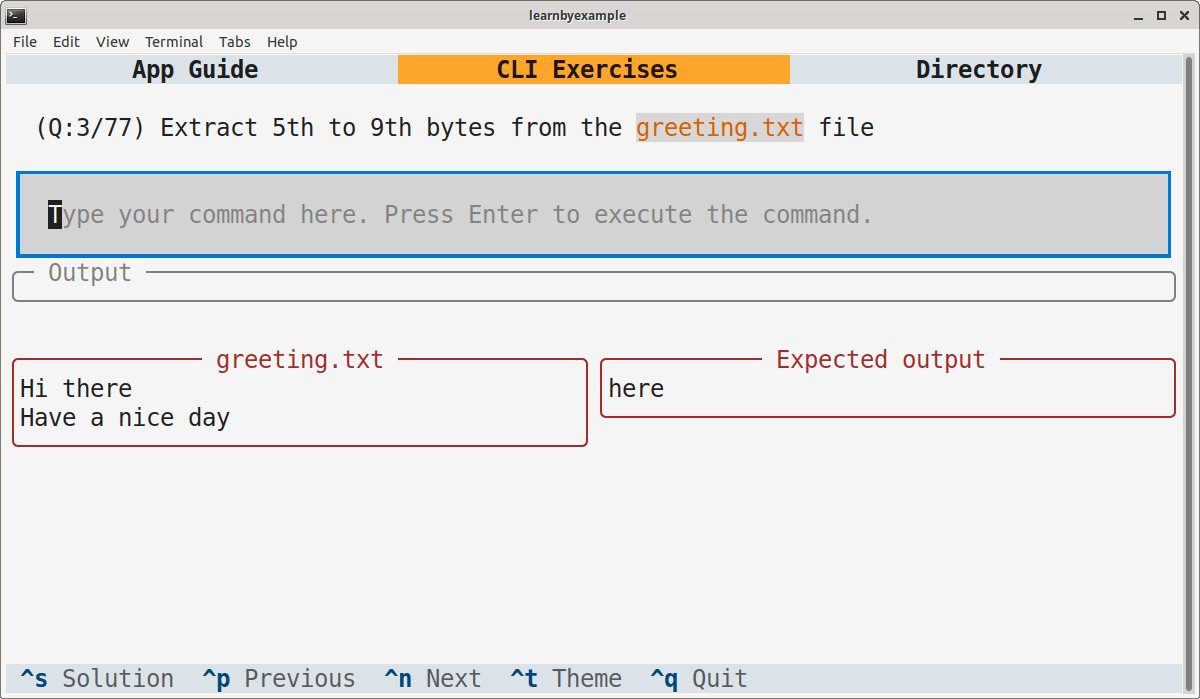40 beginner to intermediate level questions on CLI text processing tasks
Project description
Linux CLI Text Processing Exercises
This TUI application includes 40 questions to test your CLI text processing skills.
Note: This application is intended for exercises based on Linux CLI tools. You might still be able to solve the exercises on other platforms, but I'm not sure if it works.
Screenshot
Guide
- Press Ctrl+p and Ctrl+n to navigate the questions list.
- You can also click them using mouse from the footer.
- Type the command in the box below the question. Cursor focus is meant to be always within this box.
- Press Enter to execute the command.
/bin/shis the shell used. So, features likeecho {1..3}(brace expansion) won't work.- Output would be displayed below the command box.
- If the output matches the expected results, the command box will turn green and a reference solution will also be shown.
- Issues due to errors and timeout (about
2seconds) will be displayed in red.
- Contents of the input file and expected output are shown at the bottom of the screen.
- You might have to scroll (using mouse or the scrollbar) for longer files.
- Press Ctrl+s to show the reference solution if you are unable to solve an exercise.
- Press Ctrl+t to toggle between light and dark themes.
- Press Ctrl+q or Ctrl+c to quit the app.
- Navigating and editing in the command box:
- Use mouse click to position the cursor anywhere you like
- ← move left by one character
- → move right by one character
- Home or Ctrl+a move to the start of the line
- End or Ctrl+e move to the end of the line
- Ctrl+← move to the start of the current/previous word
- Ctrl+→ move to the start of the next word
- Ctrl+w delete till the start of the current/previous word
- Ctrl+f delete till the start of the next word
- Ctrl+u delete till the start of the line
- Ctrl+k delete till the end of the line
- Backspace or Ctrl+h delete character to the left of the cursor
- Delete or Ctrl+d delete character under the cursor
- Enter submit the code for execution
Warning: There is no safeguard against the command you are executing. They are treated as if you typed them from a shell session. For example,
lswill list the contents of the current directory.
User progress
Commands you have typed are automatically saved in user_progress.json in the same directory as the script. This happens only when you press Enter to execute a command — navigating to another question and closing the app won't trigger the save logic. Theme choice is also saved.
If you close the application and open it again, the first unsolved question will be displayed (i.e. already solved questions are skipped).
If you use Ctrl+s, the solution won't be saved in user_progress.json — you'll have to navigate to another question and back (or close and open the app) to be considered for saving the changes.
Once you have solved a question, only a different correct solution can override the previously saved command.
Video demo
You can view a video demo here: https://youtu.be/0ggfQzXeYJg
License
Code snippets are licensed under MIT LICENSE
Exercise questions and associated files (like questions.json) are licensed under Creative Commons Attribution-NonCommercial-ShareAlike 4.0 International License
Project details
Release history Release notifications | RSS feed
Download files
Download the file for your platform. If you're not sure which to choose, learn more about installing packages.
Source Distribution
Built Distribution
File details
Details for the file cliexercises-1.0.0.tar.gz.
File metadata
- Download URL: cliexercises-1.0.0.tar.gz
- Upload date:
- Size: 10.5 kB
- Tags: Source
- Uploaded using Trusted Publishing? No
- Uploaded via: twine/4.0.2 CPython/3.8.10
File hashes
| Algorithm | Hash digest | |
|---|---|---|
| SHA256 |
29b1fde5edfdae0a6ecc286117b0f6023f04379e1118c6c7ba8b43a3c1cadabf
|
|
| MD5 |
7b729898c05a6e65fc096ce5a0a4d434
|
|
| BLAKE2b-256 |
53a26b6bd817d36e5686cb0c6272bfbbf79a8be412b58e02009d9ba21872512c
|
File details
Details for the file cliexercises-1.0.0-py3-none-any.whl.
File metadata
- Download URL: cliexercises-1.0.0-py3-none-any.whl
- Upload date:
- Size: 23.4 kB
- Tags: Python 3
- Uploaded using Trusted Publishing? No
- Uploaded via: twine/4.0.2 CPython/3.8.10
File hashes
| Algorithm | Hash digest | |
|---|---|---|
| SHA256 |
3835420bdd7984cd069ce066edfdf01551c6770529523b1c453921376691158a
|
|
| MD5 |
261d8478bcd14f093ab85d1d3ec82444
|
|
| BLAKE2b-256 |
e678a57f4e828b4906b53a753afd49f7aac91ded6fb1b10b7ac10c170fffbd9e
|