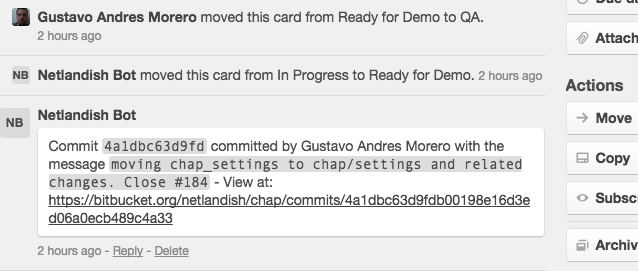Django app that integrats BitBucket POST hook calls and your Trello boards.
Project description
django-trello-broker
- Info:
Django app to integrate BitBucket POST hooks and Trello boards
- Version:
0.3
- Author:
Peter Sanchez <peter@netlandish.com> - Netlandish Inc. (http://www.netlandish.com)
Dependencies
Python 2.7+
Django 1.7+
trello 0.9.1+
requests 2.2.1+
Installation
PIP:
pip install django-trello-broker
Basic Manual Install:
$ python setup.py build $ sudo python setup.py install
Alternative Install (Manually):
Usage
Add ‘trello_broker’ to your INSTALLED_APPS
Add ‘trello_broker.urls’ somewhere in your url structure. Example:
urlpatterns = patterns('', url(r'^admin/', include(admin.site.urls)), url(r'^broker', include('trello_broker.urls')), ... (all your other urls here) ... )Add at least 1 Trello Token to the database. Example:
$ ./manage.py add_trello_token Enter your Trello applications name. App Name: Netlandish Bot Enter your Trello user API Key. You can get it from: https://trello.com/1/appKey/generate API Key: <Our Super Secret Key Here> Go to the following URL to get your API Token: https://trello.com/1/authorize?key=<Our Super Secret Key Here>&name=Netlandish+Bot&expiration=never&response_type=token&scope=read,write API Token: <Our Super Secret Token Here> Saved token (ID: 1) to the database.
Now you can automatically populate all Trello boards the new token has access to. Example:
$ ./manage.py populate_trello_boards Processing token Netlandish Bot Processing board BracketWire Development Processing board Bracketwire Planning Processing board CHAP Development Processing board CHAP Planning Processing board CartFreak Development Processing board CartFreak Planning .......
Go to http://yourdomain.com/admin/ (or your admin URL) and add BitBucket Repositories. After saving you’ll be able to add a new “Rule”. Once you save that rule, you’ll be able to add another. Currently there are only 2 rules allowed. “Referenced” and “Fixes / Closes”.
- Referenced
When a card has been referenced in a commit message, this rule will be triggered.
- Example
Simply using “#<card-short-id>” works. For instance, “Starting working on new feature for #213”
- Fixes / Closes
When a card has been referenced in a commit message but also uses a “fix” or “close” prefix
- Example:
One of the following words following by the card short ID. Words are “fix(ed|es)” or “close(d|s)”. This is case insensitive. For instance, “Finished work for new feature. Closes #213”
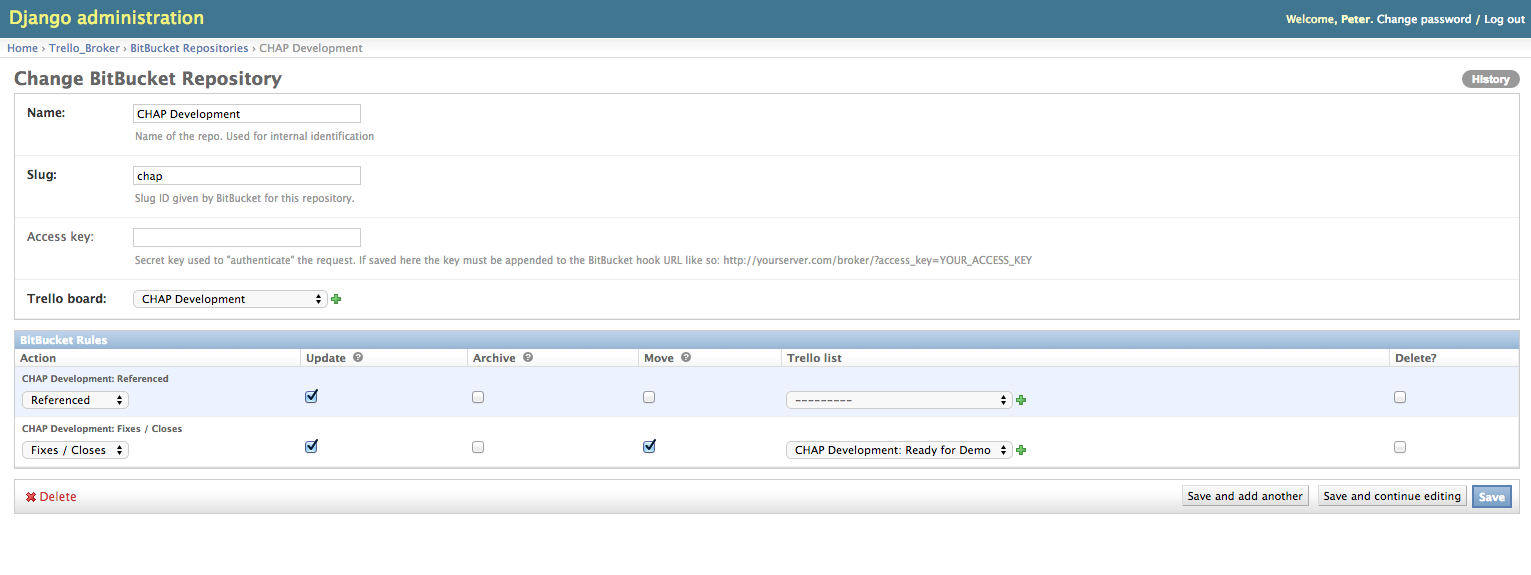
#. Add the post hook to your BitBucket repository settings. See BitBucket POST Hook Management
Note Be sure to include the access_key if you stored one in your BitBucket Repo in the Django Admin. For instance, if you used “foobar” as your access key in Django admin, in the BitBucket settings you need to pass in the access key like so: http://yourdomain.com/broker/?access_key=foobar
Settings
There are a few settings that the application supports.
TRELLO_BROKER_USE_CELERY - Defaults to False. If True, the broker processor will use the celery task “celery_process_commits” which is simply a wrapper for the normal “process_commits” function to run via your celery setup.
TRELLO_BROKER_RESTRICT_IPS - Defaults to False. If True, the broker will check that the client sending the request comes from the specified BitBucket broker servers. See: BitBucket IP List Here
TRELLO_BROKER_BITBUCKET_IPS - A list of client IP’s that are allowed to POST to the broker. Default’s to
['131.103.20.165', '131.103.20.166']
This setting depends on TRELLO_BROKER_RESTRICT_IPS being set to True
Templates
There is a single template that is used and it holds the message used to generate the comment left on the Trello card.:
trello_broker/update_message.txt
By default the template contains the following:
Commit ```{{ changeset }}``` committed by {{ author }} with the message ```{{ commit_message }}``` - View at: {{ commit_url }}
The following is the context that will be passed to the template:
context = {
'author': commit['author'],
'author_full': commit['raw_author'],
'changeset': commit['node'],
'changeset_full': commit['raw_node'],
'commit_url': urljoin(base_commit_url, commit['raw_node']),
'commit_message': commit['message'],
}
the value of the “base_commit_url” variable is pieced together from data provided by BitBucket. It’s essentially “https://bitbucket.org/username/reponame”. See BitBucket POST Hook Management docs for examples of what the JSON data looks like
Admin Actions
Also included is a simple Admin Action that makes it easy for you to re-populate one, or many, of your Trello boards via the Admin list page. Just select the boards you want to update, select the action, hit “Go”.
Example in Action
Here’s a simple screenshot from one of our development cards
Commercial Support
This software, and lots of other software like it, has been built in support of many of Netlandish’s own projects, and the projects of our clients. We would love to help you on your next project so get in touch by dropping us a note at hello@netlandish.com.
Project details
Release history Release notifications | RSS feed
Download files
Download the file for your platform. If you're not sure which to choose, learn more about installing packages.
Source Distribution
File details
Details for the file django-trello-broker-0.3.tar.gz.
File metadata
- Download URL: django-trello-broker-0.3.tar.gz
- Upload date:
- Size: 12.8 kB
- Tags: Source
- Uploaded using Trusted Publishing? No
File hashes
| Algorithm | Hash digest | |
|---|---|---|
| SHA256 |
701993af2978109ab279172d9faa2c9709ecfc91b7915d434fb54fe7db2f99ca
|
|
| MD5 |
5b393a4049232fdb2c87517928800884
|
|
| BLAKE2b-256 |
088f89acce4ca0c4b5e589275aaee2684d916e48d607afc6aee38112aae0a1df
|