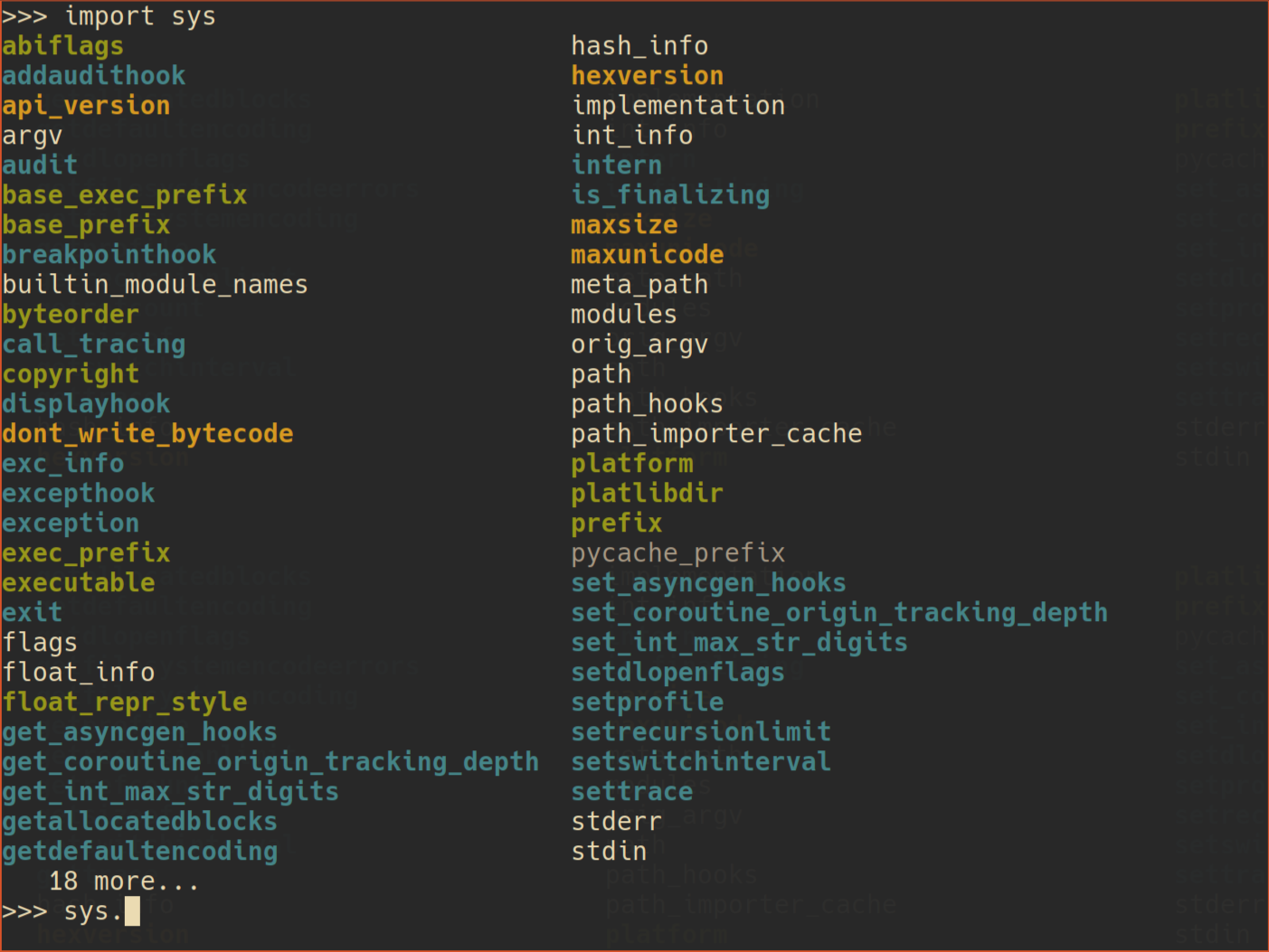colorful TAB completion for Python prompt
Project description
fancycompleter: colorful Python TAB completion
What is is?
fancycompleter is a module to improve your experience in Python by
adding TAB completion to the interactive prompt. It is an extension of
the stdlib's rlcompleter module.
Its best feature is that the completions are displayed in different colors, depending on their type:
In the image above, strings are shown in green, functions in blue,
integers and boolean in yellows, None in gray, types and classes in
fuchsia. Everything else is plain white.
Other features
- To save space on screen,
fancycompleteronly shows the characters "after the dot". By contrast, in the example aboverlcompletershows everything prepended by"sys.". - If we press
<TAB>at the beginning of the line, a real tab character is inserted, instead of trying to complete. This is useful when typing function bodies or multi-line statements at the prompt. - Unlike
rlcompleter,fancycompleterdoes complete expressions containing dictionary or list indexing. For example,mydict['foo'].<TAB>works (assuming thatmydictis a dictionary and that it contains the key'foo', of course :-)). - Starting from Python 2.6, if the completed name is a callable,
rlcompleterautomatically adds an open parenthesis(. This is annoying in case we do not want to really call it, sofancycompleterdisable this behaviour.
Installation
First, install the module with pip:
pip install fancycompleter
Then, at the Python interactive prompt:
>>> import fancycompleter
>>> fancycompleter.interact(persist_history=True)
>>>
If you want to enable fancycompleter automatically at startup, you can
add those two lines at the end of your
PYTHONSTARTUP
script.
If you do not have a PYTHONSTARTUP script, the
following command will create one for you in ~/python_startup.py:
python -m fancycompleter install
On Windows, install automatically sets the PYTHONSTARTUP environment
variable. On other systems, you need to add the proper command in
~/.bashrc or equivalent.
Note: depending on your particular system, interact might need to
play dirty tricks in order to display colors, although everything should
"just work". In particular, the call to interact should be the last
line in the startup file, else the next lines might not be executed. See
section What is really going on? for
details.
How do I get colors?
If you are using PyPy or CPython 3.13+, you can stop reading now,
as fancycompleter will work out of the box.
If you are using CPython on Linux/OSX (<3.13), fancycompleter installs
pyrepl as a dependency, and you
should also get colors out of the box. If for some reason you don't want
to use pyrepl, you should keep on reading.
By default, in CPython line input and TAB completion are handled by GNU
readline (at least
on Linux). However, readline explicitly strips escape sequences from
the completions, so completions with colors are not displayed correctly.
There are two ways to solve it:
- (suggested) don't use
readlineat all and rely on pyrepl- use a patched version of
readlineto allow colors
By default, fancycompleter tries to use pyrepl if it finds it. To
get colors you need a recent version, >= 0.8.2.
Starting from version 0.6.1, fancycompleter works also on Windows,
relying on pyreadline. At the
moment of writing, the latest version of pyreadline is 2.1, which does
not support colored completions; here is the pull
request which adds
support for them. To enable colors, you can install pyreadline from
this fork using the following
command:
pip install --upgrade git+https://github.com/antocuni/pyreadline
Customization
To customize the configuration of fancycompleter, you need to put a file
named .fancycompleterrc.py in your home directory. The file must
contain a class named Config inheriting from DefaultConfig and
overriding the desired values.
What is really going on?
The default and preferred way to get colors is to use pyrepl. However,
there is no way to tell CPython to use pyrepl instead of the built-in
readline at the interactive prompt: this means that even if we install
our completer inside pyrepl's readline library, the interactive prompt
won't see it.
The issue is simply solved by avoiding to use the built-in prompt: instead, we use a pure Python replacement based on code.InteractiveConsole. This brings us also some niceties, such as the ability to do multi-line editing of the history.
The console is automatically run by fancycompleter.interact(),
followed by sys.exit(): this way, if we execute it from the script in
PYTHONSTARTUP, the interpreter exits as soon as we finish the use the
prompt (e.g. by pressing CTRL-D, or by calling quit()). This way, we
avoid to enter the built-in prompt and we get a behaviour which closely
resembles the default one. This is why in this configuration lines after
fancycompleter.interact() might not be run.
Note that if we are using readline instead of pyrepl, the trick is
not needed and thus interact() will simply returns, letting the
built-in prompt to show up. The same is true if we are running PyPy, as
its built-in prompt is based on pyrepl anyway.
Project details
Release history Release notifications | RSS feed
Download files
Download the file for your platform. If you're not sure which to choose, learn more about installing packages.
Source Distribution
Built Distribution
File details
Details for the file fancycompleter-0.11.1.tar.gz.
File metadata
- Download URL: fancycompleter-0.11.1.tar.gz
- Upload date:
- Size: 341.8 kB
- Tags: Source
- Uploaded using Trusted Publishing? No
- Uploaded via: twine/6.1.0 CPython/3.12.3
File hashes
| Algorithm | Hash digest | |
|---|---|---|
| SHA256 |
5b4ad65d76b32b1259251516d0f1cb2d82832b1ff8506697a707284780757f69
|
|
| MD5 |
dd0a7142642dfd83f0e437856f4f2eaa
|
|
| BLAKE2b-256 |
4e4cd11187dee93eff89d082afda79b63c79320ae1347e49485a38f05ad359d0
|
File details
Details for the file fancycompleter-0.11.1-py3-none-any.whl.
File metadata
- Download URL: fancycompleter-0.11.1-py3-none-any.whl
- Upload date:
- Size: 11.2 kB
- Tags: Python 3
- Uploaded using Trusted Publishing? No
- Uploaded via: twine/6.1.0 CPython/3.12.3
File hashes
| Algorithm | Hash digest | |
|---|---|---|
| SHA256 |
44243d7fab37087208ca5acacf8f74c0aa4d733d04d593857873af7513cdf8a6
|
|
| MD5 |
a45ffcdd9896489d9febcbd25c032a73
|
|
| BLAKE2b-256 |
30c36f0e3896f193528bbd2b4d2122d4be8108a37efab0b8475855556a8c4afa
|