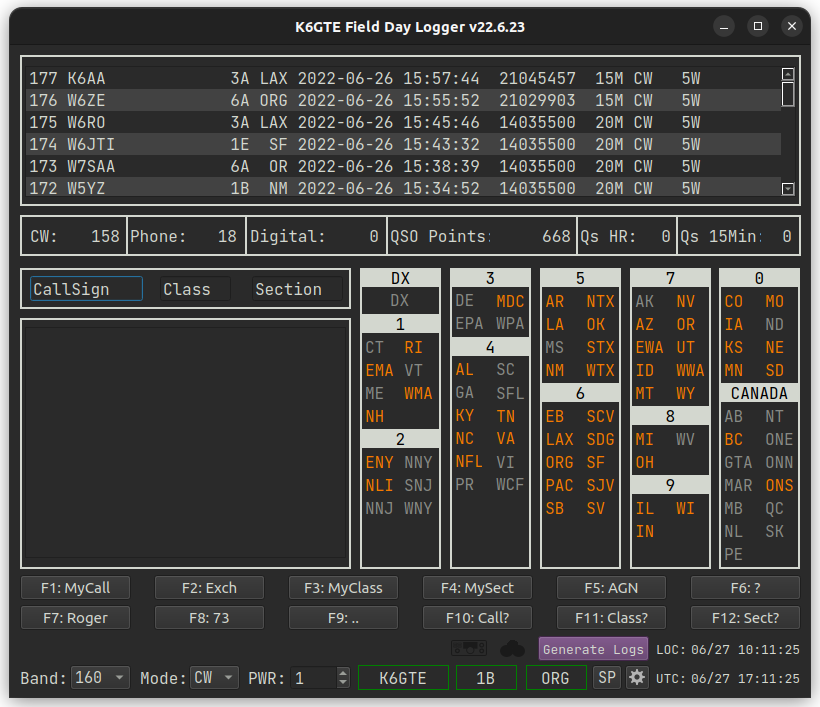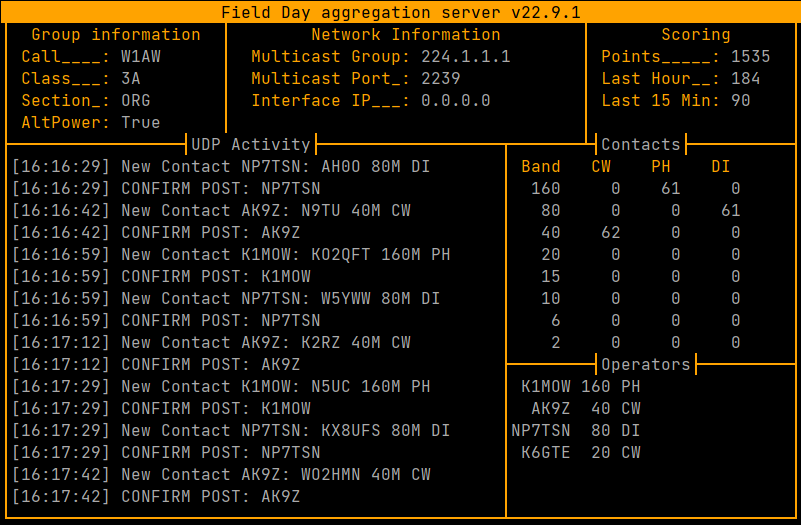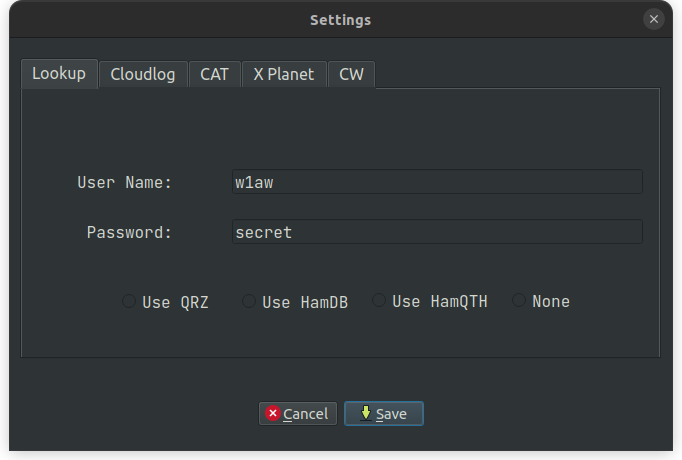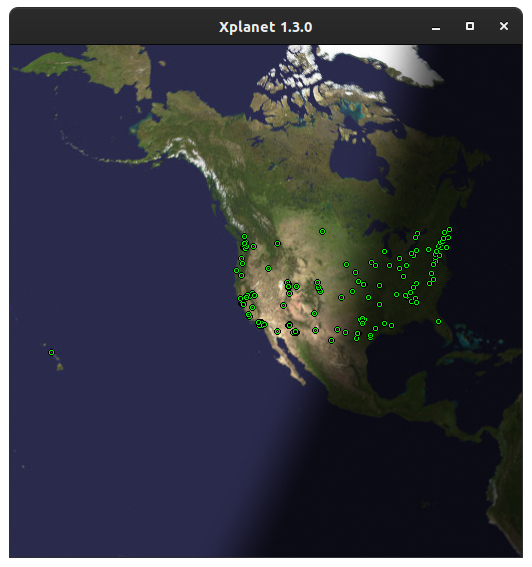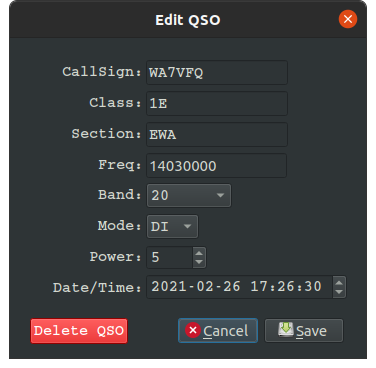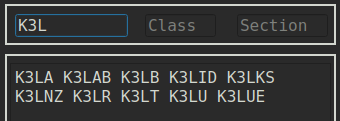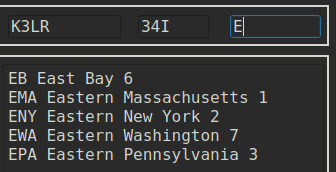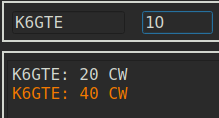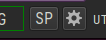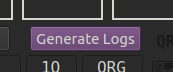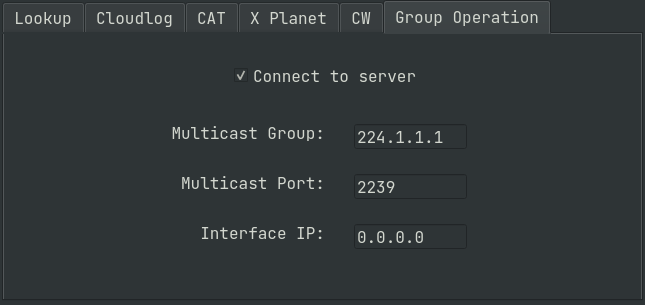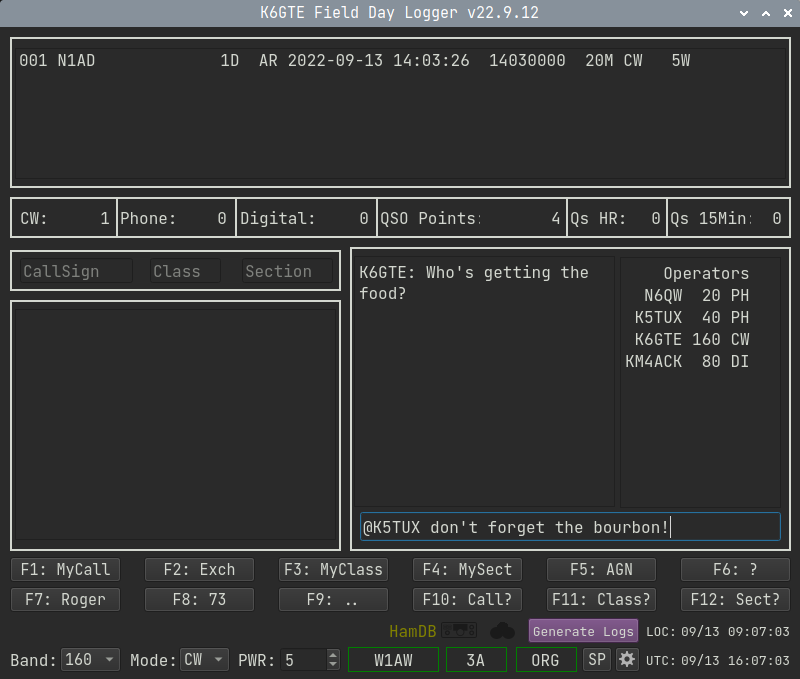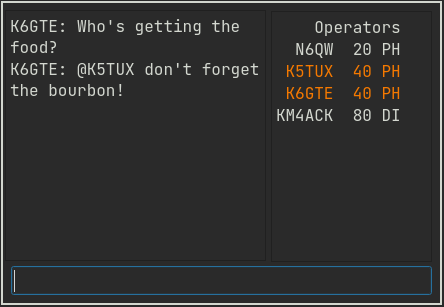ARRL Field Day logger GUI
Project description
K6GTE Field Day logger (GUI)
ARRL Field Day is a once a year 24hr emergency preparidness event for radio amateurs (Hams). During the event, we try and make as many radio contacts with other Hams in a 24 hour period. You can find out more about amateur radio by visiting the ARRL.
The logger is written in Python 3, and uses the PyQT5 lib. Qt5 is cross platform so it might work on everything. I have tested it on Linux, Rasperry Pi OS and Windows 10. This code is based off of a logger I had done earlier using Python and the curses library wich can be found here and one written for Winter Field Day here.
The log is stored in an sqlite3 database file 'FieldDay.db'. If you need to wipe everything and start clean, just delete this file and re-run the logger
The logger will generate a cabrillo file 'YOURCALL.log' and a 'Statistics.txt' file with a band/mode/power breakdown which you can use when you submit your logs to the ARRL online here. An ADIF file will also be generated so you can merge contacts into your normal Log.
We now have a group aggregation server, The clients and server pass traffic over Multicast UDP.
- K6GTE Field Day logger (GUI)
- Features
Caveats
This has always been a "scratch my own itch" project. And the development of it is driven by that. However, I welcome suggestions, criticisms and feature requests.
Field Day only has a generic digital mode designator 'DG', which gets exported to the cabrillo file. But ADIF and CloudLog needed something else, So I Chose FT8. Yes Yes, I know. FT8 is the spawn of Satan, and is killing Ham Radio... Blah Blah Blah... Feel free to change it to what ever you will use. Just search for the two places in the code 'FT8' is used and Bob's your dads brother.
WB8ERJ's blog writeup Mike's Tech Blog WB8ERJ
Recent Changes
- [24.2.21] Added OPON.
- [24.2.19] Corrected the datetime.utcnow() deprecation to work on Python 3.9+
- [24.2.11] Trapped a KeyError in get_state()
- [24.1.27] Removed some datetime.utcnow() and pkgutil.getloader() deprecations.
- [23.11.9] Merged from @wvolz fixing crash related to tuning to a non ham band.
- [23.6.25] Fixed missing Canadian sections.
- [23.6.24] Fix 6M CW default frequency. Wierdness with VFO fixed.
- [23.6.23] Entering freq in Khz in the callsign field sets the VFO.
- [23.6.22] Fix postcloudlog, Value unpack count mismatch.
- [23.6.21] Fixed xplanet marker file. I think.
- [23.6.18] Small visual change to interface.
- [23.6.12] Merged PR from @wvolz to handle MacOS port reuse.
- [23.6.9] Added server dupe check. Thanks @kybrjo, Be sure to pip update the fdserver for this. Bugfix: was unable to edit frequency. Thanks @km4ack.
- [23.5.31] Replaced some deleted stuff. Thanks @ATCUSA for finding it!
- [23.5.30] Changed default multicast address from 224.1.1.1 to 239.1.1.1
- [23.4.8] Fixed crash on setting setup.
- [23.2.3] Fixed crash when qrz or hamqth was used. Fixed crash when not debugging. Contact lookup now shows in infoline. Reduced font size in the group chat window. Improved debug logging.
- [23.2.2] Added N1MM status packets. fdserver program moved into it's own repo/PyPi package.
- [23.2.1] Made interface resizable.
- [23.1.30] Repackaged for PyPi pip installation
Wheres the data
The client log is stored in an sqlite3 database file './FieldDay.db'. If you need to wipe everything and start clean, just delete this file and re-run the logger.
The aggrigation server stores it's database in a file called, in a stroke of inspiration, './server_database.db'.
The logger will generate a cabrillo file './YOURCALL.log' and a './Statistics.txt' file with a band/mode/power breakdown which you can use when you submit your logs to the ARRL online here.
The server will generate a cabrillo file './YOURCLUBSCALLSIGN.log'
An ADIF file './FieldDay.adi' will also be generated by the client so you can merge contacts into your normal Log.
The server does not create an adif file, 'cause why should it...
Installation and running and removal
# install
pip install fdlogger
# update
pip install -U fdlogger
# remove
pip uninstall fdlogger
# run it
fdlogger
If you get a message about ./local/bin not being in your PATH, try logging out and right back in. Most of the time your linux distro will detect you now have files in there and add it to your PATH.
What to do first
When run for the first time, you will be greeted by a dialog asking for your Callsign, Class and Section. Afterward, there is a gear icon on the main screen, where you can change your CAT, CW interface, callsign lookup service etc. You can also change your call class and section by clicking on the respective fields.
Features
Logging
Okay you've made a contact. Enter the call in the call field. As you type it in, it will do a super check partial (see below). Press TAB or SPACE to advance to the next field. Once the call is entered and you've moved to the next field, it will do a DUP check (see below). It will try and Autofill the next fields (see below). When entering the section, it will do a section partial check (see below). Press the ENTER key to submit the contact to the log.
If it's a busted call or a dup, press the ESC key to clear all inputs and start again.
Radio Polling with CAT
If you run flrig or rigctld on a computer connected to the radio, it can be polled for band/mode updates automatically. Click the gear icon at the bottom of the screen to set the IP and port and choose flrig or rigctld. The default ports are 4532 for rigctld and 12345 for flrig. There is a radio icon at the bottom of the logging window to indicate polling status. Green good, Red bad.
Without CAT
If your radio does not provide CAT control, The frequency can be specified by entering the frequency in the callsign field in kilohertz, then pressing the spacebar. So a 20M CW contact might be entered as 14032.5
If you do not enter a frequency, a sane value is chosen for you. This is fine. Since a specific frequency is not required for Field Day.
Cloudlog useage
If you use CloudLog for your main logging you can click the gear icon to enter your credentials. Contacts are pushed to CloudLog as soon as they are logged.
QRZ, HamDB or HamQTH
The QRZ/HamDB/HamQTH lookup is only used to get the name and gridsquare for the call. Mainly because when a contact is pushed to CloudLog it will not show as a pin on the map unless it has a gridsquare. So this is a scratch my own itch feature.
The call to the lookup service is made anytime you exit the call entry field by pressing a TAB or Space key. This call is done in it's own thread so it will not slow down the GUI interface.
Distance and bearing to contact is also calculated at this time, though I haven't made use of the data.
XPlanet marker file
If you use QRZ/HamdDB lookups you can also generate an XPlanet markerfile which will show little pips on the map as contacts are logged.
The above launched with an example command:
xplanet -body earth -window -longitude -117 -latitude 38 -config Default -projection azmithal -radius 200 -wait 5
Editing an existing contact
Double click a contact in the upper portion of the screen to edit or delete it.
Super Check Partial
If you type more than two characters in the callsign field the program will filter the input through a "Super Check Partial" routine and show you possible matches to known contesting call signs. Is this useful? Doubt it.
Section partial check
As you type the section abbreviation you are presented with a list of all possible sections that start with what you have typed.
DUP checking
Once you type a complete callsign and press TAB or SPACE to advance to the next field. The callsign is checked against previous callsigns in your log. It will list any prior contact made showing the band and mode of the contact. If the band and mode are the same as the one you are currently using, the listing will be highlighted, the screen will flash, a bell will sound to alert you that this is a DUP. At this point you and the other OP can argue back and forth about who's wrong. In the end you'll put your big boy pants on and make a decision if you'll enter the call or not.
If you are using the group server, the client will poll the server as well asking if this is a dupe.
Autofill
If you have worked this person before on another band/mode the program will load the class and section used previously for this call so you will not have to enter this info again.
CW Macros
The program will check in the current working directory for a file called
cwmacros_fd.txt. If not present it will be created. It will parse the file
and configure the row of 12 buttons along the bottom half of the window.
The macros can be activated by either pressing the corresponding function key,
or by directly clicking on the button. You can check the file to glean it's
structure, but it's pretty straight forward. Each line has 4 sections separated
by the pipe | character.
Here's an example line.
R|F2|Run Exch|{HISCALL} {MYCLASS} {MYSECT}
The first field is an R if the macro is to be shown while in Run mode.
Otherwise an S for Search and Pounce. The second field is the function key
to program. The third is the text label to put in the button. Lastly the
fourth is the text you would like to send.
A limited set of substitution macros are offered.
{MYCALL}
{HISCALL}
{MYCLASS}
{MYSECT}
These are pulled straight from the onscreen input fields. Combined with normal text this should have you covered for most of your exchange needs.
CW Macros (Run vs S&P)
You can toggle the macros in use between Run and Search and Pounce by clicking the button to the left of the settings/gear button at the botton right portion of the screen.
This can also be used to reload the macros if you edit them while the program is running.
CWDAEMON speed changes
If you use cwdaemon for your cw macro sending, you can press the PageUp and
PageDown keys on your keyboard to increase/decrease the cw sending speed.
You can press ESC to abort CW output.
When the event is over
After the big weekend, once you've swept up all the broken beer bottles and wiped the BBQ sauce off your chin, go ahead and click the Generate Logs button.
This will generate the following:
An ADIF log 'FieldDay.adi'.
A Cabrillo log 'Yourcall.log'. Which you edit to fill in your address etc. If your not using Windows, you must ensure whatever editor you use uses CR/LF line endings. Cause whatever they use at the ARRL will choke with out them. To be safe you might want to run it through 'unix2dos' before submitting it.
A 'Statistics.txt' file which breaks down your band/mode/power usage.
Group / Club logging
I have added a group contact aggrigating server. This can be run on the same computer as the client program, or on a separate dedicated PC or Raspberry Pi on the same network.
Server configuration
The configuration file for the server is a JSON file 'server_preferences.json'.
{
"ourcall": "W1AW",
"ourclass": "3A",
"oursection": "ORG",
"bonus": {
"emergency_power": {
"bool": 0,
"station_count": 0
},
"media_publicity": 0,
"public_location": 0,
"public_info_table": 0,
"message_to_section_manager": 0,
"message_handling": {
"bool": 0,
"message_count": 0
},
"satellite_qso": 0,
"w1aw_bulletin": 0,
"educational_activity": 0,
"elected_official_visit": 0,
"agency_representative_visit": 0,
"gota": 0,
"web_submission": 0,
"youth_participation": {
"bool": 0,
"youth_count": 0
},
"social_media": 0,
"safety_officer": 0
},
"batterypower": 1,
"name": "Hiram Maxim",
"address": "225 Main Street",
"city": "Newington",
"state": "CT",
"postalcode": "06111",
"country": "USA",
"email": "Hiram.Maxim@arrl.net",
"mullticast_group": "239.1.1.1",
"multicast_port": 2239,
"interface_ip": "0.0.0.0",
}
Go ahead and edit this file before running the server. Feel free to leave the last 3 items as they are unless you have good reason not too. The rest should be straight forward.
Under the bonuses section, if your group qualifies for a bonus, replace the '0' next to the bonus with a '1'. Three of the bonuses require a count of items qualifiying you for the bonus. For example Message Handling. If your group qualifies for this, change the value of 'bool' to a 1, and then 'message_count' to the number of messages handled.
Client configuration for groups
In the settings dialog there is now a tab labeled 'Group Operation'.
Go ahead and place a check next to 'Connect to server'. Rejoyce and let merriment be had by all. Be sure and have your callsign already set before checking this. If you forgot, Uncheck it, set your callsign and then check it.
A couple of things will change on the client when this is done. You will see that your callsign will disappear and be replaced with your clubs call that the server reports. The portion of the screen where all the different ARRL sections are displayed will be replaced by a group chat window and a column showing the station call, band and mode of other participants.
If more than one operator is on the same band/mode, their names will be highlighted in the operators list. Feel free to yell at eachother in the chat.
Chat Window
The chat window is pretty straight forward. If someone mentions you in the chat that line will be highlighted with an accent color. If you find the font size does not work for you, can adjust the size by: Placing your mouse cursor in the chat window, then rotate your mouse wheel while holding down the Control key.
There is one command you can type into the chat window that may be of use.
if you type @stats into the window, the server will dump out some stats into the
chat.
Server:
Band CW PH DI
160 0 0 0
80 0 0 25
40 0 159 0
20 1 162 126
15 0 0 0
10 0 0 0
6 0 17 0
2 0 0 0
Score: 1284
Last Hour: 271
Last 15: 81
Since most people will not be able to see the screen of the server, if it has one at all. You may find this useful.
How to know the server is there
Most likely, the server will be in some other tent/building/area of the room. Every 10 seconds or so the server will send out a UDP network packet saying it's there. As long as your client keeps seeing these packets the group call indicator at the bottom of the screen will look like:
But if about 30 seconds go by with no update from the server, the indicator will change to:
Go check on it.
Logging reliability
As mentioned before, We're using UDP traffic to pass data back and forth to the server. UDP traffic is a 'Fire and forget' method. Akin to a bunch of people in the same room yelling at eachother. Everyone can hear you, but you don't know if anyone heard what you said. This has both Advantages and Disadvantages. One advantage is that your program is not stuck waiting for a reply or timeout locking up your user interface. The disadvantage is you have no idea if anyone took note of what you had said.
This works fine in a local network since the traffic doesn't have to survive the trip through the big bad tubes of the internet. That being said, someone may trip on a cord, unplugging the router/switch/wireless gateway. Or someone may be trying to use WIFI and they are Soooooo far away you can barely see their tent. Or worse you have EVERYONE on WIFI, and there are packet collisions galore degrading your network.
To account for this, the client logging program keeps track of recent packets sent, noting the time they were sent at. The server after getting a packet, generates a response to the sender with it's unique identifyer. Once the client gets the response from the server, it will remove the request on the local side and print a little message at the bottom of the screen giving you a visual confirmation that the command was acted upon by the server. If the server does not respond either because the response was lost or the request never made it to reply too. The client will resend the packet every 30 seconds until it gets a reply.
But all this may still result in the server not having a copy of your contact. To account for this, when the "Generate Logs" button is pressed on the client, the client will resend all the logged contacts that have not gotten responses from the server. You can keep doing this, if need be, until it gets them all.
Chat traffic is best effort. Either everyone sees your plea for more beer or they don't. No retry is made for chat traffic. Just get your butt up and make the trip to the cooler.
Generating the cabrillo file
If any of the networked clients presses the 'Generate Logs' button on their screen, the server will be told to generate it's cabrillo file, it will be named 'WhatEverYourClubCallIs.log'
I'm sure there are short cummings
It's early days, and I've mainly tested the operations with the client logging
program and several simulated operators, see file in testing/simulant.py
Real world use for Field Day in September is hard to come by. So I'm sure there
are a couple of things I forgot, or didn't account for.
If you are part of a group of linux using Hams, please take this for a spin and tell me what I missed or could do better.
Project details
Release history Release notifications | RSS feed
Download files
Download the file for your platform. If you're not sure which to choose, learn more about installing packages.
Source Distribution
Built Distribution
Hashes for fdlogger-24.3.2-py3-none-any.whl
| Algorithm | Hash digest | |
|---|---|---|
| SHA256 | 8a56a949613361dd4cc16a49dabd670e9c899bf76682afcaf375b070a877c542 |
|
| MD5 | ac8ffe445f003446d6018ff4dd669011 |
|
| BLAKE2b-256 | 7884a1182517dfb3782530adf195f7d76f166c74d0d941b4075ca237c6116959 |