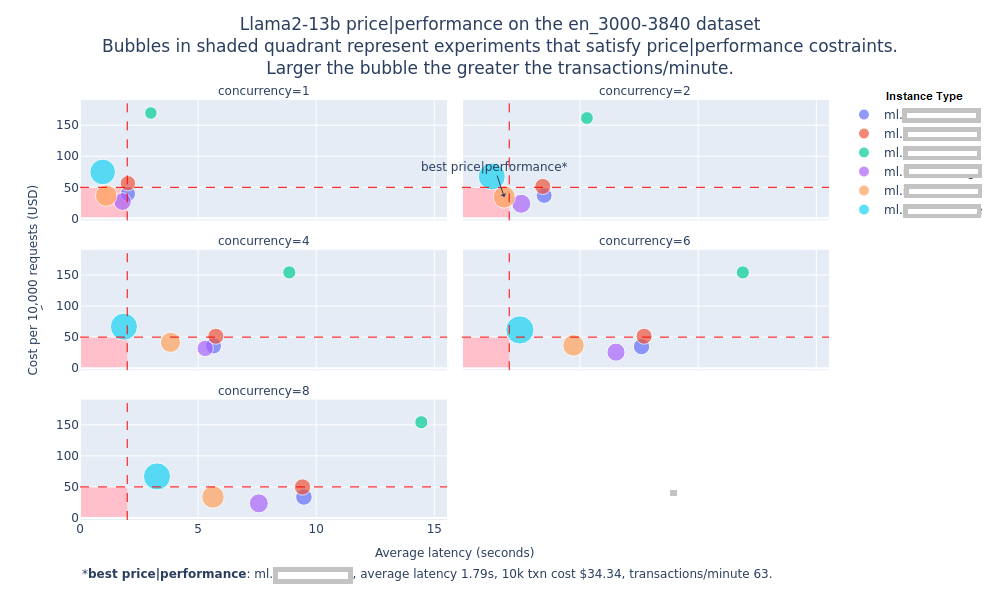Benchmark performance of **any Foundation Model (FM)** deployed on **any AWS Generative AI service**, be it **Amazon SageMaker**, **Amazon Bedrock**, **Amazon EKS**, or **Amazon EC2**. The FMs could be deployed on these platforms either directly through `FMbench`, or, if they are already deployed then also they could be benchmarked through the **Bring your own endpoint** mode supported by `FMBench`.
Project description
Table of Contents generated with DocToc
- Foundation Model benchmarking tool (FMBench)
- Overview
Overview
Benchmark any Foundation Model (FM) on any AWS Generative AI service [Amazon SageMaker, Amazon Bedrock, Amazon EKS, Bring your own endpoint etc.]
Amazon Bedrock | Amazon SageMaker | Amazon EKS | Amazon EC2
A key challenge with FMs is the ability to benchmark their performance in terms of inference latency, throughput and cost so as to determine which model running with what combination of the hardware and serving stack provides the best price-performance combination for a given workload.
Stated as business problem, the ask is “What is the dollar cost per transaction for a given generative AI workload that serves a given number of users while keeping the response time under a target threshold?”
But to really answer this question, we need to answer an engineering question (an optimization problem, actually) corresponding to this business problem: “What is the minimum number of instances N, of most cost optimal instance type T, that are needed to serve a workload W while keeping the average transaction latency under L seconds?”
W: = {R transactions per-minute, average prompt token length P, average generation token length G}
This foundation model benchmarking tool (a.k.a. FMBench) is a tool to answer the above engineering question and thus answer the original business question about how to get the best price performance for a given workload. Here is one of the plots generated by FMBench to help answer the above question (the instance types in the legend have been blurred out on purpose, you can find them in the actual plot generated on running FMBench).
Models benchmarked
Configuration files are available in the configs folder for the following models in this repo.
Llama3 on Amazon SageMaker
Llama3 is now available on SageMaker (read blog post), and you can now benchmark it using FMBench. Here are the config files for benchmarking Llama3-8b-instruct and Llama3-70b-instruct on ml.p4d.24xlarge, ml.inf2.24xlarge and ml.g5.12xlarge instances.
- Config file for
Llama3-8b-instructonml.p4d.24xlargeandml.g5.12xlarge. - Config file for
Llama3-70b-instructonml.p4d.24xlargeandml.g5.48xlarge. - Config file for
Llama3-8b-instructonml.inf2.24xlargeandml.g5.12xlarge.
Full list of benchmarked models
| Model | SageMaker g4dn/g5/p3 | SageMaker Inf2 | SageMaker P4 | SageMaker P5 | Bedrock On-demand throughput | Bedrock provisioned throughput |
|---|---|---|---|---|---|---|
| Anthropic Claude-3 Sonnet | ✅ | ✅ | ||||
| Anthropic Claude-3 Haiku | ✅ | |||||
| Mistral-7b-instruct | ✅ | ✅ | ✅ | ✅ | ||
| Mistral-7b-AWQ | ✅ | |||||
| Mixtral-8x7b-instruct | ✅ | |||||
| Llama3-8b instruct | ✅ | ✅ | ✅ | ✅ | ✅ | |
| Llama3-70b instruct | ✅ | ✅ | ✅ | ✅ | ||
| Llama2-13b chat | ✅ | ✅ | ✅ | ✅ | ||
| Llama2-70b chat | ✅ | ✅ | ✅ | ✅ | ||
| Amazon Titan text lite | ✅ | |||||
| Amazon Titan text express | ✅ | |||||
| Cohere Command text | ✅ | |||||
| Cohere Command light text | ✅ | |||||
| AI21 J2 Mid | ✅ | |||||
| AI21 J2 Ultra | ✅ | |||||
| Gemma-2b | ✅ | |||||
| distilbert-base-uncased | ✅ |
New in this release
v1.0.46
- Native model deployment support for EC2 and EKS (i.e. you can now deploy and benchmark models on EC2 and EKS).
- FMBench is now available in GovCloud.
- Update to latest version of several packages.
v1.0.45
- Analytics for results across multiple runs.
Llama3-70bconfig files forg5.48xlargeinstances.
v1.0.44
- Endpoint metrics (CPU/GPU utilization, memory utiliztion, model latency) and invocation metrics (including errors) for SageMaker Endpoints.
Llama3-8bconfig files forg6instances.
v1.0.42
- Config file for running
Llama3-8bon all instance types exceptp5. - Fix bug with business summary chart.
- Fix bug with deploying model using a DJL DeepSpeed container in the no S3 dependency mode.
v1.0.40
- Make it easy to run in the Amazon EC2 without any dependency on Amazon S3 dependency mode.
v1.0.39
- Add an internal
FMBenchwebsite.
v1.0.38
- Support for running
FMBenchon Amazon EC2 without any dependency on Amazon S3. Llama3-8b-Instructconfig file forml.p5.48xlarge.
v1.0.37
g5/p4d/inf2/trn1specific config files forLlama3-8b-Instruct.p4dconfig file for bothvllmandlmi-dist.
v1.0.36
- Fix bug at higher concurrency levels (20 and above).
- Support for instance count > 1.
v1.0.35
- Support for Open-Orca dataset and corresponding prompts for Llama3, Llama2 and Mistral.
v1.0.34
- Don't delete endpoints for the bring your own endpoint case.
- Fix bug with business summary chart.
v1.0.32
-
Report enhancements: New business summary chart, config file embedded in the report, version numbering and others.
-
Additional config files: Meta Llama3 on Inf2, Mistral instruct with
lmi-distonp4dandp5instances.
Description
FMBench is a Python package for running performance benchmarks for any Foundation Model (FM) deployed on any AWS Generative AI service, be it Amazon SageMaker, Amazon Bedrock, Amazon EKS, or Amazon EC2. The FMs could be deployed on these platforms either directly through FMbench, or, if they are already deployed then also they could be benchmarked through the Bring your own endpoint mode supported by FMBench.
Here are some salient features of FMBench:
-
Highly flexible: in that it allows for using any combinations of instance types (
g5,p4d,p5,Inf2), inference containers (DeepSpeed,TensorRT,HuggingFace TGIand others) and parameters such as tensor parallelism, rolling batch etc. as long as those are supported by the underlying platform. -
Benchmark any model: it can be used to be benchmark open-source models, third party models, and proprietary models trained by enterprises on their own data.
-
Run anywhere: it can be run on any AWS platform where we can run Python, such as Amazon EC2, Amazon SageMaker, or even the AWS CloudShell. It is important to run this tool on an AWS platform so that internet round trip time does not get included in the end-to-end response time latency.
Workflow for FMBench
The workflow for FMBench is as follows:
Create configuration file
|
|-----> Deploy model on SageMaker/Use models on Bedrock/Bring your own endpoint
|
|-----> Run inference against deployed endpoint(s)
|
|------> Create a benchmarking report
-
Create a dataset of different prompt sizes and select one or more such datasets for running the tests.
- Currently
FMBenchsupports datasets from LongBench and filter out individual items from the dataset based on their size in tokens (for example, prompts less than 500 tokens, between 500 to 1000 tokens and so on and so forth). Alternatively, you can download the folder from this link to load the data.
- Currently
-
Deploy any model that is deployable on SageMaker on any supported instance type (
g5,p4d,Inf2).- Models could be either available via SageMaker JumpStart (list available here) as well as models not available via JumpStart but still deployable on SageMaker through the low level boto3 (Python) SDK (Bring Your Own Script).
- Model deployment is completely configurable in terms of the inference container to use, environment variable to set,
setting.propertiesfile to provide (for inference containers such as DJL that use it) and instance type to use.
-
Benchmark FM performance in terms of inference latency, transactions per minute and dollar cost per transaction for any FM that can be deployed on SageMaker.
- Tests are run for each combination of the configured concurrency levels i.e. transactions (inference requests) sent to the endpoint in parallel and dataset. For example, run multiple datasets of say prompt sizes between 3000 to 4000 tokens at concurrency levels of 1, 2, 4, 6, 8 etc. so as to test how many transactions of what token length can the endpoint handle while still maintaining an acceptable level of inference latency.
-
Generate a report that compares and contrasts the performance of the model over different test configurations and stores the reports in an Amazon S3 bucket.
- The report is generated in the Markdown format and consists of plots, tables and text that highlight the key results and provide an overall recommendation on what is the best combination of instance type and serving stack to use for the model under stack for a dataset of interest.
- The report is created as an artifact of reproducible research so that anyone having access to the model, instance type and serving stack can run the code and recreate the same results and report.
-
Multiple configuration files that can be used as reference for benchmarking new models and instance types.
Getting started
FMBench is available as a Python package on PyPi and is run as a command line tool once it is installed. All data that includes metrics, reports and results are stored in an Amazon S3 bucket.
While technically you can run FMBench on any AWS compute but practically speaking we either run it on a SageMaker Notebook or on EC2. Both these options are described below.
👉 The following sections are discussing running FMBench the tool, as different from where the FM is actually deployed. For example, we could run FMBench on EC2 but the model being deployed is on SageMaker or even Bedrock.
Quickstart
FMBench on a SageMaker Notebook
- Each
FMBenchrun works with a configuration file that contains the information about the model, the deployment steps, and the tests to run. A typicalFMBenchworkflow involves either directly using an already provided config file from theconfigsfolder in theFMBenchGitHub repo or editing an already provided config file as per your own requirements (say you want to try benchmarking on a different instance type, or a different inference container etc.).
👉 A simple config file with key parameters annotated is included in this repo, see config-llama2-7b-g5-quick.yml. This file benchmarks performance of Llama2-7b on an ml.g5.xlarge instance and an ml.g5.2xlarge instance. You can use this config file as it is for this Quickstart.
-
Launch the AWS CloudFormation template included in this repository using one of the buttons from the table below. The CloudFormation template creates the following resources within your AWS account: Amazon S3 buckets, Amazon IAM role and an Amazon SageMaker Notebook with this repository cloned. A read S3 bucket is created which contains all the files (configuration files, datasets) required to run
FMBenchand a write S3 bucket is created which will hold the metrics and reports generated byFMBench. The CloudFormation stack takes about 5-minutes to create.AWS Region Link us-east-1 (N. Virginia) us-west-2 (Oregon) us-gov-east-1 (GovCloud N. Virginia) -
Once the CloudFormation stack is created, navigate to SageMaker Notebooks and open the
fmbench-notebook. -
On the
fmbench-notebookopen a Terminal and run the following commands.conda create --name fmbench_python311 -y python=3.11 ipykernel source activate fmbench_python311; pip install -U fmbench
-
Now you are ready to
fmbenchwith the following command line. We will use a sample config file placed in the S3 bucket by the CloudFormation stack for a quick first run.-
We benchmark performance for the
Llama2-7bmodel on aml.g5.xlargeand aml.g5.2xlargeinstance type, using thehuggingface-pytorch-tgi-inferenceinference container. This test would take about 30 minutes to complete and cost about $0.20. -
It uses a simple relationship of 750 words equals 1000 tokens, to get a more accurate representation of token counts use the
Llama2 tokenizer(instructions are provided in the next section). It is strongly recommended that for more accurate results on token throughput you use a tokenizer specific to the model you are testing rather than the default tokenizer. See instructions provided later in this document on how to use a custom tokenizer.account=`aws sts get-caller-identity | jq .Account | tr -d '"'` region=`aws configure get region` fmbench --config-file s3://sagemaker-fmbench-read-${region}-${account}/configs/llama2/7b/config-llama2-7b-g5-quick.yml >> fmbench.log 2>&1 -
Open another terminal window and do a
tail -fon thefmbench.logfile to see all the traces being generated at runtime.tail -f fmbench.log
-
-
The generated reports and metrics are available in the
sagemaker-fmbench-write-<replace_w_your_aws_region>-<replace_w_your_aws_account_id>bucket. The metrics and report files are also downloaded locally and in theresultsdirectory (created byFMBench) and the benchmarking report is available as a markdown file calledreport.mdin theresultsdirectory. You can view the rendered Markdown report in the SageMaker notebook itself or download the metrics and report files to your machine for offline analysis.
If you would like to understand what is being done under the hood by the CloudFormation template, see the DIY version with gory details
Run FMBench on Amazon EC2
For some enterprise scenarios it might be desirable to run FMBench directly on an EC2 instance with no dependency on S3. Here are the steps to do this:
-
Have a
t3.xlarge(or larger) instance in theRunningstage. Make sure that the instance has at least 50GB of disk space and the IAM role associated with your EC2 instance hasAmazonSageMakerFullAccesspolicy associated with it andsagemaker.amazonaws.comadded to its Trust relationships.{ "Effect": "Allow", "Principal": { "Service": "sagemaker.amazonaws.com" }, "Action": "sts:AssumeRole" } -
Clone the
FMBenchrepo from GitHub on your EC2 instance.git clone https://github.com/aws-samples/foundation-model-benchmarking-tool.git cd foundation-model-benchmarking-tool
-
Setup the
fmbench_python311conda environment. This step required conda to be installed on the EC2 instance, see instructions for downloading Anaconda.conda create --name fmbench_python311 -y python=3.11 ipykernel source activate fmbench_python311; pip install -U fmbench
-
Create local directory structure needed for
FMBenchand copy all publicly available dependencies from the AWS S3 bucket forFMBench. This is done by running thecopy_s3_content.shscript available as part of theFMBenchrepo../copy_s3_content.sh
-
Run
FMBenchwith a quickstart config file.fmbench --config-file /tmp/fmbench-read/configs/llama2/7b/config-llama2-7b-g5-quick.yml --local-mode yes > fmbench.log 2>&1
-
Open a new Terminal and navigate to the
foundation-model-benchmarking-tooldirectory and do atailonfmbench.logto see a live log of the run.tail -f fmbench.log
-
All metrics are stored in the
/tmp/fmbench-writedirectory created automatically by thefmbenchpackage. Once the run completes all files are copied locally in aresults-*folder as usual.
Steps to run
-
pip installtheFMBenchpackage from PyPi. -
Create a config file using one of the config files available here.
- The configuration file is a YAML file containing configuration for all steps of the benchmarking process. It is recommended to create a copy of an existing config file and tweak it as necessary to create a new one for your experiment.
-
Create the read and write buckets as mentioned in the prerequisites section. Mention the respective directories for your read and write buckets within the config files.
-
Run the
FMBenchtool from the command line.# the config file path could be an S3 path and https path # or even a path to a file on the local filesystem fmbench --config-file /path/to/config/file
-
Depending upon the experiments in the config file, the
FMBenchrun may take a few minutes to several hours. Once the run completes, you can find the report and metrics in the write S3 bucket set in the config file. The report is generated as a markdown file calledreport.mdand is available in the metrics directory in the write S3 bucket.
Results
Here is a screenshot of the report.md file generated by FMBench.
An internal FMBench website
You can create an internal FMBench website to view results from multiple runs in a single place. All FMBench reports are generated as a Markdown file, these files can be rendered together in a website that is viewable in a web browser on your machine. We use Quarto to do this. The steps below describe the process you can follow.
[Prerequisites] If you have followed the
Quickstartthen these are already taken care of for you.
- You will need to clone the
FMBenchcode repo from GitHub.- The
results-*folders that contain the reports and metrics from a run are present in the root folder of theFMBenchcode repo.
-
Run the
render_fmbench_website.pyPython script using the following command. This will generate a_quarto.ymlfile and render the website in thefmbench-websitefolder in the root directory of yourFMBenchrepo. The website is rendered using theQuartocontainer downloaded fromregistry.gitlab.com/quarto-forge/docker/quarto.source activate fmbench_python311 python render_fmbench_website.py
-
The website is created in the local directory
fmbench-website. You can copy this folder into a webserver that you have OR the easiest option is to zip up this folder and download to your local machine and use the Python3http.serverto host the website.cd fmbench-website; zip -r9 ../fmbench-website.zip *;cd -
-
Download
fmbench-website.zipto your local machine. Extract the contents from thefmbench-website.zipfile. Navigate tofmbench-websitedirectory and run the Python3 webserver. This will start a local webserver. You should see traces being printed out on the console indicating that the webserver has started.python http.server 8080
-
Open
http://localhost:8080/in your browser and you should be able to see theFMBenchwebsite with all the reports that were present in theresults-*folder in yourFMBenchinstallation. The following screenshot shows a picture of theFMBenchwebsite with links to multiple reports.
Benchmark models deployed on different AWS Generative AI services
FMBench comes packaged with configuration files for benchmarking models on different AWS Generative AI services.
Benchmark models on Bedrock
Choose any config file from the bedrock folder and either run these directly or use them as templates for creating new config files specific to your use-case. Here is an example for benchmarking the Llama3 models on Bedrock.
fmbench --config-file https://github.com/aws-samples/foundation-model-benchmarking-tool/blob/main/src/fmbench/configs/bedrock/config-bedrock-llama3.yml > fmbench.log 2>&1
Benchmark models on SageMaker
Choose any config file from the model specific folders, for example the Llama3 folder for Llama3 family of models. These configuration files also include instructions for FMBench to first deploy the model on SageMaker using your configured instance type and inference parameters of choice and then run the benchmarking. Here is an example for benchmarking Llama3-8b model on an ml.inf2.24xlarge and ml.g5.12xlarge instance.
fmbench --config-file https://github.com/aws-samples/foundation-model-benchmarking-tool/blob/main/src/fmbench/configs/llama3/8b/config-llama3-8b-inf2-g5.yml > fmbench.log 2>&1
Benchmark models on EKS
You can use FMBench to benchmark models on hosted on EKS. This can be done in one of two ways:
- Deploy the model on your EKS cluster independantly of
FMBenchand then benchmark it through the Bring your own endpoint mode. - Deploy the model on your EKS cluster through
FMBenchand then benchmark it.
The steps for deploying the model on your EKS cluster are described below.
👉 EKS cluster creation itself is not a part of the FMBench functionality, the cluster needs to exist before you run the following steps. Steps for cluster creation are provided in this file but it would be best to consult the DoEKS repo on GitHub for comprehensive instructions.
-
Add the following IAM policies to your existing
FMBenchRole:-
AmazonEKSClusterPolicy: This policy provides Kubernetes the permissions it requires to manage resources on your behalf.
-
AmazonEKS_CNI_Policy: This policy provides the Amazon VPC CNI Plugin (amazon-vpc-cni-k8s) the permissions it requires to modify the IP address configuration on your EKS worker nodes. This permission set allows the CNI to list, describe, and modify Elastic Network Interfaces on your behalf.
-
AmazonEKSWorkerNodePolicy: This policy allows Amazon EKS worker nodes to connect to Amazon EKS Clusters.
-
-
Once the EKS cluster is available you can use either the following two files or create your own config files using these files as examples for running benchmarking for these models. These config files require that the EKS cluster has been created as per the steps in these instructions.
-
config-llama3-8b-eks-inf2.yml: Deploy Llama3 on Trn1/Inf2 instances.
-
config-mistral-7b-eks-inf2.yml: Deploy Mistral 7b on Trn1/Inf2 instances.
For more information about the blueprints used by FMBench to deploy these models, view: DoEKS docs gen-ai.
-
-
Run the
Llama3-8bbenchmarking using the command below (replace the config file as needed for a different model). This will first deploy the model on your EKS cluster and then run benchmarking on the deployed model.fmbench --config-file https://github.com/aws-samples/foundation-model-benchmarking-tool/blob/main/src/fmbench/configs/llama3/8b/config-llama3-8b-eks-inf2.yml > fmbench.log 2>&1
-
As the model is getting deployed you might want to run the following
kubectlcommands to monitor the deployment progress. Set the model_namespace tollama3ormistralor a different model as appropriate.kubectl get pods -n <model_namespace> -w: Watch the pods in the model specific namespace.kubectl -n karpenter get pods: Get the pods in the karpenter namespace.kubectl describe pod -n <model_namespace> <pod-name>: Describe a specific pod in the mistral namespace to view the live logs.
Benchmark models on EC2
You can use FMBench to benchmark models on hosted on EC2. This can be done in one of two ways:
- Deploy the model on your EC2 instance independantly of
FMBenchand then benchmark it through the Bring your own endpoint mode. - Deploy the model on your EC2 instance through
FMBenchand then benchmark it.
The steps for deploying the model on your EC2 instance are described below.
👉 In this configuration both the model being benchmarked and FMBench are deployed on the same EC2 instance.
-
Create a new EC2 instance suitable for hosting an LMI as per the steps described here.
-
Install
FMBenchon this instance and run benchmarking for a desired model using one of the config files included in theFMbenchrepo or create your own.-
Connect to your instance using any of the options in EC2 (SSH/EC2 Connect), run the following in the EC2 terminal. This command installs Anaconda on the instance which is then used to create a new
condaenvironment forFMBench.# see instructions for downloading anaconda from https://www.anaconda.com/download curl -O https://repo.anaconda.com/archive/Anaconda3-2023.09-0-Linux-x86_64.sh chmod +x Anaconda3-2023.09-0-Linux-x86_64.sh ./Anaconda3-2023.09-0-Linux-x86_64.sh export PATH=/home/ubuntu/anaconda3/bin:$PATH
-
Clone the
FMBenchrepo from GitHub on your EC2 instance.git clone https://github.com/aws-samples/foundation-model-benchmarking-tool.git cd foundation-model-benchmarking-tool
-
Setup the
fmbench_python311conda environment.conda create --name fmbench_python311 -y python=3.11 ipykernel source activate fmbench_python311; pip install -U fmbench
-
Create local directory structure needed for
FMBenchand copy all publicly available dependencies from the AWS S3 bucket forFMBench. This is done by running thecopy_s3_content.shscript available as part of theFMBenchrepo../copy_s3_content.sh
-
To download the model files from HuggingFace, create a
hf_token.txtfile in the/tmp/fmbench-read/scripts/directory containing the Hugging Face token you would like to use. In the command below replace thehf_yourtokenstringwith your hugging Face token.echo hf_yourtokenstring > /tmp/fmbench-read/scripts/hf_token.txt
-
Run
FMBenchwith a packaged or a custom config file. This step will also deploy the model on the EC2 instance.# the --write-bucket parameter value is just a placeholder and an actual S3 bucket is not required fmbench --config-file /tmp/fmbench-read/configs/llama3/8b/config-ec2-llama3-8b.yml --local-mode yes --write-bucket placeholder > fmbench.log 2>&1
-
Open a new Terminal and navigate to the
foundation-model-benchmarking-tooldirectory and do atailonfmbench.logto see a live log of the run.tail -f fmbench.log
-
All metrics are stored in the
/tmp/fmbench-writedirectory created automatically by thefmbenchpackage. Once the run completes all files are copied locally in aresults-*folder as usual.
-
Advanced functionality
Beyond running FMBench with the configuraton files provided, you may want try out bringing your own dataset or endpoint to FMBench.
Bring your own endpoint (a.k.a. support for external endpoints)
If you have an endpoint deployed on say Amazon EKS or Amazon EC2 or have your models hosted on a fully-managed service such as Amazon Bedrock, you can still bring your endpoint to FMBench and run tests against your endpoint. To do this you need to do the following:
-
Create a derived class from
FMBenchPredictorabstract class and provide implementation for the constructor, theget_predictionsmethod and theendpoint_nameproperty. SeeSageMakerPredictorfor an example. Save this file locally as saymy_custom_predictor.py. -
Upload your new Python file (
my_custom_predictor.py) for your custom FMBench predictor to yourFMBenchread bucket and the scripts prefix specified in thes3_read_datasection (read_bucketandscripts_prefix). -
Edit the configuration file you are using for your
FMBenchfor the following:- Skip the deployment step by setting the
2_deploy_model.ipynbstep underrun_stepstono. - Set the
inference_scriptunder any experiment in theexperimentssection for which you want to use your new custom inference script to point to your new Python file (my_custom_predictor.py) that contains your custom predictor.
- Skip the deployment step by setting the
Bring your own REST Predictor (data-on-eks version)
FMBench now provides an example of bringing your own endpoint as a REST Predictor for benchmarking. View this script as an example. This script is an inference file for the NousResearch/Llama-2-13b-chat-hf model deployed on an Amazon EKS cluster using Ray Serve. The model is deployed via data-on-eks which is a comprehensive resource for scaling your data and machine learning workloads on Amazon EKS and unlocking the power of Gen AI. Using data-on-eks, you can harness the capabilities of AWS Trainium, AWS Inferentia and NVIDIA GPUs to scale and optimize your Gen AI workloads and benchmark those models on FMBench with ease.
Bring your own dataset
By default FMBench uses the LongBench dataset dataset for testing the models, but this is not the only dataset you can test with. You may want to test with other datasets available on HuggingFace or use your own datasets for testing. You can do this by converting your dataset to the JSON lines format. We provide a code sample for converting any HuggingFace dataset into JSON lines format and uploading it to the S3 bucket used by FMBench in the bring_your_own_dataset notebook. Follow the steps described in the notebook to bring your own dataset for testing with FMBench.
Support for Open-Orca dataset
Support for Open-Orca dataset and corresponding prompts for Llama3, Llama2 and Mistral, see:
Building the FMBench Python package
If you would like to build a dev version of FMBench for your own development and testing purposes, the following steps describe how to do that.
-
Clone the
FMBenchrepo from GitHub. -
Make any code changes as needed.
-
Install
poetry.pip install poetry
-
Change directory to the
FMBenchrepo directory and run poetry build.poetry build
-
The
.whlfile is generated in thedistfolder. Install the.whlin your current Python environment.pip install dist/fmbench-X.Y.Z-py3-none-any.whl
-
Run
FMBenchas usual through theFMBenchCLI command.
Pending enhancements
View the ISSUES on GitHub and add any you might think be an beneficial iteration to this benchmarking harness.
Security
See CONTRIBUTING for more information.
License
This library is licensed under the MIT-0 License. See the LICENSE file.
Star History
Project details
Release history Release notifications | RSS feed
Download files
Download the file for your platform. If you're not sure which to choose, learn more about installing packages.