Token Authentication for Plone
Project description
ftw.tokenauth
PAS plugin that facilitates machine-to-machine authentication by implementing a two legged OAuth2 flow using service keys and short-lived access tokens.
Installation
Add ftw.tokenauth to your buildout configuration or as a dependency of your policy package:
[instance]
eggs +=
ftw.tokenauthInstall the generic setup profile of ftw.tokenauth.
Configuration
For a user to be allowed to issue (or otherwise manage) service keys, they require the ftw.tokenauth: Manage own Service Keys permission. So integration packages need to assign this permission to roles that should be allowed to use service keys.
Authentication flow
The authentication flow involves four steps:
A logged in service user issues a service key in Plone, and stores the private key in a safe location accessible to the client application.
The client application uses the private key to create and sign a JWT authorization grant.
The client application exchanges the JWT authorization grant for a short-lived access token at the @@oauth2-token endpoint.
The client then uses this access token to authenticate requests to protected resources.
Assuming the client is in possession of a service key, the flow looks like this:
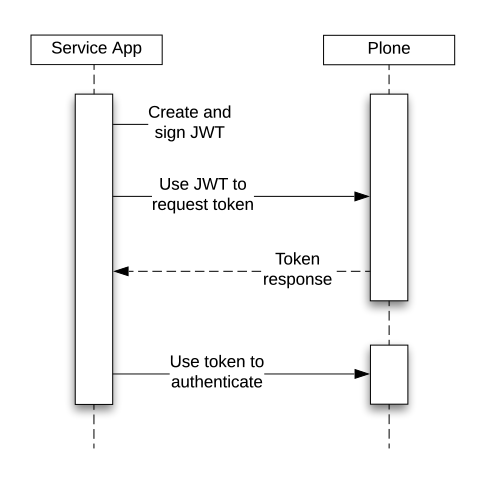
Basic Usage
In order to set up machine-to-machine authentication for a client, the following steps need to be performed:
1. Issue Service Key
A user that has already authenticated to Plone using regular means, and has the ftw.tokenauth: Manage own Service Keys permission, can issue service keys for their account via the @@manage-service-keys view (Manage Service Keys action in personal tools menu).
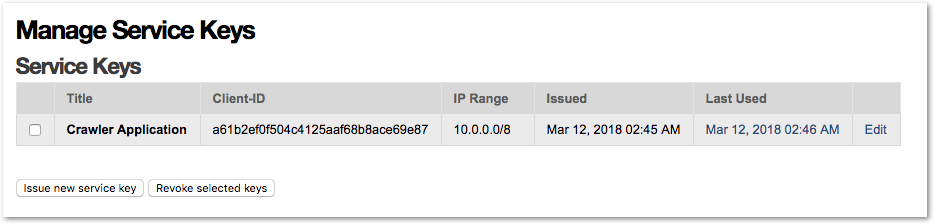
They need to issue a service key that is then displayed exactly once for download, and store the private key in a safe location accessible to the client that will use it.
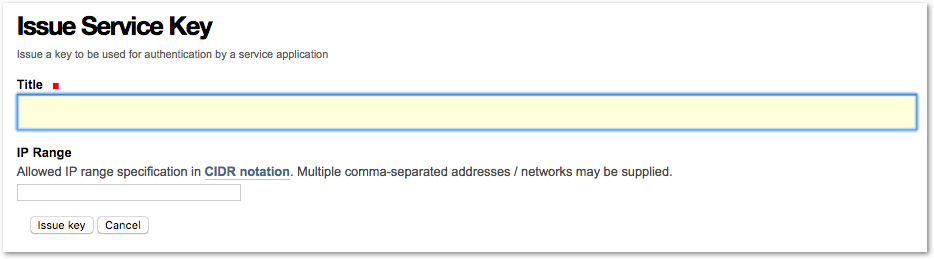
IP range restrictions may also be defined when issuing a key.
TODO: Document Key revocation.
3. Token request (exchange JWT grant for an access token)
The client then makes a token request to the token_uri with the JWT grant it created.
This request needs to be a POST request with Content-Type: application/x-www-form-urlencoded and a request body that contains the form encoded parameters.
Two parameters are required:
Name |
Description |
|---|---|
grant_type |
Must always be urn:ietf:params:oauth:grant-type:jwt-bearer |
assertion |
The JWT authorization grant |
The token endpoint will then respond with a token response containing the access token:
{
"access_token": "<token>",
"expires_in": 3600,
"token_type": "Bearer"
}The response will be of Content-Type: application/json and contain a JSON encoded body.
Python Example:
import requests
GRANT_TYPE = 'urn:ietf:params:oauth:grant-type:jwt-bearer'
payload = {'grant_type': GRANT_TYPE, 'assertion': grant}
response = requests.post(service_key['token_uri'], data=payload)
token = response.json()['access_token']TODO: Document error responses for token requests
4. Use access token to authenticate requests
The client can then use the access token to authenticate requests. The token needs to be sent in the HTTP Authorization header as a Bearer token.
Once the token expires, the client must create a JWT authorization grant again, and request a new access token.
Python Example:
with requests.Session() as session:
session.headers.update({'Authorization': 'Bearer %s' % token})
response = session.get('http://localhost:8080/Plone/')
# ...If the token used by the client is expired, the server will respond with an error response:
{
"error": "invalid_token",
"error_description": "Access token expired"
}The client should then sign another JWT authentication grant, request a new token, and re-dispatch the failed request with the original parameters, and the new token.
Recommended Client Implementation
The recommended logic to implement on a client to repeatedly authenticate and obtain new access tokens looks something like this:
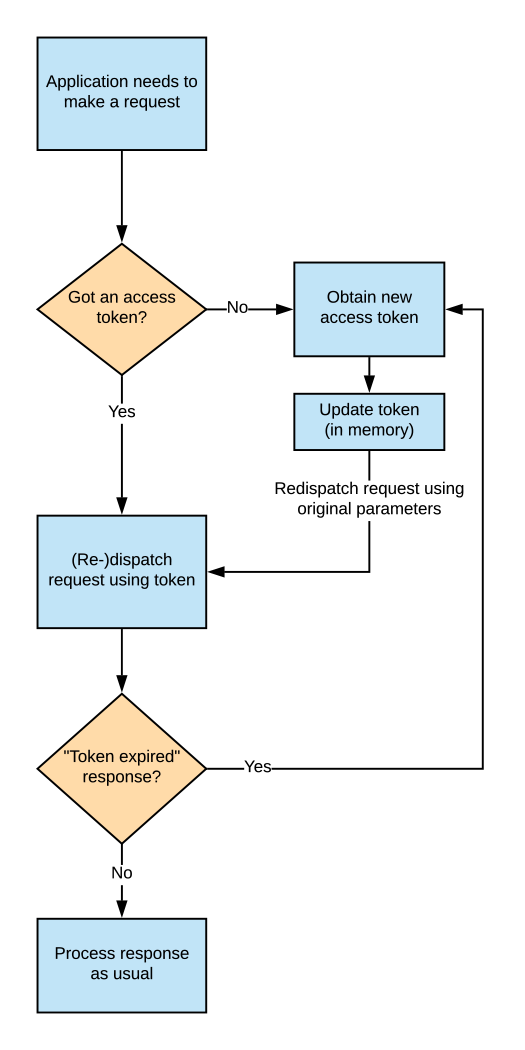
The client should, instead of trying to predict access token expiration, just anticipate the case that authentication using an existing token will fail (because the token expired), and then perform the necessary steps to obtain a new token.
To accomplish this, it is recommended to delegate all the requests a client application wants to make to a class that expects an Access token expired response as described above, and obtains a new token if necessary. The failed request that lead to the error response then needs to be re-dispatched with its original parameters, but then new token in the Authorization header.
Care needs to be taken to not include an expired token (or any Authorization header for that matter) with the requests to the token endpoint when obtaining a new token.
An example implementation in Python can be found in docs/client-example.py.
Advanced use
This section covers some more advanced settings and functionality of ftw.tokenauth.
IP range restrictions
When issuing a key, IP range restrictions may be defined that limit from what source IP address access tokens tied to this key may be used.
Changes to IP range restrictions for a given key are effective immediately, and also affect already issued tokens tied to this key.
IP ranges may be specified as a single IP address or as a network in CIDR notation using the slash-suffix.
Multiple ranges may be provided in comma-separated form.
Examples of valid IP range specifications:
192.168.1.1
192.168.0.0/16
192.168.1.1, 10.0.0.0/8
Authentication attempts from an unauthorized source IP address are logged server side, but not indicated to the client in any particular way - authentication is simply not performed.
Impersonation
Impersonation allows to authenticate as an arbitrary user instead of the user who issued the service key. This is useful if e.g. an application needs to act in the context of different users.
To be able to impersonate another user the service key user needs the permission ftw.tokenauth: Impersonate user. By default this permission is granted to the Manager role only. Be aware that with this permission a user is allowed to impersonate users with higher privileges and thus in fact gets all the permissions of the highest privileged user in the system.
To impersonate a user pass his userid or loginname instead of the userid of the service key user with the sub claim in the JWT token when requesting an access token.
Usage logs
In the “Manage Service Keys” view, the last use of a key to issue access tokens is listed in the “Last Used” column. Clicking on this timestamp displays a detailed log of most recent uses of the key.
By default, these logs list the uses of the key in the last 7 days (the usage log retention period can be configured as a property on the PAS Plugin via the ZMI).
The log entry with the most recent use of a key is always retained, while the other log entries are cleaned out if they’re expired (cleanup happens whenever a any new access token is issued).
The logs don’t show use of access tokens to authenticate, but instead they show every instance where JWT authentication grants signed with this key were used to obtain a new access token.
Links
Continuous integration: https://jenkins.4teamwork.ch/search?q=ftw.tokenauth
Copyright
This package is copyright by 4teamwork.
ftw.tokenauth is licensed under GNU General Public License, version 2.
Changelog
1.2.1 (2025-01-27)
Properly extract authentication username [elioschmutz]
1.2.0 (2023-12-13)
Add fallback user lookup by username (login). [phgross]
1.1.0 (2018-07-12)
Allow to impersonate another user. [buchi]
1.0.1 (2018-04-16)
Switch to ipaddress module instead of py2-ipaddress for IP range parsing, and fix unicode handling. [lgraf]
1.0.0 (2018-04-04)
Initial implementation [lgraf]
Project details
Release history Release notifications | RSS feed
Download files
Download the file for your platform. If you're not sure which to choose, learn more about installing packages.
Source Distribution
File details
Details for the file ftw.tokenauth-1.2.1.tar.gz.
File metadata
- Download URL: ftw.tokenauth-1.2.1.tar.gz
- Upload date:
- Size: 201.2 kB
- Tags: Source
- Uploaded using Trusted Publishing? No
- Uploaded via: twine/3.2.0 pkginfo/1.6.1 requests/2.25.0 setuptools/50.3.2 requests-toolbelt/0.9.1 tqdm/4.54.0 CPython/3.9.19
File hashes
| Algorithm | Hash digest | |
|---|---|---|
| SHA256 |
ff73d22ab148ea770da4e0b5bcd224c6aaa099541fe9ef53d87b43467fa80789
|
|
| MD5 |
9374242d5cacbe5b9e5500882924ed97
|
|
| BLAKE2b-256 |
fded855f4e9b18898e9e2deb8e39d041d8dfe60ff67c01f3c9cfb04b11f34141
|

















