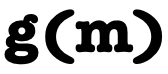Stock Price-Opining Toolset
Project description
Gammath SPOT
Stock Price-Opining Toolset is a DIY stock technical analysis software with a Graphical User Interface (GUI) and a Command Line Interface (CLI). It is used to analyze stocks and compute a stock analysis score --- I'm calling it gScore (pronounced as "ga Score") --- to represent Gammath Works' stock analysis score. It indicates the degree to which a stock is trading at a perceived discount or at a perceived premium. SPOT also provides tools to generate price projection, support and resistance lines, stock news headline sentiment analysis score, gScore-history, backtesting and stock screening. Together, these can help in making your own stock-specific buy, sell, hold decisions.
Please note that gScore is NOT G-Score/GScore/G Score/g-score. It differs in its usage, appearance, spelling, pronunciation, meaning and sits on top of its own, totally different stock analysis and scoring system).
How does it do that? It does this in six parts:
- It provides a
gammath_stocks_data_scraper.pyapp that scrapes the web to obtain stock information necessary for algorithmic analysis and scoring. - It provides a
gammath_stocks_analyzer_and_scorer.pyapp that analyzes the stock data saved on the local storage from step 1 and computes analysis scores using its algorithm to indicate a degree to which the stock is trading at a perceived discount or perceived premium. The Gammath Scores (gScores) range between -1 and +1. gScores closer to -1 indicate that the software perceives the stock to be trading at a premium while gScore closer to +1 indicates that the software preceives the stock to be trading at a discount. In addition, it also estimates current moving support and resistance lines for the stock price and computes stock news headlines sentiment score. - It provides a
gammath_stocks_pep.pyapp that estimates and projects price for an approximately five (5) years time frame. There is also an additional work-in-progress (with limited testing) multi-purpose estimator tool that can be used for not-so-linear trending estimates for stock history-based gScore component and Price for individual stocks. - It provides a
gammath_stocks_gscores_historian.pyapp that generates gScore and micro-gScores history for correlation and backtesting. - It provides a
gammath_stocks_backtesting.pyapp that tests an implemented strategy and generates data to see how respective strategy did. It also generates "today's actions" summary for default strategy. This way the entire stock analysis and decision-making process is fully automated. - All the above apps take a watchlist as an input. A sample watch list is provided in sample_watchlist.csv that can be used and updated for your watchlist.
- It provides a
gammath_stocks_screener.pyapp that helps screen stocks based on micro-gScores. - In addition to all the above tools, it also provides a
gammath_gui_app.py-- an "all-in-one" application -- that provides a graphical user interface to the toolset.
External dependencies
This project uses following free tools that need to be installed (you can use pip install) to be able to use this tool:
- numpy
- pandas
- pandas_datareader
- yfinance
- pykalman
- statsmodels
- scikit-learn
- matplotlib
- textblob
- tensorflow
- keras-tuner
- gymnasium
HOWTO to get source code without installing
Get source code from GIT repo. (git clone https://github.com/salylgw/gammath_spot.git).
HOWTO install
Install Python version 3.12 and then use following command in your shell for installing gammath-spot:
pip install gammath-spot --prefer-binary
Note: If you are a new user or want to use prebuilt Gammath SPOT without dealing with installation then it is recommended to first try out existing docker container and familiarize yourself with the command line interface. This way you can quickly give it a dry run and see how it works without having to worry about any local environment issues. For using prebuilt docker image, please see the instruction videos here and following steps.
HOWTO get prebuilt Gammath SPOT docker image to use CLI
- Get Docker desktop (for MAC or Windows) or Docker Engine (for Linux) from here
- Run it
- Open terminal (MAC/Linux) or Power Shell (Windows)
- Run
docker pull gammathworks/gammath_spotcommand on your command prompt
HOWTO to run containerized Gammath SPOT with CLI
- Run docker desktop/engine that you installed
- Open terminal or command prompt
- Run
docker run -i -t -e TZ="America/Los_Angeles" --mount type=volume,source=gammath_spot_vol,target=/gammath_spot/gammath_spot gammathworks/gammath_spot /bin/bash - Note: You can replace the value for TZ to match your timezone.
- This should bring you to the command prompt. Run
pwdon the command prompt. This should show you "/gammath_spot/gammath_spot". You can runlscommand on the command prompt and it should show you all the files with.pyextension. If you see this then it means you are ready to run the Gammath SPOT commands as described below.
HOWTO run these apps
- If you want to use the GUI (Graphical User Interface) then please note that it is not supported in docker container. If you installed the software on your machine then run:
gammath_spot_gui > log_gui.txt. If not installed but just obtained the source code then go to the directory gammath_spot/gammath_spot where all the source files are and run:python gammath_gui_app.py > log_gui.txt.log_gui.txtshould contain the GUI app's log. The GUI is self-explanatory to run the tools, watchlists operations, screeners, get results etc. When using the GUI, the user need not use the commands in following instructions. However, the information about path where data and results are saved can still be used to directly browse and view the data and results using native apps on the machine such as file explorer, spreadsheet viewer, PDF viewer etc. - Following instructions are for using the command line interface (i.e. CLI and not the GUI) on your machine and within the docker container. Please note that if you are using the prebuilt docker container then both "installed version of the commands" and "source code version of the commands" described below should work.
- If you installed this software then run:
gammath_scraper sample_watchlist.csv > log_scraper.txt. See sample_watchlist.csv. If not installed but just obtained the source code then go to the directory gammath_spot/gammath_spot where all the source files are and run:python gammath_stocks_data_scraper.py sample_watchlist.csv > log_scraper.txt. - Above step will save the scraper log in
log_scraper.txtand save the scraped, formatted data, a referenceSP500_watchlist.csvbased on S&P500 intickerssub-directory. Running the data scraper is essential to be able to use rest of the tools. - If you installed this software then run:
gammath_scorer sample_watchlist.csv > log_scorer.txt. If not installed but just obtained the source code then go to the directorygammath_spot/gammath_spot/where all the source files are and run:python gammath_stocks_analyzer_and_scorer.py sample_watchlist.csv > log_scorer.txt. - Above step will save the scorer log in
log_scorer.txtand all of the Gammath SPOT's analysis and scoring data intickersandtickers/<ticker-symbol>sub-directories. Go totickers/sub-directory and open<watchlist_name>_overall_gscores.csv(e.g.:sample_watchlist_overall_gscores.csv) in your favorite spreadsheet program or a text editor. In<watchlist_name>_overall_gscores.csv, you should see stocks from your watchlist arranged in ascending order of gScores. In this file, you'll also see sh_gscore (stock history based gscore) and sci_gscore (current info based gacore) that make up the overall/final gscore. If you are not interested in backtesting or sub-component score then you can ignore it. In addition, the stock-specific news headlines sentiment mean score is also computed and included in the<watchlist_name>_overall_gscores.csv. There is a lot of useful information stored intickers/<ticker-symbol>dir that can be checked for details.<ticker-symbol>_signal.txtshows details of the analysis results and<ticker-symbol>_charts.pdfshows the plotted charts. This tool also generates current moving estimated support and resistance lines for the stock and saves<ticker-symbol>_tc.pdfintickers/<ticker-symbol>dir. - If you want to generate estimated price projection and have installed this software then run:
gammath_projector sample_watchlist.csv > log_projector.txt. If not installed but just obtained the source code then go to the directorygammath_spot/gammath_spot/where all the source files are and run:python gammath_stocks_pep.py sample_watchlist.csv > log_projector.txt. - Price projection chart and projections are saved in
tickers/<ticker-symbol>dir. Chart and projection for S&P500 are saved intickersdir.<ticker-symbol>_pep.pdfshows the chart and<ticker-symbol>_pp.csvshows the projected values. A sorted list of moving estimated projected 5Y returns are saved intickers/MPEP.csv. - If you want to use the multi-purpose single-stock estimator (please note that this is work-in-progress with limited testing) and have installed this software then run:
gammath_estimator <ticker> <item_type> <number of trading days> > log_estimator.txt. If not installed but just obtained the source code then go to the directorygammath_spot/gammath_spot/where all the source files are and run:python gammath_rnn_predictor <ticker> <item_type> <number of trading days> > log_estimator.txt. Here <item_type> is one of Price or SH_gScore. - Estimates and tuning data are saved in
tickers/<ticker-symbol>dir.<ticker-symbol>_estimated_<item_type>.csvshows the estimated values. - If you want to generate historical gscores (for correlation, past performance, backtesting etc.) then you can do so by using the gScores historian tool. Please note that this tool takes a long time to run so limit the watchlist for this tool to few selected stocks that you want to zoom into. If you installed this software then run:
gammath_historian sample_watchlist.csv > log_historian.txt. If not installed but just obtained the source code then go to the directorygammath_spot/gammath_spot/where all the source files are and run:python gammath_stocks_gscores_historian.py sample_watchlist.csv > log_historian.txt. - You can check the
tickers/<ticker-symbol>/<ticker-symbol>_micro_gscores.csv(for stock history based micro-gScores and corresponding total gScore) andtickers/<ticker-symbol>/<ticker-symbol>_gscores_charts.pdfthat shows the plotted charts of price, overall stock history based gScore and micro-gScores. - You can do backtesting on provided watchlist. If you installed this software then run:
gammath_backtester sample_watchlist.csv > log_backtester.txt. If not installed but just obtained the source code then go to the directorygammath_spot/gammath_spot/where all the source files are and run:python gammath_stocks_backtesting.py sample_watchlist.csv > log_backtester.txt. You can update the function locally for implementing your own strategy. - For each stock, backtester processes (based on a strategy you implement/use) the data collected by scraper app and processes the stock history based gScore/micro-gScores for approximately last 5 years (that were saved from the gscore historian) and saves the backtesting stats in
tickers/<ticker_symbol>/<ticker_symbol>_gtrades_stats_<term>_<risk>_risk_appetite.csv(term is either short_term or long_term and risk is medium or high). You can check the backtesting stats to understand if the strategy you use worked historically and then decide whether to use that strategy or not. A sorted list of "Today's Actions" summary associated with default backtested strategy is saved intickers/Todays_Actions.csv. - If you want to screen stocks based on micro-gScores and have installed this software then run:
gammath_screener screener.csv > log_screener.txt. If not installed but just obtained the source code then go to the directorygammath_spot/gammath_spot/where all the source files are and run:python gammath_stocks_screener.py screener.csv > log_screener.txt. Note that the filtering criteria (micro-gScores values) is specified inscreener.csvand the results can be found intickers/screened_watchlist.csv. - If you want to use the SPOT trade simulator (please note that this is work-in-progress with limited testing) and have installed this software then run:
gammath_trading_simulator log_trader.csv > log_screener.txt. If not installed but just obtained the source code then go to the directorygammath_spot/gammath_spot/where all the source files are and run:python gammath_spot_rl_gym_env <ticker> <number of trading days> > log_trader.txt.
HOWTO to resolve uncommon issue of command not found error when running gammath_scraper, scorer etc. after installation
Typically, path environment variable is automatically updated during installation to include location of console scripts gammath_scraper, gammath_scorer, gammath_projector, gammath_historian, gammath_backtester, gammath_screener, gammath_estimator, gammath_trading_simulator and gammath_spot_gui. However, in certain setups, installation script may not update the path environment variable so then one has to update it manually with path to these console scripts.
HOWTO to get Gammath SPOT data from Docker desktop to your PC/MAC
Note: Depending on the Docker desktop version and your environment, there might be some variations to following steps. These should give you enough ideas to navigate through the difference(s) (if any).
- Run docker desktop
- Click on "Volumes"
- Click on the Volume name
- Click on Data
- Scroll down to see tickers directory
- Move the cursor to tickers. Notice the three dots on the right. Click on it
- Click on "Save as"
- Click on Save
- Unzip the tickers.zip file
- You should be able to view files using your favorite programs (e.g. Excel, Acrobat etc)
HOWTO build your own docker image to use CLI
- Get Docker desktop (for MAC or Windows) or Docker Engine (for Linux) from here
- Run it
- Open terminal (MAC/Linux) or Power Shell (Windows)
- Use this Dockerfile in the directory where you want to build the image
- Run
docker build --no-cache=true --tag=gammathworks/gammath_spot .(Please note that '.' is part of the command) - Run
docker run -i -t -e TZ="America/Los_Angeles" --mount type=volume,source=gammath_spot_vol,target=/gammath_spot/gammath_spot gammathworks/gammath_spot /bin/bash - Note: You can replace the value for TZ to match your timezone.
- This should bring you to the command prompt. Run
pwdon the command prompt. This should show you "/gammath_spot/gammath_spot". You can runlscommand on the command prompt and it should show you all the files with.pyextension. If you see this then it means you are ready to run the Gammath SPOT commands as described in "HOWTO run these apps" section above.
HOWTO resolve typical environment issues when using docker
- If running out of space, one could see related error message when pulling docker image. Try running
docker image prune -fto free up space by removing unused images. - If signature mismatch error is seen for a component image when building your own docker image then try using
docker builder prune -fto remove build cache. - Generally speaking, it is a good idea to use latest version of docker desktop and gammath-spot.
HOWTO fix scraper tool failure on iOS due to certificate issue
- Go->Applications->Python 3.12.
- Run "Install Certificates.command" as Administrator.
- Get out of administrator role.
Investment blog
If you want to see a free example of how gScore is being used in manual decision-making then checkout DIY Investment blog.
Questions
If you have any questions, then please contact me using this form.
Happy SPOTing!
Note: This version of Gammath SPOT is free and open source. If you would like to contribute to this project through your expertise in Python and/or world of finance/investing then please contact me using this form indicating your area of interest and expertise
Gammath, SPOT and logo showing stylized g(m) are registered trade/service marks.
Project details
Release history Release notifications | RSS feed
Download files
Download the file for your platform. If you're not sure which to choose, learn more about installing packages.
Source Distribution
Built Distribution
File details
Details for the file gammath_spot-12.8.0.tar.gz.
File metadata
- Download URL: gammath_spot-12.8.0.tar.gz
- Upload date:
- Size: 107.6 kB
- Tags: Source
- Uploaded using Trusted Publishing? No
- Uploaded via: twine/4.0.1 CPython/3.8.13
File hashes
| Algorithm | Hash digest | |
|---|---|---|
| SHA256 |
af7beb7d2abf214a05bf27b488e7e68c4295d9e036f53ff68ca1f183e98b040a
|
|
| MD5 |
6f36320040d9d5ca3f08b63d0c92b49a
|
|
| BLAKE2b-256 |
048088e0d632f3030dab79d39696f526b29085e685b760b897c6f4a23b761116
|
File details
Details for the file gammath_spot-12.8.0-py3-none-any.whl.
File metadata
- Download URL: gammath_spot-12.8.0-py3-none-any.whl
- Upload date:
- Size: 144.7 kB
- Tags: Python 3
- Uploaded using Trusted Publishing? No
- Uploaded via: twine/4.0.1 CPython/3.8.13
File hashes
| Algorithm | Hash digest | |
|---|---|---|
| SHA256 |
9e3d6c40325e0c36e634955bca59c77da5b5764742b0866990d052a822664428
|
|
| MD5 |
a9bdf3c10a657288ecfb9de03f075084
|
|
| BLAKE2b-256 |
9da05cfb79059f6d67e8bd2f31971971865b1b484428479bcfac92309fcf4446
|