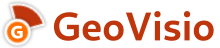Geovio client cli tool
Project description
GeoVisio Command Line Interface (cli)
Command Line Interface tool to interact with a Geovisio instance.
[[TOC]]
Features
This tool allows you to:
- Upload a sequence of pictures on a GeoVisio API
It is under heavy development, new features will appear in a near future 😉
Install
GeoVisio CLI can be installed using two methods:
- From PyPI, the Python central package repository
- Using this Git repository
From PyPI
Just launch this command:
pip install geovisio_cli
After this you should be able to use the CLI tool with the name geovisio:
geovisio --help
Alternatively, you can use pipx if you want all the script dependencies to be in a custom virtual env.
You need to install pipx, then:
pipx install geovisio_cli
From Git repository
Download the repository:
git clone https://gitlab.com/geovisio/cli.git geovisio_cli
cd geovisio_cli/
To avoid conflicts, it's considered a good practice to create a virtual environment (or virtualenv). To do so, launch the following commands:
# Create the virtual environment in a folder named "env"
python3 -m venv env
# Launches utilities to make environment available in your Bash
source ./env/bin/activate
Then, install the GeoVisio CLI dependencies using pip:
pip install -e .
You can also install the dev dependencies if necessary (to have lints, format, tests, ...):
pip install -e .[dev]
Then, you can use the geovisio command:
geovisio --help
Usage
All details of available commands are listed in USAGE.md documentation.
Upload pictures
The picture upload command is available under the upload subcommand:
geovisio upload --help
If you want to upload pictures from a my_sequence directory to a GeoVisio instance (running locally in this example), launch this command:
geovisio upload --path ./my_sequence --api-url http://localhost:5000/
Authentication
If the GeoVisio API requires a login for the upload, the user/password can either be set:
- with command-line arguments (
--user/--password) - with environment variables (
GEOVISIO_USER/GEOVISIO_PASSWORD)
If no information is set but required by the GeoVisio instance, they will be asked interactively. This is the best way to enter the password so it will not be stored in the command-line history.
Note: the password is not stored, and sent directly to geovisio. If the future, this will be removed in favor of API keys when geovisio will support those.
Development
Tests
Tests are run using PyTest. By default, our tests use a Docker Compose environment (located in ./tests/integration/docker-compose-geovisio.yml) to set-up a temporary GeoVisio API to run onto. If you have Docker Compose enabled and running on your machine, you can simply run this command to launch tests:
pytest
If you don't have Docker Compose, or want to use an existing GeoVisio test instance (to speed up tests), you can pass the --external-geovisio-url option to pytest:
pytest --external-geovisio-url=http://localhost:5000
Documentation
High-level documentation is handled by Typer. You can update the generated USAGE.md file using this command:
make docs
Contributing
Pull requests are welcome. For major changes, please open an issue first to discuss what you would like to change.
License
Copyright (c) GeoVisio team 2022-2023, released under MIT license.
Project details
Release history Release notifications | RSS feed
Download files
Download the file for your platform. If you're not sure which to choose, learn more about installing packages.
Source Distribution
Built Distribution
Hashes for geovisio_cli-0.0.1-py2.py3-none-any.whl
| Algorithm | Hash digest | |
|---|---|---|
| SHA256 | 317030c2c09db72164b9c6c3790c042210e5c8901c712ca16844c3d5bf02d167 |
|
| MD5 | 066e7ae58b4e888b96e67a884b065e5e |
|
| BLAKE2b-256 | 0d71d56d292e5ff18b54996f3f6892157bbf890a0f35acaa4daf34d5c4965597 |